GIMP Photo Editor: Features, Benefits, and Usage Guide
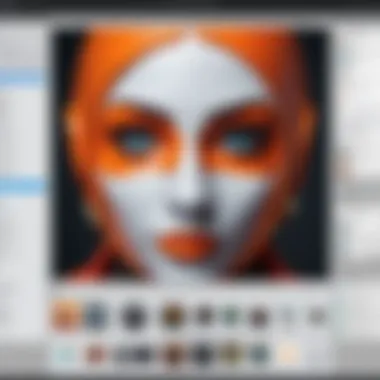
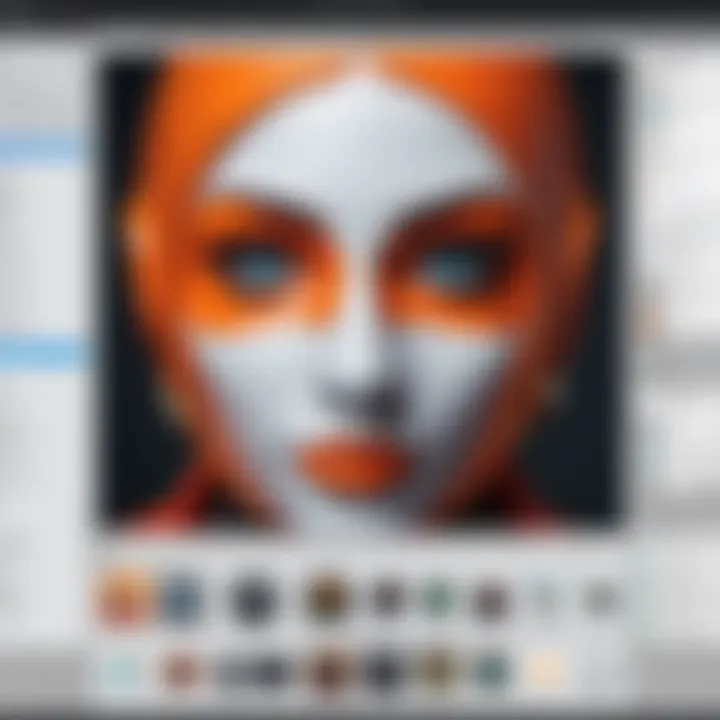
Intro
GIMP, short for GNU Image Manipulation Program, stands out as a powerful and versatile photo editor. This software appeals to various users ranging from casual photographers to professional graphic designers. With a robust set of features comparable to proprietary editing tools, GIMP provides a cost-effective solution that continues to evolve through community support and contributions. This article delves into the intricacies of GIMP, dissecting its functionalities, user experience, and overall value.
Software Overview
Features and functionalities overview
GIMP is packed with features that cater to a wide array of photo editing needs. These include:
- Layer-based editing: Users can work with multiple layers, enabling complex compositions and adjustments.
- Advanced selection tools: Tools like the Free Select and Intelligent Scissors allow precise selections for editing specific areas of an image.
- Extensive filter options: GIMP offers a suite of filters for effects such as blurring, sharpening, and distortions, enhancing creativity.
- Customizable interface: The user can arrange the workspace according to personal preferences, improving workflow efficiency.
User interface and navigation
The user interface of GIMP, while rich in functionality, may seem overwhelming to new users. Despite this, many appreciate its flexibility. The tool palette and menus are logically organized, allowing users to navigate through various functions with relative ease once familiarized. The application supports keyboard shortcuts, which can significantly speed up the editing process for those willing to invest time in learning them.
Compatibility and integrations
GIMP operates on multiple platforms including Windows, macOS, and Linux. Its open-source nature allows it to seamlessly integrate with other software, making it a versatile choice for users who may employ different tools in their workflow. Furthermore, many users find that GIMP works well in tandem with programs like Inkscape, allowing for efficient vector graphic editing alongside image manipulation.
Pros and Cons
Strengths
GIMP boasts several advantages:
- Zero-cost: Being open-source, it is free to download and use, making powerful photo editing accessible to all.
- Rich community support: A vast online community provides tutorials, plugins, and forums for discussion, enhancing the user experience.
- Regular updates: Continuous development leads to stability, enhancing features, and fixing bugs over time.
Weaknesses
However, GIMP is not without its drawbacks:
- Learning curve: New users may struggle initially with the interface and plethora of options available.
- Limited compatibility with some file formats: While GIMP supports many common formats, certain proprietary formats may present challenges.
Comparison with similar software
When compared to other photo editing tools like Adobe Photoshop or Corel PaintShop Pro, GIMP often lags in terms of professional-grade features. However, it offers a cost-effective alternative with a no-strings-attached commitment. Many features present in commercial software can be sourced through the GIMP community, filling the gaps for users not willing to invest in paid software.
Pricing and Plans
Subscription options
GIMP stands out in the software market due to its zero-cost distribution. There are no subscription fees or purchase prices. Users can access all features without any restrictions.
Free trial or demo availability
Since GIMP is free, there is no need for a trial or demo. Users can download and use all functionalities immediately upon installation.
Value for money
The value of GIMP is undeniable. The software delivers extensive photo editing capabilities, rivaling even the paid versions of similar tools, all without any associated costs. Users can obtain a professional-grade tool at no expense.
Expert Verdict
Final thoughts and recommendations
GIMP presents itself as a formidable option for both novice and experienced users. While the learning curve may pose challenges for beginners, the potential for mastering this tool is high. For those seeking a robust, free alternative to commercial photo editing software, GIMP is highly recommended.
Target audience suitability
Students, professionals in IT-related fields, and aspiring digital artists can derive significant benefits from GIMP. The software is particularly beneficial for those on a budget or those interested in exploring graphic design without making financial commitments.
Potential for future updates
Given GIMP's active community and continuous updates, it is likely that new features and enhancements will emerge over time. Users can expect ongoing improvements related to functionality and overall performance, ensuring GIMP remains competitive within the realm of photo editing applications.
GIMP is not just a software; it's a community that thrives on collaboration and creativity.
Preface to GIMP
The introduction to GIMP serves as a foundation to understand its significance in the realm of photo editing applications. GIMP, which stands for GNU Image Manipulation Program, is a widely recognized open-source alternative to traditional commercial software like Adobe Photoshop. A clear comprehension of this program is essential for both novice and advanced users, especially in today's digital landscape where image manipulation is a critical skill.
By discussing GIMP in this article, attention is drawn not only to its capabilities but also to its accessibility. GIMP represents a unique opportunity for users who may find high licensing fees to be prohibitive. This program allows for extensive photo editing without the constraints of a paid software model, making it particularly appealing for students and independent developers. Moreover, the open-source nature encourages collaboration, leading to a constantly evolving tool.
Overview of GIMP
GIMP is a versatile software application designed for tasks such as photo retouching, image composition, and image authoring. Its extensive feature set rivals that of many commercial solutions. Users can manipulate images using a widespread range of tools, from basic adjustments to intricate digital art. The program supports various file formats, providing a degree of flexibility to users who work with diverse media.
Furthermore, GIMP is highly customizable, allowing users to tailor their workspace to fit personal preferences. Detailed plug-in management enhances its functionality, ensuring that users can adapt the application to meet specific needs or project requirements.
Historical Context
GIMP was initially created by Spencer Kimball and Peter Mattis in 1995 as a two-person project. Its early development contributed significantly to the open-source community, setting a precedent for future projects. In the years that followed, GIMP garnered attention for its robust capabilities and user-friendly design, albeit with a steep learning curve for those unfamiliar with its interface.
The program's historical evolution reflects the changing needs of users. Over time, numerous updates have added features and improved performance. GIMP has evolved alongside advancements in technology and design trends, ensuring it remains relevant in an increasingly digital world. The strong community support surrounding it has been instrumental in maintaining its growth.
The history of GIMP also emphasizes the shift in the software industry. As more developers sought to break away from proprietary constraints, GIMP emerged as a key player in promoting open-source software principles.
GIMP continues to thrive as a premier open-source image editing solution, embodying the collaborative spirit of the software community.
In summary, the introduction to GIMP highlights its role as a powerful photo editor, rooted in open-source principles. It sets the stage for a detailed exploration of its functionalities, user experience, and community engagement in subsequent sections.
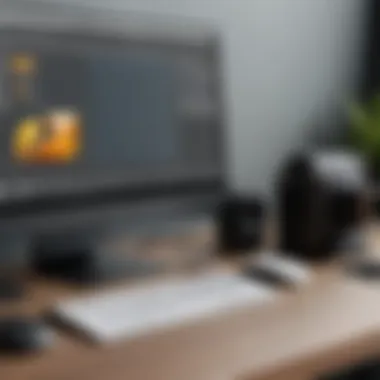

Installation Process
The installation process of GIMP is a crucial aspect of utilizing this powerful photo editor effectively. Understanding the specifics surrounding the installation can significantly streamline the initial setup, enabling users to focus on editing rather than dealing with operational issues. This section will cover system requirements, detailed steps for installation, and common problems that may arise during this process and their corresponding solutions.
System Requirements
To ensure GIMP operates efficiently, it is essential to meet the system requirements necessary for its installation. These requirements vary slightly depending on the operating system being used. The following outlines the basic requirements:
- For Windows:
- For macOS:
- For Linux:
- Operating System: Windows 7 or later
- RAM: Minimum 2 GB; recommended 4 GB or more
- Disk Space: At least 500 MB of free space for installation
- Graphics Card: OpenGL-supported graphics card recommended
- Operating System: macOS 10.9 and higher
- RAM: Minimum 2 GB; 4 GB or more recommended
- Disk Space: 1 GB of free space required
- Distribution: Most modern distributions (Ubuntu, Fedora, etc.)
- RAM: Minimum 2 GB; recommended 4 GB or more
- Disk Space: 500 MB or more for installation
Ensuring that your system meets these requirements will facilitate a smoother installation process and improve overall performance in GIMP.
Step-by-Step Installation
Installing GIMP is a straightforward procedure. Here’s a concise, step-by-step guide to help users navigate through the process.
- Download GIMP: Visit the official GIMP website at gimp.org and select the appropriate version for your operating system.
- Locate the Downloaded File: Once the download is complete, locate the installation file in your Downloads folder.
- Run the Installer: Double-click the installer file. On Windows, this will be a .exe file, while macOS will have a .dmg file. Follow the prompts to initiate the installation.
- Select Installation Options: You may be asked about installation options, such as file associations. Choosing default options is generally advisable for new users.
- Finish Installation: Click the "Finish" button once the installation process is complete. For macOS users, drag the GIMP icon to the Applications folder to complete the setup.
Following these steps will allow for a seamless installation experience and place GIMP on your device ready for use.
Troubleshooting Common Issues
Despite the simplicity of the installation process, users may encounter some common issues. Here are a few problems that could arise along with potential solutions:
- Installation Fails/Freezes:
- Missing Dependencies (on Linux):
- GIMP Does Not Launch After Installation:
- Solution: Ensure your system meets the minimal requirements and close any unnecessary applications before attempting to reinstall GIMP.
- Solution: Use the package manager specific to your distribution to install missing dependencies prior to reinstalling.
- Solution: Check for any updates for your operating system and ensure your graphics drivers are updated. Reboot your system, and then attempt to open GIMP again.
Remember to consult the official GIMP documentation for instructions specific to your operating system. The presence of an active community forum can also be beneficial for troubleshooting outside the scope of these solutions.
By following the safe installation process and addressing common issues, users will be ready to engage with GIMP’s capabilities and start their photo editing endeavors.
User Interface and Experience
The user interface and user experience are crucial elements in the functioning of any software application, including GIMP. A well-designed interface makes it easier for users to navigate through various tools and functions. This directly impacts productivity as users can find and utilize features quickly. GIMP, with its many functionalities, demands an intuitive layout that can cater to both newcomers and experienced users. Access to commonly used tools and features enhances workflow efficiency. Furthermore, customizing the interface to personal preferences allows users to tailor their editing environment, which can significantly affect their overall experience.
Layout Overview
GIMP's layout is structured around a modular design, which consists of several components. This includes a main image window and various toolboxes. The toolbox contains essential editing tools such as selection tools, paint tools, and transformation tools. Additionally, floating dialogs provide further options for modifications, such as layers and paths.
The default layout features a single main window that can get crowded with open images and panels. Users can manage these elements by moving dialog boxes around or docking them in preferred locations. The flexibility of the layout supports a personalized workspace suitable for different editing tasks.
Customizing the Interface
GIMP offers extensive options for customizing the interface. Users can modify the layout by allowing them to add or remove various toolboxes and dialogs. This customization enables individuals to display the tools they use most frequently, leading to a more streamlined workflow.
To customize the interface, follow these steps:
- Open GIMP and navigate to the "Windows" menu.
- Select "Dockable Dialogs" to view available dialog boxes.
- Choose the dialogs you wish to display and arrange them as needed.
- Save your layout as a new workspace for future sessions.
This degree of customization is particularly beneficial for professionals who work on complex projects requiring specific tools.
Accessibility Features
GIMP recognizes the importance of accessibility for all users. The application includes features designed to assist users with varying needs. Adjustments are available for text size, color contrasts, and keyboard shortcuts, which can enhance usability.
The interface allows the use of customizable keyboard shortcuts, which can significantly benefit users with motor difficulties. Moreover, GIMP adheres to open standards, enabling screen readers to access its content. This means users can navigate and utilize the editor without relying solely on visual processing.
Core Features of GIMP
Understanding the core features of GIMP is essential for anyone engaging with this photo editing tool. These features are what differentiate GIMP from other programs. By focusing on its capabilities, users can maximize their editing experience without the cost associated with commercial software. This section delves into essential elements, benefits, and relevant considerations of GIMP's core features, offering insights that are particularly valuable for software developers, IT professionals, and students.
Basic Editing Tools
Basic editing tools in GIMP allow users to perform essential operations like cropping, resizing, and adjustment of brightness and contrast. These tools are the foundation of photo editing. They provide straightforward functionality that users need to enhance their images quickly.
- Selection Tools: Users can draw selections around areas of an image they wish to edit. The rectangle select and lasso tools facilitate precise regions for adjustments.
- Brush and Clone Tools: The brush tool enables painting over images, while the clone tool allows for seamless repair and duplication processes.
- Transform Tools: These include scaling and rotating images, ensuring users have control over how pictures are oriented and sized effectively.
These tools establish a solid basis for more advanced functions and are user-friendly, making them ideal for novices while also being adaptable for advanced users.
Advanced Manipulation Tools
As users gain familiarity with GIMP, the advanced manipulation tools come into play. They offer deeper capabilities, allowing users to execute complex tasks with precision.
- Path Tool: This tool creates detailed vector paths. Users can edit points to manipulate shapes in a non-destructive manner.
- Healing and Resynthesizer Tools: These tools are invaluable for photo restoration and manipulation, enabling users to correct imperfections seamlessly.
- Text and Gradient Tools: Adding customized text and gradients can elevate the aesthetic quality of images, showcasing users' creativity.
These advanced tools expand the potential for artistic expression while retaining usability. They are particularly relevant for professional-level editing and design.
File Formats Supported
GIMP supports a range of file formats, which is crucial for interoperability and flexible workflows. Users can open and save files in various formats that cater to different needs.
- Common Formats: JPEG, PNG, and GIF are regularly used for basic digital images.
- Advanced Format Handling: GIMP supports TIFF and PSD, which is important for users working with layered images from other editing software like Adobe Photoshop.
- Export Options: The ability to export files in formats such as SVG and PDF makes GIMP a versatile option for those needing to maintain quality while sharing their work.
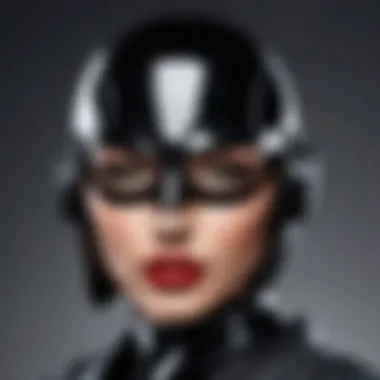
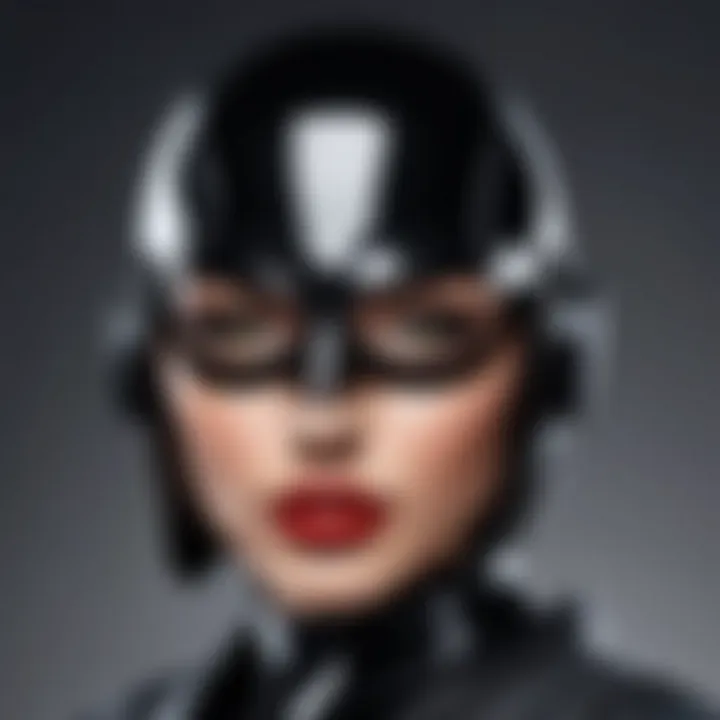
Working with Layers
Layers are fundamental to photo editing, establishing a structure that offers versatility and precision. In GIMP, layers allow users to separate elements of an image, making it easier to manage complex compositions. Understanding how to effectively utilize layers can enhance creativity and efficiency in the editing process.
Understanding Layers
Layers in GIMP are akin to transparent sheets stacked on top of each other. Each layer can hold different content, whether images, adjustments, or effects. This separation provides a non-destructive editing workflow, enabling users to modify individual elements without altering the entire image. For instance, a user may work on the background layer while keeping a subject layer unchanged. This capability reduces the risk associated with editing and allows for more experimentation.
It is important to grasp the concept of layer types within GIMP. There are different layers such as visible layers, hidden layers, and adjustment layers. Understanding these distinctions helps in navigating GIMP smoothly, optimizing the workflow significantly.
Layer Management Techniques
Managing layers efficiently is critical to maintaining organization in GIMP. Here are some key techniques:
- Naming Layers: Clearly naming layers based on their content or function helps in quick identification.
- Grouping Layers: By grouping related layers together, such as elements of a similar design, users can minimize clutter.
- Ordering Layers: The position of layers affects how they interact visually. Placing a layer above another can completely change the final appearance.
- Locking Layers: Locking layers that are complete prevents accidental edits, ensuring that finalized work remains intact.
These practices help streamline the editing process and enhance productivity.
Using Layer Effects
Layer effects in GIMP can add depth and appeal to images. Several popular effects include shadows, glows, and transparency adjustments. Here’s how to utilize these effects:
- Access the Layer Effects Dialog: The effects can be accessed through the layers menu, allowing users to explore various options.
- Experiment with Blending Modes: Different blending modes determine how layers interact with each other. For instance, the Overlay mode combines the picker layers in a unique visual way.
- Opacity Adjustments: Changing the opacity of a layer can create transparency effects, which enrich the final composition.
Layer effects not only enhance visual appeal but also provide deeper insights into the artistic process.
Filters and Effects
In the realm of photo editing, filters and effects play a crucial role in transforming images into artistic backgrounds or enhancing specific aspects of a picture. GIMP excels in this area, offering a wide array of filters and effects that can cater to the needs of both amateur photographers and professional designers. The significance of filters lies not only in their aesthetic appeal but also in their ability to streamline workflows, enabling users to achieve complex results with minimal effort.
Filters can adjust various parameters within an image, such as brightness, contrast, saturation, and sharpness. They provide users with the tools to manipulate visuals creatively. Effects, on the other hand, can alter the overall mood of an image, adding textures or artistic flares that give something unique to each photo.
Here are some key benefits of utilizing filters and effects in GIMP:
- Enhanced Creativity: Filters enable users to explore different artistic styles and create signature looks.
- Time Efficiency: Batch processing features allow applying filters to multiple images simultaneously, saving considerable time.
- Non-destructive Editing: GIMP allows users to apply filters non-destructively, meaning original images remain untouched, promoting experimentation without the fear of permanent changes.
It is important to consider how filters affect an image's overall composition. Applying a filter carelessly can overshadow essential details, thus impacting the final output. Users should strike a balance between enhancement and distortion.
Applying Filters
Applying filters in GIMP is a straightforward process. Users can navigate to the Filters menu to access an extensive range of options that can be applied to any layer. Each filter can drastically change the appearance of an image, enabling a variety of results. Here’s how you can apply filters effectively:
- Choose Your Image: Open the desired image that requires enhancement in GIMP.
- Select the Filter: Click on the ‘Filters’ menu on the top navigation bar. Explore the dropdown menu to find specific categories of filters, like Enhance, Blur, or Artistic.
- Adjust Filter Settings: After selecting a filter, a dialog box typically appears. This box will allow you to adjust settings like intensity and radius. Experimenting with these values can deliver the desired effect.
- Preview Your Changes: Most filters provide a preview option to see how your adjustments affect the image before applying the filter. This is crucial as it lets you refine your application.
- Apply the Filter: Once you are satisfied with the preview, click on OK or Apply to finalize your changes.
Keep in mind that using too many filters on an image may lead to a cluttered look. Therefore, maintain consistency and avoid overediting.
Creating Custom Effects
Custom effects in GIMP are a way to create unique visual styles tailored to personal preferences or project needs. This allows users to step beyond default filters and craft something original.
To create custom effects, consider these steps:
- Layer Duplication: Start by duplicating your base layer. This allows you to work on the effect while preserving the original image.
- Apply Base Filter: Select a filter as a starting point. A common approach is to apply an existing filter that closely resembles what you want.
- Modify Layers: Using blending modes and opacities can fine-tune effects. Experiment with different modes like Overlay, Multiply, or Screen to find what complements your image.
- Masking Techniques: Use layer masks to selectively apply effects to certain areas of your image. This gives fine control over how and where the effect applies.
- Experiment and Save: Don’t hesitate to try various combinations. Once you find a satisfactory effect, save it as part of your presets for future use.
Creating custom effects demands practice and patience. Each tweak can lead to different outcomes, and exploring these variations often uncovers fascinating results.
"In photo editing, the goal is not solely to replicate reality, but to express a vision through manipulation of filters and effects."
Utilizing Plug-ins
Plug-ins are an essential component of the GIMP photo editor, augmenting its functionality and enhancinguser experience. They serve as extensions that add new features or improve existing tools. This characteristic makes GIMP a highly customizable platform, allowing users to tailor the software to their specific needs. Plug-ins can introduce various functionalities such as advanced filters, automated tasks, or even support for additional file formats, thus expanding the scope of what users can accomplish in their photo editing projects.
Benefits of Using Plug-ins
- Extended Features: Users gain access to tools that may not be included in the basic installation of GIMP.
- Increased Efficiency: Many plug-ins automate processes that would otherwise require multiple manual steps, saving valuable editing time.
- Creative Options: They offer new effects and transformations, providing users with the means to create distinct visual outputs.
On the downside, one must consider compatibility and performance. Not all plug-ins work seamlessly with every version of GIMP, which can lead to performance issues or crashes. It’s vital to choose plug-ins from reputable sources and ensure they align with the installed version of GIMP.
The versatility offered by plug-ins is one of the key reasons GIMP remains a powerful alternative to paid software.
Exploring Available Plug-ins
GIMP has a rich ecosystem of plug-ins developed by its community and third-party developers. These plug-ins can enhance various aspects of the software, from image enhancements to workflow automation. Understanding what is available can significantly boost productivity and creativity.
Some notable plug-ins include:
- G'MIC: A full-featured open-source framework for image processing.
- Resynthesizer: This plug-in allows users to easily remove unwanted objects from images and fill them with appropriate content.
- Liquid Rescale: Utilized for resizing images without distorting the essential elements within them.
Accessing these plug-ins involves exploring repositories, user forums, and websites that focus on GIMP resources. Finding the right plug-ins tailored to specific needs can greatly enhance the GIMP experience.
Installation of Plug-ins
Installing plug-ins in GIMP is a straightforward process, though it may vary slightly depending on the operating system being used.
General Steps for Installation:
- Download the Plug-in: Find the desired plug-in from a reputable source. Ensure it is compatible with your version of GIMP.
- Extract Files: If the plug-in is archived, extract its files using a file compression tool.
- Locate GIMP's Plug-ins Folder:
- Copy Files: Place the downloaded plug-in files into the appropriate folder.
- Restart GIMP: Once the files are in place, restart the application to load the new plug-ins.
- For Windows, this is generally located at .
- On macOS, it may be in .
- For Linux, you can find it usually at .
Proper installation ensures that the plug-ins operate efficiently and effectively within the GIMP environment.
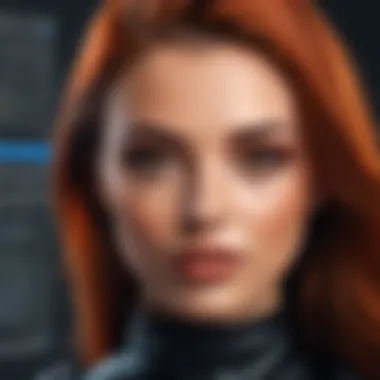
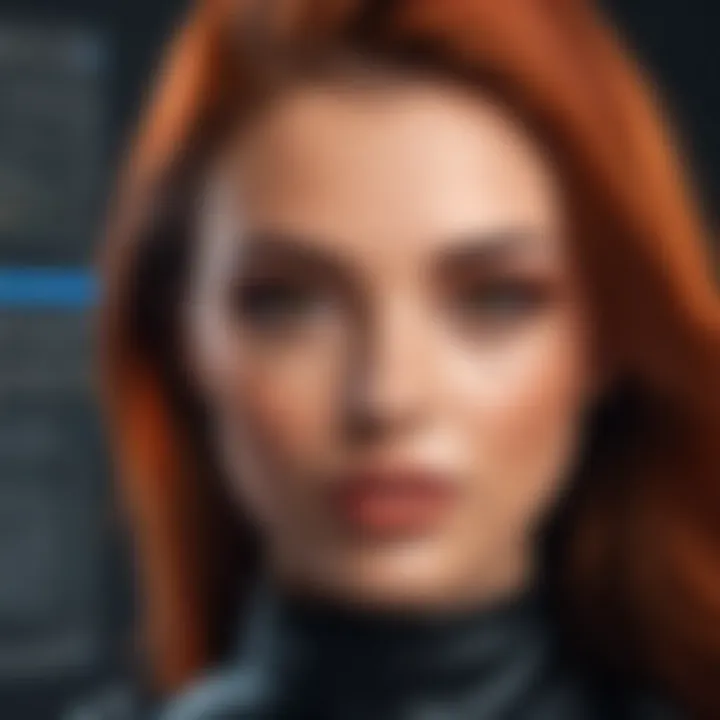
Recommended Plug-ins for Advanced Users
For users seeking to maximize their GIMP experience, a few plug-ins stand out, particularly for those working in more complex editing tasks:
- G'MIC: This plug-in provides hundreds of filters and effects, which are highly customizable. It is especially useful for users who require advanced image manipulation.
- BIMP (Batch Image Manipulation Plugin): Perfect for those who need to edit multiple images simultaneously, BIMP allows batch processing with diverse functions.
- GIMP Paint Studio: Geared towards artists, this plug-in bundle enhances GIMP's brush capabilities, offering numerous brushes and features.
Utilizing these advanced plug-ins can significantly elevate the user’s editing capabilities, providing tools that enable creative growth and technical precision. Adopting these plug-ins can prove to be a critical investment in the editing workflow, especially for professionals.
An exploration of GIMP's plug-in library not only enhances personal productivity but also aligns with the open-source ethos, promoting user innovation and collaboration.
Community and Support
The foundation of any robust software platform, especially open-source ones like GIMP, is the community that surrounds it. The community not only provides a support system for users but also facilitates the ongoing development of the software itself. GIMP’s development is significantly influenced by user feedback and contributions, showing the symbiotic relationship between developers and users.
Having a dedicated community enables users to find solutions to problems more efficiently. It brings people together who share common interests in photo editing and design, promoting collaboration and innovation. Therefore, understanding and leveraging community resources can enhance the user experience substantially.
Online Resources
In the digital age, information is readily available for users who seek to enhance their skills with GIMP. Various online resources provide tutorials, guides, and forums to address user queries. Websites such as Wikipedia offer an extensive overview and historical context of GIMP and its functionality.
There are also dedicated platforms hosting numerous tutorials tailored to different skill levels. Video platforms like YouTube have countless walkthroughs that deal with specific features or common editing tasks. These resources greatly reduce the learning curve for new users, helping them to familiarize themselves with GIMP's features effectively.
Forums and Discussion Groups
Forums and discussion groups function as hubs for knowledge exchange among users. The GIMP community on Reddit serves as an excellent example, where users can ask questions, share projects, or seek critiques from fellow enthusiasts.
The real-time nature of these forums allows for rapid sharing of solutions. Users can post issues they encounter, and other members may respond quickly with relevant advice or alternative techniques. This interaction fosters a sense of belonging and encourages users to engage more deeply with the software. User-generated content often covers real-world applications, enlightening others on features they might not know.
Documentation and Tutorials
The official documentation for GIMP is a critical resource for users aiming to master the application. It covers everything from installation to advanced features. By providing detailed explanations and step-by-step guides, it allows users to grasp concepts at their own pace.
Users can find a plethora of community-written tutorials capable of addressing specific techniques within GIMP. These tutorials range from basic edits like cropping and resizing to advanced manipulations using various filters. Learning from various formats such as written guides, videos, and interactive demos caters to different learning preferences. Encouraging users to invest time in reading documentation ensures they are not only familiar with the tools but also understand how to apply these techniques effectively.
"A strong sense of community not only aids in troubleshooting but also in mastering the software, as collective knowledge is often a user’s best resource."
In summary, the community surrounding GIMP is invaluable. Users enhance their skills through various online resources, engage with peers in forums, and rely on comprehensive documentation. By tapping into these aspects, users can significantly improve their photo editing workflows and fully utilize what GIMP has to offer.
Performance and System Compatibility
The section on performance and system compatibility is crucial for understanding how GIMP functions across various devices. Users need to be informed about the requirements and expectations when using GIMP, especially if they are transitioning from other editing software.
Performance on Various Operating Systems
GIMP is designed to be a cross-platform software, which means it works on different operating systems like Windows, macOS and Linux. This versatility ensures that a wide array of users can make the most of its features.
- Windows: GIMP runs smoothly on Windows, but performance may vary depending on the version. The latest versions require Windows 7 or newer. Users may encounter lag if running on older hardware or configurations, particularly with larger files.
- macOS: For macOS users, GIMP provides a near-native experience. Versions optimized for this operating system are available. However, macOS users often report it feeling less seamless compared to its Windows counterpart.
- Linux: GIMP is particularly well-integrated within Linux systems. Users often find this version very stable with fewer compatibility problems. Performance remains consistent across different hardware setups.
Understanding how GIMP performs on these systems can significantly influence the user’s photo editing experience. Users must also pay attention to their system specifications. More RAM and a dedicated graphics card can greatly enhance performance, especially when editing high-resolution images.
Comparative Analysis with Other Editors
When comparing GIMP with other photo editing editors such as Adobe Photoshop and Corel PaintShop Pro, several factors come into play:
- Functionality: GIMP offers a range of tools similar to those found in its commercial counterparts. However, some advanced features, like specific filter effects or non-destructive editing, may not yet be present.
- Performance: GIMP is generally lighter on system resources than Adobe Photoshop, making it more accessible for users with older hardware. While it doesn't match Photoshop's extensive feature set, its efficiency can outpace it during typical tasks for many users.
- Cost: GIMP's open-source nature means it's free, in contrast to subscription-based models like Adobe's. This factor can determine its adoption—especially among students and hobbyists who may not need all features found in premium tools.
- Community Support: Unlike mainstream paid software, GIMP has a strong community backing. This can play a crucial role in troubleshooting and finding unique solutions through forums and tutorials.
Overall, while GIMP holds its own against other editors, potential users should consider their individual needs and system capabilities when making a choice. In an ever-evolving digital landscape, understanding these performance factors can inform better investing in tools that meet specific editing demands.
Ethical Considerations
The realm of digital photo editing is entangled with ethical considerations that significantly affect how the software is utilized. This section delves into the ethical implications of using GIMP, highlighting the way it embodies the principles of open-source software and the responsibility of users toward the community. A thorough understanding of these considerations can promote informed choices and sustainable practices within the editing community.
Licensing and Open Source Philosophy
GIMP operates under the General Public License (GPL), which is a testament to its roots in the open-source philosophy. This licensing model empowers users to engage with the software freely, allowing them to modify and share their work without facing commercial constraints. The significance of this licensing extends beyond mere accessibility; it fosters a culture of collaboration and transparency.
When users partake in modifying or distributing GIMP, they contribute to a growing ecosystem that benefits all. This dynamic creates a rich repository of knowledge and innovation. Users can engage with the source code, which enhances their understanding of the software and builds their technical skills. Additionally, the open-source framework ensures that users are aware of the software's functionalities and limitations, encouraging responsible usage that respects the rights embedded in its licensing.
Supporting the GIMP Community
The GIMP user community embodies a diverse collective of individuals ranging from hobbyists to professionals. Engaging with this community not only enhances the software but also reinforces ethical stewardship. There are multiple pathways for users to contribute: participating in forums, documenting experiences, and even developing new features.
- In forums such as Reddit, discussions abound about both the technical and creative aspects of GIMP.
- Users can attend workshops or online meetings to gain insights from industry experts and fellow enthusiasts.
- Contributing to the documentation offers a chance to improve resources available for new users, thereby promoting understanding and utilization.
By actively supporting the GIMP community, users can address challenges collaboratively, leading to improved features and a more inclusive ecosystem. Furthermore, understanding the implications of creative work—such as copyright and authorship—strengthens the ethical approach to photo editing.
Participating in this community-based spirit not only enhances a user's personal experience but also contributes to the software's ongoing development and relevance within the industry. Through collective responsibility and innovation, the GIMP community can continue to thrive.
Ending
In summarizing the insights presented in this article, it is essential to recognize the multifaceted nature of GIMP as a photo editing tool. Its open-source character not only democratizes access to advanced editing capabilities but also fosters a collaborative environment where creativity can flourish. GIMP stands as a significant alternative to proprietary software, offering equal functionality without the financial burden. This aspect is particularly relevant for students and emerging professionals in creative fields, who may face budget constraints.
Furthermore, GIMP's extensive feature set, from basic editing tools to advanced manipulation options, positions it as a versatile solution for a wide range of photo editing needs. Users can achieve professional results through its customizable interfaces and supportive community, which contributes to a rich learning environment for both novices and experts alike. The additional plug-in support allows for further adaptability, tailoring GIMP to specific project requirements or personal preferences.
Through this comprehensive guide, we have highlighted not only how to effectively utilize GIMP but also the ethical considerations associated with software use and community involvement. Understanding the significance of these factors is crucial for responsible usage and support of open-source initiatives.
Summary of Insights
The core insights from this article reflect the importance of GIMP in modern photo editing. Key points include:
- Functionality: GIMP offers a robust suite of tools that cater to various editing needs, from simple adjustments to complex image manipulation.
- Accessibility: Being free and open-source makes GIMP a viable option for those unable to afford commercial software.
- Community Support: The extensive online resources, including tutorials and forums, enhance user experience and learning potential.
- Flexibility: The software's support for plug-ins further broadens its applicability, making it suitable for diverse editing tasks.
Final Recommendations
For professionals and students alike, leveraging GIMP's capabilities can significantly enhance editing skills. Here are some recommendations for optimal usage:
- Invest Time in Learning: Utilize available tutorials and resources to fully comprehend the software's tools and features. Familiarity with GIMP leads to more efficient workflows.
- Engage with Community: Actively participate in forums or group discussions on platforms like Reddit or Facebook to gain insights and share experiences with other users.
- Experiment with Plug-ins: Explore various plug-ins to enhance GIMP's functionality and tailor it to specific projects. This practice can greatly expand your creative possibilities.
- Stay Updated: Regularly check for updates or new versions of GIMP to ensure you are taking advantage of the latest features and improvements.
By understanding and applying these insights and recommendations, users can maximize their photo editing experience, ensuring that GIMP serves as a powerful ally in their creative endeavors.







