Exploring the Features and Benefits of Sketch UX Software


Intro
In a world where digital experiences shape how we engage with technology, tools that optimize user experience play an essential role. Sketch UX software stands out as a prominent player in this arena. It works wonders for designers, enabling them to translate their creative visions into functional prototypes with an intuitive interface. But what exactly makes Sketch a graphics and UX design favorite?
This piece aims to pull back the curtain on Sketch UX software, exploring its features, compatibility, strengths and limitations, and everything in between. A thorough examination will empower both budding and seasoned designers to leverage its capabilities fully and navigate any pitfalls. Buckle up for an insightful journey!
Software Overview
Features and functionalities overview
Sketch packs a punch with a multitude of features that cater to user needs in design. First off, it shines in vector editing, making it ideal for creating scalable graphics. The smart layout features allow designers to craft responsive designs effortlessly, adjusting elements based on various screen sizes. Also, the reusable components, known as symbols, let designers save time by creating shared styles across projects, a necessity in any fast-paced design environment.
Moreover, collaboration tools facilitate seamless teamwork. Real-time feedback from stakeholders can be integrated, making the design process smoother than a fresh jar of Skippy. In terms of exporting files, Sketch supports multiple formats, ensuring designers can share their work without a hitch.
User interface and navigation
When it comes to user experience, Sketch does not disappoint. The layout is straightforward, offering a clean workspace for designers to get things done. The toolbar contains all essential tools, and shortcuts are plentiful, making navigation feel like second nature after a short learning curve. Unlike other clunky software that feels like driving a tank, Sketch lets you feel like you're riding a sports car. It’s uplifting to have a design tool that fosters productivity!
Compatibility and integrations
Compatibility is another feather in Sketch's cap. Designed primarily for macOS, it integrates smoothly with other software tools commonly used in UX design, such as InVision for prototyping and Abstract for version control, enhancing collaborative efforts. Though it runs natively on Mac, users can export designs for use across various platforms. However, if you're Windows-bound, a workaround through virtual machines might be necessary, albeit not ideal.
Pros and Cons
Strengths
- User-Friendly: The learning curve is minor, making it easy for novices.
- Powerful Tools: Features like real-time collaboration add tremendous value.
- Community: A large user base contributes to extensive tutorials and resources.
Weaknesses
- macOS Only: Limiting accessibility for those on other operating systems.
- Subscription Model: Continuous payments can be a bummer for some users.
Comparison with similar software
When comparing Sketch to alternatives like Adobe XD or Figma, several differences emerge. For instance, while Adobe XD focuses on prototyping with more interactive elements, Sketch excels in vector graphics and design consistency through symbols. On the other hand, Figma’s cloud-based approach allows for more vigorous collaboration across different devices, making it appealing for teams that are always on the move.
Pricing and Plans
Subscription options
Sketch operates on a subscription model, offering several pricing tiers. Users can select between individual plans, which grant access to all features, and team plans, tailored for greater integration among collaborators. As of now, a single-user subscription costs around 9 USD per month.
Free trial or demo availability
New users can take Sketch for a spin with a free 30-day trial. This gives potential customers firsthand experience of its features, allowing informed decision-making before committing to a subscription.
Value for money
When assessing value for money, the pricing seems aligned with the powerful suite of features offered. For those committed to improving their UX workflows, the costs are often justifiable, especially with ongoing updates and new functionalities being rolled out.
Expert Verdict
Final thoughts and recommendations
In summary, Sketch certainly holds its ground in the UX design landscape. It might have its quirks, but it shines through ease of use, powerful features, and a supportive community. For beginners looking to dive into design, it’s an excellent starting point. Advanced users can also squeeze plenty of juice out of its capabilities.
Target audience suitability
Sketch is especially beneficial for freelance designers, small design teams, and agencies focused on creating visually striking digital products. Those heavily invested in the Apple ecosystem will enjoy it even more, given its exclusive macOS compatibility.
Potential for future updates
Looking ahead, there's room for enhancements, especially regarding cross-platform functionality. If Sketch could develop a version compatible with Windows users, it could expand its reach significantly. Integrating deeper cloud functionalities for real-time collaborative work could also vault it ahead of its rivals.
Ultimately, by maintaining its commitment to innovation and user-centered design, Sketch is poised to continue influencing the world of UX software.
Foreword to Sketch UX Software
In the ever-evolving landscape of digital design, understanding the tools available for user experience (UX) design is crucial. Sketch UX Software has carved a niche for itself, particularly in the realm of interface design. Its significance goes beyond mere functionality; it embodies a philosophy that emphasizes collaboration, efficiency, and versatility in design workflows. This introduction sets the stage for a comprehensive discussion surrounding Sketch, highlighting aspects that cater to both beginners and seasoned professionals.
Sketch is not just another design software; it has transformed how designers conceptualize and build user interfaces. As technology progresses, the need for intuitive and accessible tools has surged. Sketch offers the unique ability to create with precision while streamlining the communication process among team members. As we unpack various facets of Sketch, it's essential to appreciate its role in fostering creativity and productivity in design.
The relevance of Sketch UX Software in current design practices cannot be overstated. It serves as a bridge between innovative ideas and practical application. Stakeholders and teams, whether in tech startups or established firms, have recognized the profound impact Sketch can have on project outcomes. This article doesn't merely highlight Sketch's features but also reflects on the user experience it delivers, the challenges it poses, and the evolving trends that shape its future.
What is Sketch UX Software?
Sketch UX Software is a vector graphics editor designed specifically for digital design. Initially launched in 2010, it focused on simplifying the design process for UX/UI designers. Unlike traditional graphic design tools, Sketch emphasizes usability and speed, making it more suited for web and app design.
At its core, Sketch enables designers to create wireframes, prototypes, and detailed interfaces using vector graphics. Its adaptability is one of its greatest strengths, as it provides a flexible canvas that accommodates various styles and complexities of design projects. Additionally, it incorporates features that include reusable components, which streamline workflows and maintain consistency throughout a project.
More importantly, Sketch promotes collaboration. With its cloud syncing feature, multiple users can access, edit, and provide feedback on projects in real time, ensuring that ambiguity is minimized and productivity is maximized. This collaborative capability is integral to successful UX design, fostering an environment where creativity and innovative solutions thrive.
Historical Context and Development
The development of Sketch was rooted in the desire to create a tool that specifically addressed the unique challenges faced by digital designers. Prior to its launch, many designers relied on traditional software that was mainly geared toward print media or complex graphic design, often leaving gaps in functionality for interface design.
As mobile applications began to take off in the early 2010s, the need for a tool that could support the rapid iterations and high levels of detail required for software designs became apparent. Sketch emerged as a solution, offering a user-friendly interface and an array of specialized features designed for modern UX workflows.
Over the years, Sketch has evolved based on user feedback and technological advancements. New updates have introduced powerful functionalities such as symbols, shared styles, and a robust plugin ecosystem. This evolution reflects the software's commitment to enhancing user experience through continuous improvement.
Core Features of Sketch
When diving into the world of Sketch UX software, it becomes evident that its core features are what set it apart in the field of user experience design. Understanding these elements helps both seasoned designers and newcomers alike make the most of the software's capabilities. The effectiveness and efficiency of design workflows can be greatly enhanced by leveraging these features. Here's what you can expect when using Sketch.
Vector Editing Tools
Vector editing tools are the beating heart of Sketch. They allow designers to create precise, scalable graphics that can be resized without losing quality. This kind of flexibility is invaluable for crafting user interfaces that need to look sharp on a range of devices—from small smartphones to towering desktop monitors.
- Precision: The ability to manipulate paths and curves easily lends itself to creating sophisticated designs. Think about a designer who needs a unique icon that stands out within a crowded menu. With Sketch, they can fine-tune every corner and curve, ensuring it fits perfectly into their overall aesthetic without any pixelation issues.
- Ease of Use: Sketch simplifies complex vector editing tasks. Many designers report that the intuitive interface makes them feel like they can create stunning visuals faster compared to other software. This doesn't just speed things up; it also encourages creative exploration without the fear of getting bogged down by technicalities.
"Great design isn't just about aesthetics; it's about usability and functionality. Tools like Sketch make that journey smoother and more enjoyable."
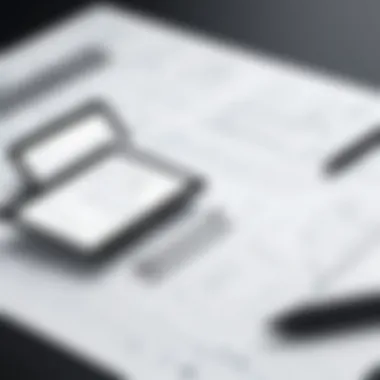
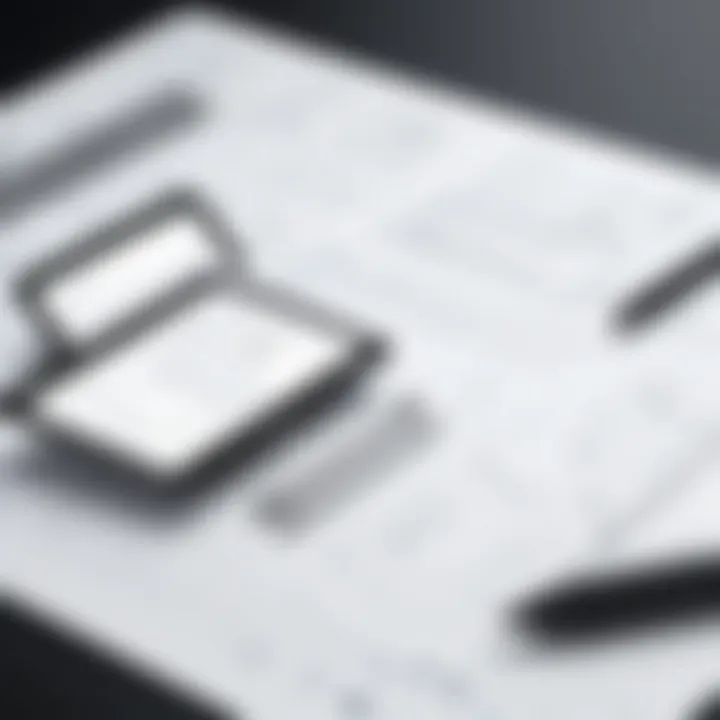
Symbols and Reusable Components
Symbols and reusable components are transformative features in Sketch that encourage consistency across projects. When working on a design, maintaining uniformity in buttons, icons, and other UI elements is critical. Symbols help achieve this beautifully.
- Efficiency: Designers can create a symbol once and use it throughout the entire project. If a change is required, modifying the symbol automatically updates every instance—no manual updates needed. This feature saves significant time and reduces error chances when making revisions.
- Consistency: In collaborative environments, it’s easy for different team members to maintain design integrity. Using reusable components means that even if ten different people are working on a project, the design will still feel coherent and tightly knit.
Collaborative Features
Collaboration is the name of the game in today's design landscape, and Sketch understands this well. Its collaborative features not only facilitate teamwork but also enhance real-time feedback mechanisms, vital for quick iterations in design.
- Live Collaboration: The ability for multiple users to work on a document simultaneously fosters a sense of camaraderie. Designers can bounce ideas off each other instantly, leading to more creativity and effective solutions. It also decreases the time lag in project development.
- Commenting and Sharing: Users can leave comments directly on specific elements in a design. This targeted feedback allows discussions to be more focused and less chaotic. Projects can be shared easily with clients or team members, making it clear what aspects need input or changes without overwhelming them.
In summary, the core features of Sketch—its vector editing tools, symbols and reusable components, and collaborative features—are all essential for creating a seamless and efficient design process. By understanding and utilizing these functionalities, designers can elevate their work and ensure top-notch user experiences.
Understanding the Interface
When diving into the world of Sketch UX software, understanding the interface is akin to learning a new language. It is fundamental for anyone looking to harness the software's capabilities. A well-conceived interface not only enhances user experience but also improves efficiency and productivity. Let's delve into two critical elements that make up the interface: Navigation and Layout and Toolbars and Panels.
Navigation and Layout
Navigating Sketch is much like navigating through a digital map. The layout is designed so that your journey feels intuitive rather than arduous. On loading the application, one may notice a canvas area flanked by a sidebar that organizes the tools and artboards. This arrangement simplifies the art of design, allowing users to focus on creativity rather than floundering through a series of menus.
Moreover, an effective navigation system fosters better workflow. For instance, swift access to artboards streamlines the design process, letting users experiment with different layouts easily. A deeper look reveals the emphasis on usability. The alignment and proximity of elements on the screen contribute to a natural flow that resonates with designers accustomed to various software.
"The layout should embrace the user's journey, guiding them rather than hindering them."
The importance of a balanced layout cannot be overstated. By arranging elements logically, Sketch minimizes the frustrations often associated with digital design. Familiarity with shortcuts can further boost this experience, as users learn to traverse the interface rapidly. For those new to the software, investing time to understand the navigation will pay dividends in terms of design speed and efficiency.
Toolbars and Panels
Now on to the unsung heroes: toolbars and panels. Sketch organizes a wealth of tools within easily accessible toolbars. Each toolbar is a treasure chest brimming with features designed to cater to diverse design needs. From basic shapes to advanced vector editing, the grouped tools allow for seamless transitions between tasks. A user can simply click or hover to reveal various options, cutting down time from the design process significantly.
In addition to toolbars, panels provide valuable insights and utilities. They offer control over layers, styles, and shared libraries crucial for maintaining design consistency. It’s like having a seasoned colleague who organizes the chaotic design toolbox while you focus on creativity. For example, using the Layers panel wisely helps avoid pitfalls of overlap and confusion in complex projects.
Utilizing the right tool at the right moment can make or break the workflow. As such, mastering these features becomes essential for maximizing productivity. By dedicating time to familiarize oneself with the collection of panels and toolbars available in Sketch, designers set themselves up for clear and effective design outcomes.
In summary, navigating the interface with an understanding of its layout and tools can significantly uplift the user's design experience. As each user develops their rhythm with Sketch, their creative prowess becomes an extension of the software itself.
System Requirements and Compatibility
Understanding the system requirements and compatibility of Sketch UX software is crucial for ensuring a seamless user experience. Sketch is designed to run on specific systems, and knowing these specifications helps optimize performance while preventing frustrating hiccups that can arise from using incompatible hardware or software. Whether you're a seasoned designer or a newcomer to the field, awareness of these details proves valuable in making informed decisions about your work environment.
Operating System Specifications
Sketch primarily operates on macOS, which is a critical point for designers to note. The latest versions of Sketch necessitate updated macOS versions, specifically macOS Mojave (10.14) or later. As the software continues to evolve, older macOS versions will become outdated, limiting the capabilities available within the app. This can lead to compatibility issues when trying to open projects created in newer versions of Sketch.
Additionally, while macOS dominates the landscape for Sketch, potential users on Windows or other operating systems may need to explore alternative solutions. Virtual machines or dual-boot setups are often discussed in forums, but they come with their own set of challenges, including performance issues and the risk of technical glitches. Always check your system specifications to ensure your hardware meets or exceeds the required specifications before diving into design projects.
Integration with Other Tools
Sketch excels in being part of a broader ecosystem, allowing for integration with a variety of design and development tools. This extends its functionality and provides users with a richer experience when developing projects. Popular integrations include tools like InVision, Zeplin, and Framer, which enhance collaboration and prototype sharing.
- InVision: Allows for higher fidelity prototypes and better feedback loops with stakeholders.
- Zeplin: Bridges the gap between designers and developers by providing style guides and assets directly from Sketch files.
- Framer: Offers advanced prototyping features, enabling designers to create dynamic prototypes that are great for user testing.
Integrations like these enable a smoother workflow, as they allow designers and developers to pass work back and forth with greater efficiency. For instance, a designer may create a layout in Sketch, then export it to Zeplin, where developers have immediate access to components and specifications. This harmonious workflow can significantly cut down on time wasted in project handovers.
"For design teams, choosing tools that work well together is as crucial as the design itself, affecting everything from version control to team collaboration."
Ultimately, understanding system requirements and compatibility isn't just about meeting thresholds; it's about crafting an environment that supports creative endeavors. Having the right setup, combined with effective integration of necessary tools, lays the foundation for producing exceptional user experience designs.
The Target Audience for Sketch
Understanding the target audience for Sketch UX software is pivotal for unlocking its full potential. This section delves into the specific individuals and groups who benefit most from the software's features. By identifying these audiences, we can assess the relevance of Sketch in various workflows and determine how it meets their distinct needs.
Designers and Developers
Designers form the backbone of any UX project. They rely on clarity, precision, and intuitive tools to bring their visions to life. Sketch supports them by offering robust vector editing tools, streamlined prototyping capabilities, and an intuitive interface. Developers, too, have a stake in this dynamic relationship. In an ideal world, the handoff between design and development should be seamless. Sketch does its part by enabling the export of assets in formats that developers can easily use, thus reducing friction in the development process.
Moreover, the collaborative features in Sketch allow for real-time feedback among team members. Designers can share their work with developers for quick iterations. Enabling such synergy fosters creativity and innovation, as both parties can contribute effectively without stepping on each other's toes. The software’s integration with popular coding languages, like HTML and CSS, streamlines this entire process. Coding becomes less of a hassle, allowing developers to focus on pushing out code rather than wrestling with design specifications.
Stakeholders and Teams
The role of stakeholders cannot be underestimated in the realm of UX design. They often have the final say on project direction and outcomes, thus influencing both design and development efforts. For stakeholders—be it a project manager, product owner, or business executive—Sketch offers clarity and visual aids that elevate communication. Interactive prototypes can be created to convey ideas more effectively than mere wireframes or concepts. They can literally see how designs come alive, which enables easier decision-making.
In team settings, clear communication and collaboration are imperative. Sketch provides a platform where cross-functional teams can converge. Through shared libraries and design symbols, teams can maintain a consistent design language. This helps prevent the dreaded “design drift,” where different team members deviate from established styles. An up-to-date design library ensures everyone is on the same page, thus preserving the integrity of the brand.
Sketch also allows for easy scalability, making it adaptable for both small teams and larger organizations. Whether you’re a freelancer working solo or part of a large corporation, Sketch meets your needs while adapting to your processes without breaking a sweat.
"The true power of Sketch lies in its adaptability; it embraces every team, big or small, allowing them to thrive in a competitive landscape."
Benefits of Using Sketch
Sketch is more than just a design tool; it represents a transformative approach to user experience design. Understanding the benefits of using Sketch can open new doors for professionals engaged in creating immersive user interfaces. This software streamlines various aspects of the design process, ultimately paving the way for increased productivity and collaboration among teams. Let's delve deeper into this topic by examining two significant benefits: enhanced workflow efficiency and streamlined prototyping processes.
Enhanced Workflow Efficiency
One of the standout features of Sketch is its ability to boost workflow efficiency, which many designers wholeheartedly appreciate. Given the escalating demands in the tech world, every minute counts. Sketch allows designers to establish a fast-paced design environment. For instance, the use of Symbols enables designers to create reusable components easily. This can be a lifesaver since updates need only be made once in the symbol rather than in each instance across various artboards. This approach not only cuts down on repetitive tasks but also helps maintain consistency throughout the project.
Additionally, the interface of Sketch is tailored toward efficiency. Designers can create their workspace to suit their personal preferences and adjust the layout easily. Such customization aids in minimizing distractions, allowing for more focus on the creative aspect of the job. The streamlined navigation structure further contributes to this, making it easy to locate specific tools and options without fumbling through menus. It’s like having a well-organized toolbox—everything is at your fingertips when you need it, so you can get to work immediately.
Moreover, collaborative features make Sketch especially suitable for teamwork. Real-time collaboration allows multiple team members to work simultaneously on a single file. This reduces miscommunication and ensures everyone is on the same page, quite literally.
"Sketch’s real-time collaboration fosters a sense of unity among teams, breaking down silos that often hinder creative processes."
Streamlined Prototyping Processes
Another attractive feature of Sketch is its capacity for streamlined prototyping. In today's fast-paced design landscape, the ability to quickly conceptualize and test ideas is invaluable. Designers can create interactive prototypes without needing to switch to another tool. This integration makes testing and iterative design easier, as it reduces the friction often associated with moving between different platforms.
Through its artboard feature, users can experiment with various layouts and design choices without losing track of their ideas. The intuitive drag-and-drop interface allows for immediate adjustments, which leads to faster iterations on prototypes. As a result, designers can gain quicker feedback from stakeholders and end-users.
Sketch’s integrations also extend to popular prototyping tools, like InVision, which further streamline the workflow. By linking sketch designs with these tools, designers can present their work in a more interactive form without extensive handoff processes.
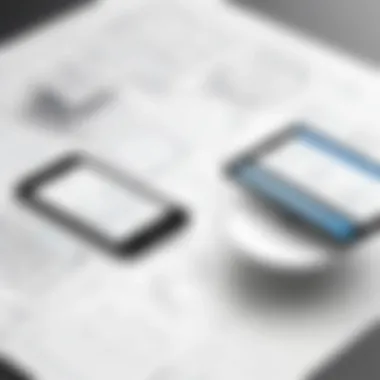
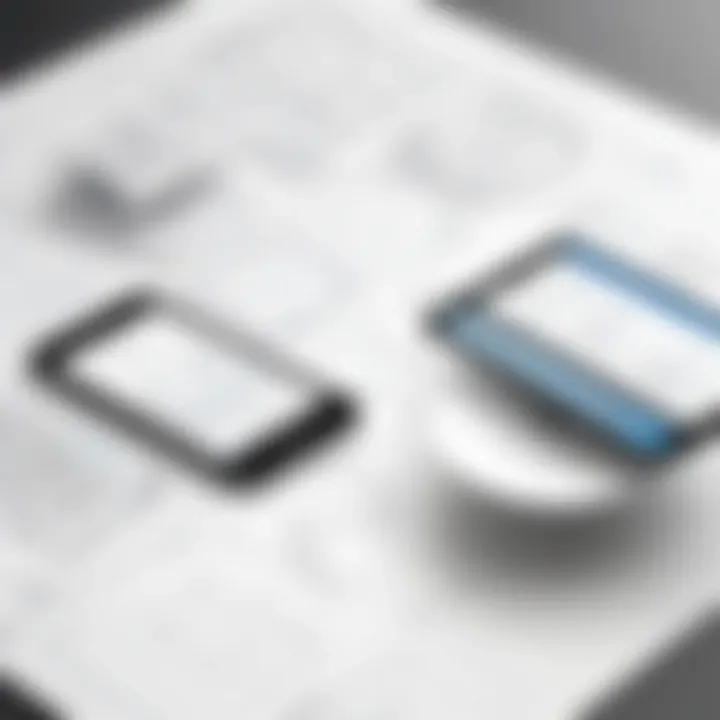
This emphasizes the need for agility in today's design ecosystem, proving that Sketch not only saves time but also enhances the overall quality of the user experience design process.
Challenges and Limitations
When discussing Sketch UX software, it’s crucial to explore the challenges and limitations associated with its use. Every tool, while providing efficiencies and benefits, can also present obstacles that users must navigate. Understanding these challenges helps both novice and seasoned designers make informed decisions about their workflows. It can highlight areas where users may need to invest extra time or resources, and also shed light on how Sketch may fit into the wider spectrum of UX design solutions.
Learning Curve for New Users
Devoting attention to the learning curve of new users is essential. For beginners stepping into the realm of UX design, tools like Sketch can feel overwhelming. The interface is packed with features, each having its unique set of capabilities, and it’s not just about knowing what tools exist but how to effectively utilize them in practice.
For example, the flexible vector editing tools can be a double-edged sword. An aspiring designer might marvel at the possibilities but feel daunted by the initial complexity. Learning to manipulate these tools with finesse doesn’t come overnight. It requires time, practice, and an occasional wall of frustration.
As a suggestion, new users should consider engaging with community resources or official tutorials. This can ease the transition and provide valuable insight. Additionally, setting up smaller, practical projects can significantly aid learning. By breaking tasks down into bite-sized pieces, new users can gradually build their confidence and skill set without being completely overwhelmed.
Performance Issues on Older Hardware
Another aspect worth discussing is the performance of Sketch on older hardware. Technology can age like milk, and what was once a cutting-edge machine may struggle to keep pace with new software demands. Users running Sketch on less capable systems may find themselves facing lag, slow rendering times, and other frustrating performance bottlenecks.
Older hardware often lacks sufficient RAM and processing power essential for running resource-hungry applications such as Sketch smoothly. In a practical scenario, this might mean that while trying to create intricate designs or large prototypes, a user might experience significant lag that affects their productivity. It can become a hindrance, pulling focus away from creativity and into the realm of technical problems.
A recommended approach might be to keep system specifications in mind when working with Sketch. Regularly updating both software and hardware, when feasible, can facilitate better utilization of tools and improve overall user experience. Budget considerations might tip the scales in favor of upgrading equipment, primarily if a user heavily depends on intricate design work.
"Investing in proper hardware is an investment in your creativity and productivity."
By understanding these challenges, designers can develop strategies to overcome them and maximize their experience with Sketch. It's not merely about the tools but how they fit into a designer's workflow and environment.
Best Practices for Effective Use
The effective use of Sketch UX software hinges on adopting best practices that can significantly enhance the workflow and overall output. By employing certain strategies, users can tap into the full potential of the software, leading to more streamlined processes and a higher quality of design. Knowledge of these practices becomes essential not just for efficiency but also for fostering creativity. This section focuses on two core aspects: creating components and libraries, and maintaining version control.
Creating Components and Libraries
Creating components and establishing libraries is akin to building a toolbox tailored to a designer's unique needs. In Sketch, components serve as reusable design elements that can be employed throughout various projects. This approach not only saves time but also ensures consistency across designs.
To get started with components:
- Design Once, Use Many: Begin by crafting a button or a card. Once perfected, convert it into a component. Any alterations made to the master component will propagate automatically to all instances, maintaining uniformity in the design.
- Utilize Libraries: Group similar components into libraries, making them easy to manage. This accessibility allows you or team members to pull from a predefined set of elements, ensuring efficiencies in collaboration.
- Organize Well: Properly categorize components for intuitive access. Should you cross paths with a large library, using a clear naming convention and grouping similar items can save a lot of design time.
In essence, creating components and libraries contributes significantly to a designer’s repertoire, making it more efficient and systematically organized.
Maintaining Version Control
Version control, in the context of design, is much like keeping your house in order. It helps to track changes and modifications over time, enabling designers to revert to previous iterations when necessary. This practice can prevent future headaches and preserve the integrity of the design process.
Adopting effective version control methods in Sketch involves:
- Version Naming: Assign clear and descriptive names to each version. This way, identifying what each file entails becomes easier. Think of treating each version as a chapter in a book.
- Snapshot Workflows: Taking regular snapshots during the design process allows the designer to establish check-in points. It might be beneficial in case a design requires significant adjustments or needs to take a step back.
- Collaborative Tools: Use built-in tools for collaboration to manage feedback efficiently. Stakeholders can comment directly on the design, making it easier to track requested changes and implement them accurately.
In the realm of design, maintaining an organized workflow that includes version control serves to increase efficiency and minimize frustration. A little diligence in this regard can yield great dividends in the long run.
By embracing these practices, both novice users and seasoned designers can foster an environment that prioritizes clarity and efficiency, ultimately enhancing the overall user experience when utilizing Sketch software.
Case Studies of Successful Projects
When talking about Sketch, one aspect stands out—real-world applications. Case studies give us insight into how this software fits into the complex world of UX design, allowing us to understand not just its features, but also its impact. They illustrate the practical side and showcase how companies are leveraging Sketch to achieve their goals.
Notable Applications of Sketch
In the realm of UX, many renowned companies have adopted Sketch to streamline their processes and enhance collaborative efforts. Airbnb, for instance, utilized Sketch to create stunning visual assets integrated into their platform. By employing features like vector editing and reusable components, they developed a consistent design language across various devices. A clear example can be seen in Airbnb's user interface that allows seamless navigation through listings, using Sketch to clearly define the placement and design of key elements such as buttons and menus.
Another exemplary case is DigitalOcean, where designers used Sketch to revamp their project management dashboard. Through Sketch's prototyping features, they were able to test user flows and gather feedback before the final development phase. The collaborative features allowed cross-functional teams to discuss design changes in real-time, drastically reducing the back-and-forth that typically delays projects.
User Experience Improvement Outcomes
The essence of a design tool often lies in its contribution to user experience (UX). Sketch has become a linchpin in producing superior UX outcomes. For example, Philips engaged with Sketch to enhance the user interface of their health-tech applications. Traditional healthcare UX often struggles with clarity and accessibility, but by utilizing Sketch, designers could iterate on prototypes and gather real-time feedback from actual users. This iterative development process led to more user-friendly designs, reducing the time it takes for users to understand and navigate the application.
On the other hand, Spotify leveraged Sketch to improve their mobile navigation. By focusing on user testing through interactive prototypes, they pinpointed areas of confusion and successfully revamped their music streaming interface. Using Sketch allowed their design teams to communicate effectively while focusing on user-centric improvements.
Even smaller startups can benefit significantly. An indie developer used Sketch to launch a productivity app that garnered thousands of downloads within weeks. Their ability to create high-fidelity prototypes quickly attracted early users, gathering feedback which informed subsequent updates.
"Design isn't just what it looks like and feels like. Design is how it works."
— Steve Jobs
In summary, case studies like those of Airbnb, DigitalOcean, Philips, and Spotify illustrate the transformative power of Sketch in real-world applications. They exemplify not just design solutions but also showcase Sketch’s role in fostering communication among different team members, enabling rapid feedback cycles and, ultimately, delivering a refined user experience. Each study emphasizes the software's adaptability, demonstrating how it can cater to various needs while leading to tangible improvements in user satisfaction and engagement.
Future Trends in UX Software
As we step further into the digital age, understanding future trends in UX software becomes essential not just for design experts but also for businesses aiming to stay relevant. Trends can shape the user experience landscape, dictating consumer behavior and impacting how products are designed and interacted with. In the context of this article, exploring future trends provides valuable insight into the evolution of tools like Sketch and how they adapt to the shifting demands of users and markets.
Emerging Technologies in UX Design
New technologies frequently emerge in the UX design space, pushing boundaries of what is possible and redefining user experiences. With the advent of artificial intelligence and machine learning, for example, tools are getting smarter. Imagine designing interfaces that learn from user interactions and adapt in real time. This is not just a dream anymore; it is becoming a reality through adaptive UIs.
Some key areas to consider include:
- Voice interfaces: With growth in voice-activated devices, designers are prompted to rethink traditional graphical user interfaces and explore conversational design.
- Augmented and Virtual Reality: The use of AR and VR is gaining ground. Tools that help designers create immersive environments are pivotal for industries, particularly gaming, education, and health.
- Prototyping automation: As UX design tools integrate automation features, rapid prototyping becomes a breeze, allowing designers to bring concepts to life without the usual back-and-forth adjustments.
These technologies not only enhance user engagement but also streamline the design process as a whole.
The Evolving Role of Sketch in Design Workflows
Gone are the days when Sketch existed solely as a tool for creating static designs. Today, its role is evolving to become more integrated within a comprehensive design ecosystem. Its ability to integrate seamlessly with third-party plugins and its rising support for collaborative efforts illustrate this shift. For instance, the integration with tools like Zeplin facilitates handoffs from design to development, which is often a bottleneck in the workflow.
Furthermore, Sketch is adapting to changes by providing features that support team-based projects. Features that allow shared libraries of assets can help maintain consistency across diverse projects. Designers can now rely on Sketch to create and manage centralized resources efficiently.
"Design flexibility paired with consistency is the hallmark of successful modern design workflows."
As a world where remote work is increasingly commonplace, having a tool like Sketch that encourages collaboration, whether in-office or distributed, is becoming vital. Its evolution signals a future where user experience design is collaborative, adaptive, and intelligent, all while maintaining ease of use for designers and developers alike.
For those keen on staying ahead, continuously exploring these future trends will be crucial. Harness these advancements thoughtfully to reap the benefits that modern UX tools have to offer.
User Perspectives and Feedback
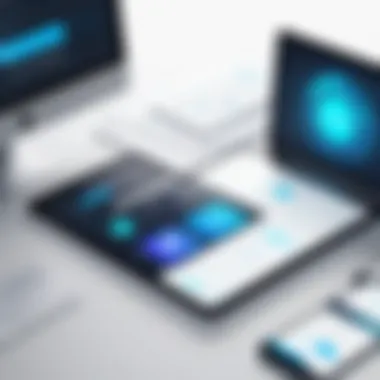
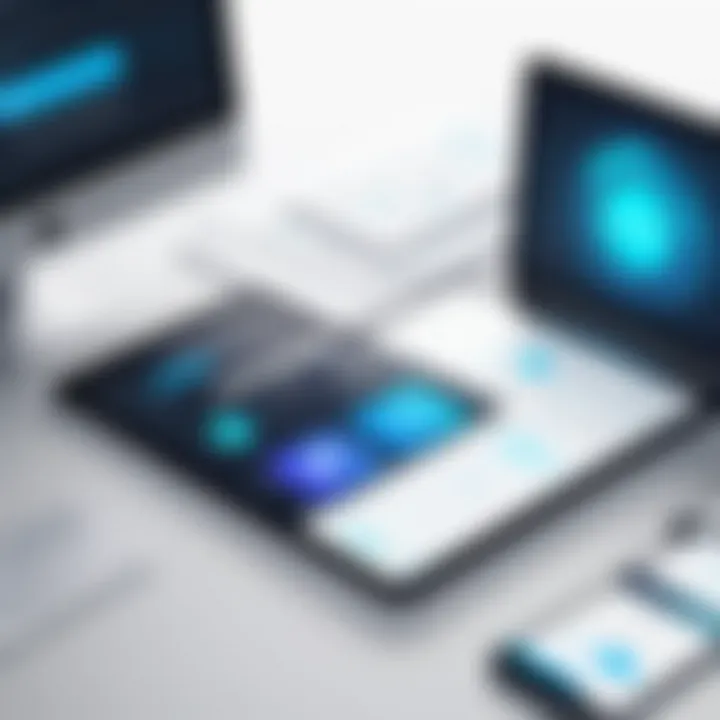
Understanding user perspectives and feedback about Sketch UX software plays a crucial role in assessing its effectiveness and usability. Feedback not only provides insights into how real-time users interact with the software but also sheds light on the advantages and pitfalls they encounter in day-to-day operations. For software developers and designers, grasping these perspectives can lead to improved tools tailored to user preferences, ultimately enhancing design outcomes.
Common User Experiences
Users often share a multitude of experiences—from enthusiasm for the software’s sleek interface to frustrations with specific functionalities. Many praise the intuitive nature of Sketch, which allows for easier navigation and quicker project completion. Designers often comment on the vector editing capabilities, which offer precision and flexibility. However, not all feedback is glowing.
Some users have mentioned that the lack of certain features, such as advanced animation tools, limits their creative process. There's also concern regarding compatibility when collaborating with teams that use other design tools. The learning curve, though manageable, is noted as an obstacle, particularly for those not coming from a design background. In summary, while the feedback highlights strengths, it also brings to light critical factors that can lead to user dissatisfaction, thereby informing future updates.
Suggestions for Improvement
In seeking constructive criticism, users of Sketch often provide a registry of suggestions that can enhance their experience. Some areas for improvement include:
- Feedback Loop: Establishing structured channels for user feedback can lead to more targeted improvements.
- Expanded Toolset: Adding more advanced prototyping and animation capabilities would place Sketch at par with its competitors.
- Enhanced Collaboration Features: Improving live collaboration and integrating better with tools like Slack or Trello would significantly aid team dynamics.
- User Education: Offering more comprehensive tutorials and community support can assist new users in overcoming the initial learning curve.
- Performance Optimization: Regular updates focused on performance enhancements could ensure that older hardware does not diminish the user experience.
"Listening to user feedback is like tuning a musical instrument; each note matters in creating a harmonious user experience."
These suggestions reflect a collective desire for Sketch software to evolve, particularly in areas where users feel less than satisfied. By addressing these points, the Sketch development team can not only retain existing users but also attract new ones, solidifying its position as a leader in UX design software.
Comparison with Other UX Software
In the landscape of UX design tools, comparing Sketch with its peers helps illuminate not only its unique strengths but also how it fits into a broader ecosystem of software solutions. As the battle of design tools heats up, making an informed choice becomes crucial for professionals. This section sheds light on key comparisons, particularly addressing the features, user experiences, and the practical implications of choosing one software over another. It's not just about personal preference; it's about aligning the tool with specific project demands and team dynamics.
Sketch vs. Adobe
Sketch and Adobe XD often find themselves in direct competition. Each tool brings its own flair to the design table. While Sketch is known for its robust vector editing and collaboration features, Adobe XD accounts for its integration within the Adobe Creative Cloud suite, fostering a more cohesive workflow for those already entrenched in Adobe's ecosystem.
- Design Philosophy: Sketch specializes in vector graphics, allowing designers to create intricate components easily. Adobe XD, on the other hand, focuses on an all-in-one user interface, enabling quick transforms from wireframes to interactive prototypes. For example, where Sketch offers flexibility in custom components, Adobe XD facilitates rapid design iteration with automatic resizing features.
- Prototyping Tools: With Adobe XD, designers can effortlessly create prototypes and share them for feedback, using real time collaboration features, which Sketch also supports but with fewer built-in options.
- Performance and Usability: Users often notice that Sketch can lag behind when tackling larger projects, while Adobe XD tends to maintain performance consistency even with complex prototypes.
In short, the choice between these two giants may boil down to personal workflows and whether the designer leans toward vector graphics or the expansive Adobe landscape. Each offers vital functionalities that can either complement or entirely change a designer’s process.
Sketch vs. Figma
When we pivot to the comparison between Sketch and Figma, the dynamics shift significantly due to Figma's browser-based approach. Both tools cater to collaborative design, but they do so with different mechanisms.
- Collaboration Features: Figma truly shines in real-time collaboration, much like Google Docs. Multiple users can edit designs simultaneously, which can be detrimental in a team environment with differing time zones. Sketch supports collaboration, but often relies on third-party plugins like Abstract for similar functionality.
- Learning and Accessibility: Figma is approachable, particularly for new users. With its straightforward interface and abundant online resources, designers can find their footing quicker. Sketch requires installation on macOS and may feel limiting for teams that span various operating systems.
- Integrations and Plugins: Figma natively supports a range of integrations, valuable for enhancing the design workflow. Sketch provides a plethora of third-party plugins that extend its core functionalities, but they often need additional setup and management to integrate thoroughly.
Ultimately, choosing between Sketch and Figma ties closely to the design team's structure and preferences. A remote team may lean towards Figma for its seamless collaboration, while a local team might find the native strength of Sketch preferable for complex vector tasks.
Integrations and Plugins
In the landscape of user experience design, the capacities of Sketch UX software are significantly magnified through its integrations and plugins. These additional tools extend the functionality of Sketch, allowing designers to tailor the application to their specific needs. The importance of integrations cannot be overstated, as they facilitate smoother workflows and bolster productivity.
With numerous integrations available, users can connect Sketch with other essential software tools they frequently use. This seamless interaction enables quicker file transfers, better collaboration, and enhanced design processes. The ability to integrate with project management systems, for instance, can streamline communication between designers and stakeholders, minimizing potential misalignments and ensuring everyone is on the same page.
Popular Third-Party Plugins
Plugins are like the Swiss Army knives of Sketch, offering a plethora of specialized capabilities that can help designers work smarter, not harder. Some of the most utilized third-party plugins include:
- Zeplin: This plugin simplifies the handoff between designers and developers, allowing for easy export of designs along with assets and style guides. It clears out the guesswork in translating static designs into functional code.
- Craft: It integrates with tools like InVision, providing real-time collaboration and syncing features. Designers can create high-fidelity prototypes that can be shared instantly for feedback.
- Stark: A plugin aimed at ensuring accessibility in design, Stark checks color contrast and other accessibility standards, making sure that designs cater to all users.
- Sketch Measure: This one is a favorite among teams needing to create design specifications. It automates the creation of measurement specs for designs, saving time that would otherwise be spent manually documenting little details.
These plugins not only enhance creativity but also optimize overall efficiency, which is crucial in today's fast-paced design industry.
Enhancing Functionality with Integrations
Integrations often bridge the gap between idea and execution. For instance, integrating Sketch with collaboration tools like Slack or Microsoft Teams allows team members to share updates and gather feedback in real-time. This integration promotes a collaborative environment, breaking down barriers that can hinder creativity and development.
Moreover, syncing Sketch with project management platforms can help maintain sanity in timelines. When deadlines loom large, having direct access to project timelines and task lists within the design software can keep designers focused and accountable.
Another noteworthy integration is with cloud storage services. This is essential for backing up designs and ensuring that assets are readily available from various devices. Not only does this provide peace of mind, but it also supports a more flexible work culture.
In summary, both third-party plugins and integrations expand the toolbox of Sketch UX software users, transforming it from a simple design tool to a comprehensive ecosystem where creativity can thrive. Through these enhancements, users can harness the full potential of Sketch, aligning their design process with broader project goals and team dynamics.
"The right tools won't replace talent but can certainly magnify its outreach and impact."
By leveraging these resources effectively, designers can set themselves up for success, creating work that not only meets user needs but also resonates deeply within the context of collaborative projects.
Educational Resources and Support
In the realm of UX design, having access to appropriate educational resources and solid support networks is crucial. As tools evolve and user expectations shift, designers must keep pace — this is particularly true for Sketch UX software users. The nature of design and technology demands ongoing learning, making educational resources and community support indispensable assets for both novice and seasoned designers.
Official Documentation and Tutorials
Sketch provides its users with a wealth of official documentation and tutorials that serve as a guiding light. These resources help users maneuver through the complex features of the software. The documentation is meticulously organized, covering everything from the basics to advanced functionalities. Users can easily find step-by-step tutorials that encompass specific tasks like creating reusable components or optimizing workflows with Symbols.
This official guidance helps prevent common pitfalls and enhances understanding of the underlying principles of design within the software. Supporting tools such as video tutorials further expand this knowledge base, allowing users to visualize the processes, not just read about them.
Here are a few key benefits of utilizing official documentation and tutorials for Sketch:
- Clarity: Well-structured resources break complicated tasks into manageable steps, fostering better comprehension.
- Stay Updated: As Sketch updates its features, official materials are promptly revised, ensuring users have the latest information at their fingertips.
- Self-Paced Learning: Users can learn at their own speed, which is especially beneficial for those juggling multiple projects and time commitments.
By becoming familiar with this rich repository of knowledge, users can leverage Sketch more effectively, ultimately enhancing productivity and project outcomes.
Community Forums and Support Networks
While official resources lay a solid foundation, community forums and support networks offer a different layer of assistance. These spaces are goldmines for peer-to-peer knowledge exchange among Sketch users, where tips, tricks, and best practices flow freely. For instance, platforms like Reddit have dedicated sections for Sketch discussions, where users share their experiences and solutions to unique challenges.
The essence of community support lies in its collaborative nature:
- Diverse Perspectives: Users from varied backgrounds come together, sharing insights that one might not find in official documentation. This can lead to innovative solutions or workarounds for tricky design problems.
- Immediate Help: When unexpected issues arise, queries can be posed on these forums and often answered quickly by experienced users. This kind of support can save hours of frustration.
- Networking Opportunities: Engaging in community forums can lead to connections with other designers, opening doors to collaborations, feedback, or even job opportunities.
"The real strength of Sketch doesn’t just lie in its features but within the community that supports it."
In summary, the combination of official documentation, engaging tutorials, and vibrant community forums offers a comprehensive educational ecosystem. This layered support structure enriches the learning experience and bolsters the capabilities of designers using Sketch, ultimately leading to better project outcomes and more streamlined workflows.
Closure
In wrapping up this journey through Sketch UX software, it’s clear just how crucial this application is in the realm of design and development. Sketch is not just another tool—it's a linchpin for many in the user experience design landscape. This software has carved out a space for itself by marrying intuitive design with powerful functionality. Ensuring efficient workflows and fostering collaboration among teams, its importance can’t be overstated.
Recap of Key Insights
As we’ve discussed, Sketch is well-known for its vector editing capabilities, which allow designers to create precise and scalable graphics. Its emphasis on symbols and reusable components has revolutionized how teams approach design projects, enabling them to maintain visual consistency across various design elements. Furthermore, collaborative features streamline communication among stakeholders and enhance the overall project workflow.
The system requirements for Sketch, relatively light compared to some of its competitors, mean that even users with older hardware can often still make good use of it, although, as noted, adjustments and updates may be needed on less powerful machines. The significance of its integrations with other tools, such as InVision or Zeplin, cannot go unmentioned, as they help artists harness their creative flow more freely and efficiently.
Final Thoughts on Sketch UX Software
Sketched over its timeline, the software stands at the brink of an era where UX design continues to evolve rapidly. The trends we discussed, such as the incorporation of emerging technologies, suggest that Sketch will adapt to meet new demands as they arise. User feedback plays a vital role in shaping this evolution. As such, the suggestions for improvement highlighted by the community are crucial for the software’s ongoing relevancy.
In summary, whether you are a seasoned designer or just starting in the field, mastery of Sketch UX software equips you with tools that enhance creativity and productivity. This isn’t just a piece of software; it’s a catalyst for innovation. Embracing its unique features while remaining open to continued improvements and integrations will likely yield the best results for any design endeavor. Indeed, in a world where customer experiences matter more than ever, investing in a solid understanding of Sketch could very well place you a cut above the rest.







