Converting PDFs to Word Documents with Soda PDF
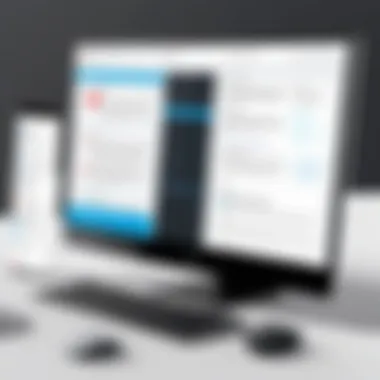

Intro
Converting PDF files to Word documents is a common task in many professional settings. Whether you are a software developer, an IT professional, or a student handling various types of documents, the ability to easily manipulate and edit different file formats can significantly enhance productivity. Soda PDF emerges as a versatile solution in this space, providing users with a streamlined and user-friendly approach for these conversions.
In this guide, we will explore how Soda PDF stands out among other conversion tools, its features, and its usability. This article is structured to provide a comprehensive overview of the software's capabilities, advantages, potential drawbacks, and insights into its pricing plans.
Software Overview
Soda PDF is designed to simplify the process of converting PDF documents to Word format, making it one of the preferred choices for many users. Here, we delve into the specific aspects that contribute to its popularity.
Features and Functionalities Overview
Soda PDF boasts several features that facilitate efficient document conversion:
- User-friendly interface: The software offers a simple layout, making it intuitive for users of all skill levels.
- Batch processing: Users can convert multiple files at once, saving time on laborious document handling.
- OCR technology: The tool includes Optical Character Recognition, enabling the conversion of scanned documents into editable Word files.
- File editing options: After converting, users can directly edit the files within Soda PDF before saving.
- Cloud integration: It allows users to save and share documents easily through cloud storage solutions.
User Interface and Navigation
The design of Soda PDF emphasizes user experience. The layout is clean and minimalistic, ensuring that users can navigate swiftly through the various functionalities. Clear labels and easily accessible menus allow users to locate the required tools without confusion or delay.
Compatibility and Integrations
Soda PDF is compatible across multiple platforms, including Windows and Mac. It also supports various file formats, ensuring a seamless conversion regardless of the input document's original type. Furthermore, the integration with popular cloud services like Google Drive and Dropbox enhances its functionality by facilitating seamless file access and storage.
Pros and Cons
Every software has its strengths and weaknesses. Below, we assess both sides of using Soda PDF for document conversions.
Strengths
- High-quality conversion: Users often appreciate the fidelity of the converted documents, maintaining formatting and layout.
- Accessibility: The cloud options allow users to work from various devices.
- All-in-one solution: Soda PDF does not only convert; it also offers editing and document management functionalities.
Weaknesses
- Limited free features: The free trial offers limited functionality, which may not suffice for some users.
- Learning curve: While user-friendly, some advanced features may require time to fully understand.
Comparison with Similar Software
When compared with other products, such as Adobe Acrobat and Nitro PDF, Soda PDF often highlights its user-centric design and more affordable pricing. However, Adobe Acrobat tends to offer more advanced features but at a significantly higher price point. Users should weigh these factors against their specific needs when choosing software.
Pricing and Plans
Understanding the pricing strategy is crucial for potential users. Here is an overview of the pricing plans offered by Soda PDF:
Subscription Options
Soda PDF offers different pricing tiers:
- Monthly plan: Users can subscribe on a month-to-month basis for flexibility.
- Annual plan: Opting for an annual subscription provides savings compared to month-to-month payments.
Free Trial or Demo Availability
A free trial is available, allowing users to test the features before committing to a paid plan. This is valuable for those who need to assess the software's capabilities comprehensively.
Value for Money
Overall, many users find that the pricing of Soda PDF aligns well with the features it offers. Compared to premium options, it provides significant value, especially for small to mid-sized businesses or users with straightforward conversion needs.
Expert Verdict
Final Thoughts and Recommendations
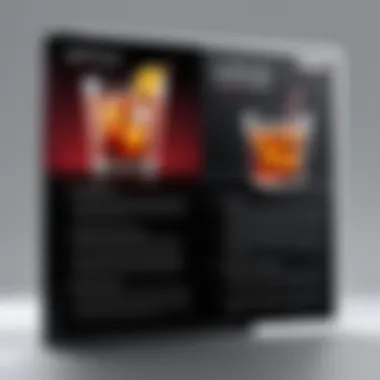

For those looking for a straightforward conversion tool without unnecessary complexity, Soda PDF is highly recommended. Its features cater to the needs of both tech-savvy users and those less familiar with document editing.
Target Audience Suitability
The software is particularly suited for professionals in IT-related fields, software developers, and students who require efficient document handling during their workflow.
Potential for Future Updates
Given the fast-paced evolution of technology, Soda PDF has the potential for future updates to improve functionality and user experience. Continuous feedback from users can lead to enhancements that further solidify its place in the market.
"Soda PDF is an attractive option for users looking for efficiency and quality in their document conversion tasks."
Thus, understanding its core functionalities, pros and cons, and pricing will enable users to make informed decisions about their document processing needs.
Preface to PDF and Word Documents
In the digital age, document formats play a crucial role in how information is shared, preserved, and manipulated. Two of the most prevalent formats are Portable Document Format (PDF) and Word Documents. Each serves distinct purposes and caters to varying needs.
PDFs are designed to present documents consistently across different platforms; they ensure that the formatting remains identical, regardless of the reader's device or software. Conversely, Word documents offer more flexibility for editing and formatting. These formats are complementary yet often require conversion from one to the other for effective functionality, especially in a professional environment.
This discussion is imperative in understanding how to convert PDFs into Word documents efficiently using specific tools like Soda PDF. By grasping the nuances of these formats, users can leverage their advantages while minimizing limitations.
Understanding File Formats
File formats dictate how information is encoded within the document. PDF files encapsulate text, images, and layout information in a manner that maintains integrity across systems. This robustness is ideal for finalized documents such as contracts, reports, and presentations. On the other hand, Microsoft Word Document (commonly .docx) files facilitate easy editing and collaboration. They support more complex formatting options like styles, text adjustments, and interactive elements.
Key differences exist between these types of files:
- Editing capabilities: PDF files are generally not designed for easy editing, while Word documents encourage modification and collaboration.
- Print fidelity: PDFs retain their formatting consistency making them superior for professional printing.
- File size: PDF files can be compressed to smaller sizes without losing quality, whereas Word documents might become larger depending on the content.
Understanding these distinctions can guide users in their workflow decisions, ultimately enhancing productivity.
Why Convert PDF to Word?
The need for converting PDF files to Word documents arises from various practical considerations. Some reasons include:
- Editing Requirements: Often, users need to amend or update content originally shared as a PDF. A Word format allows easy editing, ensuring that revisions can be seamlessly integrated.
- Data Extraction: Converting a PDF can help extract tables, lists, or text that can be modified in a Word document for further analysis or presentation.
- Collaboration: In a collaborative workspace, converting PDFs to Word facilitates teamwork, allowing multiple users to contribute without the obstacles presented by PDF restrictions.
The conversion process thus reflects a necessary adaptation to document handling needs in various sectors, asserting the relevance of understanding conversion tools like Soda PDF.
Overview of Soda PDF
Understanding the nuances of Soda PDF is essential for anyone seeking to convert PDF files into editable Word documents effectively. This section highlights the platform’s significance, detailing its key functionalities and user-centered design aspects that cater specifically to professionals and students who must handle a variety of document formats. By focusing on Soda PDF, users can leverage its advantages while ensuring a smoother workflow in managing documents.
Key Features
Soda PDF is equipped with several features that streamline the conversion process, making it a powerful tool for document management. Some of the most notable aspects include:
- Format Flexibility: Soda PDF allows users to convert not only PDFs to Word, but also to various other formats such as Excel, PowerPoint, and even image files. This broad compatibility reflects the program's utility in diverse settings.
- OCR Technology: One standout feature is its Optical Character Recognition (OCR) capability. This allows the software to convert scanned documents or images into editable text, significantly increasing usability for users dealing with physical documents.
- Batch Processing: For those who manage large volumes of documents, the batch processing feature is invaluable. It enables simultaneous conversions to save time, which is especially useful in corporate environments.
- File Compression: Beyond conversion, Soda PDF can also compress files effectively, making it easier to share documents without sacrificing quality.
With these features, Soda PDF emerges as not just a conversion tool, but a comprehensive document management solution that aligns with modern professional needs.
User Interface and Experience
The user interface of Soda PDF plays a critical role in its adoption among various users. The layout is designed with simplicity and efficiency in mind, enhancing the overall user experience. Navigating through its functionalities becomes intuitive, reducing the learning curve for new users.
- Clean Design: The interface employs a clean and minimalistic design. This avoids overwhelming the user with unnecessary information, keeping the focus on essential tools for PDF manipulation.
- Easy Navigation: Menus are logically organized and accessible. Users can quickly find features like conversion options, editing tools, and sharing functionalities, which streamlines the document handling process.
- Customizable Workspaces: Users can tailor their workspace to fit personal preferences, further enhancing productivity. This flexibility allows professionals to structure their work environment in a way that suits their specific tasks.
Setting Up Soda PDF for Conversion
Setting up Soda PDF for conversion is a foundational step in successfully transforming PDF files into editable Word documents. This process is essential as it ensures that users are equipped with the correct tools and settings for optimal output. First-time users may encounter various settings that might impact their experience, but understanding each component will lead to a smoother workflow. This guide aims to simplify the setup process by detailing the installation and account creation steps necessary to maximize the benefits of Soda PDF.
Installation Process
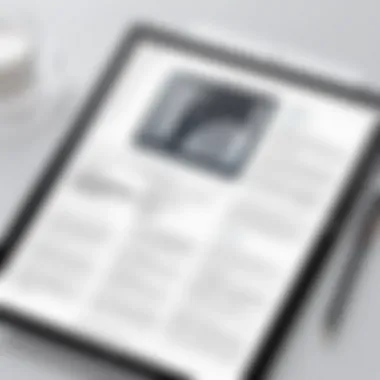

Installing Soda PDF is straightforward. Users should first access the official Soda PDF website to download the application. Once the installer is downloaded, double-click the setup file. The installation window will prompt the user with instructions. Usually, this involves accepting the terms and conditions and selecting the desired installation location. Following these simple steps:
- Download the installer from the official website.
- Run the installer, allowing the necessary permissions for the application to make changes to your device.
- Select installation preferences. This includes choosing the installation type, either standard or custom.
- Complete the installation by following the on-screen prompts.
Once the installation process is done, it is advisable to restart your computer to ensure that any pending updates take effect. This step may help prevent potential issues when launching the application for the first time.
Creating an Account
Creating an account in Soda PDF is a necessary step for accessing many features of the software. Having an account allows users to access cloud storage, manage documents, and save preferences across devices. The process is simple but requires a valid email address. To create an account, follow these steps:
- Open Soda PDF after installation.
- Click on the Sign Up option typically found on the main screen.
- Fill in the required information, such as your name, email, and password. Ensure that the email is correct as a confirmation link may be sent.
- After submitting your information, check your email for a verification message.
- Click on the verification link to activate your account.
Having an account not only enhances user experience but can also be crucial for professionals working on collaborative projects. By signing in, users can effortlessly share documents or request input from colleagues, streamlining the workflow.
Understanding the installation and account creation process lays the groundwork for successful document conversion. It enables users to utilize Soda PDF effectively while minimizing technical hiccups.
Step-by-Step Guide to Converting PDF to Word
Converting PDFs to Word documents is a critical procedure in many professional settings. This section serves as the core of the guide, illuminating the detailed steps needed to execute a smooth and effective conversion using Soda PDF. Understanding how to navigate this process can greatly increase productivity. The step-by-step approach ensures that users can follow along easily, recognizing the distinct elements, benefits, and considerations involved in each phase of the conversion.
Opening Your PDF Document
To begin the conversion process, one must first open the PDF file that needs to be transformed into a Word document. Launching Soda PDF, users should navigate to the File menu and select the "Open" option. From there, they can browse their local storage to locate the desired PDF. It's crucial to ensure that the file is not password-protected unless the user has the legitimate access to open it. Once the file is successfully loaded into the workspace, it becomes ready for conversion. This initial step is straightforward but sets the foundation for the subsequent functions.
Selecting the Conversion Option
After opening the PDF, the next task is to choose the appropriate conversion option. In Soda PDF, this is typically found under the Home tab. Users should locate the "Convert" button. Upon clicking this, several format choices are presented, including ".doc" and ".docx" for Word documents. Selecting the desired format is imperative since it determines how the content will be structured once converted. Users may benefit from assessing each format's nuances if multiple options are available, considering their specific needs for document editing.
Adjusting Conversion Settings
Once the format is selected, users should address the conversion settings. This stage is often overlooked, yet it can significantly impact the quality of the output. Soda PDF allows adjustments such as retaining images and setting the layout for the Word document. There are options to optimize for editable text or maintain original structure, which can be crucial when dealing with complex documents. Careful assessment of these settings can prevent frustration later, ensuring that the converted document closely mirrors the original PDF as desired.
Saving the Converted Document
The final step in this guide is saving the converted Word document. After the conversion process completes, Soda PDF will prompt users to choose a directory for the new file. It is recommended to save the document in a location that is both secure and easily accessible for future reference. In addition, giving the file a clear and meaningful name can aid in organization. Once these steps are completed, the user can review the newly created document and confirm that it meets their expectations.
Common Issues and Troubleshooting
When converting PDFs to Word documents using Soda PDF, users may encounter specific challenges. Understanding these issues is essential to achieve effective conversion and maintain document integrity. This section will explore common problems and offer insights into troubleshooting strategies. Addressing potential pitfalls not only improves the user experience but also ensures that the output meets professional standards.
Quality of Conversion
The quality of conversion is a primary concern for many users. While Soda PDF is a powerful tool, the degree of fidelity in the converted document can vary. Factors impacting conversion quality include the complexity of the source PDF format and the nature of the content. Text-heavy documents often convert smoothly, preserving formatting and layout. However, documents with intricate designs, embedded images, or custom fonts may face challenges.
One common issue users face is the loss of formatting. Often, the converted Word document may have misaligned text, mismatched font sizes, or misplaced images.
To mitigate these issues, here are a few suggestions:
- Adjust Settings: Before initiating conversion, consider adjusting the settings in Soda PDF. This can include selecting specific elements to convert, such as text only or entire pages.
- Simplify the PDF: If possible, streamline complex layouts within the source PDF before converting. Removing unnecessary elements can enhance the conversion result.
- Review Output: Always carefully check the converted document for errors or formatting issues. This step can save time in the long run by catching problems early.
"First impressions matter. A well-formatted document reflects professionalism."
Handling Complex PDFs
Handling complex PDFs presents unique challenges during the conversion process. Such documents may contain multiple layers, advanced graphics, or interactive elements. These aspects can complicate the transition to Word format.
Here are some practical approaches to tackle complex PDFs:
- Break Down the Document: Breaking the PDF into smaller sections can help in managing the conversion. Instead of converting the entire document at once, focus on one section at a time. This method allows for easier troubleshooting and refinement.
- Utilize OCR Technology: In cases where the PDF contains scanned images, Optical Character Recognition (OCR) can be beneficial. Soda PDF offers OCR, allowing for text extraction from scanned documents, ensuring that it becomes editable text in Word.
- Check Layer Visibility: Ensure that all necessary layers in the PDF are visible during conversion. Hidden layers can result in fragmented content and incomplete conversion.
- Experiment with Formats: If you continue to face issues, try saving the PDF in another format before conversion, such as a basic text file or an HTML document. This can sometimes yield better results.
In summary, being aware of the common issues related to quality and complexity in PDF documents is crucial for efficient conversion using Soda PDF. Users need to approach the conversion process with a strategy to handle these potential obstacles effectively.
Best Practices for Document Conversion


When converting PDFs to Word documents using Soda PDF, employing best practices enhances the quality of the output. This process involves meticulous attention to detail, ensuring that the structure and content translate effectively from one format to another. Here, we outline the importance of two essential practices to achieve high-quality document conversions:
Maintaining Formatting
Maintaining the original formatting of the PDF document is crucial during the transition to Word. Discrepancies can occur when the conversion process misaligns text boxes, images, or styling. Below are key considerations for preserving formatting:
- Use the Right Conversion Settings: Soda PDF offers various settings that can affect how the document is converted. Before initiating conversion, explore the options to optimize for layout retention.
- Check for Compatibility: Some fonts and styles in PDFs may not be fully compatible with Word. Identifying these beforehand could save time later.
- Utilize the Preview Feature: This feature allows users to see what the document will look like in Word before finalizing the conversion. Any adjustments can be made here to avoid issues post-conversion.
By keeping these points in mind, the integrity of the document's original design can be largely preserved.
Reviewing the Converted Document
After conversion, reviewing the Word document is essential to ensure that no critical errors have occurred. This step allows users to cross-check the text, images, and overall formatting. Here are some vital aspects to focus on during the review:
- Scan for Text Errors: Conversion can occasionally introduce typographical errors or misinterpret characters. A thorough reading helps to identify and correct these mistakes.
- Verify Image Placement: Sometimes images may shift or resize during conversion. Ensure that all visual elements are properly positioned and appear as intended.
- Adjust Formatting as Necessary: Once the document is in Word, minor adjustments may be needed to headings, bullet points, or spacing to align with the desired output.
"Thorough review ensures that the final document meets professional standards and serves its purpose effectively."
Comparison with Other Conversion Tools
In the realm of document conversion, especially between PDFs and Word files, understanding the available tools is crucial. This section highlights how Soda PDF stacks up against its primary competitors, namely Adobe Acrobat and various online converters. Users must consider factors like functionality, ease of use, pricing, and overall effectiveness before choosing a tool. These comparisons will provide a clearer perspective on which option matches specific user needs.
Soda PDF vs Adobe Acrobat
Soda PDF and Adobe Acrobat are two of the most recognized names in PDF conversion. Both offer robust features, but there are key differences. Adobe Acrobat is often viewed as the industry standard for PDF editing and conversion. It provides a comprehensive set of tools suitable for professional document work. However, this extensive functionality comes at a higher price point. In contrast, Soda PDF offers a competitive set of features at a more accessible price.
Key differences include:
- Pricing: Soda PDF generally has lower subscription costs than Adobe Acrobat, making it attractive to budget-conscious users.
- User-Friendly Interface: Many users find Soda PDF’s interface more intuitive compared to Adobe’s complex layout.
- Conversion Quality: While both tools provide high-quality conversions, some users report that Soda's conversion retains formatting slightly better under specific conditions.
Ultimately, professionals who need advanced features might favor Adobe Acrobat, while users looking for affordability and simplicity may choose Soda PDF.
Soda PDF vs Online Converters
Online converters offer immediate, often free, solutions for document conversion. However, these tools come with drawbacks compared to Soda PDF. When evaluating Soda PDF against online options, consider the following:
- Data Security: Online converters upload documents to the internet, posing potential risks. Soda PDF operates locally, allowing users to keep sensitive information secure.
- Functionality Limitations: Many online converters have file size limits or do not support complex documents. Soda PDF handles a wider range of files with greater ease.
- Batch Conversion: Unlike most online converters, Soda PDF supports batch conversion, allowing users to convert multiple files at once, enhancing efficiency.
The End
The conclusion of this article holds significant weight in establishing the best practices and insights related to converting PDF files into Word documents using Soda PDF. This section synthesizes the key points discussed throughout the guide and reinforces the practicality of the tool in various scenarios.
Utilizing Soda PDF for document conversion presents myriad benefits. The software not only preserves the original formatting and layout but also provides customizable settings to tailor conversions according to user needs. This adaptability is invaluable for professionals in IT-related fields and software developers, who often interact with intricate documents.
It is essential to acknowledge the situations where Soda PDF excels as well as those where its functionality may reach limits. Users can extract text and images easily from PDFs, which can lead to improved productivity and a streamlined workflow. However, as with any software, understanding its limitations is necessary for optimal use. Recognizing these factors enhances the overall user experience and ensures that professionals make informed decisions.
In essence, mastering the conversion with Soda PDF can lead to efficient document management, making it a crucial skill for students and professionals alike. By adhering to the detailed practices outlined earlier, users can achieve superior results and enhance their document handling capabilities.
"Investing time in mastering tools like Soda PDF can provide a competitive edge in professional environments."
Alternatively, it is also worth noting the necessity for users to remain vigilant towards software updates and evolving features that may further enhance their usage experience. Continuous learning about the tools at one’s disposal is vital for sustained success in an increasingly digital world.
In summary, understanding and utilizing Soda PDF not only facilitates a simpler conversion process but also empowers users to manage their documents effectively. This guide aims to equip readers with essential knowledge, ensuring competent handling of document formats in a professional setting.
Frequently Asked Questions
Understanding the common questions regarding Soda PDF is essential for users seeking effective document conversion solutions. This section addresses key inquiries that can illuminate the capabilities and limitations of the software. By resolving doubts and providing clarity, users can better navigate the conversion process and utilize Soda PDF effectively.
Is Soda PDF Free?
One of the primary questions many prospective users have is whether Soda PDF offers a free version. The answer is both clear and nuanced. Soda PDF provides a trial version that allows users to explore its features at no cost for a limited time. This gives users a chance to assess the PDF to Word conversion process without financial commitment. However, the capabilities of the trial may be somewhat restricted compared to the full version. For ongoing usage, a subscription must be purchased, which unlocks the complete range of features. Both business and individual users should consider how frequently they need to convert documents, as this will inform their decision.
What Are the Limitations of Soda PDF?
While Soda PDF is a robust tool, it is not without limitations. Users should be aware of certain challenges that may arise during the conversion process.
- File Size Restrictions: There could be limits on the size of PDFs that can be converted simultaneously.
- Complex Formatting: Some PDFs with intricate layouts may not convert perfectly, resulting in formatting errors in the Word document. This is particularly true for files with heavy graphics or unusual fonts.
- Limited Support for Certain Elements: Elements such as forms or certain interactive features of PDFs might not transfer well.
Understanding these limitations is crucial for setting realistic expectations. Users aiming for flawless conversions, especially in professional settings, should consider reviewing their documents after conversion to ensure all elements have transferred correctly.





