Connect Your Square Terminal to iPad: A Complete Guide
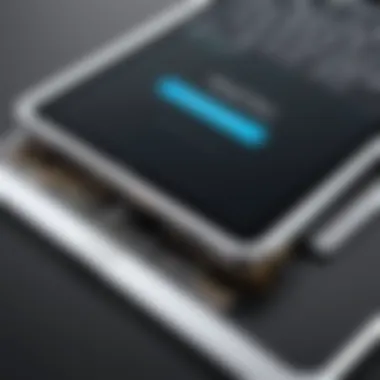
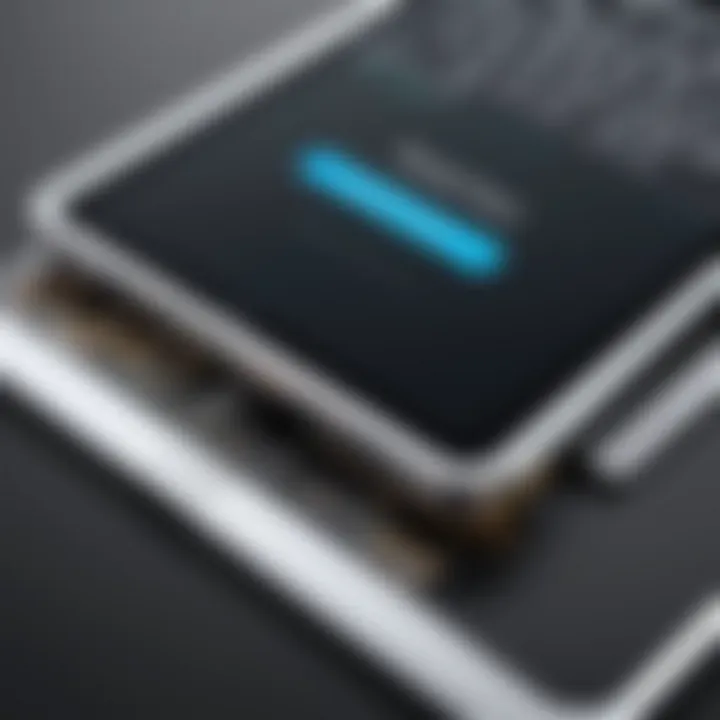
Intro
Connecting a Square Terminal to an iPad is a task that can transform the way you handle payments, whether at a bustling café or a quiet bookshop. It’s not just about setting up a payment processor; it’s about creating a seamless experience for both you and your customers. This guide delves into the essential requirements and steps you need to follow to successfully connect these devices. Consider this your roadmap; each section offers insights and practical advice aimed at making the process as straightforward as possible.
Software Overview
Understanding the software involved in connecting your Square Terminal to an iPad is crucial. Not only does it streamline transactions, but it also enhances customer interaction and data management.
Key Features and Functionalities
The Square app offers several highly attractive features:
- Payment Processing: Supports credit card and mobile payments, including Apple Pay.
- Inventory Management: Keep track of stock levels right from your iPad.
- Sales Reports: Get real-time sales data and insights to help you make informed decisions.
These functions wrap into a robust package that allows for quick and secure sales, ultimately improving the overall customer experience.
User Interface and Navigation
When it comes to ease of use, the Square app shines. The user interface is intuitive, meaning that even those who are not tech-savvy can navigate it without much hassle. The layout is designed with simplicity in mind. Menu options are logically organized, granting users straightforward access to features like sales history and customer information. Furthermore, the app's responsiveness ensures smooth interactions during busy trading hours.
Compatibility and Integrations
One standout aspect of the Square Terminal is its broad compatibility. It not only works well with iPads but also integrates with various third-party apps like QuickBooks and Slack. This versatility is beneficial for businesses that rely on these tools for operations, eliminating data silos and increasing efficiency.
To ensure optimal setup, check that your iPad runs the latest version of iOS, as this guarantees compatibility with the Square app.
Pros and Cons
Strengths
- User-Friendly: As previously mentioned, the interface is designed for all levels of users.
- Comprehensive Features: From pricing to analytics, the app covers multiple business needs in one place.
- Secure Processing: Security measures are robust, providing peace of mind for both merchants and customers.
Weaknesses
- Limited Customization: While the app is excellent for general use, customizability can feel restrictive for specific business needs.
- Reliance on Internet: A strong internet connection is crucial. Without it, the app cannot function effectively.
Comparison with Similar Software
When stacked against competitors like PayPal and Shopify, Square holds its own. While PayPal may offer various options for international transactions, Square stands out in building user-friendly terminals that yield valuable insights without the extra frills.
Pricing and Plans
Subscription Options
Square offers a pay-as-you-go pricing model that ensures you only pay when you process payments. This flexibility can be advantageous for smaller businesses or those just getting started.
Free Trial or Demo Availability
As of now, Square does not offer a traditional free trial, but signing up for an account is completely free, which allows you to explore the features without any financial commitment.
Value for Money
Considering the extensive features tailored for small businesses, many find Square’s cost to be justified. It eliminates the need for complicated pricing structures, allowing business owners to focus on what truly matters.
Expert Verdict
Final Thoughts and Recommendations
Target Audience Suitability
Small to medium-sized enterprises, especially those focusing on efficiency and user experience, would gain the most from this system. Additionally, those operating in environments where speed and security are paramount should take note.
Potential for Future Updates
As technology evolves, so do Square and its offerings. With consistent improvements to usability and customer features, the potential for enjoying future enhancements is high.
Connecting your Square Terminal to an iPad not only simplifies sales but also sets a solid foundation for future growth.
Prelims to Square Terminal and iPad Connectivity
In an age where commerce often meets technology, understanding how to connect devices like the Square Terminal to an iPad is pivotal. As business owners or entrepreneurs, being able to process payments seamlessly can be the difference between a fleeting opportunity and a long-term customer relationship. This article is designed to guide you through the entire process, ensuring no step is overlooked.
The Square Terminal is not just a payment processor; it serves as a comprehensive toolkit that simplifies transactions, inventory tracking, and even customer engagement. Coupled with an iPad, it can create a powerful point-of-sale system that enhances overall efficiency. As such, grasping how to connect these devices transcends simple technical know-how; it involves understanding the greater business implications of using integrated technology.
Overview of Square Terminal
Square Terminal is a sleek, portable device designed for businesses eager to streamline their transactions. It allows merchants to accept card payments quickly and securely, all while providing features for checking out customers from virtually anywhere. Its ease of use means that even those who may not be tech-savvy can operate it without a hitch. With a built-in receipt printer and a touchscreen interface, the device combines several functionalities into one compact unit.
An essential aspect is its ability to connect not only with smartphones but specifically with iPads, making it a versatile solution. This relationship enhances the retail experience, allowing businesses to manage sales seamlessly and provides faster service to customers, which is key in today’s fast-paced environment.
Benefits of Using Square Terminal with iPad
When you team up the Square Terminal with an iPad, it opens the door to a range of benefits that can significantly elevate your business operations. Below are some compelling reasons to consider this combination:
- Mobility and Convenience: Working with an iPad gives you the flexibility to move around your business premises, taking payments from anywhere, be it at the counter or a table.
- Real-Time Data Access: An integrated system allows for instant updates to inventory, enabling you to keep track of stock levels effectively.
- Enhanced Customer Experience: The swift checkout process fosters a positive atmosphere, keeping customers content and fostering repeat business.
- Improved Analytics: With integrated software, you can track sales data easily, helping you to make informed business decisions based on actual performance metrics.
- Cost-Effective: Reducing the need for multiple devices, this duo can save you money on additional hardware while offering robust functionalities that fulfill most needs.
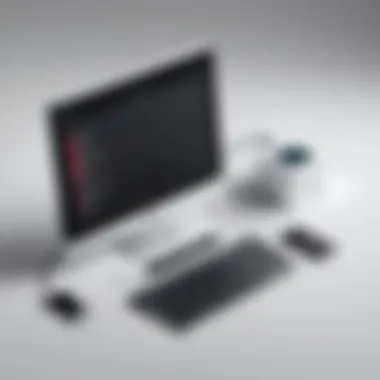

Preparing for the Connection
Getting everything set before you make the actual connection is often the unsung hero of the technical setup. It’s like a well laid foundation for a house; no one sees it, but it’s crucial for how everything else holds up. This section is all about the groundwork for connecting your Square Terminal to an iPad.
Necessary Equipment
Square Terminal Unit
The Square Terminal Unit is your primary payment processing device. It’s sleek, mobile, and boasts a touchscreen interface that feels as responsive as swiping on an iPhone. This unit allows transactions to happen smoothly and efficiently. It’s designed to blend into the retail or service environment without taking up buttloads of space.
Key to note: One standout feature is its built-in card reader which supports both contactless and chip cards. This versatility makes it an appealing choice for business owners who want flexibility. However, it’s worthwhile to mention that it can run low on battery during busy hours if not charged properly.
In summary: The Square Terminal Unit is not just effective; it’s also user-friendly, letting you serve customers without a hitch.
Compatible iPad Model
Choosing the right iPad model is nearly as important as the Square Terminal itself. Not every iPad plays nice with the Square app, so it’s essential to know which models are compatible. iPads from the last few generations typically interact well with the Square system. The key characteristic here is functionality; you want an iPad that supports the latest version of Square’s software to take advantage of all features.
Unique feature: The Retina display on newer iPads enhances visual interaction, making it easier for staff to navigate through transactions and for customers to see their totals clearly.
But, let’s be real—the downside could be the cost if you’re looking into buying new hardware. A first-generation iPad wouldn’t cut the mustard here, so some scrutiny during selection is needed.
Power Adapter
Don't overlook the importance of a reliable power adapter. No one wants the Square Terminal dying mid-transaction because you forgot to plug it in. The power adapter that comes with your Square Terminal Unit is critical for ensuring it remains live and kicking throughout your busy hours.
Key characteristic: Many may not realize that using the recommended power adapter is essential to maintain device longevity and optimum performance. It’s built to perfectly match the power needs of the Square Terminal, reducing potential overheating or battery issues, which are often the unsung villains.
However, the downside might be that it's a single point of failure; if you lose the adapter, you’ll have to scramble for a replacement.
Software Requirements
Ensuring you have the right software is just as essential as the hardware itself. Without the necessary applications, your shiny new setup is but an overpriced paperweight.
Square App Installation
Installing the Square app is the bedrock of connecting your iPad to the Square Terminal. The app integrates seamlessly, allowing for payment processing and inventory management, offering a nifty way to keep things organized. You'll find it does a lot more than just accepting payments.
Standout Feature: Its feature-rich interface allows for real-time tracking of sales and analytics, which means you can get insights into your business without the need for spreadsheets. The app's intuitive design makes it a popular choice; even beginners can grasp its functionality fairly quickly.
Bear in mind the trade-off: like any app, it requires regular updates and maintenance, which can sometimes lead to glitches.
iOS Compatibility Checks
This is where you cannot afford to slack off. iOS compatibility checks are crucial to make sure your iPad can run the Square app effectively. Each software update comes with patches and enhancements that enhance security and usability.
Key characteristic: Keeping your iOS version up-to-date allows you to utilize the full functionality of the Square app, ensuring a smoother transaction experience. Customers expect quick and robust service, and those updates help you deliver just that.
That said, an older iPad that can’t handle the latest iOS won’t be able to run the Square app, leading to headaches down the line.
Before diving into the connection, take a moment to ensure you have all the necessary equipment and software up to date. It's a simpler method to avoid future frustrations.
Establishing the Connection
Connecting your Square Terminal to an iPad stands as a cornerstone of this setup guide. When you're running a business, ensuring seamless transactions is crucial, so establishing this connection correctly can save you a lot of headaches later on. Think of it as paving the path for smoother operations. Without this step, your ability to accept payments via the Terminal becomes a matter of guesswork rather than confidence and reliability. Let’s dig into the nitty-gritty of establishing this connection, focusing on what makes each step important—but also straightforward.
Initial Setup of Square Terminal
Powering On the Device
Powering on the Square Terminal might seem like a simple task, but it sets the whole process into motion. To turn on the device, you generally look for a button located on the sides, often highlighted in a contrasting color. When this button is activated, it brings the Terminal to life, initializing its systems. This action is not just about turning on hardware; it often includes checks and brief diagnostics that ensure everything is functioning properly.
One key characteristic of powering on the Terminal is that it requires a steady connection to a power source, especially if the battery is running low. This means you will want to keep the power adapter handy. Notably, if the device is not charged, it won't be able to complete subsequent steps, leading to potential delays. An advantage here is the fact that once powered, the Square Terminal can handle multiple transactions efficiently, ensuring quicker service for your customers.
Connecting Wi-Fi
After you’ve successfully powered on the Terminal, the next step is connecting it to Wi-Fi. Why? Because a robust internet connection ensures that the transactions processed through your device go off without a hitch. During setup, the Terminal will guide you through a series of prompts to choose your network and enter the password—assuming you have that handy, of course.
A defining feature of connecting your Square Terminal to Wi-Fi lies in its versatility, allowing you to operate in various environments, be it a coffee shop or a pop-up market. This flexibility is invaluable when your transactions tend to vary in location. Of course, you’ll want to pay attention to the strength of the Wi-Fi signal you’re connecting to; a weak connection could result in slower processing times. Alternatively, if Wi-Fi is spotty or isn’t working well, it may hinder your ability to conduct cashless transactions smoothly.
Linking Square Terminal to iPad
Using the Square App
With the Square Terminal set up, you’ll utilize the Square App on your iPad to bring that device into the fold. The Square App serves as more than just an interface; it's the backbone for processing payments efficiently. Once installed and launched, the app will typically prompt you to sign in or create an account, linking everything together.
The benefit here is multi-layered. First, it commands access to features such as inventory management and sales tracking—all vital for any business. Additionally, the user-friendliness of this app can't be emphasized enough; it’s designed to help even the least tech-savvy individuals navigate through its functionalities seamlessly. This app's unique ability lies in its comprehensive dashboard, revealing sales summaries and analytics that can help inform strategic business decisions.
Bluetooth Pairing Procedures
Finally, we have the Bluetooth pairing procedures. This step establishes a wireless connection between your Square Terminal and the iPad, which is notably convenient. Once you go to the Bluetooth settings on your iPad, you’ll see your Square Terminal pop up as a discoverable device. Hitting that ‘pair’ button binds them together—a sound and light indicator on the Terminal will typically signal a successful connection.
The ease of Bluetooth pairing stands out here. Unlike wired connections, which can sometimes feel cluttered and cumbersome, Bluetooth allows for a more streamlined environment. However, on the flip side, it’s crucial to keep an eye on the battery levels on both devices. Losing that connection mid-transaction can lead to frustrating situations for both you and your customers.
In summary, establishing the connection between your Square Terminal and iPad is not just a series of steps; it's about ensuring that both devices communicate seamlessly to serve your business needs. Whether it's turning on the device, connecting to Wi-Fi, or pairing via Bluetooth, each small task is a thread in the larger tapestry of an efficient and effective payment system. Be attentive to these details, and they will pay dividends in terms of reliable service.


Configuring Payment Settings
Configuring payment settings is a critical step in aligning your Square Terminal with your iPad, enhancing your overall payment processing experience. It’s not just about making transactions; it's about creating a seamless and efficient system that boosts your business operations. Ensuring your payment options and terminal settings are configured properly reflects on customer satisfaction and can sometimes be the difference between a completed sale and a lost opportunity. Here, we’ll delve into the different components of configuring payment settings to help you navigate this process with confidence.
Setting Up Payment Options
Setting up payment options is central to ensuring that your Square Terminal can transact effectively. The way you handle payments can influence everything from customer experience to operational efficiency.
Choosing Payment Methods
When it comes to choosing payment methods, versatility becomes your strongest ally. Square Terminal supports a variety of payment methods, including credit and debit cards, mobile wallets like Apple Pay, and even gift cards. This adaptability allows you to cater to a broader customer base.
The key characteristic of this selection is its flexibility. By offering multiple options, you not only make transactions easier for your customers but also increase the chances of completing a sale, especially if someone prefers not to use a particular method.
A unique feature of Square’s payment method selection is the support for contactless payments, which has gained popularity. The convenience of tapping a card or using a phone makes it appealing in fast-paced retail environments. However, one downside might be the concern about security; some clients might feel hesitant about using mobile wallets. Nonetheless, educating them about security protocols can mitigate these concerns.
Configuring Tax Settings
Moving on to configuring tax settings, this element is crucial for businesses that operate under specific tax regulations. Ensuring that tax is calculated correctly can save a lot of time and potential compliance headaches later.
The essential aspect of tax settings is their impact on transaction accuracy. By setting your tax parameters in the Square Terminal, you minimize errors during payment processing, making your operation run smoother. It’s beneficial especially in niches that have varying tax rates depending on product categories.
A distinctive feature of Square's configuration is the ability to adjust tax rates in real-time, adapting to changes in legislation or business strategy. A potential downside could be the initial learning curve faced by some users as they figure out how to set up these settings correctly. However, understanding this process greatly contributes to effective financial management.
Personalizing Terminal Settings
Personalizing terminal settings takes your setup a step further, making the Square Terminal uniquely yours, aligning it with your operational practices and customer preferences.
Receipt Options
The aspect of receipt options is about branding and customer communication. Receipt options allow businesses to customize how transaction receipts are presented to customers. You can decide what to include, such as logo, business name, and even promotional messages.
This customization is valuable, as it keeps your branding visible even after the sale. Moreover, it can enhance customer satisfaction by providing them with a clear record of their purchases. A unique feature to note is the option to offer digital receipts, which caters well to consumers who prefer paperless transactions. The downside here could be the potential tech issues with email systems if not configured seamlessly, but the advantages of personalization often outweigh this.
User Access Controls
User access controls play an essential role in maintaining security and operational efficiency. Setting up these controls allows you to determine who can access sensitive transaction data or administrative functions on your Square Terminal.
The key element of user access controls is the added layer of security it provides. Bypassing potential internal theft or mismanagement of funds is crucial especially in larger business settings. Being able to assign different access levels is a beneficial feature as it lets managers maintain oversight without micromanaging.
However, one might find these settings complex initially. Proper training and familiarization with the access levels can significantly ease this process, ensuring that only the right personnel have the appropriate permissions.
Personalizing settings and choosing the right payment options not only enhances functionality but also builds trust with your customers, paving the way for better business relationships and improved sales.
Testing the Connection
When setting up your Square Terminal with an iPad, hitting the ground running with the right connections is crucial. The process of testing connections not only verifies that everything is working as it should but also informs you of any lurking pitfalls that might spring up later on. Why test? Well, it ensures reliability, which is a non-negotiable in payment processing. After all, when customers are ready to pay, they expect a seamless experience. Any hitch can lead to lost sales or, worse still, dissatisfied customers.
This section delves into two key aspects of testing the connection: conducting test transactions and verifying successful setup. These steps go beyond mere checks; they're essential practices that help in ensuring the stability and effectiveness of your setup.
Conducting Test Transactions
Performing test transactions is like doing a dry run before the big performance. You want to confirm that your Square Terminal and iPad can communicate effectively and handle payments without any hiccups. Here’s how to go about it:
- Initiate a Sale: Open the Square App on your iPad. Create a mock sale using a low-cost item or even a single-cent charge. This helps to keep transactions simple.
- Process the Payment: With your Square Terminal set up and connected, run the payment through. Whichever method you choose—be it a card swipe, chip, or Apple Pay—make sure that you test multiple forms of payment.
- Confirm Receipt: Following the transaction, ensure that a receipt is generated successfully. This step validates that the connection isn’t just there, but that it can also handle the completion of a sale.
- Return Transaction: If you're looking to cover your bases, you can also perform return transactions. This can help validate the full payment cycle and keep your operations smooth.
Through this methodical approach, you can catch issues right on the spot, and fix them before they become customer-facing problems.
Verifying Successful Setup
Once you’ve conducted those test transactions, the next logical move is to verify that everything's functioning as intended. This isn’t just a quick check-off; you are looking to confirm a number of factors:
- Transaction History: Check the Square App's transaction history to ensure all transactions are logged correctly. This gives an insight into the seamless integration of your terminal and iPad.
- Payment Methods: Make sure that all payment options you wish to offer, such as credit cards and mobile wallets, can be accessed and completed through the Square Terminal.
- Update Firmware: Sometimes an unexpected glitch can be a result of outdated firmware. A quick check can potentially save you time down the line.
- User Access: Confirm that any user permissions you've set up are effective. This step ensures user access controls that you’ve configured are correctly applied, preventing any unauthorized attempts.
"If you can't verify, you can't trust. This principle is especially crucial in financial transactions."
By following these verification steps, you essentially put a seal of approval on your setup, ensuring it is ready for real-world use. Not only does it save time, but it also enhances the overall customer experience.
In summary, the importance of testing the connection of your Square Terminal to an iPad cannot be overstated. By performing test transactions and verifying the full setup, you cultivate a trustworthy environment for transactions. This approach not only builds confidence in your systems but also instills a sense of professionalism in your operations.
Troubleshooting Common Issues
When it comes to connecting a Square Terminal to an iPad, things might not always go smoothly. That’s where troubleshooting comes into play. It’s essential to address these common hiccups, not only to save time but also to ensure that transactions can flow without a hitch. This section dives into typical problems that users face, focusing on connection challenges and payment processing errors. By mastering these, both the new and seasoned user can maintain a robust payment setup.
Connection Problems
Bluetooth Not Pairing
Bluetooth connectivity issues are often the first roadblock that users encounter. This situation can be particularly frustrating, as it directly affects your ability to process payments. The phenomenon of Bluetooth Not Pairing can stem from a variety of causes, such as device compatibility and settings not aligned. The key characteristic of Bluetooth is its wireless nature - when it works, it’s a ally for seamless transactions.
One unique aspect of this issue is that it can arise from interference caused by other devices nearby. Sometimes, simply moving your devices farther apart can solve the problem. In this article, knowing how to troubleshoot Bluetooth pairing is necessary. Its advantages are clear, providing a quick and direct link. However, one disadvantage stems from its reliance on environmental factors that can disrupt the connection.
Wi-Fi Connectivity Issues
Another pesky obstacle in the connection process is Wi-Fi Connectivity Issues. These problems can be due to weak signals or incorrect network settings. Like Bluetooth, Wi-Fi is also a crucial feature for linking your Square Terminal to your iPad. The primary benefit of having Wi-Fi is the speed it offers, allowing multiple transactions to be processed quickly over the network.
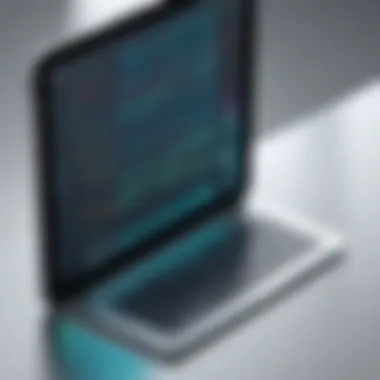

However, a unique challenge with Wi-Fi is that it requires stable internet access. If your network’s stability is questionable, this could lead to repeated disconnections, often at the worst possible moments. While Wi-Fi is mandatory for certain functions, it can also be a double-edged sword if the network is unreliable, leading to potential downtime.
Payment Processing Errors
Transaction Failures
Transaction Failures present another layer of complication when using the Square Terminal with an iPad. These failures can happen for various reasons; sometimes it’s an incorrect account setup, or maybe the card readers aren’t functioning as expected. The most defining feature of transaction failures is their unexpected nature; one moment a transaction seems set to go, and the next, it falls flat.
What’s more is that this can stall not just the current transaction but also create anxiety for both the merchant and the customer. Understanding why these failures happen is crucial for troubleshooting effectively. Often, making sure the software is up to date can alleviate these issues. The downside is that repeated failures can hurt customer trust and business reputation, which makes resolving them promptly important.
App Glitches
Last but not least, App Glitches can significantly impede functionality. When your Square app isn’t running well, it can freeze, crash, or perform functions incorrectly. The key characteristic of these glitches is their unpredictability—everything might be fine one moment, and then an app crash occurs the next.
Unique to app glitches is that they are often temporary; however, if they happen repeatedly, this could be a sign of deeper issues possibly related to your device’s operating system, or even the app itself needing updates. Don’t underestimate this aspect; often, a simple app refresh or reinstall can resolve various glitches. While these glitches may not occur frequently, their impact on user experience makes them essential to address.
Maintaining the Setup
In the realm of technology, maintaining a seamless setup is akin to keeping the gears of a finely tuned clock in motion. In the context of connecting a Square Terminal to an iPad, regular upkeep not only preserves functionality but also enhances the user experience. By prioritizing maintenance, users can prevent various pitfalls that may arise from neglect, such as connectivity issues or device malfunctions.
Regular Software Updates
One of the most critical aspects of maintaining this setup involves regular software updates. Square, like many tech companies, rolls out updates to improve their platform’s capabilities, address bugs, and bolster security. Ignoring these updates can lead to performance lag or vulnerabilities that put sensitive payment information at risk.
To keep things running smoothly:
- Turn on automatic updates on your devices. Not only does this ensure you receive updates promptly, but it shields you from potential setbacks caused by outdated software.
- Check the Square app for updates manually. Users can navigate to their app store to see if new versions are available. Keeping the app up-to-date can introduce improved features that streamline payment processing.
- Pay attention to iOS updates as well. Since the Square Terminal operates closely with the iPad, os updates can significantly improve compatibility. It’s wise to align your iPad's operating system with the latest iOS version.
Monitoring Device Performance
Closely tied to updates is the necessity of monitoring device performance. A setup can seem to work perfectly well until a minor hiccup surfaces, often at the most inopportune moments. By keeping an eagle eye on how the Square Terminal and iPad perform together, users can catch small issues before they escalate, essentially nipping problems in the bud.
To monitor effectively:
- Audit transaction speed. If payments take longer than usual, it may indicate a connectivity issue or even a software problem.
- Evaluate battery performance. Frequent charging cycles might indicate that something is amiss, be it apps running in the background or connectivity draining resources.
- Keep an eye on connectivity. Regularly check if the Bluetooth connection or Wi-Fi has dropped, as these can directly affect payment processing.
"A stitch in time saves nine."
In this case, keeping a log or using monitoring software can facilitate tracking any performance drops. This can lead to swifter resolutions and lend confidence when processing transactions.
By acknowledging that both software and hardware require consistent vigilance, users can ensure their Square Terminal remains allied with their iPad for a long while to come.
Advanced Configurations
Advanced configurations play a pivotal role in optimizing the use of the Square Terminal alongside your iPad. By diving into this facet, you unlock a spectrum of capabilities that not only enhance your operational efficiency but also tailor your payment processing solutions to meet specific needs. It's not just about the initial connection; understanding advanced setups can lead to improved performance and a more seamless interaction with your business tools.
One of the critical elements to consider is the integration with other software. This encompasses how the Square Terminal interacts with various platforms that manage your finances, inventory, and customer relations. This synergy isn’t merely a technical arrangement; it’s a gateway to streamlining workflows and fostering a more productive business environment.
Integrating with Other Software
Accounting Software Compatibility
Accounting software compatibility stands out as a cornerstone for businesses aspiring to maintain robust financial oversight. Integrating the Square Terminal with platforms like QuickBooks or Xero allows for real-time transaction synchronization. This is a major benefit because it eliminates the frenetic manual entry of data, reducing human errors and providing a clearer picture of your finances.
What makes this compatibility especially compelling is its automation capabilities. For instance, every sale processed through the Square Terminal can be automatically reflected in your accounting software, allowing for more accurate reports. However, although it presents a myriad of benefits, users should consider the learning curve associated with configuring these integrations. Different software have various interfaces, and some require more attention than others to get it just right.
Some unique features to look out for include
- Easier tax calculations,
- Streamlined financial reporting,
- The ability to generate invoices directly from your sales data.
Despite these advantages, it’s worth noting that some accounting solutions may have limitations in terms of user interfaces or functionality within specific regions. Researching compatibility beforehand could save headaches down the road.
E-commerce Integration
E-commerce integration is another aspect where the Square Terminal shines when connected to an iPad. This integration allows businesses to extend their payment solutions beyond physical locations into online spheres. For example, integrating your Square Terminal with platforms like Shopify or WooCommerce means that online and in-store sales can be processed seamlessly, sharing the same payment infrastructure.
One key characteristic of e-commerce integration is its ability to bring together analytics from both avenues of selling—brick-and-mortar stores and online operations. This holistic view provides insights that help you make informed business decisions based on customer behavior and sales trends.
A unique feature of this setup lies in its multi-channel selling capability. Whether a purchase is made in-person or online, your inventory levels can be updated in real-time, thus averting the dreaded issue of overselling. Not to mention, e-commerce integration can enhance customer experience by offering various payment options securely.
Advantages include:
- Expanded revenue streams,
- Customer convenience with flexible payment options,
- Comprehensive tracking of transactions across platforms.
However, challenges can exist regarding the configuration settings and maintaining synchronized data between the Square Terminal and your chosen e-commerce platform. Some might find initial setups complex, and ensuring that everything is perfectly aligned can be a bit daunting at first.
"Integrating the right software can turn your Square Terminal and iPad into a powerhouse for business efficiency."
Ending
In the fast-paced world of retail and service-oriented businesses, having the right tools can make all the difference. The ability to seamlessly connect your Square Terminal to an iPad stands as a testament to the advancements in mobile payment solutions. It not only simplifies transactions but also enhances the overall customer experience.
Summary of Key Steps
Connecting your Square Terminal to an iPad involves several significant steps that ensure a smooth function. Here are the key components to keep in mind:
- Preparing for the Connection: Begin by ensuring you have all necessary equipment, like the Square Terminal unit, a compatible iPad model, and the pertinent software installations, specifically the Square app.
- Establishing the Connection: Initiate by powering on your Square Terminal and connecting it to Wi-Fi. Follow this by linking the terminal to your iPad through the Square app, which involves simple Bluetooth pairing procedures.
- Configuring Payment Settings: Take the time to set up your payment options, deciding on payment methods and configuring tax settings. Personalizing the receipt options and user access controls can also optimize performance for both you and your customers.
- Testing the Connection: Conducting test transactions and verifying the successful setup is essential to ensure everything functions as intended.
- Troubleshooting Common Issues: Familiarize yourself with potential problems like Bluetooth connectivity issues or transaction errors that could arise down the line.
Final Thoughts on Ease of Use
Ultimately, the ease of connecting a Square Terminal to an iPad illustrates the strides technology has made in creating user-friendly interfaces. The steps outlined in this guide ensure that even those without advanced technical skills can navigate the setup process. As software developers and IT professionals, understanding these integrations not only enhances your own skill set but also positions you to help others in your organization or client base. The combination of Square Terminal and iPad facilitates a seamless and efficient transaction process, crucial for remaining competitive in today's digital economy.
The integration of technology like Square Terminal with mobile devices exemplifies how businesses can streamline operations and enhance customer satisfaction.







