A Comprehensive Guide to Asana Screenshots
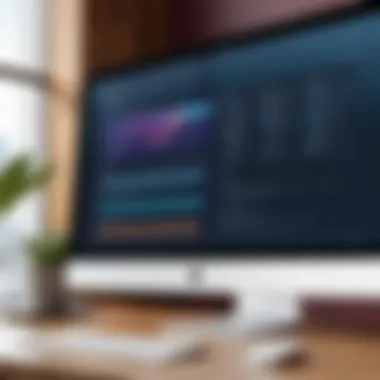
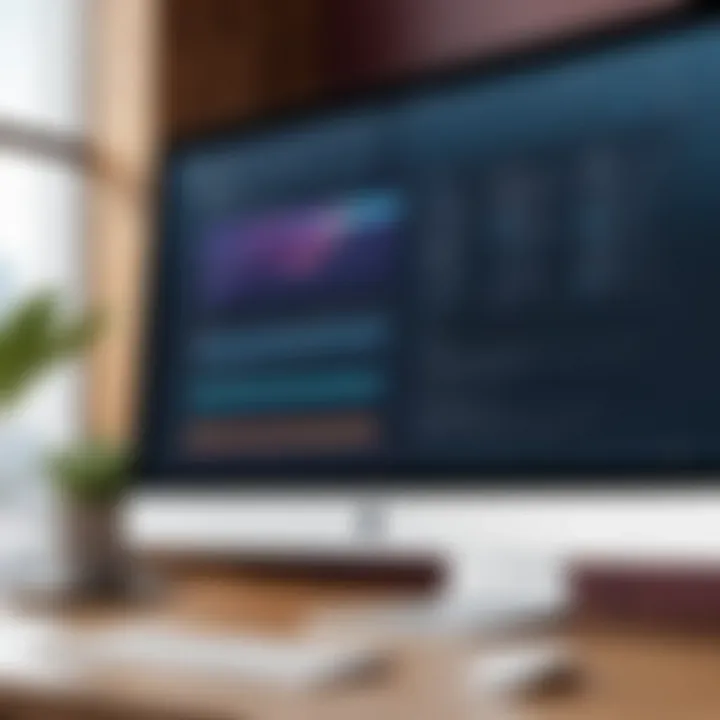
Intro
Asana is a well-established project management tool that many teams and individuals rely on to enhance productivity. One of the underappreciated aspects of Asana is the use of screenshots. Screenshots can serve numerous purposes, contributing to clearer communication, streamlined collaboration, and organized project management. However, utilizing screenshots effectively requires understanding the best practices and insights related to their application within Asana.
This guide will carefully explore the various features of Asana, focusing specifically on how to capture, organize, and leverage screenshots for maximum impact. By examining how different user needs can shape the approach to screenshots, the content aims to elevate user expertise. This entails a practical look into capturing screenshots, ensuring clarity in communication, and efficient organization schemes within Asana.
Software Overview
Features and Functionalities Overview
Asana provides a range of features that support project tracking, team collaboration, and task management. Users can create tasks, assign them to team members, and set due dates. Furthermore, Asana supports file attachments and comments on tasks, allowing for comprehensive documentation and discussion.
Capturing screenshots within Asana can complement these features by offering visual context. Screenshots can highlight specific tasks, show progress, or serve to illustrate feedback. This addition enriches text-based content and enhances understanding among team members.
User Interface and Navigation
Asana’s interface is designed with user-friendliness in mind. The navigation is intuitive, utilizing a sidebar for easy access to projects, tasks, and teams. Users can quickly move between different sections. Capturing and accessing screenshots can be easily integrated into the workflow without becoming a distraction. This advantage allows teams to function efficiently while utilizing screenshots as part of their regular communication.
Compatibility and Integrations
Asana is compatible across various devices, including Windows, macOS, iOS, and Android. This flexibility allows users to capture and refer to screenshots regardless of their preferred working environment. Moreover, Asana integrates with several other tools like Slack, Google Drive, and Microsoft Teams, providing a cohesive experience that further facilitates the use of screenshots across different platforms.
Pros and Cons
Strengths
- Enhanced Communication: Screenshots can clarify instructions or feedback that text alone may fail to convey.
- Visual Context: Providing visual evidence of progress or issues can streamline problem-solving.
- Organized Workflow: Utilizing screenshots allows for systematic documentation, aiding project tracking.
Weaknesses
- Information Overload: Excessive screenshots can clutter projects and hinder focus.
- Clarity Issues: Poorly captured screenshots may lead to confusion instead of clarity.
Efficient screenshot organization is crucial to avoid overwhelming team members with visual data.
Comparison with Similar Software
When compared with Trello or Monday.com, Asana excels in task complexity management. Its features allow for deeper tracking of subtasks and dependencies. However, other platforms might offer superior visual overview capabilities that some users find preferable.
Pricing and Plans
Subscription Options
Asana offers several pricing tiers, including a free plan for basic usage and paid plans for more advanced features. Individuals can start with the Basic version to familiarize themselves with Asana’s functionalities.
Free Trial or Demo Availability
The Premium version of Asana provides a free trial, allowing users to explore advanced features without commitment. This opportunity is invaluable for understanding how screenshots enhance the user experience.
Value for Money
The investment in Asana appears justified when considering the features offered—particularly regarding team collaboration. For organizations relying heavily on visual documentation, the value increases significantly with effective screenshot utilization.
Expert Verdict
Final Thoughts and Recommendations
Asana presents a robust platform that combines project management with functional integration of screenshots. Utilizing these visual aids can significantly streamline communication and clarify tasks.
Target Audience Suitability
This guide is particularly beneficial for project managers, software developers, and IT professionals who need organized and clear project documentation. Individual users can also find substantial value in the strategic use of screenshots within their projects.
Potential for Future Updates
Given the evolving nature of project management needs, Asana may enhance its screenshot features in future updates. Such improvements could further streamline the organization's visual communication, offering more advanced editing options or better integration with other tools.
Overall, understanding the strategic use of screenshots can elevate the overall Asana experience for both individuals and teams, leading to improved collaboration and productivity.
Understanding Asana and Its Features
Understanding Asana and its features is essential for maximizing its capabilities within a project management context. Asana serves as a dynamic tool that facilitates collaboration and organization among teams and individual users. By comprehending its unique attributes, users can better harness Asana for streamlined workflow and enhanced productivity.
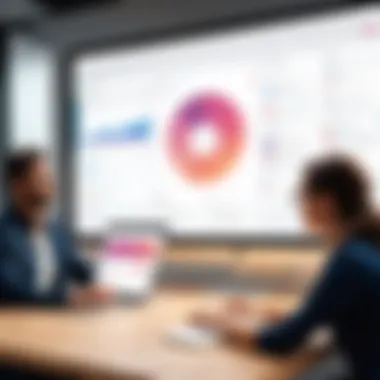
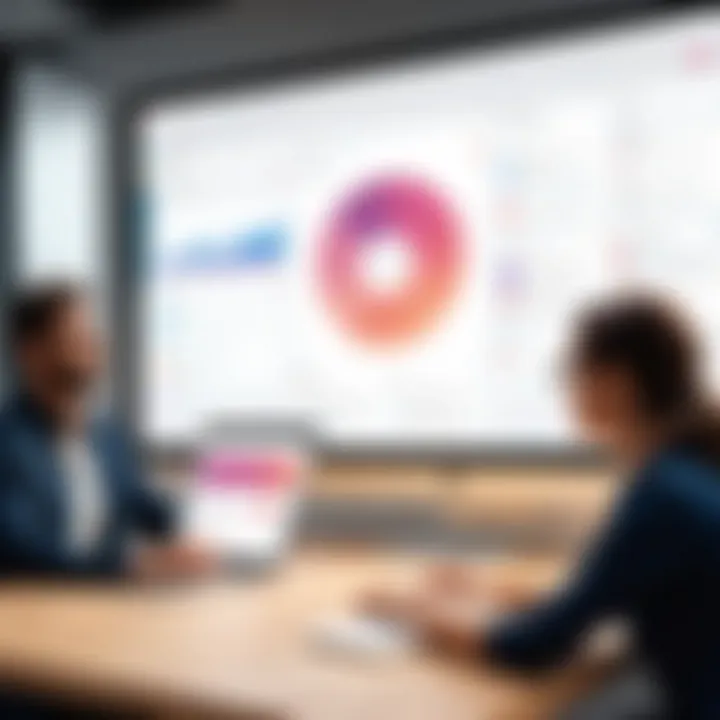
Overview of Asana
Asana is a web-based project management platform designed to help teams track their work and manage projects effectively. Launched in 2012, it provides a user-friendly interface that enables task assignment, progress tracking, and communication among team members. By maintaining a clear overview and structure of ongoing tasks, it reduces the risk of project delays and miscommunication.
Users can create specific projects, assign tasks, monitor deadlines, and set priorities. The ease of use is a significant advantage for both technical and non-technical users, promoting adaptability in various working environments. Its cloud-based nature means all updates are real-time, ensuring that team members always have access to the most current information.
Key Functions of Asana
Asana's key functions ensure that users can effectively manage their workflow. Here are the primary features that enhance its usability:
- Task Management: Users can create, assign, and establish due dates for tasks, fostering accountability.
- Project Visualization: Options like boards, lists, and timelines allow different visual perspectives of project status, making it easier to identify bottlenecks.
- Collaboration Tools: Built-in communication functions facilitate discussions around specific tasks and projects, centralizing team dialogues.
- Integration Capability: Asana can link with various applications, such as Google Drive, Slack, and Microsoft Teams, enhancing its functionality.
- Reporting Features: Users can generate progress reports and insights which help in assessing team performance and making data-driven decisions.
Overall, understanding Asana's features is crucial for using it efficiently, paving the way for effective project management.
The Importance of Screenshots in Project Management
Screenshots play a crucial role in project management, particularly within tools like Asana. They serve as a powerful visual aid that enhances understanding and communication among team members. Project management often involves complex tasks, numerous details, and diverse stakeholders. In such environments, clarity is vital. Screenshots provide the clarity needed to facilitate effective collaboration, ensuring everyone is on the same page.
Effective communication is enhanced significantly when visual references are used. Words alone can often lead to misunderstandings or misinterpretations. When you include a screenshot, you provide context that can bridge gaps in understanding. This is especially useful in distributed teams where members may not share the same workspace.
Enhancing Communication
Screenshots contribute to better communication by providing a common reference point. When teams discuss features, problems, or updates, a visual can clarify the point being made. For instance, if someone reports a bug, attaching a screenshot of the issue can reduce back-and-forth messages needed to explain the problem. This direct visual aid minimizes confusion and allows teams to respond accordingly.
Moreover, the immediacy of screenshots allows for quick feedback. Teams can quickly scan visual content, making it easier to address concerns or praises. Screenshots also encourage more straightforward communication, as team members can annotate images directly. This enhances understanding and drives behavior towards resolution or discussion without lengthy explanations.
Visual Clarity in Collaboration
Collaboration is often hampered by different interpretations of verbal or written information. When visual elements like screenshots are employed, they introduce a layer of clarity that words cannot achieve. This clarity helps ensure that everyone involved in a project understands what is being discussed or modified. For example, when discussing design changes, sharing a before-and-after screenshot can communicate the idea much more powerfully than text alone.
Additionally, screenshots can serve as a guide for onboarding new team members. New users often struggle to grasp processes or tools. By providing screenshots in training materials, these visuals help them navigate through complex interfaces and tasks. This not only reduces training time but also improves overall team productivity.
Capture Contextual Information
Contextual information is often lost in verbal or written communication. Screenshots provide the ability to capture this vital context, ensuring that details are not overlooked. A screenshot can encapsulate the state of a project at a specific time, showcasing elements that might be crucial for discussions, like task statuses, resource allocations, or dependencies.
Furthermore, contextual screenshots are invaluable in documenting progress. A screenshot taken at the start of a project can be compared to one taken at the end. This progression helps stakeholders understand how things have evolved, thus making informed decisions for future iterations or projects.
Capturing Screenshots: Techniques and Tools
Capturing screenshots is an integral part of effective communication in project management. This section delves into techniques and tools that can optimize the process of capturing screenshots. By understanding the various methods available, users can choose options that suit their needs and enhance collaboration within Asana.
Native Screenshot Tools
Native screenshot tools are built into operating systems and provide easy access to capture screenshots without the need for third-party applications. Most operating systems, like Windows, macOS, and Linux, have simple commands or keyboard shortcuts to facilitate this.
For instance, on Windows, the Snipping Tool allows users to capture specific areas of the screen, and the Snip & Sketch feature adds the ability to annotate images. On macOS, pressing Command + Shift + 4 enables users to select a portion of the screen to capture. These tools are quick and often sufficient for most users' needs. They do not require installation or additional configuration, making them convenient for quick tasks.
Despite their capability, native tools may lack advanced features like image editing or annotation. Users may find them limited when trying to create detailed, professional-quality images for team discussions. However, they are ideal for immediate needs and straightforward capture tasks. Utilizing native screenshot tools can also streamline workflow since these images can be uploaded directly to Asana tasks or comments.
Third-party Screenshot Applications
Third-party screenshot applications can provide users with a wider range of functionalities compared to native tools. These applications typically include features such as advanced image editing, annotation options, and even cloud storage for easy sharing. Popular options like Snagit, Greenshot, and Lightshot offer robust capabilities that can significantly enhance the screenshot experience.
Using tools like Snagit allows users to capture scrolling screens, which is beneficial for documenting lengthy documents or web pages. Additionally, many applications provide direct upload functionalities, making it easy to integrate with Asana directly.
When opting for a third-party application, consider the learning curve and cost associated. While many applications offer free versions, premium features may require a subscription. Evaluate the specific needs, such as team size and project requirements, before committing to a software solution.
As a result, integrating third-party screenshot applications can lead to richer visual content in Asana, promoting better collaboration and understanding among team members. Users can select tools that not only meet their immediate needs but also adapt to future requirements as projects evolve.
"Choosing the right screenshot tool is a crucial step in enhancing communication and productivity in project management."
Incorporating Screenshots into Asana
In the digital workspace, incorporating screenshots into Asana represents a pivotal part of enhancing clarity and communication. Screenshots serve not only as visual aids but also as essential tools for documenting processes, providing context, and fostering collaboration within teams. This section will delve into the key elements and benefits of integrating screenshots into Asana, focusing on how they streamline project management practices.
Uploading Screenshots to Tasks
Uploading screenshots to tasks in Asana is an efficient way to maintain focus and clarity. By attaching a visual representation of the work or issue at hand, team members receive immediate context. This practice can significantly reduce back-and-forth exchanges in communication. Additionally, when a task description may be too vague, a screenshot can illuminate the specifics that textual descriptions often fail to convey.
To upload a screenshot effectively, follow these steps:
- Click on the task within Asana where you want to include the screenshot.
- Look for the attachment button, typically represented by a paperclip icon.
- Select the screenshot from your device.
- Add a brief comment explaining the visual or its relevance to the task.
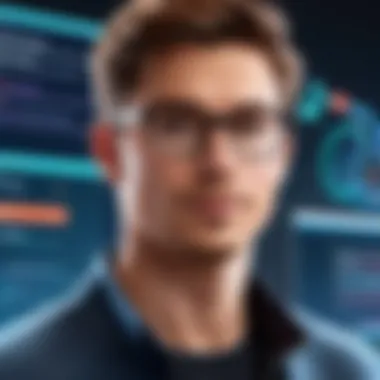
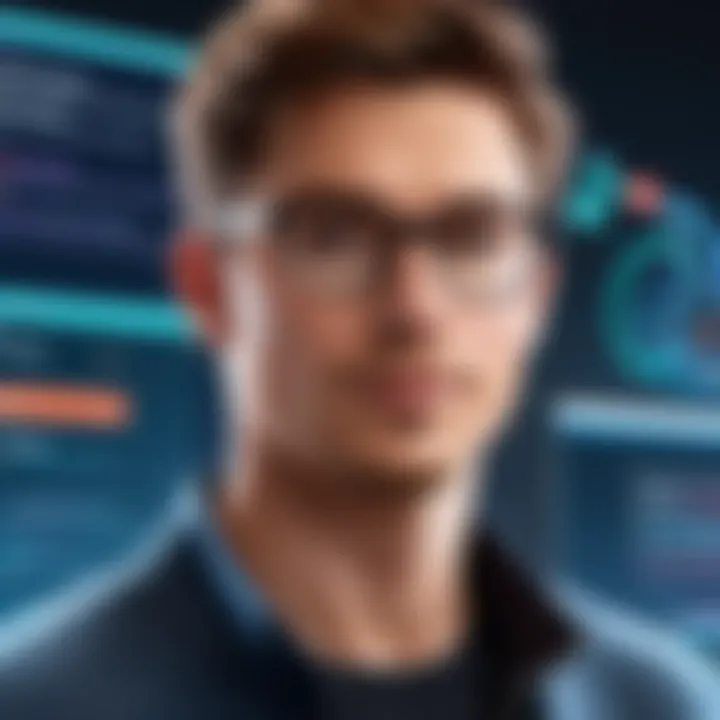
This method not only enhances understanding but also creates a visual record of decisions and changes made throughout the project. It is especially useful in design or development tasks, where visual changes can be more impactful than textually describing them.
Using Screenshots in Comments
Using screenshots in comments within Asana can greatly improve discussions around tasks. Comments provide a space for feedback, questions, and further explanations. When users include screenshots in their comments, it can clarify their points much more effectively than words alone. This method is useful for a variety of scenarios:
- Feedback on designs or layouts: Screenshots can showcase mockups or visual elements that need adjustment, facilitating focused and constructive critiques.
- Clarifying instructions: When instructions are complex, adding a screenshot can help recipients understand exactly what is required.
- Highlighting issues: For support requests, attaching a screenshot of the problem can streamline troubleshooting and help receive faster assistance.
A practical approach is to begin comments with a concise statement about the attached screenshot. Here is an example comment format:
"Please see the attached screenshot for the new layout design. I would appreciate your feedback on the color scheme and overall alignment of elements."
Incorporating screenshots into your comments is a straightforward method to enhance the quality of communication in Asana, ultimately leading to better team alignment and productivity.
Organizing Screenshots within Asana
Organizing screenshots within Asana can significantly enhance workflow efficiency and clarity. A well-structured repository allows users to quickly locate necessary screenshots. This reduces time wasted searching for images and helps maintain focus on tasks at hand. Effective organization serves as the foundation for better project management.
There are two main strategies discussed here: categorizing by projects and using labeling and tagging systems. Both methods contribute to a streamlined experience, enabling team members to access information swiftly. Properly organized screenshots minimize confusion and improve communication across teams.
Categorizing by Projects
Categorizing screenshots by projects can simplify the overall management process. Each project in Asana often has specific requirements. By grouping screenshots according to these projects, users avoid clutter and ensure all relevant images are easily accessible.
Key benefits of this approach include:
- Focused access: Team members can find project-specific information without wading through irrelevant screenshots.
- Enhanced collaboration: When everyone can find the right files, group discussions become more productive.
- Better project tracking: Organizing by project helps in analyzing progress and identifying areas needing attention.
It is important to set this up at the beginning of a project. Doing so sets a standard for all team members. Each project should have its own dedicated area where screen captures can be stored appropriately, easily labeled and accessed.
Labeling and Tagging Screenshots
Labeling and tagging provide additional layers of organization. Each screenshot can be assigned descriptive tags that relate to its content. This includes aspects like project stage, task type, or relevant keywords. Labels can help in filtering images during searches.
Benefits of labeling include:
- Increased discoverability: Team members searching for specific information can use tags to find needed screenshots quickly.
- Improved context: Descriptive labels help convey the nature of each screenshot, even if the context might be lost over time.
- Flexible sorting: Tags allow users to view images in various ways, enhancing access.
Best Practices for Effective Screenshot Use
In project management, using screenshots effectively can greatly improve communication and clarity. Understanding best practices for this can enhance teamwork and streamline processes within Asana. These practices are crucial to ensure that screenshots serve their intended purpose without causing confusion or inefficiency.
Maintaining Quality and Resolution
When taking screenshots, quality is non-negotiable. High-resolution images preserve detail and ensure clarity when shared among team members. Blurry or pixelated screenshots can mislead the audience, resulting in misunderstandings. To maintain quality:
- Use native tools provided by operating systems, such as Snipping Tool on Windows or Screenshot on macOS, which generally provide good clarity.
- Select the correct resolution when capturing images. Always aim for the highest available to assure details are not lost.
- Compress images wisely. Using image-editing software, you can reduce file sizes without compromising quality too much, which is important for sharing and uploading.
In addition, consider the file format. For example, PNG is often better for detailed graphics than JPEG, which can lead to loss of detail.
Ensuring Relevance
While maintaining quality is vital, ensuring the relevance of screenshots is equally important. Screenshots should directly relate to the task or project at hand to be useful. Irrelevant images can clutter workspaces and detract from overall productivity.
To ensure relevance:
- Be selective in what you capture. Focus on crucial information that supports the task or discussion context.
- Provide context with annotations or brief descriptions. Adding notes helps clarify why the screenshot is important and enhances understanding for others viewing it.
- Regularly review screenshots that have been accumulated over time. Delete or update those that are outdated to keep the workspace organized and relevant.
"A well-placed screenshot can save more time than hours of text explanation."
By following these best practices, teams can effectively utilize screenshots in Asana, improving workflow and enhancing collaboration.
Common Errors to Avoid with Screenshots
Using screenshots effectively within Asana can enhance communication and project management. However, pitfalls exist that can diminish their value. Addressing these common errors can significantly improve the experience for users and teams alike.
Overloading Projects with Too Many Screenshots
One significant error to avoid is overloading projects with too many screenshots. While screenshots can summarize complex ideas and provide clarity, excessive use can lead to confusion. When too many images clutter a project, it becomes difficult for team members to identify essential information. This can overwhelm users and obscure key visuals that are critical to understanding a task or project.
Benefits of Moderation:
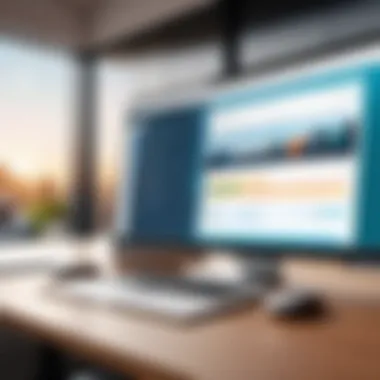
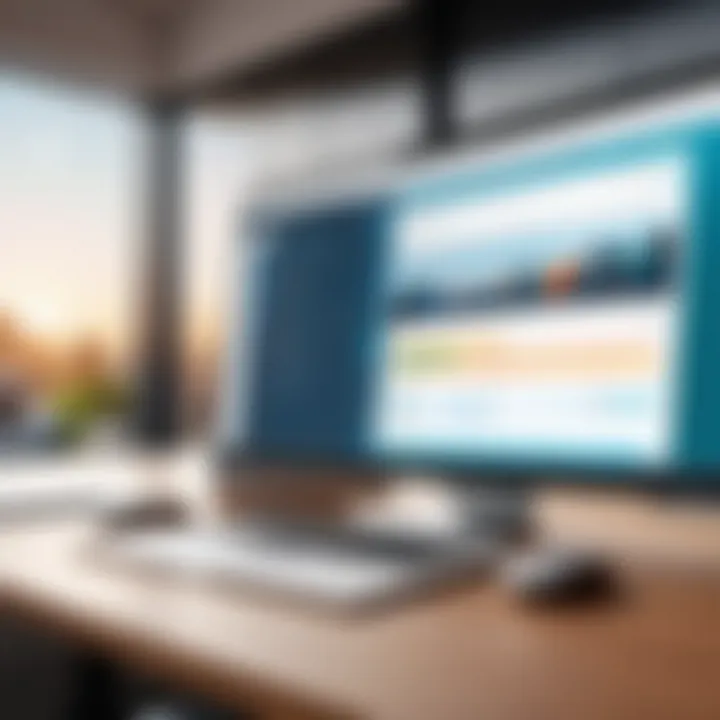
- Focus on the Key Information:
By limiting screenshots, the vital messages remain clear. Team members can easily grasp what is required without sifting through numerous images. - Enhanced Organization:
Fewer images can improve the organization of tasks. It helps keep related information intact and accessible. - Time Efficiency in Reviews:
Having too many images can complicate reviews and feedback sessions. Simplifying the visuals streamlines discussions, allowing for more productive conversations.
Neglecting to Update Captured Content
Another error that users often make is neglecting to update captured content. As projects evolve, so do tasks and the related information. Stale screenshots can mislead team members and create misunderstandings. They may lead to decisions based on outdated data, causing delays or errors in project execution.
Considerations for Keeping Content Current:
- Regular Reviews:
Schedule periodic reviews of the screenshots being used. This ensures that every screenshot reflects the most recent status or designs. - Set Reminders for Updates:
Utilize project management features to set reminders, prompting users to update screenshots when the underlying content changes. - Notify Team of Updates:
When changes are made, communicate these updates clearly to team members. This can help in ensuring that everyone is on the same page.
Using Screenshots for Feedback and Reviews
Feedback and reviews are crucial in any project lifecycle. The use of screenshots within this context can provide clarity and precision that merely text cannot convey. When individuals employ screenshots to highlight specific elements or issues, it enhances the understanding of the feedback being offered. This method creates a visual dialogue, bridging gaps in communication that can often lead to misunderstandings. The clarity offered by visual aids facilitates effective problem-solving and decision-making.
Facilitating Design Discussions
Utilizing screenshots can significantly streamline design discussions. Many teams rely on design mockups or prototypes that can often exist in fragmented formats. Instead of describing elements, using screenshots allows team members to see exactly what is being referenced. This practice fosters a dynamic discussion environment, as members can quickly identify areas that require attention or modification.
Screenshots can also serve to capture multiple stages or versions of a design. By creating a visual timeline, teams can easily track changes and discuss adjustments in a structured manner. This approach can prevent confusion about which version is the latest and reduce the occurrence of reverting back to outdated concepts. Furthermore, when presenting screenshots during meetings, a higher engagement level is typically observed, leading to more productive conversations.
Guiding Task Progress Reviews
In the context of task progress reviews, screenshots provide a tangible reference for discussing work completed. They can effectively demonstrate how tasks have evolved over time. Screenshots can be used to track milestones and relay information to stakeholders who may not be directly involved in every detail of the project.
By incorporating screenshots during reviews, users can highlight specific functionalities, interface modifications, or task deliverables. This method allows for precise discussions and facilitates a more effective feedback loop. Stakeholders can provide input based on the visual context rather than vague descriptions.
Integrating Screenshots into Reporting
In the digital realm of project management, integrating screenshots into reporting can transform simple data assessments into compelling narratives. The visual appeal and clarity offered by screenshots enhance the effectiveness of reports, allowing team members and stakeholders to grasp complex information easily. By visualizing data, Asana users can better communicate their findings, making it easier to interpret performance metrics, project updates, and ongoing tasks.
Furthermore, using visual elements such as screenshots can bridge the gap between words and understanding. For software developers and IT professionals, the integration of screenshots can facilitate discussions about specific elements of a project, such as design layouts or bug reports. Reports that include images are often processed more effectively than those that are text-heavy, fostering a quicker comprehension of key points. This aspect can prove vital when presenting findings to diverse teams or stakeholders who may not share the same technical background.
Creating Visual Reports with Asana
Creating visual reports with Asana involves several steps that can streamline the process of sharing information. Utilizing screenshots as part of these reports adds significant value. For instance, when compiling a report on a project's progress, a user can take screenshots of various milestones or updates within Asana. This not only captures essential data but also provides a contextual backdrop that enhances understanding.
When preparing visual reports, consider following these guidelines:
- Use High-Quality Screenshots: Ensure that screenshots are crisp and clear to avoid confusion.
- Highlight Relevant Information: Use annotation tools to mark key areas in the screenshots that require attention.
- Organize Sequentially: Arrange the screenshots in a logical order that reflects the flow of the project.
In summary, incorporating screenshots into reports allows users to present information in an engaging way. It elevates the detail and depth of project overviews, making it easier for the audience to engage with the content presented.
Sharing Insights with Stakeholders
Sharing insights with stakeholders involves synthesizing information to make strategic decisions. Screenshots play a significant role in this process by providing visual endorsements of data analysis or project development updates. Stakeholders often need concise yet thorough reports on project statuses, and integrating visuals can enhance the clarity of these insights.
A few considerations when sharing insights with stakeholders include:
- Tailor Content to Audience: Understand the background of your stakeholders and adjust the report's complexity accordingly.
- Use Visuals to Clarify Trends: Screenshots can illustrate trends or outcomes that data alone might not convey, making the insights more impactful.
- Encourage Feedback: Invite stakeholders to comment on or ask questions about the screenshots presented, making for a more interactive report.
By effectively integrating screenshots into this process, teams can convey vital information in a straightforward manner, reducing the potential for misunderstandings. Overall, the strategic use of visuals in reports ensures that the insights provided are as accessible and actionable as possible.
Future of Screenshots in Project Management Software
In today's fast-paced digital environment, the future of screenshots in project management software holds significant potential to enhance teamwork and efficiency. As visual communication becomes more integral to effective collaboration, screenshot functionality is increasingly relevant. Screenshots not only convey information quickly but also provide context that text alone cannot achieve. This section examines emerging trends, technological advancements, and the increasing necessity for effective visual communication in professional environments.
Emerging Trends in Visual Communication
The shift toward visual communication is a trend that is shaping how teams interact and share information. More teams are adopting visual tools for a range of tasks, from brainstorming sessions to performance reviews. Screenshots facilitate this shift, acting as a bridge to reduce misunderstandings and clarify tasks.
Some key trends include:
- Integration with Instant Messaging Platforms: Teams are increasingly relying on applications that allow them to capture and share screenshots directly within messaging apps, such as Slack or Microsoft Teams.
- Increased Use of Video Conferences: With remote work becoming commonplace, capturing specific screen moments during video calls allows teams to document discussions more effectively. This includes sharing insights directly from presentations or dashboards.
- Adoption of Visual Storytelling: Organizations are beginning to recognize the importance of visual storytelling in their project documentation. Screenshots can enhance presentations and reports, illustrating key points in a more engaging manner.
These shifts reflect a broader understanding of the importance of visual aids in fostering collaboration and reducing the communication gap, ultimately leading to better project outcomes.
Advancements in Screen Capture Technology
Technological advancements in screen capture tools play a vital role in the evolution of screenshot usage. Companies like Snagit, Lightshot, and ShareX have improved the capabilities of screenshots, making them more user-friendly and feature-rich.
Some noteworthy advancements include:
- Enhanced Editing Tools: Recent software offers integrated tools for editing screenshots instantly. Features such as annotations, blurring sensitive information, and cropping allow for tailored screenshots that meet specific needs.
- Cloud Storage Solutions: The integration of cloud storage has transformed how project teams access and share screenshots. Tools that automatically save captures to a cloud service enable immediate sharing and retrieval, ensuring team members have access to the latest visuals.
- AI-powered Tools: Emerging technologies, such as artificial intelligence, are set to revolutionize screenshot functionality. Features like auto-tagging images or summarizing content from screenshots can streamline processes significantly.
These advancements suggest an accelerating trend towards visual-centered project management, positioning screenshots as critical tools for communication and collaboration.
"Incorporating effective visual communication, such as screenshots, is essential for enhancing team productivity and clarity in project management."
In summary, the future of screenshots in project management software looks promising. Teams and organizations should stay attuned to these developments. Understanding how to effectively leverage screenshots can significantly improve project workflows and drive engagement amongst team members.







