Open Office Troubleshooting: Launch Issues and Fixes
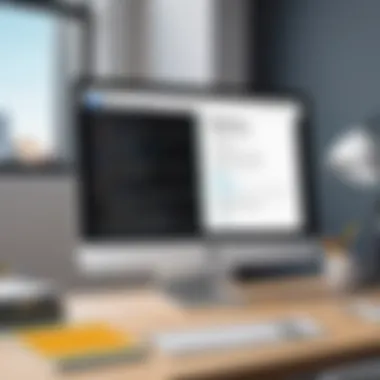
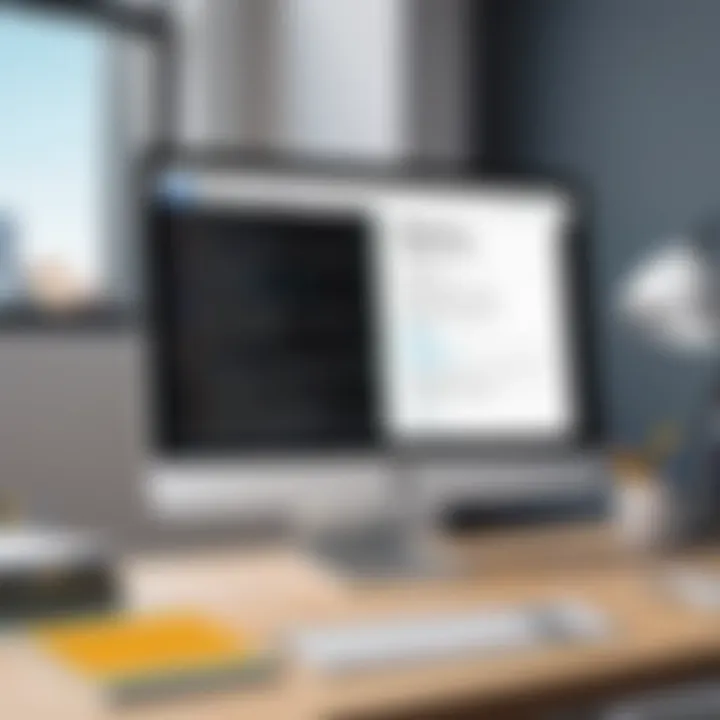
Intro
Open Office serves as a robust suite of productivity tools designed for personal and professional usages. However, there are occasions when users may find themselves unable to open the software. This predicament can stem from various underlying issues, ranging from software bugs to conflicts with operating systems. Tackling these problems necessitates a systematic approach to troubleshooting. This article will explore the reasons why Open Office may not launch successfully and provide detailed guidance on how to resolve these challenges.
Software Overview
Features and functionalities overview
Open Office offers a host of features similar to more established office suites. It includes Writer for word processing, Calc for spreadsheets, Impress for presentations, and Base for database management. These applications allow users to create, edit, and manage documents of various kinds. Additionally, the suite supports multiple file formats, including Microsoft Office formats, which enhances its usability across different platforms.
User interface and navigation
The user interface of Open Office remains relatively intuitive. Most functions are accessible through a standard toolbar, allowing for quick navigation and ease of use. The software is designed to minimize the learning curve for new users, which makes it attractive for both novices and seasoned professionals.
Compatibility and integrations
Open Office is compatible with multiple operating systems including Windows, macOS, and Linux. This versatility ensures that users can install and use the software regardless of their preferred platform. Moreover, the suite integrates well with other software applications, enhancing its overall functionality and making it a viable choice for collaborative work environments.
Pros and Cons
Strengths
There are notable advantages to using Open Office. One significant benefit is its open-source nature, allowing for free access to all its features. Additionally, it receives regular updates from a community of developers, ensuring continuous improvements. The strong file compatibility is another plus, facilitating seamless transitions from other office software.
Weaknesses
Despite its advantages, Open Office is not without its drawbacks. Some users report occasional bugs that may disrupt workflow. Also, while the software covers a wide array of functionalities, it might lack some advanced features found in premium office suites.
Comparison with similar software
When compared with popular alternatives such as Microsoft Office or Google Docs, Open Office provides competitive features but may lack the cloud-based functionalities that Google Docs offers. Furthermore, Microsoft Office tends to have more robust customer support and additional resources available, which may appeal to businesses requiring reliable service.
Pricing and Plans
Subscription options
Open Office stands out with its zero-cost model. Users can download and use the software without any subscription fees, making it an attractive option for those seeking budget-friendly solutions.
Free trial or demo availability
There is no need for a free trial or demo as Open Office is available for free. Users can simply download the entire suite and start using it immediately.
Value for money
Given its comprehensive features available at no cost, Open Office offers remarkable value for users. The software is suitable for individual users, students, and small businesses seeking essential office functionalities without incurring costs.
Expert Verdict
Final thoughts and recommendations
Open Office proves itself as a strong contender in the office suite market. Its combination of essential features and zero-cost access makes it particularly appealing for users unwilling or unable to invest in more expensive alternatives.
Target audience suitability
While suitable for a broad audience, Open Office is especially beneficial for students and freelancers. Those looking for essential document creation and management tools without the financial burden will find it highly advantageous.
Potential for future updates
The open-source community surrounding Open Office indicates a bright future for software improvements. Users can expect regular updates addressing bugs and introducing new features, which will ensure the suite remains relevant in a continually evolving technological landscape.
Understanding Open Office Software
Understanding Open Office software is essential for any user facing challenges when attempting to launch the application. This section provides clarity on what Open Office is and why comprehending its functionalities and features is crucial for effective troubleshooting. Open Office, often used as an alternative to more widely known software suites, offers users a range of tools similar to those found in Microsoft Office.
The relevance of this understanding cannot be overstated. An informed user can more easily pinpoint issues and identify potential solutions. Knowledge of the software means that users can take appropriate actions to address problems before they escalate. Moreover, familiarity with the suite’s capabilities can help users utilize it more effectively, thereby maximizing productivity.
Overview of Open Office
Open Office is a powerful, open-source office suite that includes a variety of applications aimed at enhancing productivity. The suite comprises several programs for document processing, spreadsheets, presentations, graphics, and databases. Developed under the Apache Software Foundation, Open Office supports numerous file formats, including Microsoft Office formats, which makes it accessible to a wide range of users. Its open-source nature ensures that the software remains free and available for everyone, irrespective of their budget.
Using Open Office can lead to considerable cost savings while providing robust functionality similar to proprietary systems. Furthermore, it can run on multiple operating systems, including Windows, macOS, and Linux environments. This versatility adds to its appeal among tech-savvy users and professionals.
Key Features of Open Office
Open Office encompasses a robust set of features designed to support diverse user needs. Here are some of its key attributes:
- Compatibility: It supports various file formats, including .doc, .xls, and .ppt. This enables seamless collaboration with users of different software.
- Multi-language Support: Open Office is available in multiple languages, which caters to a global audience.
- Extensibility: Users can expand its functionality through extensions and plugins, which can be easily downloaded from the Open Office extension repository.
- User-Friendly Interface: The layout is intuitive, allowing users to apply necessary functions and tools without extensive training.


Common Issues Leading to Launch Failure
Understanding the common issues that prevent Open Office from launching is critical for effective troubleshooting. Users often encounter various errors at startup, which may stem from several underlying problems. Addressing these issues is not merely a matter of fixing a software glitch; it is about restoring productivity and ensuring a seamless workflow. By identifying the root causes, users can implement appropriate remedies. Here, we detail significant areas of concern that commonly lead to launch failures.
Software Corruption
Software corruption is one of the foremost culprits behind Open Office failing to open. This corruption can occur for numerous reasons, including abrupt shutdowns, incomplete installations, or file system errors. When the software files become damaged, the application may struggle to load, resulting in frustrating error messages or freezes.
Moreover, users should be aware that different components of Open Office can be affected. Specifically, configuration files may become corrupted, leading to improper launching of the program. Regularly backing up important documents can mitigate damage caused by corruption, but understanding how to check for and repair corrupt files is essential.
Incompatibility with Operating Systems
Another significant reason Open Office may fail to launch is incompatibility with the operating system. Each version of Open Office has specific system requirements, including supported operating systems. When users attempt to run the software on an unsupported version, unexpected errors often arise.
Consideration of system architecture is vital here. For instance, if a user has a 32-bit version of Open Office installed on a 64-bit operating system, or vice versa, launch problems may ensue. Ensuring that the right version of the software is installed can save time and prevent ongoing issues. It is wise to regularly check for updates, as patches and compatibility enhancements can resolve many issues related to system support.
Insufficient System Resources
Insufficient system resources play a crucial role in software launch failures. Open Office, like any other application, requires a minimum amount of memory and processing power to operate smoothly. If the machine is low on RAM or CPU resources are heavily taxed by other processes, Open Office may struggle to start.
To check if this is the problem, users should monitor their system’s performance. Tools like Task Manager or Activity Monitor can provide insights into current resource usage. If it appears that Open Office is being starved of necessary CPU or memory, closing unnecessary applications or upgrading hardware may be necessary. Proper system management can lead to better performance and reduce frequency of issues at startup.
"User awareness of system capabilities and application requirements can drastically increase the chances of successful software operation and reduce frustration."
Addressing these common issues is the first step towards resolving the problems that prevent Open Office from launching. By recognizing software corruption, compatibility challenges, and resource limitations, users can proceed with targeted solutions to restore functionality. Evaluating these factors not only aids in immediate troubleshooting but also enhances overall software reliability.
Initial Troubleshooting Steps
When facing issues with Open Office not launching, the initial troubleshooting steps can be critical. These steps help in diagnosing the problem early. By taking these actions, you may resolve the issue before moving on to more complex solutions. This is often faster and less resource-intensive, offering a practical approach for many users. Below, we outline two key steps to take when starting your troubleshooting process.
Restarting the Software
Restarting Open Office is one of the simplest and most effective initial troubleshooting steps. In many cases, the software might not launch due to a temporary glitch or a minor system hiccup. A restart clears the application’s memory. It often resets any misbehaving processes. If you have made changes to your settings or updated your system, these adjustments might not take effect until you restart Open Office.
To restart the software:
- Close the Open Office application completely.
- Use the task manager (in Windows, press Ctrl + Shift + Esc) to ensure no background processes of Open Office are still running.
- Reopen the application and check if the issue persists.
Taking this step can be a quick fix. If the software still does not launch, there are further troubleshooting steps to consider.
Clearing Cache and Temporary Files
Another effective initial troubleshooting step is clearing the cache and temporary files associated with Open Office. Over time, these files can accumulate and lead to performance issues. If the application cannot find or access necessary data, this could prevent it from launching properly.
To clear cache and temporary files:
- Access the system’s file explorer and navigate to the temp directory. On Windows, you can type in the run dialogue or the file explorer path.
- Locate files related to Open Office and select them. Ensure that you are not deleting any essential data.
- After clearing these files, restart Open Office.
Clearing cache helps the application access fresh data, which may resolve the launching issue. By performing these initial steps, you create an environment for Open Office to operate more smoothly.
Checking System Requirements
Checking system requirements is a crucial step in troubleshooting issues related to Open Office software. Ensuring that your system meets the necessary specifications can save time and frustration. Many users overlook this aspect, leading to various problems that could have simple solutions. Adequate hardware and correct operating system versions significantly affect software performance and functionality. Below, we delve into critical elements that users must grasp in relation to system requirements.
Minimum Hardware Specifications
The minimum hardware specifications are the baseline requirements needed for Open Office to operate effectively. If your hardware does not meet these specifications, the software may not open at all. Typical minimum requirements might include:
- Processor: A modern dual-core processor or equivalent.
- RAM: At least 2 GB of RAM for general use; more for optimal performance with larger files.
- Storage: Sufficient free disk space for installation and to enable the software to create temporary files.
- Graphics: A graphics card capable of running the user interface smoothly.
When checking these specifications on your device, you can often find the information in the system settings or control panel. Many operating systems allow users to view their hardware capabilities easily. If your hardware does not measure up, consider upgrading components or assessing whether lightweight alternatives to Open Office might be used instead.
Operating System Compatibility
Operating system compatibility is another essential factor. Open Office may run into problems if it is installed on an incompatible OS version. Various versions of Windows, macOS, and Linux have different requirements and support expectations. For an effective installation, verify the following:
- Supported OS Versions: Confirm that you are using a version of Windows or macOS that is explicitly supported by the latest Open Office release. For instance, Open Office 4.1.10 is officially compatible with Windows 10 but may function poorly on older platforms.
- Updates: Keeping your operating system updated is vital. Updates often include security patches and performance enhancements that can help software like Open Office run smoothly. Always check for system updates prior to installation or troubleshooting steps.
- 64-bit vs. 32-bit: Depending on your operating system, you might need the correct version of Open Office. Most modern systems use the 64-bit version, which is faster and more efficient, but older systems may require the 32-bit version.
It is prudent to check both hardware and software requirements before installation. Failing to do so can lead to unnecessary troubleshooting later.
Understanding these aspects not only aids in resolving launch problems but also assists in maintaining a seamless operational experience with Open Office. By ensuring that your system needs are met, you set the grounds for effective use of this versatile software.
Advanced Troubleshooting Techniques
In the complex realm of software usage, particularly with Open Office, understanding advanced troubleshooting techniques is crucial for resolving issues effectively. These techniques not only help in identifying the root cause of launching failures but also empower the user to take corrective action without relying heavily on external support. By engaging with these methods, users can safeguard their productivity and reduce software downtime.
Reinstalling Open Office


Reinstalling Open Office can be an effective solution when problems persist despite standard troubleshooting. This process ensures that any corrupted or missing files are restored, offering a fresh start. Before proceeding with a reinstallation, however, it is important to backup existing documents and settings to prevent data loss.
The steps to reinstall Open Office are straightforward:
- Uninstall the Current Version: Go to the Control Panel, locate Open Office, and choose to uninstall it.
- Download the Latest Version: Visit the official Open Office website to obtain the most recent version of the software.
- Install the Software: Follow the installation prompts to complete setup. Ensure all settings match user preferences.
After reinstalling, it is wise to check for updates immediately, as newer versions usually fix various issues that can affect software performance.
Updating Software and Drivers
Keeping the software and system drivers up to date is critical in maintaining software functionality. Updates often include patches for bugs and compatibility improvements that can directly impact Open Office performance. Regular updates can enhance both security and feature set, providing users with a smoother experience.
To update Open Office, follow these steps:
- Navigate to the Help menu within the Open Office interface and select "Check for Updates".
- If updates are available, follow prompts to download and install them.
Do not ignore system drivers as well. They control hardware interactions essential for software operation. Use the Device Manager on Windows to check for driver updates:
- Right-click on the Start button and select Device Manager.
- Expand sections like Display adapters or Printers, right-click on the device, and choose Update driver.
Updating software and drivers not only fixes potential bugs but also enhances compatibility with newer operating systems.
Important Note: Regularly checking for updates should be a part of your routine. This small task can significantly reduce the risk of encountering issues in the future.
User Account Issues
User account issues can play a significant role in hindering the effective launching of Open Office software. Many users might not realize that their account settings, permissions, or profile configurations affect software functionality. Recognizing and addressing these issues can lead to a successful software launch, ultimately enhancing user experience and productivity.
When troubleshooting Open Office, it is crucial to analyze the account being used for launching the program. Issues can derive from inadequate permissions or a corrupted user profile, both of which are common culprits.
Permission Settings
Permission settings determine the level of access a user has to system resources and applications. If Open Office cannot access certain necessary files or components due to insufficient permissions, it will not open as expected.
- Account Type: Users should verify whether their account has administrative privileges. Non-administrative accounts might lack permissions to read or execute files necessary for Open Office to run properly.
- Folder Permissions: Inspecting the permissions of the Open Office installation folder is essential. Ensure that the user account has read and write access to this directory. If access is restricted, it may prevent the software from launching.
- Configuring Permissions: Adjusting the permission settings may involve navigating through system settings and explicitly allowing access. Users on Windows can usually do this via right-clicking the folder, selecting properties, and then navigating to the security tab.
Taking these steps ensures that Open Office has the appropriate access it requires, which can resolve many issues at the outset.
Profile Corruption
Profile corruption is another possible reason for Open Office not launching correctly. User profiles store settings and configurations specific to each individual user, and when these profiles become corrupted, application performance can be adversely affected.
Corrupted profiles can result from various factors including unexpected system shutdowns, faulty updates, or other software conflicts. Such corruptions might lead Open Office to behave unpredictably or fail to start altogether.
- Identifying Corruption: Users should look for signs of profile issues, such as error messages or an inability to access user-specific settings within Open Office.
- Creating a New Profile: A common solution is to create a new user profile. This fresh profile can be set up and tested to determine if the issues persist. If the new profile works without issue, it suggests the original profile is corrupt.
- Backing up Important Data: Before deleting or altering profiles, it's wise to back up any important files or settings. This ensures that crucial data is not lost during troubleshooting.
Addressing user account issues, specifically permission settings and profile corruption, can be highly beneficial for restoring and optimizing the functionality of Open Office software. By systematically identifying and rectifying these concerns, users can enhance their overall experience and efficiency with the application.
Common Error Messages
Common error messages play a critical role in troubleshooting Open Office software. These messages can provide vital clues about why the software is not opening. Understanding error codes will save users time and effort, allowing them to identify potential issues quickly. Each error code often points to specific problems that can be rectified.
Recognizing these messages is equally important for long-term software stability. Learning about error causes prepares users to deal with similar issues in the future. As software updates frequently occur, some errors may become obsolete while new ones can emerge. Thus, knowledge is crucial.
Understanding Specific Error Codes
Error codes in Open Office can convey a range of issues. Each code typically corresponds with a problem linked to system configurations, software compatibility, or malfunctions. For example, the error code "OpenOffice Error 2700" often relates to installation issues. This means the software may not have installed correctly, or files could be corrupted. Others like "Error 1406" can indicate permission-related problems, where the software cannot access required registry entries.
To effectively address these codes, it is beneficial to refer to the official documentation or forums such as Reddit for community insights. Here are some common error codes:
- Error 2700: Installation failure
- Error 1406: Registry permission issues
- Error 512: File corruption
- Error 500: Undefined errors, often indicating underlying system conflicts
Recognizing the symptoms indicated by these codes is the first step toward a resolution.
Resolving Error Messages
Resolving error messages in Open Office requires a methodical approach. The first action should be to read the message thoroughly. Based on the identified error code, targeted steps can help rectify the issue. Here are some strategies:
- Error 2700: This can often be resolved by reinstalling the software correctly. Ensure that no remnants of previous installations remain before installing again.
- Error 1406: Change user permissions in your operating system settings to ensure that Open Office has the required access.
- Error 512: Run a repair function, which can be found in the software installation menu, or try recovering open files.
- Error 500: Check for software updates or compatibility. Reverting to an earlier version might also resolve the issues.
If the problem persists, seeking help from official support channels or community forums can provide insights that may not be readily available in documentation. As technology evolves, staying informed about new updates and potential errors ensures a smoother experience with Open Office.
Systematic Approach to Troubleshooting
A systematic approach to troubleshooting is essential when dealing with software issues, particularly for Open Office users encountering launch failures. This method emphasizes a structured way of identifying and resolving problems rather than relying on random trials. A coherent troubleshooting process increases the chances of successfully fixing the issue while reducing time spent on ineffective methods.
Benefits of a Systematic Approach
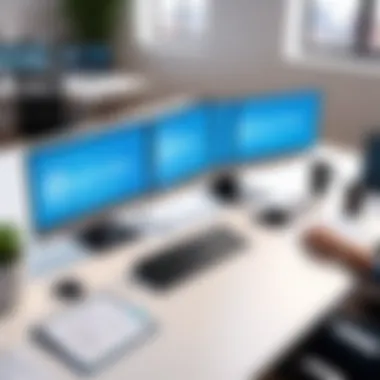

- Efficiency: This approach allows users to work through potential issues methodically, thus making it easier to identify root causes quickly.
- Clarity: A clear sequence of steps can help users understand what they have tested and what remains to be addressed, preventing overlapping efforts.
- Documentation: Tracking progress and results can be vital if outside help is needed, ensuring all relevant information is readily available.
- Problem-Solving Skills: Following a structured methodology can enhance user competence in diagnosing issues, motivating users to tackle similar issues in the future themselves.
Considerations When Following This Approach
While employing a systematic approach, users should keep in mind that software issues may be multi-faceted. Factors like system configurations, user permissions, and compatibility can all play significant roles. Users should remain flexible and ready to adapt their troubleshooting strategies based on what they discover through their analyses.
Methodical Analysis of Symptoms
Identifying the symptoms accurately is the first step in troubleshooting Open Office's launch failures. This analysis involves carefully observing any specific behaviors exhibited by the software. Users need to ask the right questions to understand the nature of the problem better:
- Does the software attempt to open, or does it crash immediately?
- Are there specific error messages displayed? If so, what are they?
- Has there been any recent update or change in the system?
Maintaining a detailed record of these symptoms can guide the user towards effective solutions. Users should consider whether any changes have occurred in their computing environment, as this often correlates with new issues.
Documenting Changes and Results
Documenting every troubleshooting step taken is critical. This can be done in simple text or spreadsheet format. Include:
- The steps you tried: for example, restarting the application or reinstalling it.
- The results of each attempted fix: Did the issue persist, or did it change?
- Any error messages encountered along the way.
This documentation serves multiple purposes. First, it helps the user track what has been effective or ineffective. Second, if the user has to reach out for further assistance, having this information organized can significantly expedite the help process.
"Documenting the troubleshooting process not only clarifies the current status but also enriches your technical understanding."
Overall, taking a systematic approach combined with methodical symptom analysis and thorough documentation establishes a strong foundation for resolving issues with Open Office. Users can build upon this foundation to ensure their software operates smoothly and efficiently.
Preventive Measures for Future Issues
Preventive measures play a crucial role in maintaining the integrity and functionality of Open Office software. By implementing strategies that address potential problems before they escalate, users can significantly reduce the risk of launch failures and other technical issues. This section explores key preventive actions that enhance software operability and user experience.
Regular Updates and Maintenance
Maintaining up-to-date software is vital for optimal performance. Regular updates to Open Office not only introduce new features but also fix known bugs and enhance security. When users neglect updates, they open themselves up to software vulnerabilities and compatibility issues with other applications or systems.
It is wise to check for updates frequently. Depending on your operating system, you can enable automatic updates or manually check through the software's settings. Routine maintenance also includes cleaning up the installation by removing unused components or extensions that might slow down performance.
Additional considerations include:
- Backup Your Data: Regularly back up documents and settings to avoid data loss.
- Check Compatibility: Ensure that the version of Open Office aligns with your operating system updates to avoid conflicts.
By performing regular maintenance and updates, users can ensure Open Office functions smoothly and remains secure against threats.
User Training and Awareness
User training is essential in preventing many common issues. A well-informed user is less likely to encounter problems that stem from misuse or misunderstanding of the software functionalities. Training should not only cover how to utilize Open Office efficiently but also common troubleshooting tactics, as many issues can be resolved with basic knowledge.
This may include:
- Workshops and Tutorials: Organize sessions that focus on specific tools within Open Office.
- Documentation Access: Encourage users to familiarize themselves with official guides available on the Apache OpenOffice website or resources like Wikipedia.
- Community Engagement: Joining forums such as Reddit or tech groups on Facebook can provide valuable insights and additional support.
Awareness of common troubleshooting steps, such as restarting the software or checking system compatibility, can empower users to resolve issues swiftly. Furthermore, fostering a culture where users feel confident to seek help or learn from their peers further strengthens the software's use within any environment.
"An informed user acts preventively rather than reactively. This slight shift in mindset vastly improves software experience."
By focusing on training and creating a knowledgeable user base, organizations can mitigate what would otherwise become frequent interruptions in software functionality.
Resources for Further Assistance
In any software troubleshooting scenario, having access to reliable resources can significantly enhance the resolution process. The section on resources for further assistance is crucial for users experiencing difficulties with Open Office. These resources not only provide additional information but also connect users to communities and official support that can offer specific insights and solutions to their problems.
Identifying where to turn for help can determine the efficiency of resolving issues encountered. Users often benefit from a mix of community advice and official guidance. Online forums and official support channels each play a distinct role in this landscape. By understanding these resources, users can navigate their way out of issues more effectively.
Online Forums and Communities
Online forums and communities are valuable for individuals facing problems with Open Office. Platforms like Reddit and specialized tech forums allow users to share their experiences and solutions. In these virtual spaces, users can ask questions and receive feedback from peers who might have faced similar challenges.
Benefits of engaging in these communities include:
- Diverse Perspectives: Users can find insights from various individuals, enhancing the approaches to solving problems.
- Real-Time Solutions: Forums often provide immediate responses, accelerating the troubleshooting process.
- Resource Sharing: Members frequently share tips, troubleshooting steps, and links to useful articles that can aid in resolving issues.
These forums create a sense of belonging among users who might struggle with software issues, making the troubleshooting process less isolating.
Official Support Channels
Official support channels offer a more formal avenue for assistance, typically providing detailed instructions and resources from the developers of Open Office. Such channels include the official Open Office website, help centers, and customer support lines.
These resources can be essential, offering structured information that might not be readily available in community forums. They often include:
- Detailed Documentation: Guides and manuals that explain how to navigate common issues.
- User Support: Access to professional assistance that can address unique or complex problems.
- Updates and Patches: Information on available updates that can fix bugs or other issues directly affecting usability.
Utilizing both online communities and official support channels allows users to benefit from collective knowledge and professional guidance. Together, these resources help create a comprehensive safety net for Open Office users.
"When faced with persistent software issues, turning to a multitude of resources can illuminate paths to resolution, ensuring smoother use in the future."
By recognizing the strength of these resources, users can enhance their troubleshooting skills and prevent future issues. Knowing where to look when difficulties arise ensures that users are not left stranded in their attempts to resolve problems.







