Explore ScreenConnect Remote Access Software Features


Intro
ScreenConnect Remote serves as a pivotal tool in the realm of remote access software. As businesses and individuals increasingly rely on digital solutions for connectivity, understanding tools like ScreenConnect becomes essential. This software allows users to connect to and control devices from virtually anywhere, fulfilling the growing demand for remote support, system monitoring, and collaborative work environments. The discussion throughout this article will explore various aspects of ScreenConnect, ranging from its core features to security implications and pricing structure.
Software Overview
Features and Functionalities Overview
ScreenConnect is packed with features that enhance its usability and performance. One of its standout capabilities is the ability to provide unattended remote access. Users can connect to devices even when those devices are not actively logged in. Additionally, it supports file transfer, which allows for easy sharing of documents between devices. The software also offers session recording, enabling users to capture and review activities during remote sessions.
User Interface and Navigation
Navigating through ScreenConnect is designed to be straightforward. The UI presents a clean layout, making it easy for users to initiate connections and explore features. The dashboard features clearly labeled sections that guide users seamlessly from one task to the next. This focus on usability ensures even those with minimal tech experience can utilize the software effectively.
Compatibility and Integrations
ScreenConnect ensures compatibility across various operating systems, including Windows, macOS, and Linux. Furthermore, it integrates well with other software platforms, such as ticketing systems like Zendesk and service management tools like ServiceNow. This interoperability enables users to integrate remote access seamlessly into their existing workflows.
Pros and Cons
Strengths
- Unattended access capabilities enhance functionality.
- User-friendly interface, suitable for novice users.
- Strong file transfer and session recording features.
Weaknesses
- May require a stable internet connection for optimal performance.
- The initial setup could be complex for some users.
Comparison with Similar Software
When comparing ScreenConnect with competitors such as TeamViewer and AnyDesk, ScreenConnect often excels in its unattended access features and customization options. However, TeamViewer may offer a more robust mobile version, depending on the user's needs.
Pricing and Plans
Subscription Options
ScreenConnect offers several subscription tiers, catering to different user needs. Plans range from individual licenses for small businesses to enterprise solutions suitable for larger organizations.
Free Trial or Demo Availability
Potential users can explore ScreenConnect through a free trial option. This allows them to experience features before committing to a purchase.
Value for Money
Evaluating the pricing structure against the features offered, ScreenConnect provides a solid ROI. Its comprehensive features justify the costs involved, especially for users who depend heavily on remote access capabilities.
Expert Verdict
Final Thoughts and Recommendations
ScreenConnect Remote emerges as a competent solution in the remote access software market. Its comprehensive features and user-friendly interface make it a top pick for IT professionals and organizations that require dependable remote connections.
Target Audience Suitability
This software is particularly suitable for IT professionals, support teams, and educators who need reliable remote access for troubleshooting or online collaboration.
Potential for Future Updates
With the fast-paced changes in technology, there is potential for ScreenConnect to enhance its features further. Future updates could focus on broader integrations and enhanced security measures to remain competitive in the market.
Prologue to ScreenConnect Remote
Remote access solutions have become pivotal in today's interconnected world. They allow users to connect to devices from different geographical locations, enabling seamless assistance and collaboration. ScreenConnect Remote stands out in this domain, providing both versatility and functionality. This software allows IT professionals and support agents to assist users efficiently, regardless of their physical location. The focus on ease of use, security, and advanced features distinguish ScreenConnect from its competitors.
Understanding Remote Access Solutions
Remote access solutions are tools that facilitate the connection between user devices and remote systems. These technologies have gradually gained traction due to several factors:
- Increased Mobility: Professionals can work from anywhere, necessitating reliable remote access.
- Cost Efficiency: Businesses save on operational costs by providing remote support instead of on-site visits.
- Productivity: Support teams can resolve issues quicker when they can access devices promptly.
Remote access solutions, such as ScreenConnect Remote, are essential for IT departments, consultants, and educators. They ensure that the help is available anytime and anywhere, meeting the demands of modern work environments.
Overview of ScreenConnect
ScreenConnect, now known as ConnectWise Control, is a robust software designed for remote access and support. It offers a user-friendly interface that facilitates efficient connections, allowing technicians to assist clients with minimal delays. Some of its key attributes include:
- Cross-Platform Compatibility: Users can connect additional devices regardless of their operating systems.
- Session Customization Options: Technicians have control over session settings, which is vital for specific support needs.
- File Transfer Capabilities: Easily share files between remotely connected devices, streamlining support processes.
In essence, ScreenConnect serves as an invaluable tool in the toolkit of IT specialists and support staff. It enhances productivity, improves incident resolution times, and contributes to an overall positive user experience. As technology continues to evolve, understanding tools like ScreenConnect becomes increasingly significant for professionals in tech-driven fields.
Key Features of ScreenConnect
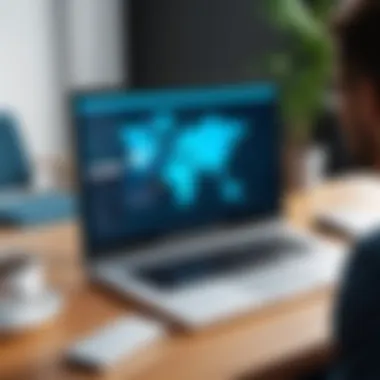

The significance of key features in ScreenConnect cannot be understated. They serve as the backbone of its usability and effectiveness in the realm of remote access software. Users expect more than just connection capabilities; they need tools that meet diverse demands in various environments. The following subsections will delve into specific features that make ScreenConnect an essential tool for IT professionals, educators, and anyone who requires remote assistance or collaboration.
Cross-Platform Compatibility
One of the standout features of ScreenConnect is its cross-platform compatibility. Unlike some other remote access solutions that limit users to specific operating systems, ScreenConnect allows connections to a wide array of devices, including Windows, macOS, and Linux systems. This flexibility is advantageous, especially in mixed environments where various systems coexist. Users can initiate sessions from different platforms, simplifying the support efforts. Furthermore, the mobile support ensures that users can manage connections on the go, offering solutions even when they are away from their desks.
Session Customization Options
Customizing remote sessions is crucial for tailoring the experience to fit specific use cases. ScreenConnect offers robust customization features that allow users to adjust how connections are established and maintained. For example, technicians can configure session permissions to control what remote users can access during a session. This granularity not only enhances security but also aids in professional presentation, as the technician can use a branded interface that reflects their own organization’s identity. Choices in layout and functionality during sessions mean that users can pinpoint tools they need quickly, making each session effective.
File Transfer Capabilities
The ability to transfer files during a remote session is another beneficial feature of ScreenConnect. This allows users to share documents, software updates, or troubleshooting logs instantly without needing to go through lengthy email chains. The drag-and-drop functionality simplifies this process significantly, making it seamless. The option for file transfers enhances efficiency, especially in IT troubleshooting where quick access to comprehensive files can resolve issues faster.
Multiple Sessions Management
Managing multiple sessions concurrently is critical for professionals who must assist several users at once. ScreenConnect's interface provides seamless navigation between multiple active sessions. Technicians can switch effortlessly to different users, which increases productivity. With organized session tabs and the ability to keep track of user-specific notes, managing numerous connections becomes far more manageable. This functionality is particularly beneficial in environments with high demand for support, allowing teams to serve more clients effectively.
"ScreenConnect's multi-session management means support teams can assist multiple clients efficiently, increasing overall productivity."
The combination of these key features positions ScreenConnect as a formidable player in the remote access software arena. Its commitment to user needs, flexibility, and functionality set it apart from many competitors.
Installing ScreenConnect
Installing ScreenConnect is a critical step in leveraging the full potential of this remote access solution. Proper installation not only ensures that the software functions correctly, but also that users can enjoy its robust features without any interruptions. A well-executed installation can save time and prevent frustration later on. Therefore, it is essential to understand the necessary steps and considerations involved in getting ScreenConnect up and running.
System Requirements
Before installing ScreenConnect, it is vital to confirm that your system meets the required specifications. This includes both hardware and software requirements. Failing to do so could lead to issues during installation or performance problems later.
- Operating System: Windows, macOS, or Linux are supported. Make sure your version is compatible.
- Processor: A minimum of 2 GHz dual-core is recommended for optimal performance.
- RAM: At least 4 GB of RAM is necessary; however, 8 GB is advisable for better multitasking capabilities.
- Network Connection: A stable internet connection is crucial for remote access applications.
- Disk Space: Ensure you have at least 1 GB of available storage for the installation and any future updates.
Checking these requirements beforehand can avoid complications during setup, making the process smoother and more manageable.
Installation Process
The actual installation of ScreenConnect consists of a few straightforward steps that can be completed in a relatively short time. Here is how to perform the installation:
- Download the Software: Visit the official ScreenConnect website to download the installer appropriate for your operating system.
- Run the Installer: Locate the downloaded file and double-click it to start the installation process.
- Follow the Prompts: The installation wizard will provide step-by-step guidance. Accept the license agreement and choose the installation directory.
- Complete the Installation: Finish the installation by clicking on the "Install" button. The software may require administrative permissions, so be prepared to grant access.
- Launch ScreenConnect: Once the installation is complete, you can open ScreenConnect from the desktop or application menu.
The installation process is designed to be user-friendly, even for those who may not be highly technical. However, carefully following each step contributes to a seamless experience.
Configuring Settings
After installation, configuring settings is key to customizing ScreenConnect to fit your needs. Proper adjustments help optimize performance and usability. Here are some key configurations to consider:
- User Permissions: Set appropriate permissions for users. This ensures that only trusted individuals can access sensitive remote sessions.
- Connection Settings: Adjust connection preferences, including timeout settings and bandwidth limitations, depending on your network environment.
- Security Options: Enable encryption protocols and multi-factor authentication to enhance security.
- Notifications: Configure alerts and notifications for important events to stay informed while operating in remote sessions.
By taking the time to configure these settings after installation, users can create a more secure and effective remote access environment.
Proper installation and configuration is essential for a smooth experience with ScreenConnect. Failing to ensure system requirements are met or neglecting to customize settings can lead to performance issues and security weaknesses.
User Experience with ScreenConnect
The user experience with ScreenConnect is fundamental to its effectiveness as a remote access software. This aspect encompasses various elements, such as ease of navigation, the responsiveness of remote sessions, and the overall reliability of the platform. A focus on user experience ensures that both technical and non-technical users can efficiently utilize the software for diverse purposes, enhancing productivity across various settings.
Navigating the User Interface
Navigating the user interface of ScreenConnect is straightforward. Upon logging in, users are greeted with a clean and organized dashboard. The layout allows easy access to essential features. A menu bar on the side provides quick links to sessions, reports, and settings. This design minimizes the learning curve, making it accessible for inexperienced users.
Important functions, such as starting a session or viewing active connections, are prominently displayed. Additionally, customizable options allow users to tailor their interface according to personal preferences. Overall, the user interface is both intuitive and responsive, which elevates the overall user satisfaction.
Initiating Remote Sessions
Initiating remote sessions in ScreenConnect is efficient. Users can choose between different methods to connect to a client’s device—through a unique session code or by sending an invitation link directly. The process is designed for speed and convenience, critical for IT professionals needing quick access to resolve issues.
To start a session, users simply click on the "Start Session" button. Once a client device receives the invitation, they can confirm the connection, which typically takes just a few seconds. This seamless integration highlights ScreenConnect’s commitment to providing an expedited remote support experience.
Troubleshooting Common Issues
Even great software can experience issues. ScreenConnect offers comprehensive resources for troubleshooting common problems. Users can access a list of frequently asked questions that address connectivity issues, session dropouts, and audio/video quality problems.
Some effective troubleshooting steps include:
- Checking network connections
- Ensuring both devices have the latest version of the software installed
- Verifying firewall settings are not obstructing the connection
If problems persist, users can also reach out to customer support for assistance. This robust support structure is a significant part of the overall user experience, assuring users that they have reliable help when needed.
"A successful user experience relies on seamless interaction with the software. This minimizes frustration and enhances productivity across tasks."
In summary, the user experience with ScreenConnect is designed to be efficient and user-friendly. From intuitive navigation of the user interface to straightforward initiation of remote sessions and comprehensive troubleshooting, every aspect aims to empower users to achieve their goals with minimal hindrance.
Security Aspects of ScreenConnect


The security aspects of ScreenConnect create a framework essential for maintaining the privacy and integrity of your remote sessions. Given the sensitive nature of data often accessed in remote sessions, robust security measures must be in place. These cascaded security protocols create an environment where both end-users and administrators can operate with confidence. Ignoring security in any digital setup can lead to severe implications, making it a significant focus of this guide.
Encryption Protocols
Encryption is a cornerstone of any secure remote access solution. ScreenConnect employs strong encryption protocols to safeguard data during transmission. Typically, it uses Advanced Encryption Standard (AES) with 256-bit keys. This is the same level of encryption that financial institutions utilize for transaction security.
The process ensures that information exchanged between the host and client is not readable by unauthorized parties. When thinking about remote access sessions, one must remember that malicious actors often target data in transit. By using such high-grade encryption, ScreenConnect effectively mitigates risks associated with eavesdropping and data interception.
Authentication Methods
Equally important are the authentication methods utilized by ScreenConnect. These processes confirm the identities of users attempting to access the system. ScreenConnect provides multiple authentication options including:
- Username and Password: A basic but essential verification method that requires users to input valid credentials.
- Two-Factor Authentication (2FA): Enhances security further by requiring a second form of verification, typically through a mobile device.
- Single Sign-On (SSO): Enables users to access ScreenConnect using credentials from other identity management services, streamlining access while maintaining security.
Utilizing these methods decreases the likelihood of unauthorized access and ensures that only verified users can initiate remote sessions. The combination of layered authentication creates a more secure environment, addressing the needs of organizations with varying security requirements.
Best Practices for Secure Use
While technical measures are essential, user behavior plays a significant role in the efficacy of security controls. Here are some best practices to adopt for secure usage of ScreenConnect:
- Keep Software Updated: Regular updates often include security patches. Always ensure that you are using the latest version of ScreenConnect.
- Limit Access Rights: Only grant remote access to individuals who need it. High-level access should be reserved for administrative users.
- Educate Users: Regular training sessions can remind users of the potential risks and teach them how to identify suspicious activities.
- Monitor Sessions: Regularly monitor active sessions and audit logs. This can help to quickly identify any unauthorized access.
Implementing these best practices not only minimizes risks but also maximizes the benefits of remote access technology.
Following these security measures assures users of a secure working environment, allows for prevention against potential threats, and builds a culture of security awareness in organizations.
Use Cases for ScreenConnect Remote
The realm of remote access software holds a significant value in today's interconnected world. This section emphasizes the dynamic use cases of ScreenConnect Remote, showcasing its versatility and effectiveness across various scenarios. By understanding the diverse applications, users can streamline their workflows, enhance productivity, and resolve issues efficiently.
Remote IT Support
One of the primary applications of ScreenConnect is in the field of remote IT support. IT professionals can provide immediate assistance to users regardless of their physical location. This capability eliminates the need for on-site visits, significantly reducing response time.
With ScreenConnect, support technicians can effortlessly view and control user desktops, facilitating troubleshooting and diagnostics. For example, if a user encounters a software issue, the IT professional can take control of the system to identify and correct the problem directly. This process is not only faster but also minimizes disruption to the end-user’s workflow.
Benefits of using ScreenConnect for IT support include:
- Quick Response: Address issues promptly without travel.
- Cost-Effective: Reduces operational costs associated with on-site support.
- User-Friendly Interface: The intuitive design helps technicians navigate and resolve issues more efficiently.
Remote Training Sessions
Another significant use case for ScreenConnect is facilitating remote training sessions. Organizations increasingly rely on virtual training platforms to educate their staff or clients. ScreenConnect excels in this regard by allowing trainers to present information in real-time while interacting directly with participants.
During these sessions, trainers can share their screens, demonstrate software features, and engage participants through hands-on practice. ScreenConnect's session management capabilities allow multiple users to join a training session seamlessly. This feature enhances collaboration and knowledge sharing.
Considerations for effective remote training include:
- Clear Communication: Use tools within ScreenConnect to maintain participant engagement.
- Resource Sharing: Distribute materials and resources during sessions to enrich the learning experience.
- Feedback Mechanisms: Implement ways for participants to ask questions or provide input during the training.
Collaboration Tools
ScreenConnect also serves as a robust collaboration tool. Businesses and teams can leverage its functionalities to work together on projects, regardless of geographical boundaries. This use case is particularly relevant in a globalized workspace where teams are dispersed in different locations.
With ScreenConnect, team members can hold strategy sessions, design reviews, or project brainstorming meetings in a virtual environment. The ability to access shared resources, discuss ideas in real-time, and collaborate on the same visual tools fosters a productive atmosphere.
Some key aspects of collaboration with ScreenConnect are:
- Real-Time Collaboration: Work together instantly on shared materials.
- Document Sharing: Effortlessly exchange files and documents among team members.
- Cross-Platform Functionality: Supports a diverse range of devices, making collaboration accessible anywhere.
"Remote access tools like ScreenConnect transform how teams function, significantly impacting productivity and organizational efficiency."
Comparing ScreenConnect with Other Software
In the competitive landscape of remote access software, assessing various options is crucial for making informed decisions. Each software solution presents unique features, strengths, and considerations, and this comparison aims to shed light on how ScreenConnect stands with its peers. Understanding these differences helps users to align their specific needs with appropriate tools. This section will explore three prominent alternatives to ScreenConnect: TeamViewer, AnyDesk, and LogMeIn. The insights will revolve around specific functionalities, user experience, and pricing structures.
TeamViewer vs. ScreenConnect
TeamViewer has been a long-standing player in the remote access domain. It is known for its intuitive interface and robust support for various devices. Businesses often prefer TeamViewer for its flexible use cases, such as meetings and presentations. However, while TeamViewer is user-friendly, some users find its pricing to be high, particularly for larger teams.
On the other hand, ScreenConnect emphasizes broader customization along with a more tailored experience. Users like its session management feature allowing for easy organization of multiple machine connections. Cost effectiveness is also a significant advantage of ScreenConnect, especially for smaller firms or solo practitioners.
"Choosing between TeamViewer and ScreenConnect is essential for streamlining workflows"
AnyDesk vs. ScreenConnect
AnyDesk promotes itself with the promise of low latency and high-speed remote connections. It caters particularly well to those needing visual performance, making it attractive for graphic-intensive tasks. However, its limited collaborative features may be a drawback for teams that require more interactive sessions.
ScreenConnect provides a stronger suite of collaboration tools, enabling users to conduct thorough support sessions with multiple team members or clients. Furthermore, its file transfer capabilities bridge a gap often found in AnyDesk. This makes it a versatile solution that can adapt to a wider range of remote access scenarios.
LogMeIn vs. ScreenConnect
LogMeIn is widely recognized for its extensive set of features suited for IT management, including extensive reporting capabilities. Despite its comprehensive solutions, it also comes with a complex pricing structure which can be a concern for potential users.
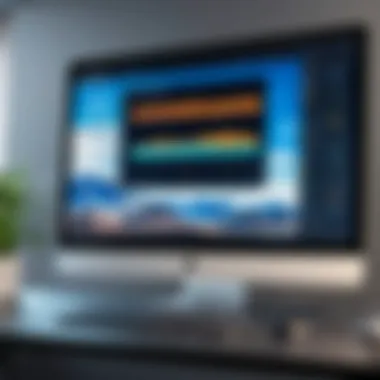

In comparison, ScreenConnect stands out with straightforward pricing and transparency. Users appreciate that it scales with the needs of businesses without hidden fees. Furthermore, the simplicity of its user interface makes it easier for new users to adapt, compared to LogMeIn's steeper learning curve.
In summary, the choice between these software platforms hinges on individual or organizational needs. ScreenConnect offers unique advantages, especially in customization and cost-effectiveness, making it a strong candidate in the realm of remote access tools.
Cost and Pricing Structure
When considering any remote access software, the cost and pricing structure plays a crucial role in decision-making. Understanding the financial commitments involved can help users, whether individuals or organizations, assess the overall value of ScreenConnect Remote relative to their specific needs. The expense associated with software solutions should not just denote the initial purchase price but also encompass ongoing operational costs, potential upgrades, and the return on investment.
Subscription Plans
ScreenConnect offers several subscription plans catering to different user scenarios. Each plan varies in features, allowing users to select an option that aligns best with their needs. The primary plans typically include:
- Professional Plan: Ideal for small teams needing core functionalities like remote support and unattended access.
- Enterprise Plan: Suited for larger organizations looking for comprehensive features, advanced user management, and priority support.
- Education Plan: Specifically designed for educational institutions, providing cost-effective access for teaching and training purposes.
The cost for each plan also reflects the number of concurrent sessions users can manage. For example, a professional plan might allow five concurrent sessions, while an enterprise plan extends this to unlimited sessions. Understanding these distinctions is essential, as it directly impacts how effectively teams can operate remotely.
Value Proposition
The value proposition of ScreenConnect lies not just in its features, but in its efficiency and effectiveness in remote access solutions. Considerations for the pricing structure include:
- Cost-Effectiveness: ScreenConnect’s pricing often proves more economical compared to competitors when evaluated on a cost-per-session basis.
- Scalability: As organizations grow, the ability to scale up subscriptions without switching services maintains continuity.
- Integration: The software seamlessly integrates with other systems, potentially reducing additional costs associated with training and support.
- Support and Updates: Continuous improvements and customer service included in the subscription model ensure users are not left with outdated technology and receive timely assistance if needed.
"When investing in remote access software, consider long-term value, not just upfront costs."
Customer Support and Resources
In the context of ScreenConnect Remote, customer support and resources are vital for maximizing the utility of the software. When dealing with remote access technology, users may face various issues ranging from basic setup questions to complex technical problems. Having accessible support channels and comprehensive documentation can significantly enhance user experience and operational efficiency.
First, consider the support channels. A well-structured support system allows users to quickly find assistance. ScreenConnect provides multiple support channels. These may include live chat, email support, and phone support. Each of these channels offers different benefits. For instance, live chat can facilitate real-time problem resolution, while email support allows for detailed queries to be sent without immediate pressure. Having these options caters to diverse user preferences and needs.
Another critical aspect is the ease of access. Users should not face hurdles in locating support resources. This can be greatly improved by a dedicated support page which organizes various channels effectively. A clear design helps users find answers quickly and minimizes frustration. Furthermore, having a ticketing system for unresolved issues can track user inquiries and improve response times.
Support Channels
Support channels are essential for providing users with immediate assistance, particularly in high-pressure situations. ScreenConnect excels in offering diverse options:
- Live Chat: Facilitates instant communication for urgent issues.
- Email Support: Ideal for more complex problems that require detailed explanation.
- Phone Support: Allows for verbal communication and can often resolve issues faster than written forms of support.
Each of these channels serves distinct purposes and can be selected based on the urgency and nature of the user's concern. A multi-channel strategy ensures that users receive the support they need in a timely manner.
Documentation and Guides
Documentation and guides play an equally important role in customer support. Comprehensive resources educate users on how to effectively utilize ScreenConnect. This includes installation procedures, troubleshooting steps, and advanced feature usage. Clear documentation acts as a first-aid resource for users experiencing difficulties. If users can troubleshoot issues on their own, they can save valuable time and effort.
ScreenConnect typically provides various types of documentation:
- FAQs: Address common user questions and issues.
- User Manuals: In-depth guides on software usage.
- Video Tutorials: Visual aids for users who prefer guided demonstrations.
These resources help facilitate a better understanding of the software's functionalities. Users who engage with documentation are likely more satisfied and informed about the capabilities of ScreenConnect. Furthermore, guides should be regularly updated to reflect new features or fixes. This practice ensures that users have access to the latest information and can utilize the software to its full potential.
Future of Remote Access Technology
The future of remote access technology is intricate and paramount in today’s increasingly interconnected world. Organizations and individuals alike are turning toward solutions that offer flexibility and efficiency. ScreenConnect Remote stands out in this arena, showcasing the capabilities and innovations that are shaping this technological frontier.
Emerging Trends
A few significant trends define the future landscape of remote access solutions. These trends illustrate how functionalities, usability, and cybersecurity determine the effectiveness of software like ScreenConnect. Some key trends include:
- Increased Adoption of Cloud Services: Businesses are gravitating toward cloud-based systems. This shift allows for seamless access to resources anytime and anywhere. ScreenConnect leverages cloud technology to enhance user experience and connectivity.
- Artificial Intelligence Integration: AI is transforming various sectors. In remote access, AI is improving security measures and automating diagnostic features. This reduces response time when troubleshooting.
- Emphasis on Security Protocols: As threats evolve, the need for robust security becomes paramount. Users are searching for software that guarantees their data security. Tools like ScreenConnect include advanced encryption and authentication measures to address these requirements.
- User-Centered Designs: Technology is becoming more user-centric. Companies focus on making their products more intuitive. ScreenConnect continues to refine its interface for better user experience with easy navigation and session management features.
Evolution of ScreenConnect
ScreenConnect has undergone considerable changes since its inception. Understanding its evolution provides insights into how remote access can adapt to current professional needs.
- Early Development: Initially designed with basic functionality, ScreenConnect has matured into a comprehensive solution. This evolution demonstrates the necessity for software to continuously innovate to meet user demands.
- Functional Enhancements: Over time, ScreenConnect expanded its features significantly. Today, it supports multiple session management and customization options. This evolution highlights its responsiveness to user feedback and market changes.
- Integration with Emerging Technologies: ScreenConnect has started integrating with other platforms and technologies. This ensures compatibility with various IT environments and streamlines workflow for users.
- Focus on Scalability: As businesses grow, so does the need for scalable solutions. ScreenConnect has adapted to be scalable so that it can handle the requirements of small businesses to large enterprises, meeting clients across sectors.
"The future of remote access systems hinges on continual innovation and a strong focus on security and user experience, as evident in products like ScreenConnect."
In summary, as remote access technology progresses, ScreenConnect is poised to lead with its adaptable design and focus on key trends. Understanding these trends and the evolution of the software assists users in making informed decisions for their future remote access needs.
Culmination
As we reach the conclusion of our exploration of ScreenConnect Remote, it becomes clear that this software is not just another tool for remote access. It provides a robust framework for enhancing productivity, especially for those in IT-related fields, through seamless connectivity across various platforms. The significance of understanding the various features, installation processes, and security aspects of ScreenConnect cannot be understated. It informs users about its potential and the best practices for effective use.
Summary of Key Points
In this guide, we discussed several key points:
- Comprehensive Features: ScreenConnect’s cross-platform compatibility, file transfer options, and session management capabilities stand out as essential for users.
- User Experience: Navigating the user interface and troubleshooting common issues adds to the overall efficacy of the software.
- Security Considerations: The encryption protocols and authentication methods ensure that sensitive information remains protected, which is critical in any professional setting.
- Comparative Analysis: By comparing ScreenConnect with similar software like TeamViewer and LogMeIn, users can make informed choices based on specific needs and use cases.
- Customer Support: Accessible support channels and thorough documentation are vital resources for both new and recurring users, ensuring help is available when needed.
Final Thoughts
ScreenConnect Remote presents compelling advantages for both professional and personal environments. Its capacity for remote troubleshooting, training, and collaboration positions it as a preferred choice among numerous remote access solutions. The trends in remote access technology indicate that such software will continue to evolve, adapting to the needs of users while ensuring high levels of performance and security.
Investing time in understanding how to fully utilize ScreenConnect can significantly benefit anyone interested in improving their remote access capabilities. As technology progresses, familiarizing oneself with tools like ScreenConnect will be increasingly important for maintaining efficiency in a connected world.
"Knowledge is power, especially when it comes to technology. Understanding the tools at your disposal is key to success."
For more exploration on remote access solutions and their applications, resources such as Wikipedia, Britannica, and discussions on Reddit can provide valuable insights.







