Parallels vs VMware Fusion: Which Is Best for Mac?


Intro
As virtualization technology continues to evolve, Mac users seek efficient ways to run Windows applications seamlessly alongside macOS. Two leading solutions in this market are Parallels Desktop and VMware Fusion, both designed to cater to this need. Understanding their distinct functionalities and performance characteristics is essential for users aiming to maximize their productivity.
This article offers a methodological exploration of these two software options, addressing critical factors like system requirements, ease of use, integration capabilities, and pricing structures. The goal is to equip tech-savvy individuals and IT professionals with comprehensive insights that can guide their decision-making process.
Software Overview
Features and Functionalities Overview
Parallels Desktop stands out with its intuitive design and robust feature set. Users can run Windows applications without rebooting. The Coherence mode allows users to run Windows applications as native macOS apps. This enhances the user experience significantly. It also offers features like Snapshots, which enable users to save the state of their virtual machines.
VMware Fusion, while also capable of running Windows applications, emphasizes enterprise-level solutions. It provides a rich set of tools for developers and IT professionals, such as the ability to set up nested virtualization—allowing users to run virtual machines inside another virtual machine. VMware's integration with vSphere further enhances its applicability for business environments.
User Interface and Navigation
The user interface of Parallels Desktop is designed with simplicity in mind. Users can easily switch between their Windows and macOS applications. Toolbars and menus are intuitive, requiring minimal learning time.
VMware Fusion has a more complex interface due to its extensive features. While this complexity may seem daunting initially, it offers a detailed dashboard for managing various virtual machines. Users familiar with virtualization technology may find this advantageous.
Compatibility and Integrations
Parallels Desktop is excellent for casual users. It offers compatibility with a range of Windows versions, making it easy to set up. Additionally, it supports various Linux distributions. Integration with popular cloud services like Google Drive and Dropbox provides added convenience for users.
VMware Fusion, on the other hand, excels in enterprise-level compatibility. It supports a broader range of operating systems, including outdated versions that some businesses may rely on. The ability to connect to vSAN or vSphere allows for streamlined workflows in professional environments.
Pros and Cons
Strengths
- Parallels Desktop
- VMware Fusion
- Designed for ease of use, appealing to non-technical users
- Fast and efficient performance
- Strong customer support
- Comprehensive solutions for developers and businesses
- Advanced features for data management and virtualization
- High compatibility across various operating systems
Weaknesses
- Parallels Desktop
- VMware Fusion
- May not have all the advanced features needed by IT professionals
- Pricing can be on the higher side for some users
- Complexity may overwhelm beginners
- Requires more system resources than Parallels
Comparison with Similar Software
When compared to alternatives like VirtualBox, both Parallels and VMware Fusion offer smoother user experiences. VirtualBox is free but lacks some features and performance optimizations present in the other two. Parallels provides faster execution, while VMware excels in scale and enterprise capabilities.
Pricing and Plans
Subscription Options
Parallels Desktop offers a variety of pricing plans, including a one-time purchase option and annual subscriptions. This flexibility caters to different user needs. Users can access features suited for personal use or professional environments at varying price points.
VMware Fusion also has two primary offerings—Fusion Player for personal use and Fusion Pro for advanced capabilities. The pricing structures are similar, with various tiers based on feature accessibility.
Free Trial or Demo Availability
Parallels provides a 14-day free trial for users to explore the software before committing. VMware Fusion offers a similar try-before-you-buy approach, allowing potential customers to experience the product first-hand.
Value for Money
In terms of value for money, Parallels Desktop appeals to users who prioritize speed and ease of use. However, VMware Fusion’s robust feature set may justify the investment for businesses requiring extensive virtualization capabilities.
Expert Verdict
Final Thoughts and Recommendations
Both Parallels Desktop and VMware Fusion have their unique strengths, and the choice largely depends on user needs. For casual users or those who prefer simplicity, Parallels may be ideal. In contrast, VMware Fusion is better suited for IT professionals seeking advanced functionality.
Target Audience Suitability
Parallels Desktop is tailored for everyday users, students, and those less familiar with virtualization. VMware Fusion, however, is designed for developers, IT professionals, and organizations with complex virtualization needs.
Potential for Future Updates
With evolving technology, both Parallels and VMware Fusion are likely to continue improving their offerings. Keeping an eye on updates and new features can benefit users seeking the best virtualization solution for their Mac systems.
Prologue to Virtualization on Mac
Virtualization technology has become a crucial component for many users, especially those who operate on Mac systems. This section introduces the concept of virtualization and its significance for Mac users. By facilitating the simultaneous operation of multiple operating systems, virtualization enables users to run software that is not natively supported on macOS. As a result, it broadens the capabilities of Mac computers, making them versatile tools for various professional and personal needs.
Understanding Virtualization Technology
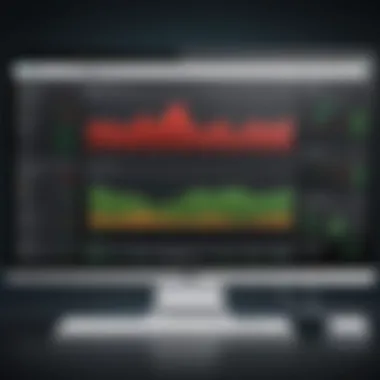
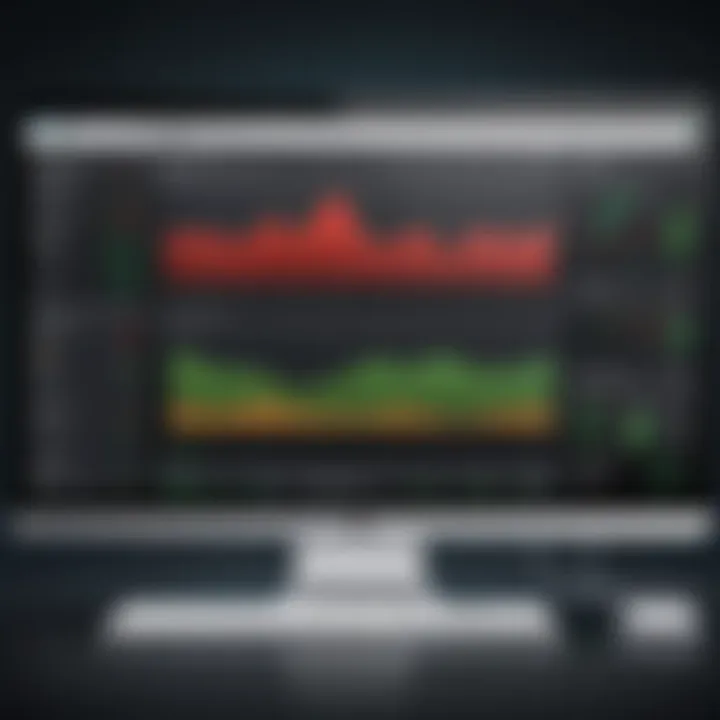
Virtualization refers to the creation of a virtual version of something, such as an operating system, server, or storage device. In the context of Mac systems, virtualization software allows multiple operating systems to run concurrently without needing separate physical hardware for each. This technology leverages a hypervisor, which is a software layer that manages these virtual operating systems. For instance, Parallels Desktop and VMware Fusion act as hypervisors that enable users to run Windows or Linux alongside macOS, maximizing the potential of the hardware.
The key to understanding virtualization lies in its efficiency and flexibility. Rather than rebooting or switching between different operating systems, users can access a different OS through a virtual machine (VM). This capability is particularly beneficial for software developers who need to test applications in various environments or for IT professionals who manage cross-platform tools. Furthermore, virtualization can enhance security by isolating potentially harmful software within a VM, thus protecting the host system from risks.
Importance of Virtualization for Mac Users
For Mac users, the importance of virtualization cannot be overstated. It provides a pragmatic solution to run essential applications that may only be available on other operating systems, particularly Windows applications. Users seeking to run software like Microsoft Access or specialized applications for engineering and design often find virtualization their best option for compatibility.
Another significant aspect is resource efficiency. Virtual machines use a portion of the Mac's resources, allowing users to run resource-intensive applications while retaining the core functions of their Mac system. This balance can lead to increased productivity, enabling seamless multitasking between macOS and other systems.
Moreover, virtualization contributes to professional development for many users. Students and IT professionals can create test environments safely without affecting their primary system. They can experiment with configurations, troubleshoot issues, and evaluate different software without the fear of significant disruptions to their workflow.
In summary, virtualization technology is essential for Mac users who require flexibility, compatibility, and security in their computing tasks. By understanding its mechanics and importance, users can make informed decisions about the tools they choose, setting the stage for a deeper exploration of Parallels Desktop and VMware Fusion in the following sections.
Overview of Parallels Desktop
Parallels Desktop is a well-regarded option for virtualization on Mac. Its significance in this comparison lies in its strong performance and user-friendly features. It is often seen as the go-to choice for users who want seamless integration with macOS while running Windows or other operating systems. Understanding how Parallels Desktop operates and its potential advantages can empower Mac users to make informed decisions. This is especially important for software developers, IT professionals, and students who require efficient multitasking between different systems.
Key Features of Parallels Desktop
Parallels Desktop offers an array of features that enhance the virtualization experience. Some core aspects include:
- Coherence Mode: This allows Windows applications to run alongside Mac applications, making for a very integrated workflow.
- One-Click Installation: Users can easily install Windows or other OSes with minimal setup.
- Drag and Drop: File sharing between Mac and guest operating systems is straightforward and efficient.
- Support for the Latest OS: Regular updates ensure compatibility with the newest versions of macOS and Windows.
These features contribute to Parallels' reputation as a user-friendly tool suitable for both novice and expert users.
Performance Metrics
When it comes to performance, Parallels Desktop shows strong results in various areas. Users have reported fast boot times and smooth operation across applications. The software runs Windows applications at almost native speeds, which is crucial for tasks requiring high processing power, such as development environments or graphic design work.
Benchmarks reveal that Parallels can effectively utilize system resources, ensuring minimal impact on the host macOS. However, actual performance can depend on the hardware, particularly RAM and CPU specifications.
System Requirements
For optimal performance, Parallels Desktop has specific system requirements that users must consider:
- Operating Systems Supported: macOS High Sierra (10.13) or later.
- Recommended RAM: At least 8 GB for running Windows smoothly.
- Disk Space: A minimum of 15 GB for installation and sufficient space for the virtual machine.
Comprehending these requirements is vital for ensuring that your Mac can effectively support Parallels Desktop. Understanding these factors can prevent performance issues in the long run. Users should also consider their primary use case when evaluating system needs.
Overview of VMware Fusion
In the realm of virtualization software for macOS, VMware Fusion stands as a prominent option, especially for users who prioritize performance and robust functionality. This software enables Mac users to run Windows and other operating systems seamlessly alongside their existing macOS environment. Understanding VMware Fusion's capabilities is essential for anyone seeking to optimize their workflow or expand the boundaries of their computing experience.
Key Features of VMware Fusion
VMware Fusion presents a variety of features that cater to different user needs. Its standout attributes include:
- Compatibility: Fusion allows running various operating systems, including Windows, Linux, and even other versions of macOS.
- Integration with macOS: It enables drag-and-drop functionality between macOS and guest operating systems.
- Unity Mode: This feature allows Windows applications to run alongside macOS applications, enhancing the user experience.
- Snapshot and Cloning: Users can save the state of their virtual machines and create duplicates, making it easier to manage and experiment without risk.
These features make VMware Fusion a versatile tool, suitable not just for software developers but for any user needing cross-platform functionality.
Performance Metrics
Evaluating VMware Fusion’s performance is crucial. The software leverages the hardware capabilities of Mac computers, ensuring smooth operation across various demanding applications. Key performance metrics often considered include:
- CPU Utilization: Fusion optimally uses multi-core processors, enhancing task execution efficiency.
- Memory Management: It dynamically allocates memory to virtual machines based on usage.
- Graphical Performance: Compatibility with Metal graphics libraries enhances visual output for graphic-intensive applications.
Overall, VMware Fusion shows solid performance, making it an environment conducive to both productivity and resource-intensive tasks.
System Requirements
To harness the full capabilities of VMware Fusion, certain system requirements need to be met. Users should consider:
- Operating System: macOS 11 or later is required for the latest versions.
- Processor: A 64-bit Intel or Apple M1/M2 chip is necessary for optimal performance.
- RAM: Minimum of 4GB, but 8GB or more is recommended for better multitasking.
- Disk Space: A minimum of 750MB free disk space is required for the application, alongside additional space for virtual machines.
By adhering to these specifications, users can ensure a smooth experience while utilizing VMware Fusion.
User Interface and Usability
User interface and usability play a crucial role in the overall experience users have with virtualization software. In the context of Parallels Desktop and VMware Fusion, these elements can significantly affect productivity, user satisfaction, and the learning curve for new users. A well-designed interface streamlines workflows, enabling users to manage their virtual machines efficiently. This section will dissect the user interfaces of both applications, revealing their strengths and weaknesses while also reflecting on how these factors contribute to user experience overall.
Comparative Analysis of User Interfaces
The user interfaces of Parallels Desktop and VMware Fusion differ in design philosophies and functionality. Parallels Desktop employs a more polished and modern look. It organizes functionality into clearly defined categories, enhancing ease of navigation. Users can easily find tools for configuring settings, accessing shared folders, or switching between virtual machines. The dashboard displays active virtual machines front and center, which simplifies multitasking and management.
In contrast, VMware Fusion's interface favors a more traditional approach. It may seem less intuitive at first due to its more cumbersome navigation structure. However, it offers a wealth of options that experienced users may appreciate. The interface uses tabs to separate different features, which can lead to quicker access but might overwhelm newcomers. Users must invest time to learn where specific functions are located.
When comparing these interfaces, key differences emerge:
- Aesthetics: Parallels has a sleek design while VMware adheres to a practical approach.
- Navigation: Parallels allows quicker access and is generally more user-friendly for beginners.
- Functionality Access: VMware Fusion gives deeper access to advanced features but might be intimidating for new users.
Overall, while both applications work well, the Parallels Desktop interface suits a wider audience, while VMware Fusion stands out for users who prioritize deeper functionality over ease of access.
Ease of Setup and Functionality
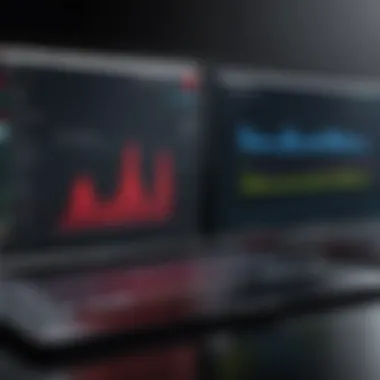
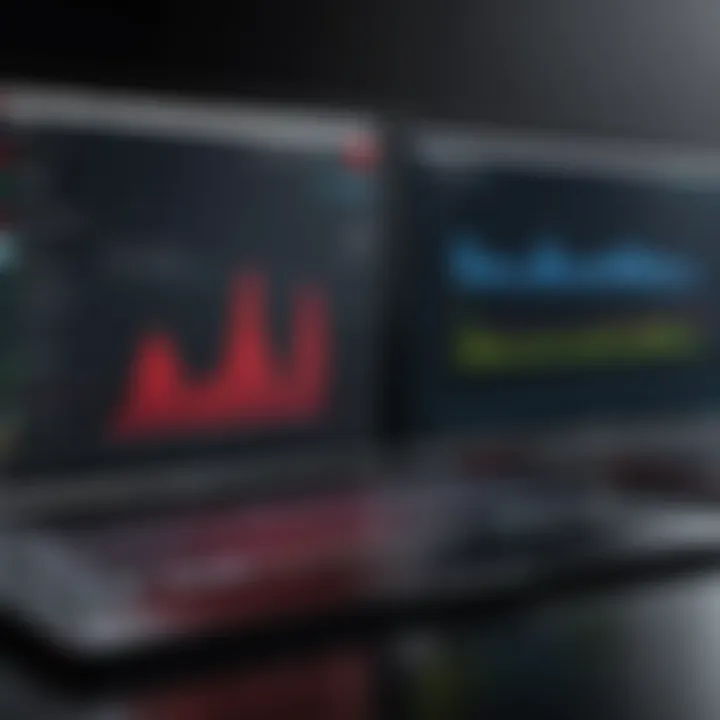
Setting up virtualization software can often dictate how a user perceives its usability. In this regard, Parallels Desktop has a reputation for its straightforward installation process. Users can get started quickly, thanks to a guided setup that reduces complexity. The software can automatically detect system requirements and adjust configurations accordingly, which minimizes potential issues during the installation.
VMware Fusion also provides an installation wizard, but it requires slightly more user involvement. Users need to make selections regarding configurations that are sometimes not intuitive for beginners. While this added control can be beneficial for advanced users, it may frustrate those with less experience.
When assessing the functionality of both programs:
- Parallels Desktop:
- VMware Fusion:
- Seamless integration with macOS features like Apple’s Continuity and Touch Bar support.
- Simple file sharing between Windows and Mac.
- One-click access to services like Windows applications on the macOS dock.
- Supports a wide range of older operating systems, making it versatile for testing.
- Advanced networking capabilities for those who require detailed configurations.
- Features such as Fusion Player for non-commercial use or advanced Fusion Pro for power users.
In summary, Parallels Desktop may be more appealing for those seeking a rapid installation and immediate functionality. VMware Fusion appeals to those who want to customize their experience and dive deeper into advanced capabilities.
Integration and Feature Set
The integration and feature set of virtualization software can significantly impact the overall user experience. When evaluating Parallels Desktop and VMware Fusion, understanding their capabilities in these areas is crucial. Both products strive to harmonize with macOS, enabling users to run Windows and other operating systems seamlessly. They offer unique advantages that cater to different user needs, ranging from developers who test applications to professionals requiring Windows programs for daily routines.
Effective integration allows these virtual machines to interact with macOS features, enhancing productivity while reducing friction in workflows. Users should consider how well each option blends with macOS, as this can determine efficiency and convenience.
Integration with macOS Features
Integration with macOS features is a prominent consideration when choosing between Parallels and VMware Fusion. Parallels Desktop is well-known for its tight integration with macOS, offering features like the "Coherence Mode," which allows Windows applications to run alongside Mac apps without the need to switch between environments. This smooth functionality is appealing for users who may need to access both systems regularly.
In contrast, VMware Fusion also provides decent integration with macOS, but it leans towards a more traditional virtualization approach. The user experience when switching between environments may feel less fluid compared to Parallels. Therefore, if a seamless and integrated experience is vital, Parallels Desktop would likely be the superior choice.
Guest OS Compatibility
The guest OS compatibility of each virtualization software is essential. Parallels Desktop supports a broad range of guest operating systems, including various versions of Windows, Linux, and even older versions of Mac OS. This wide compatibility simplifies the process for users who need to run different OSes.
On the other hand, VMware Fusion is also capable of running multiple guest OSes, but users may find that some particular versions or distributions may not be as optimized. While both platforms ensure a decent experience, Parallels has a slight edge in compatibility, especially for users testing different versions of Windows.
Advanced Features Comparison
Coherence Mode
Coherence Mode is a unique feature of Parallels that allows users to run Windows applications directly on the Mac desktop, free from the traditional virtual machine window. This characteristic makes it a popular choice, particularly for users who need to use Windows apps frequently while working in Mac OS. The advantage of this feature lies in the fluidity it offers, eliminating the need to switch contexts constantly. However, users who prefer a more distinct separation between operating systems might find this feature less beneficial.
Snapshots and Cloning
Snapshots and cloning are key aspects of accessing backup and recovery capabilities in virtualization. Parallels Desktop allows users to take snapshots of their virtual machines, capturing their current state. This capability is particularly valuable for users who want to test software or operate in risky environments without the fear of losing crucial data. The snapshot feature is easily accessible and provides quick restores, making it a strong point for Parallels.
VMware Fusion also features snapshots, but some users report a less intuitive experience compared to Parallels. The cloning options are robust in both platforms; however, users may lean towards Parallels due to the simplified approach in managing their virtual machines.
Networking Options
Networking options in virtualization software can be complex but are vital for users requiring internet access or network services. Both Parallels Desktop and VMware Fusion provide various networking capabilities, including shared networking and network isolation options. This allows users to configure their virtual machines according to their specific testing or development needs.
Parallels has a reputation for offering easier setup and configuration of networking settings. Users often praise its straightforward interface for managing network configurations. VMware Fusion, while competent, might present a steeper learning curve for users who require customized network setups. Thus, Parallels can be a more favorable choice for individuals who want to minimize complexity in networking.
Performance Benchmarking
Performance benchmarking is a critical aspect when evaluating virtualization software. For users who depend on their systems for demanding tasks, understanding how each application manages resources and handles workloads can make a significant difference in performance. In this comparison, we aim to provide a detailed examination of how Parallels Desktop and VMware Fusion perform under various conditions. This understanding helps users make informed decisions based on their specific usage scenarios.
Resource Utilization
Resource utilization is a vital metric in assessing virtualization performance. It refers to how efficiently virtualization software uses system resources such as CPU, memory, and disk space. Parallels Desktop and VMware Fusion represent two distinct philosophies in this respect.
- Parallels Desktop is often seen as more resource-efficient when running Windows applications. Users frequently note that it maintains responsiveness even during intensive tasks. The software tends to balance the allocation of resources dynamically, adjusting based on the workload.
- VMware Fusion, while robust, may require carefully monitoring of resource allocation. Users report that in some cases, it may consume more memory than expected, especially when multiple virtual machines are running simultaneously. This can lead to slower performance if the host system lacks sufficient resources.
Keeping an eye on resource utilization is crucial. If the virtualization software consumes too many system resources, it can hinder the overall functionality of the Mac. Users should be aware of the required resources and ensure their hardware meets these needs effectively.
Speed Tests and Load Times
Speed tests provide another layer of understanding regarding virtualization software performance. This metric gauges how quickly operating systems and applications load and respond once initiated.
- In various user tests, Parallels Desktop consistently shows faster startup and load times compared to VMware Fusion. Users often experience a near-native performance when launching Windows alongside macOS. This can be crucial for individuals who rely on swift operation for productivity.
- VMware Fusion, while offering solid performance, may show longer load times, especially during heavy resource-intensive tasks. This difference could be a potential downside for users who prioritize speed in their workflow.
"Choosing the right virtualization software may affect not only your resource management but also your overall productivity."
Support and Community Resources
Support and community resources are essential components when evaluating virtualization software like Parallels Desktop and VMware Fusion. These resources enhance the user experience and can significantly influence user satisfaction. For software developers, IT professionals, and students alike, understanding what support options are available can determine how effectively they can navigate issues that arise during use.
Both Parallels and VMware offer various forms of support, from official channels to community-driven forums. This ensures that users have multiple avenues to seek help and share knowledge. Whether through updated documentation, dedicated customer service teams, or active user forums, support resources play a crucial role in the overall effectiveness of the virtualization solutions.
Official Support Channels
Parallels Desktop and VMware Fusion provide robust official support channels. Users can access detailed documentation directly from the respective official websites, which cover installation guides, troubleshooting tips, and feature explanations. These documents are consistently updated to reflect the latest software versions.
In addition to documentation, users can reach out to customer support via email or chat. Here you can often interact with knowledgeable representatives who can assist with specific issues. However, response times may vary, so it’s important for users to plan accordingly.
Some benefits of these official support channels include:
- Quick Access: Users can find answers to common questions without having to search excessively.
- Professional Expertise: Official support personnel have likely encountered various issues and can provide informed solutions.
- Timely Updates: Users are informed about any software updates or known issues promptly.


User Forums and Community Help
User forums are another vital resource for both Parallels and VMware Fusion. Platforms like Reddit and dedicated forums encourage users to share their experiences, solutions to common problems, and insights regarding their usage. This collaborative environment allows individuals to learn from each other, potentially discovering tips or tricks that official documentation does not cover.
Some contributions from these community forums include:
- Diverse Perspectives: Users from different backgrounds may approach problems creatively or share insights from unique experiences.
- Quick Solutions: Topics often have faster resolutions since multiple users might pitch in to help.
- Community Engagement: Regular interaction within these forums cultivates a community spirit, making it easier for new users to engage.
"The strength of community resources lies in the collective knowledge and experience from a diverse array of users."
Cost Analysis
Cost analysis is an essential aspect of choosing between virtualization software such as Parallels Desktop and VMware Fusion. It directly influences decision-making, especially for software developers, IT professionals, and students who seek cost-effective solutions. Understanding how each software stacks up in terms of licensing, subscription models, and potential hidden costs is crucial for making an informed choice. Beyond just the upfront payment, factors such as upgrades, additional features, and support costs provide a fuller picture of overall expenditures.
Pricing Models
When evaluating pricing models for Parallels Desktop and VMware Fusion, several variables come into play. Both software programs offer different tiers of pricing structures.
- Parallels Desktop generally has a subscription plan with annual fees but also offers a perpetual license option. Subscription provides ongoing updates, whereas a perpetual license requires a one-time investment but may incur upgrade costs later.
- VMware Fusion provides a similar approach, although its base version can sometimes be lower priced compared to Parallels. The company often releases editions with different functionality, which affects the cost. The VMware Fusion Pro version, for instance, can be more costly because it includes advanced features that are attractive for enterprise users.
Potential users should consider these factors:
- Licensing options
- Discount offers for educational institutions
- Bundled features with extra costs
Value for Money Assessment
Evaluating value for money involves analyzing the features provided relative to their cost.
- Parallels Desktop is known for its ease of use and integration with macOS. The value here comes from the seamless user experience it offers, especially for those who require efficient access to Windows applications on a Mac. Many users find it justifies the expense with improved productivity.
- VMware Fusion, while slightly more complex, offers robust capabilities such as advanced networking options for developers. The cost reflects this functionality, making it suitable for a segment where these features are necessary. However, users who do not need such depth might find it less cost-effective than Parallels.
In the end, potential buyers should weigh the feature sets against their needs. A user-focused approach determines if the money spent aligns with the utility they gain from the software.
"The right virtualization solution is one that not only fits your budget but also meets your operational needs without excess cost."
Both Parallels and VMware Fusion have their strengths and shortcomings in value. Engage with user feedback and reviews to gather real-world insights on how expense translates into performance and satisfaction.
User Feedback and Reviews
User feedback and reviews play a crucial role in evaluating virtualization software like Parallels Desktop and VMware Fusion. These insights offer a glimpse into real-world experiences and can significantly impact the decision-making process for potential buyers. Understanding how actual users interact with the software can illuminate strengths, weaknesses, and overall satisfaction levels that technical specifications alone may not reveal.
When examining user feedback, various elements come into consideration. First, the functionality of the software in practical applications can differ from developer claims. Users often share their experiences regarding installation, integration with existing systems, and the responsiveness of customer support. Second, performance metrics reported by users are essential. These metrics can provide insights into speed, resource allocation, and overall efficiency when running virtual machines.
Benefits of integrating user reviews include:
- Understanding the real-world usability of the software.
- Identifying common issues that may not be apparent in technical documentation.
- Gaining insights into how well the software updates evolve based on user feedback.
Considerations while reviewing feedback:
- Look for patterns in positive or negative feedback to gauge overall trends.
- Monitor feedback across platforms like forums and websites to ensure a broad perspective.
"User feedback often reveals issues that developers may overlook. It highlights the importance of practical testing."
Ultimately, analyzing user experiences with both Parallels Desktop and VMware Fusion allows prospective users to make a more informed choice between these two powerful virtualization tools.
Customer Experience with Parallels
The customer experience with Parallels Desktop often emphasizes ease of use and an intuitive interface. Many users appreciate the seamless installation process that allows for quick setup and configuration. The integration with macOS features, such as Drag and Drop and Copy and Paste, enables a fluid interaction between the host and the virtual environment.
However, some users have reported performance issues with demanding applications. While Parallels generally performs well for standard tasks, running resource-intensive software can lead to noticeable lag, particularly on older Mac hardware. Additionally, user feedback suggests that customer support can be hit or miss, with some users praising prompt assistance while others experience delays in resolving issues.
Customer Experience with VMware Fusion
In contrast, VMware Fusion users often highlight robust performance across various scenarios. Many professionals appreciate the platform's stability, particularly when handling complex applications or multiple virtual machines simultaneously. Users frequently commend the extensive options for configuring virtual machines, which cater to diverse professional needs.
Nonetheless, user reviews indicate that the interface may not be as user-friendly as Parallels. Some find it less intuitive, which can increase the learning curve for newcomers. Additionally, while VMware Fusion does provide solid support documentation, users sometimes express the desire for more active community engagement, such as forums or user groups, to discuss common challenges.
Each user's perspective reveals distinct advantages and disadvantages, informing potential users about the actual performance and satisfaction associated with both Parallels Desktop and VMware Fusion.
Final Thoughts and Recommendations
In the realm of virtualization software, selecting the right tool is crucial. This evaluation of Parallels Desktop and VMware Fusion highlights the key factors that potential users must consider. Each software offers unique strengths tailored to specific needs, and it is essential to align these features with one's requirements. This section aims to encapsulate the insights drawn throughout this article, facilitating an informed decision for software developers, IT professionals, and students.
Best Use Cases for Parallels
Parallels Desktop is often regarded as an ideal solution for users who prioritize seamless integration with macOS. It excels in scenarios where users need to run Windows applications effortlessly alongside their native Mac environment. Those who frequently switch between different operating systems will find the Coherence Mode extremely beneficial.
Moreover, Parallels is recommended for:
- Casual Users: Individuals who prefer a straightforward installation and setup process will appreciate Parallels’ user-friendly interface.
- Gamers: Users looking to run Windows-only games will benefit from Parallels' efficient graphics support.
- Business Professionals: The software’s ability to easily share files and resources between systems enhances productivity for those working across multiple OS platforms.
Best Use Cases for VMware Fusion
VMware Fusion is particularly suited for tech-savvy users and professionals in need of robust testing environments. It's a preferred choice for developers who want to create and test applications in isolated environments without risking their main system’s stability.
Specific use cases for VMware Fusion include:
- Software Developers: Those needing to test applications on different operating systems will find VMware Fusion’s capabilities invaluable.
- IT Professionals: The advanced networking options allow virtual machines to mimic complex network conditions, making it easier for IT specialists to manage and test network configurations.
- Educational Institutions: Schools and universities often employ VMware Fusion for labs where students can learn different operating systems without altering the primary system.
Concluding Remarks on Choice
Making a choice between Parallels and VMware Fusion boils down to individual needs and user proficiency. If ease of use and integration with macOS are cornerstone priorities, Parallels Desktop stands out as an excellent choice. Conversely, if one requires a more versatile tool designed for intensive workloads and testing, VMware Fusion provides a more flexible environment.







