In-Depth Review of OBS Video Editing Software Features
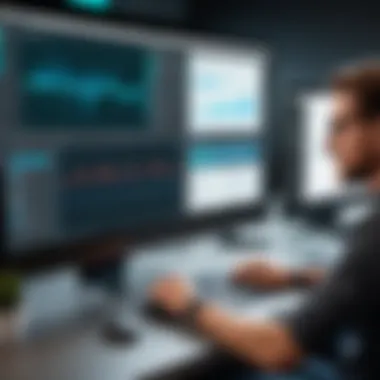

Software Overview
When it comes to video editing software, OBS Studio stands out as a premier choice, not just for live streaming but also for video production. Originating as open-source software, OBS has evolved into a multifaceted platform that seeks to cater to various needs of users, whether they are budding content creators or seasoned professionals.
Features and Functionalities Overview
OBS is equipped with a buffet of features that aid in crafting professional-quality videos. Key functionalities include:
- Real-time video/audio capturing: Users can record high-definition content while also capturing audio seamlessly.
- Scene Composition: This feature enables layering of multiple media sources, making it easy to switch between different views effortlessly.
- Filters and Effects: OBS is not just about recording; it offers transition effects and audio filters that enhance the overall production quality.
However, what truly sets OBS apart is its ability to support various plugins that extend its capabilities even further. This means users can tailor their experience based on specific needs, whether it is adding visual effects or integrating with other tools.
User Interface and Navigation
Upon first glance, OBS's interface can feel slightly daunting, especially for newcomers. The layout is built around a modular system, where each section can be rearranged according to the user's preferences. The multi-monitor support allows for a customized workspace, but some may find it counterintuitive at first.
Navigating through the various menus does demand a degree of learning. However, with some exploration, users will find that the system is quite intuitive, and numerous online tutorials can bridge any initial gaps in understanding.
Compatibility and Integrations
One significant advantage of OBS is its cross-platform compatibility. It operates smoothly on Windows, Linux, and MacOS. Furthermore, it allows integration with instruments like Zoom or Skype for streaming and video calls. This makes it versatile, as professionals can incorporate it into their workflows across different devices and platforms.
Pros and Cons
Like any software, OBS has its share of strengths and weaknesses that potential users should consider.
Strengths
- Free and open-source: With no cost involved, users can access all features without a financial commitment.
- High customization: The flexibility and availability of plugins mean that almost anything is possible with OBS.
- Solid community support: Being popular means access to a plethora of forums and resources, which helps users troubleshoot problems quickly.
Weaknesses
- Steep learning curve: The initial setup and customization can be challenging for users unfamiliar with similar software.
- Limited direct editing features: While OBS excels at capturing content, the direct editing capabilities are not as robust as those found in dedicated video editing software.
Comparison with Similar Software
When placed side-by-side with other editing tools like Camtasia or Filmora, OBS holds its ground due to its zero cost and powerful capture capabilities. However, those looking for integrated editing features might find themselves needing to look for those elsewhere after recording with OBS.
Pricing and Plans
One of the strongest appeals of OBS is its pricing model—or lack thereof. It is entirely free, giving it a significant edge over many other software solutions.
Subscription Options
Since OBS is open-source, there are no subscription plans to deal with. This democratization of technology is crucial, especially in education and grassroots movements.
Free Trial or Demo Availability
No trial period is necessary; users can access all functionalities right off the bat.
Value for Money
As a no-cost option, OBS certainly delivers value. The robust features and potential for customization make it a worthwhile investment in time if users are willing to overcome the initial learning curve.
Expert Verdict
Final Thoughts and Recommendations
In summary, OBS is a powerful tool for video capturing and live streaming. While it might require some upfront investment in learning time, the rewards are many.
Target Audience Suitability
This software shines for those in the gaming community, educators, and organizations that prioritize cost-effective solutions. It suits professionals seeking a tool for live tutorials, demonstrations, or live events.
Potential for Future Updates
The open-source nature of OBS invites continuous improvement and innovation. Regular updates and community contributions could mean ongoing enhancement of its functionalities, solidifying its role in the evolving digital landscape.
Prologue to OBS Software
In today's digital landscape, where video content reigns supreme, understanding the tools that facilitate video creation is crucial for anyone looking to make their mark. This section introduces Open Broadcaster Software (OBS), shedding light on why it has become an essential choice for both novice and professional video editors alike. The significance of OBS goes beyond its free availability; it embodies a philosophy of empowerment for users, enabling them to create without being shackled by budgets or proprietary constraints.
Understanding OBS Studio


OBS Studio is a free and open-source software suite tailored for video recording and live streaming. This aspect alone is a game changer. It allows users to produce high-quality content without breaking the bank. OBS's versatility is notable: whether one is creating tutorials, live streaming gaming sessions, or even hosting webinars, OBS stands as a reliable ally.
A few clicks can get you set up to stream live to platforms like Twitch or YouTube, or you might find it equally useful for recording local videos. OBS caters to a diverse audience, ranging from amateur creators to seasoned professionals. The community surrounding OBS enriches its ecosystem, contributing plugins and solutions that address specific user needs. This thriving community acts as a foundation upon which new users can build their skills, benefiting from shared experiences and resources.
Key Features of OBS
OBS packs a punch with its robust features, which make it a favorite among video editors. Some standout aspects include:
- Scene Composition: Users can build scenes from multiple video sources, including cameras, images, and text. This flexibility allows for creative expressions and dynamic presentations.
- Audio Mixing: OBS incorporates sophisticated audio controls. Users can monitor various audio sources, adjust levels, and apply filters, ensuring their content sounds as good as it looks.
- Custom Transitions: Creative transitions can elevate productions, capturing viewers' attention effectively. OBS lets users create unique transition effects that suit their style.
- Advanced Settings: For those comfortable tweaking settings, OBS offers advanced options that allow for fine-tuning audio/video quality, encoding, and streaming configurations. These settings can significantly improve the final output.
- Studio Mode: This feature allows users to preview scenes before transitioning them live, adding an element of professionalism to broadcasts.
Each of these elements illustrates how OBS not only meets user needs but anticipates them, making the software a comprehensive solution for video projects. The capabilities of OBS provide a tantalizing glimpse into the future of content creation, where creativity knows no bounds.
Installation Process
The installation process of any software often sets the stage for the entire user experience. For OBS Studio, it’s no different. Understanding how to properly install the software not only helps avoid potential roadblocks early on but also assures smoother performance down the line. With various operating systems and hardware configurations, having a clear grasp on the installation process allows users to make the most of OBS's powerful features without unnecessary delays or technical difficulties.
System Requirements
Before hitting that download button, it’s critical to check the system requirements. OBS Studio isn’t too demanding, but it does have certain needs that must be met for optimal performance. Here’s a brief rundown of what you’ll need:
- Operating System: Windows 8.1 or later, macOS 10.13 or later, or a recent version of Linux.
- Processor: Multi-core CPU, at least Intel i5 or AMD equivalent.
- Memory: Minimum of 4GB RAM, but 8GB or more is recommended for handling high resolutions and multi-tasking.
- Graphics Card: DirectX 10.1 compatible GPU. NVIDIA, AMD, or Intel integrated graphics work, but dedicated cards usually perform better.
- Disk Space: At least 1GB of available space for installation, but additional space for recorded projects is needed.
Checking these requirements ensures you won't find yourself in a pickle later. If your hardware is above the threshold, you’re ready to dive in!
Step-by-Step Installation Guide
Now that you've confirmed your system can handle OBS, it's time to roll up your sleeves and get started with the installation. Follow these steps to make the process smooth:
- Download the Software: Head to the official OBS website and choose the version for your operating system. Select the right installer.
- Run the Installer: Once the download completes, locate the file (usually in your Downloads folder) and double-click to launch it.
- Follow the Prompts: A setup wizard will guide you. Generally, it’ll ask for agreement to terms — just read through and click Next.
- Choose the Installation Location: You’ll have the option to install OBS in the default location or choose a different folder. If unsure, the default option is usually sufficient.
- Install Plugins (Optional): During the wizard, you may have the option to install additional plugins or features. Choose according to your needs.
- Complete Installation: Click Install, and let the process finish. Once done, you can start the program either from the installer or through your applications menu.
- Initial Configuration: The first time you open OBS Studio, you may run a configuration wizard to optimize settings based on your hardware and intended use. This can be a valuable step to tailor OBS just right for your needs.
Following these steps meticulously ensures a seamless setup. Taking an extra moment to carefully consider every detail can save a world of trouble later when you’re knee-deep in video editing or streaming.
Proper installation and configuration of OBS lays the groundwork for effective and enjoyable usage, allowing you to focus on creativity rather than technical issues.
User Interface Overview
The User Interface Overview serves as a pivotal element in understanding OBS Video Editing Software. This section addresses how the software's layout can influence efficiency and user satisfaction. OBS features a robust design that encourages a streamlined workflow, crucial for professionals and novice users alike. A clear interface can dramatically reduce the learning curve associated with sophisticated editing tools and enhance overall productivity.
Navigating the Workspace
When you first open OBS, the workspace might seem like a maze of options and settings. But don’t fret; it’s designed with functionality in mind.
Key areas to note are:
- Sources Panel: This is where you manage your video and audio inputs. You can easily add or remove elements like cameras and desktop captures.
- Scenes Panel: A powerful feature that allows you to create and switch between different visual setups. This is particularly useful for live streams or presentations, letting you tailor the content dynamically.
- Controls Panel: Central to your editing or streaming experience, this area houses options for starting, stopping streams, and recording.
As you navigate, the arrangement of these panels lets you interact intuitively, integrating elements within your workflows. The flexibility here ensures that whether you’re a software developer refining your skills or a student seeking to create content, you’ll find it easy to tailor your workspace to your needs.
Configuration Options
The Configuration Options in OBS go far beyond mere aesthetics. They allow you to fine-tune nearly every aspect of your video production. Understanding these is key to maximizing the tool's capabilities.
You can adjust parameters like:
- Video Settings: Control the resolution, frame rate, and aspect ratio of your output. A higher resolution can yield better quality but at the cost of requiring more resources on your machine.
- Audio Settings: Fine-tuning input levels ensures your viewers catch every word without distortion. Options like filters can help level the playing field if you have varying audio sources.
- Output Settings: This is where the magic happens, determining how your videos will be saved or streamed. Whether you aim for high quality or quick uploads, the settings let you prioritize what’s most important to you.
By taking the time to familiarize yourself with these configurations, your mastery of OBS transitions from basic functionality to an advanced understanding of its potential. The diverse options enable tailoring your experience to best suit your project needs, ensuring that you get the most out of this software.
“A seamless user interface bridges the gap between intention and execution, enhancing how effectively creators can bring their visions into reality.”
Overall, combining effective navigation with robust configuration options makes the OBS user interface one of its strongest features. It reflects a thoughtful design that resonates with the needs of its varied users, from software developers to content creators. The better you understand and utilize it, the more proficient you’ll become in your video projects.
Editing Features
When it comes to video editing, the capabilities of a software can make or break a project. The editing features of OBS are pivotal for creators aiming to deliver polished content. Users should consider how these elements not only enhance their videos but also streamline the overall workflow.
Video Sources Management
Handling video sources is a fundamental aspect of using OBS. Whether you’re a budding content creator or a seasoned professional, understanding how to manage these sources effectively is crucial. OBS allows you to incorporate multiple video sources simultaneously, which can include webcams, screen captures, and various media files that need to be synced together. This level of flexibility means that you can easily switch between different cameras or clips during a live stream or recording session.
Consider the scenario where you are creating tutorial videos. You may want to show your computer screen while also providing a picture-in-picture view of yourself explaining the content. With effective video sources management, this technique becomes seamless and professional-looking.
- Input Types: OBS supports various input types like video files, graphic overlays, and even live feeds, giving you a treasure trove of creative options.
- Layering: Each source can be layered and adjusted, allowing you to control visibility and composition to your heart's content.
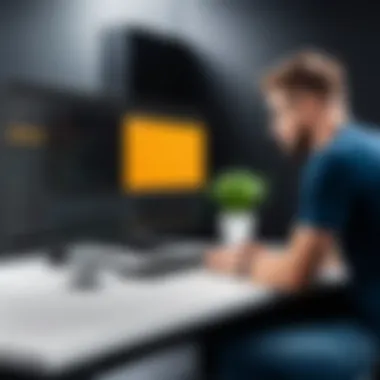

"Mastering video source management leads to a more engaging viewer experience, ultimately elevating your content quality."
Audio Configuration
Audio can often become an afterthought in video editing, yet it plays an indispensable role in viewer retention. In OBS, audio configuration options are user-friendly but powerful. You can manage different audio sources like microphones, game audio, and background music, essentially building a soundscape that matches the visuals.
Balancing various sound levels is crucial. For instance, if your voice is drowning under the background music, viewers might tune out. Fortunately, OBS provides tools to monitor audio levels in real time. Here’s what to pay attention to:
- Gain Control: Adjust input gain to ensure that your voice comes through clear without distortion.
- Filters: Make use of built-in filters to eliminate background noise or enhance vocal clarity.
Using these features can truly improve the overall feel of your video, making it more enjoyable and professional.
Creating Scenes
Creating scenes in OBS is like setting the stage for a performance. You have complete control over how each moment is presented. The beauty of scenes lies in their ability to provide distinct layouts for different segments of your video. This means you can toggle between various setups on-the-fly.
For example, during a gaming session, you might start with a full-screen view of the game. But as you switch to a commentary section, you'd want to display your face and the game simultaneously. With OBS, it's as easy as a few clicks:
- Scene Setup: Configure scenes to feature different layouts based on the content type, be it live streams, tutorials, or announcements.
- Transitions: Add smooth transitions between scenes to maintain viewer engagement, which offers a subtle professional touch.
This flexibility in scene creation is vital for maintaining a dynamic flow in your videos. Not only does it make your content more engaging, but it also provides you the tools to tell your story effectively.
Advanced Functionalities
When diving into OBS (Open Broadcaster Software), it's essential to understand that its functionality extends well beyond basic video editing. Advanced features can enhance the user experience, streamline processes, and yield professional-level results. For anyone serious about video projects—whether you're a budding content creator, an IT professional, or a student—grasping these advanced functionalities is critical. This section will unveil the layers of customization and control that OBS provides, offering insights into how these tools can be harnessed effectively.
Filters and Effects
In video production, aesthetics play a major role. OBS allows users to implement a variety of filters and effects that can transform raw footage into polished content. By simply right-clicking on the source, users can access a menu of filters like color correction, chroma key, and drop shadow. These options offer substantial creative liberty and help improve the overall visual quality.
- Color Correction: Adjusting brightness, saturation, and contrast can drastically alter the mood of a video. Understanding how these tweaks affect perception helps in delivering the intended message.
- Chroma Key: This feature is popular among streamers and content producers. It allows for the removal of a specific color, commonly green, enabling background replacement. Mastery of this tool can give an impression of professionalism, transforming a simple shot into a captivating scene.
- Add Effects: Options to add transitions, motion blur, or filters can enrich the storytelling aspect of a video. It takes the viewer’s experience to the next level, making the content stand out.
"OBS's filter system opens the door to endless creativity, allowing users to tailor their videos to fit a specific look or feel."
These filters and effects are not merely embellishments; they are integral for conveying professionalism and keeping audiences engaged.
Keyboard Shortcuts
In the fast-paced world of video editing, efficiency rules the roost. OBS offers a robust suite of keyboard shortcuts that empowers users to operate the software seamlessly. Remembering these shortcuts can save precious minutes when editing or streaming.
Here are some noteworthy combinations:
- Start/Stop Streaming: Easily toggle your stream on or off with a single stroke.
- Switch Scenes: Jump between scenes without needing to navigate your mouse around the interface. This ensures smooth transitions during live scenarios.
- Recording Control: Start or stop recording with minimal effort, allowing the editor to focus on content rather than technical hurdles.
For novice users, mastering these shortcuts can be a game changer. They not only streamline the workflow but also enhance overall productivity—an often underestimated component in video editing.
Streaming Capabilities
Streaming has become a pivotal part of modern video production, making OBS an essential tool for anyone looking to broadcast content live. Its powerful streaming features cater to a variety of platforms, including Twitch, YouTube, and Facebook Live—catering to the sprawling mix of viewers across these platforms.
- Multi-platform Support: OBS allows users to configure settings for various streaming platforms. This flexibility means settings can be optimized based on specific platform requirements, potentially boosting viewer engagement.
- Stream Quality Control: Users can adjust resolution, bitrate, and frame rate. Balancing these elements is crucial to ensure both quality and a smooth experience for viewers.
- Real-time Performance Monitoring: The software provides live data about stream performance, including bandwidth, frame drops, and latency. This insight lets creators troubleshoot issues on-the-go, ensuring a professional broadcast experience.
The richness of these advanced functionalities illustrates why OBS has garnered a loyal following among content creators. Gaining proficiency in these areas not only enhances video production but also positions users favorably in a rapidly evolving digital landscape.
Performance Assessment
Understanding the performance of OBS video editing software is crucial, particularly for software developers and IT professionals who depend on efficiency and reliability when working on video projects. Performance assessment involves gauging how well the software runs under different conditions, which can significantly impact the user experience. By examining this aspect, we can determine the strengths, weaknesses, and overall utility of OBS, ultimately guiding users in making an informed decision about incorporating it into their workflows.
User Experience Feedback
Feedback from users offers invaluable insight into how OBS performs in real-world scenarios. Many users appreciate its flexibility, labeling it as a versatile choice that accommodates various video projects, be it for vlogs, live streaming, or professional presentations. However, some concerns rear their heads in conversation.
- Learning Curve: New users often report a steep learning curve. Adjusting to the array of settings and features can challenge aspiring video editors.
- Resource Intensive: Users with less powerful machines occasionally find OBS to be a resource hog, which may not meet their performance needs. This can cause lag that disrupts the editing process.
- Stability Issues: While the software is generally reliable, sporadic crashes do occur, especially during extensive tasks or high-definition exports.
These factors collectively shape user experience and provide a context for the discussion about the software’s effectiveness.
Comparative Analysis with Competitors
When evaluating OBS against its competitors, it’s essential to identify both the distinct advantages and limitations it possesses compared to other editing software. To illustrate this point:
- Vs. Adobe Premiere Pro: While Premiere Pro stands out with its user-friendly interface and professional-grade tools, OBS is a frontrunner for those who need a free solution without the hefty subscription fees.
- Vs. Final Cut Pro: Final Cut Pro shines with optimized performance on Mac systems. Conversely, OBS users have the added benefit of cross-platform compatibility, making it accessible to a broader audience.
- Vs. Camtasia: Though Camtasia simplifies video editing tasks, it may not support all the advanced features found in OBS, such as multi-source compositing and highly customizable stream settings.
This comparison reveals how OBS fits within the crowded landscape of video editing tools, showcasing its unique selling points while highlighting areas where it might not cater to every potential user’s needs.


"In the world of video editing, having the right tools can make all the difference, but it’s understanding how they perform that ultimately defines user satisfaction."
Common Issues and Troubleshooting
When diving into video editing with OBS software, it's inevitable that users will encounter hiccups along the way. This section aims to shed light on common complications one might bump into while using OBS, ensuring that readers, especially software developers, IT professionals, and students, are well-equipped to tackle these challenges head-on. Understanding these issues and their resolutions is crucial for maintaining productivity and enhancing the overall user experience. After all, nothing spoils the creative flow more than technical issues, and knowing how to navigate them can save a lot of time and frustration.
Frequently Encountered Problems
Using OBS comes with its fair share of quirks. Here are some of the most frequently encountered problems users face:
- Lagging or Choppy Video: This is a common complaint, often stemming from inadequate system resources or incorrect settings.
- Audio Sync Issues: Misalignment between video and audio can ruin a perfectly good recording or stream, leaving viewers baffled.
- Crashes During Heavy Use: OBS can sometimes crash when applying too many filters or attempting to stream at high resolutions.
- Black Screen on Capture: Users often report a black screen when recording or streaming, particularly when dealing with games or specific applications.
Understanding these issues is the first step toward minimizing downtime.
Solutions and Workarounds
Now that we've identified the common problems, let's discuss some practical solutions and workarounds:
- Addressing Lagging or Choppy Video:
- Fixing Audio Sync Issues:
- Preventing Crashes:
- Resolving Black Screen Issues:
- Ensure your hardware meets OBS's requirements. Upgrading RAM or GPU can make a significant difference.
- Adjust the output settings, lowering the resolution or frame rate can ease the load on your system.
- Use audio delay settings within OBS to manually adjust sync. Usually, a tweak of a few milliseconds can work wonders.
- Make sure that all audio sources are monitored correctly. Misconfigured settings can cause delays in how audio is captured.
- Regularly save your project to avoid loss of work. OBS might crash unexpectedly, and redecorating from scratch can be an uphill task.
- Limit the number of sources and filters. More is not always better—keeping it simple can lead to greater stability.
- Check your game or application visibility settings; some programs have built-in protections against being captured.
- Run OBS as an administrator. This can grant the software the necessary permissions to capture content properly.
If issues persist, consulting community forums like Reddit, or reaching out on platforms like Facebook might offer additional insights or fixes.
The most important takeaway here is to not let technical difficulties derail your project. With the right know-how, most issues can be solved swiftly, keeping your focus on creativity and production.
In summary, while OBS may not be without its complications, these issues can often be resolved with the right strategies. Identifying problems quickly and implementing effective solutions is key for all users—from students to seasoned professionals—looking to harness the full potential of OBS video editing software.
Best Practices for Video Editing with OBS
Editing videos can be a daunting task, especially when using complex software like OBS. Knowing how to effectively leverage the features of OBS can streamline your workflow and enhance the quality of your projects. To fully unlock the potential of OBS, it is crucial to adopt certain best practices. These aim not just to improve editing efficiency but also to produce a polished final product that resonates well with your audience.
Workflow Optimization
An optimized workflow can mean the difference between a tedious editing session and a smooth, productive one. Here are some key strategies:
- Plan Before You Edit: Sketch a rough outline of your video content. This helps in visualizing the scenes and transitions you want to create. Starting with a clear blueprint saves time and allows for better organization when editing.
- Utilize Shortcuts: Familiarizing yourself with OBS keyboard shortcuts can be a real game changer. A quick press of a key can perform operations that might otherwise require multiple mouse clicks. This can significantly speed up the editing process and keep your focus on the creative aspect rather than navigating through menus.
- Manage Your Resources: Before starting, gather all the necessary assets—videos, audio files, and images. Keep them organized in clearly labeled folders. This way, you won’t find yourself hunting down files mid-edit, which can disrupt your flow and lead to frustration.
- Regularly Save Progress: It might sound basic, but frequent saving is often overlooked. Enable auto-save features if possible, but don’t depend exclusively on that. After making significant changes, save manually to avoid potential loss of work due to unexpected crashes.
Utilizing these strategies can not only save time but can also lead to a more enjoyable editing experience. It allows for greater creativity, as the technical side of editing becomes almost second nature.
Integrating with Other Software
Integration with other tools can elevate your video editing game significantly. OBS is quite flexible and can work smoothly with several other software packages. Here are a few integrations to consider:
- Video Editing Programs: Sending your footage from OBS to software like Adobe Premiere Pro or DaVinci Resolve allows for advanced editing features that OBS lacks. Exporting from OBS to these platforms gives you access to robust editing capabilities like color correction and sophisticated effects.
- Audio Editing Tools: Using dedicated audio editing software, such as Audacity or Adobe Audition, can help you refine the sound of your projects. You can easily extract audio from your video files edited in OBS, process it for clarity, and then re-import it.
- Graphic Design Software: For enhancing the visual elements of your videos, integrating tools like Photoshop or Canva can be very beneficial. You can create engaging thumbnails or animated overlays that can be inserted into your OBS scenes.
By using OBS in conjunction with other tools, you can expand its capabilities and transform a basic video into a professionally polished product. This multi-software workflow nurtures creativity and efficiency, ultimately leading to better content creation.
"In video production, a cohesive workflow and effective use of tools define success."
By grasping and implementing these best practices, users can significantly enhance their experience with OBS. Understanding how to optimize workflow and seamlessly integrate additional software not only improves productivity but also elevates the quality of the final video, ensuring that it stands out in a crowded digital landscape.
Culmination
In wrapping up our discussion of OBS video editing software, it’s essential to recognize why drawing insights from this article is vital for developers, IT professionals, and students alike. OBS is more than just a tool for streaming; it’s increasingly becoming a key player in the video editing landscape. Its flexibility, cost-effectiveness, and range of features stand out, allowing users not just to create simple videos, but to produce high-quality content that can compete with premium software.
Final Thoughts on OBS
OBS presents an intriguing package for those involved in video editing. The mixture of simplicity for newcomers, combined with powerful tools for seasoned professionals, creates an accessible path to video production. However, mastery of OBS requires dedication. Users need to invest time to explore its depth, experimenting with various settings and techniques.
- Customization: One key aspect is the adaptability of OBS. Users can tailor their workspace completely, arranging elements to fit their workflow best.
- Community & Support: The strong support network from forums like Reddit and community tutorials can serve as excellent resources. Whether troubleshooting or learning new tricks, users can turn to the collective knowledge at their fingertips.
Although it may lack some advanced features found in commercial software, its open-source nature enables rapid improvements driven by user feedback. In this light, it's not an inferior alternative; it is rather a platform with immense potential awaiting further exploration.
Future Enhancements and Updates
Looking ahead, the future of OBS is bright, with numerous exciting enhancements on the horizon. Developers behind OBS have shown a commitment to constant improvement. Some anticipated updates could include:
- Improved User Interface: A more intuitive interface could simplify navigation, making the software even more approachable for beginners.
- File Management Features: Incorporating better organization tools for media files would streamline the editing process.
- Integration with AI Tools: As artificial intelligence evolves, having features that utilize AI for video enhancements could become a game changer.
One of the most remarkable aspects of the OBS community is its engagement. Feedback loops help developers prioritize features that align with user needs. As video content creation continues to surge in popularity, updates will undoubtedly reflect the evolving landscape to ensure OBS remains a frontrunner in the realm of video editing.
To conclude, embracing OBS’s capabilities today not only prepares users for contemporary editing challenges but also positions them to leverage upcoming advancements. Keeping an eye on the software's evolution is key for anyone serious about video production.







