Microsoft To Do Review: Comprehensive Analysis of Features
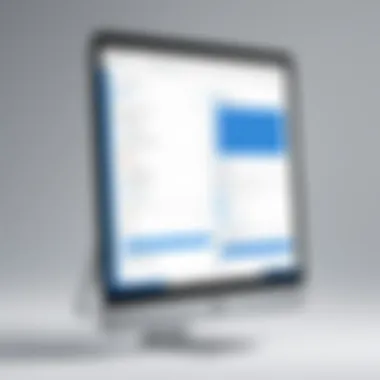

Intro
In the realm of productivity tools, Microsoft To Do stands out as a notable option for individuals and teams alike. This review delves deep into its capabilities, assessing how well it can assist users in organizing tasks and managing time effectively. The analysis will provide insights into critical features, user experience, and overall effectiveness, aiming to inform tech enthusiasts and professionals about its utility.
Software Overview
Features and Functionalities Overview
Microsoft To Do offers a range of features designed to enhance task management. Users can create lists, set deadlines, and prioritize tasks with ease. The My Day feature allows for daily focus on tasks, while the integration of due dates helps maintain timelines. Task reminders can also be set to ensure nothing slips through the cracks.
Collaboration is a key strength with To Do. Users can share lists and tasks with others, facilitating teamwork. Integration with Microsoft Outlook enables seamless synchronization of tasks between both platforms, which is particularly beneficial for professionals managing their responsibilities in diverse ways.
User Interface and Navigation
The user interface of Microsoft To Do is designed with simplicity in mind. Navigation through functions is straightforward, making it accessible for users of varying technical expertise. The clean layout allows for quick task entries and efficient management of lists. Users can easily switch between different views and categories, enhancing overall usability.
Compatibility and Integrations
Microsoft To Do is compatible with multiple devices, including Windows, macOS, Android, and iOS systems. This multi-platform support allows users to access their lists from various environments, whether in the office or on the go. Integration with other Microsoft products like OneNote and Teams also adds to its functionality, creating a cohesive ecosystem for productivity.
Pros and Cons
Strengths
- User-Friendly Interface: Simplifies task management for all skill levels.
- Integration with Microsoft ecosystem enhances productivity.
- Collaboration options allow teams to share and manage tasks effectively.
Weaknesses
- Limited functionalities compared to some advanced alternatives.
- The reliance on Microsoft services may not appeal to all users.
- Offline access can be limited, impacting usability when away from the internet.
Comparison with Similar Software
Microsoft To Do can be compared to other task management tools like Todoist and Trelo, which offer more sophisticated features. While To Do emphasizes integration with the Microsoft suite, competitors may provide more flexibility in managing workflows and visual task planning.
Pricing and Plans
Subscription Options
Microsoft To Do is available without any subscription fees, making it an attractive option for those looking for a cost-effective task management solution. The free version includes most standard features, which are sufficient for individual users.
Free Trial or Demo Availability
Since the software is free, there is no separate trial or demo version required. New users can access all core functionalities straight away.
Value for Money
Given that it comes at no cost, Microsoft To Do represents strong value for users seeking to enhance their productivity without financial commitment. The integration capabilities with other Microsoft's offerings further increase its utility.
Expert Verdict
Final Thoughts and Recommendations
Target Audience Suitability
Students, software developers, and IT professionals will find Microsoft To Do particularly useful, given its effectiveness in organizing tasks and collaborating on projects. It’s suitable for anyone from solo users to small teams looking to streamline their workflow.
Potential for Future Updates
While the tool serves its purpose well, there is always room for enhancement. Future updates could potentially expand functionalities, such as improved offline capabilities or more customizable options for task organization.
Ultimately, while Microsoft To Do may not have all the bells and whistles of its competitors, its user-friendly design and integration with Microsoft Office make it an excellent choice for everyday productivity.
Intro to Microsoft To Do
Task management software is vital in today’s fast-paced environment. It helps organize tasks and manage time effectively. Microsoft To Do is one of the tools designed to facilitate this process. By understanding its features, users can choose if it fits their needs effectively.
Overview of Task Management Software
Task management software plays a crucial role in productivity. It aids individuals and teams in managing their workloads, organizing tasks, and tracking progress. These tools allow users to create to-do lists, set deadlines, and prioritize activities. They significantly enhance efficiency and help minimize stress. Several options exist in the market, yet Microsoft To Do stands out due to its integration capabilities and user-friendly design.
Some common benefits of task management software include:
- Improved organization of tasks
- Enhanced collaboration among team members
- Increased focus on essential tasks
- Time management through reminders and deadlines
- Flexibility to adapt lists based on changing priorities
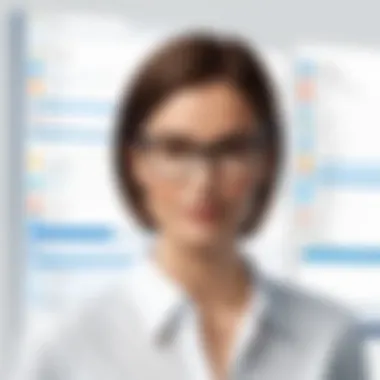

Microsoft To Do: A Brief Background
Microsoft To Do launched in 2017, replacing the older Wunderlist application. It took over many features from its predecessor, bringing improvements for users. The goal of Microsoft To Do is to provide a clean and straightforward experience for task management. Additionally, the software integrates seamlessly with other Microsoft products, such as Outlook and Microsoft Teams. This makes it an appealing option for users already entrenched in the Microsoft ecosystem.
The platform emphasizes simplicity while allowing customization to suit various user preferences. Regular updates have introduced new features, further enhancing its functionality. Security remains a priority for Microsoft, ensuring that user data stays protected across different platforms. This focus adds to its credibility as a task management tool estensively used by professionals and students alike.
User Interface and Experience
User interface and experience play crucial roles in any software, impacting how users interact with the application and complete their tasks. An intuitive interface can significantly enhance productivity, while complicated layouts may lead to frustration and decreased efficiency. In the context of Microsoft To Do, the design and usability aspects are essential to understand its effectiveness as a task manager. Users need tools that not only function well but also present those functions in an accessible way. Hence, evaluating the user interface and experience becomes a key focus in assessing Microsoft To Do.
Design Aesthetics
The design aesthetic of Microsoft To Do is simple yet effective. The use of a clean layout allows users to focus on their tasks without distractions. There is a balance of color that is pleasing to the eye, combining both vibrancy and subtleness. This balance is important as it helps minimize cognitive overload commonly observed in more garish applications. Elements such as fonts and spacing are carefully considered to ensure clarity and readability. The overall visual hierarchy directs users' attention, guiding them through necessary actions without overwhelming them with information.
Ease of Navigation
Navigation within Microsoft To Do is designed to be seamless. Users can easily access different features through a left-hand sidebar that categorizes lists, allowing for quick switching between various task groups. The top menu facilitates actions like adding new tasks or setting reminders with minimal effort. Searching for specific tasks is straightforward, lending itself to quick access in times of need. The logical flow between sections reduces the time spent figuring out how to perform basic functions, enabling users to remain focused on the tasks that matter. A well-structured navigation system is crucial for maintaining efficiency in task management applications like this.
Customization Options
Customization in Microsoft To Do adds a layer of personalization that can significantly enhance user experience. Users have the ability to create lists and organize them based on their needs, promoting a system that aligns with their workflow preferences. Tasks can be easily labeled and color-coded, offering visual cues that can help in prioritizing work.
In addition, users can set different backgrounds for various lists, involving more than just functional tailoring. This is particularly valuable when users are managing multiple projects or responsibilities across personal and professional landscapes. A personalized approach encourages user engagement, making the task management experience more relevant and enjoyable.
"A well-designed user interface not only improves productivity but also fosters a positive relationship between the user and the application."
Key Features of Microsoft To Do
Understanding the key features of Microsoft To Do is crucial to fully appreciate its capabilities as a task management tool. These features enhance productivity and streamline daily tasks, both for personal use and professional settings. This section highlights the core functionalities that define Microsoft To Do, offering insights into how they contribute to an efficient task management experience.
Task Creation and Management
Task creation in Microsoft To Do is simple and straightforward. Users can easily add new tasks by clicking the '+ Add a task' button. This process is not just about entering a title but encompasses details like due dates, priority levels, and notes. Task management is equally efficient, with options to edit or delete tasks with a few clicks. Organizing tasks can be done through drag-and-drop features that allow for easy reordering based on priority or project requirements.
Key advantages include:
- Intuitive Interface: The interface allows users to create tasks quickly, minimizing the time spent on setup.
- Task Details: Users can include detailed descriptions and subtasks, which aids in breaking down larger projects into manageable steps.
- Priority Levels: Assigning priority levels helps users focus on urgent tasks, fostering a more organized workflow.
List Organization
Organizing lists is a fundamental aspect of effective task management. Microsoft To Do allows users to create multiple lists to categorize tasks according to projects, personal goals, or deadlines. This feature provides a macro view of all tasks, making it effortless to understand what needs to be accomplished.
Among the prominent features for list organization:
- Custom Lists: Users can create custom lists tailored to their preferences, offering flexibility in task grouping.
- Smart Lists: Microsoft To Do also offers smart lists, such as "My Day", which highlight tasks due today, promoting focused productivity.
- List Sharing: The ability to share lists with other users enhances collaboration and keeps teams aligned on project requirements.
Due Dates and Reminders
Due dates and reminders play a crucial role in task management. Microsoft To Do enables users to set specific due dates for tasks, ensuring that deadlines are clear and met. Reminders can also be configured to alert users at designated times, helping to prevent missed deadlines.
Features worth noting:
- Flexible Scheduling: Users can set recurrent tasks, which is particularly useful for regular responsibilities.
- Notification Choices: Notifications can be customized to suit individual rhythms and lifestyles, from pop-up alerts to daily summaries.
- Calendar Integration: By integrating tasks with a user’s calendar, Microsoft To Do enables better planning and foresight.
Collaboration Features
Collaboration is increasingly vital in both personal and professional contexts. Microsoft To Do offers several features that support task sharing and collaborative efforts.
Key collaboration functionalities include:
- Shared Lists: Users can share lists with others, facilitating joint task management on projects.
- Comments and Updates: Users can add comments to tasks, providing context or updates that help keep collaborators informed.
- Integration with Teams: For businesses, integration with Microsoft Teams enhances communication about tasks, which streamlines collaboration.
In summary, Microsoft To Do’s key features are designed to simplify task management. These aspects help users remain organized and on track, whether for individual tasks or group projects. Overall, by leveraging these functionalities, users in IT-related fields, software development, and student environments can achieve clearer goals and more efficient workflows.
Integrations with Other Microsoft Tools
The capability of Microsoft To Do to integrate seamlessly with other Microsoft tools is a significant aspect of its function. These integrations not only enhance the usability of Microsoft To Do but also create a unified ecosystem that supports productivity. Users benefit from the ability to manage tasks effectively while leveraging the familiar interfaces of tools like Outlook, Microsoft Teams, and OneNote, making it a compelling choice for professionals and students alike.
Outlook Integration
Microsoft To Do integrates smoothly with Outlook, which provides a robust framework for managing emails and tasks. This integration allows users to convert emails into tasks directly from Outlook. For example, a user can flag an email and have it show up as a task in Microsoft To Do. This is particularly beneficial for those who receive a large volume of emails and need to prioritize their responses and follow-ups effectively.
Moreover, task lists in Outlook and Microsoft To Do stay synchronized. Changes made in one platform reflect in the other. This feature saves time and helps ensure that users do not overlook any crucial deadlines or responsibilities. The efficacy of this integration lies in its simplicity and the overall enhancement to workflow management.
Microsoft Teams Connectivity
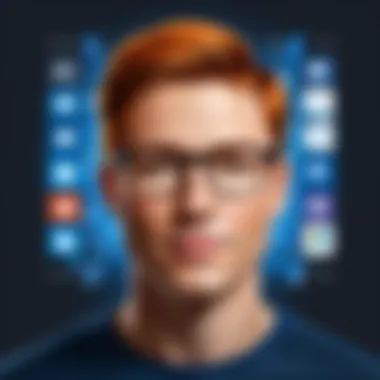
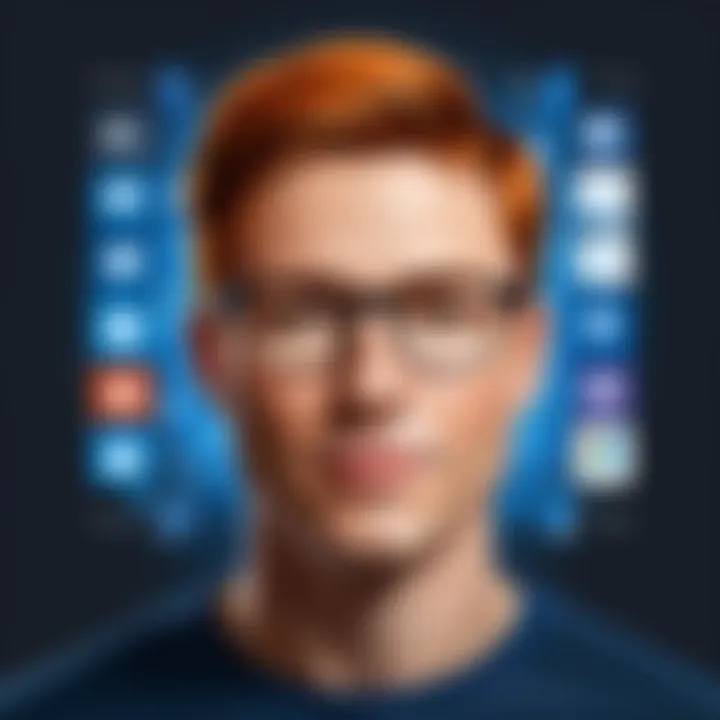
With the rise of remote work, Microsoft Teams has become essential for collaboration. Microsoft To Do's integration with Teams facilitates task management within team settings. Users can assign tasks to team members directly through the chat interface, making it easier to track progress.
Additionally, tasks from Microsoft To Do can be viewed in Teams channels, allowing all team members to stay aligned on project goals. This integration fosters communication and accountability, as tasks are visible to everyone involved. The ability for team members to discuss tasks in real time further enhances collaborative productivity.
Integration with OneNote
OneNote is widely used for note-taking and information organization. The integration between Microsoft To Do and OneNote allows users to connect their notes with their tasks efficiently. For instance, if a user creates notes for a meeting in OneNote, they can easily create action items as tasks in Microsoft To Do. This approach eliminates the need to switch between applications frequently, enabling a more streamlined process for managing personal and professional responsibilities.
In addition, users can attach notes from OneNote to specific tasks in Microsoft To Do. This feature enriches the context of tasks, providing more information on what needs to be accomplished. Since both tools sync across platforms, the information is always up-to-date, enhancing the overall user experience.
Integrations with other Microsoft tools make Microsoft To Do a versatile option for comprehensive task management, appealing to those who rely on Microsoft’s productivity suite.
Ultimately, these integrations not only boost productivity but also encourage a more organized approach to task management. They are a clear demonstration of how Microsoft To Do enhances its value through connection with other software, making it an important option for those invested in the Microsoft ecosystem.
Cross-Platform Usability
Cross-platform usability is a pivotal aspect of modern task management software. In a world driven by constant connectivity, the ability to access and manage tasks across various platforms enhances productivity significantly. Microsoft To Do embraces this principle by offering seamless integration across desktop, mobile, and web applications. Users benefit from a unified experience, allowing them to access their tasks regardless of the device they are using. This accessibility removes barriers and provides flexibility, which is crucial for efficiency in both personal and professional environments.
Desktop Application
The Microsoft To Do desktop application is designed for users who prefer a robust software environment. It offers a clutter-free interface that focuses on functionality. Navigation is straightforward, with essential features prominently displayed. Users can create tasks, set deadlines, and organize them in lists quickly. Synchronization with the cloud ensures that any changes made on the desktop version are reflected on other devices in real-time. This is beneficial for professionals who often toggle between tasks on their desktops and other devices, ensuring no critical details are overlooked.
Mobile Application
The mobile application of Microsoft To Do enhances productivity on the go. With a mobile interface tailored for touch interaction, users can easily manage their tasks while commuting or away from their desks. The application maintains the core functionalities as its desktop counterpart, allowing task creation, reminders, and list management. Notifications help keep users on track, ensuring that deadlines are not missed. However, a potential drawback is that the mobile interface may feel limited in terms of screen real estate, which can inhibit multitasking and viewing multiple lists simultaneously.
Web Version
The web version of Microsoft To Do offers accessibility from any device with internet access. It promotes a highly convenient option for users who might not want to install applications. The web interface closely mirrors the desktop application in features and layout, providing users with a familiar environment. Despite this, it may slightly lag behind the desktop application in performance, particularly when handling extensive task lists. However, for quick access and ease of use, the web version serves its purpose well.
"A coherent cross-platform experience is essential for empowering users to manage their tasks efficiently and effectively."
In summary, the cross-platform usability of Microsoft To Do stands as a testament to its commitment to enhancing productivity. Each application caters to specific needs while ensuring that users can transition smoothly between platforms. Task management becomes less about the tools and more about achieving goals, a factor vital for software developers, IT professionals, and students alike.
Pricing Structure
Understanding the pricing structure of Microsoft To Do is crucial for anyone considering its use as a task management solution. Pricing directly influences accessibility and functionality. Since the application caters to a range of users—students, professionals, and teams—it is important to analyze what is offered under both free and paid features. This section outlines the advantages and limitations of these options, providing insights that can guide potential users in their decision-making process.
Free Features
Microsoft To Do offers a compelling set of features at no cost. This free tier is particularly attractive for individuals or small teams who seek effective task management without the burden of subscription fees. The following aspects highlight what users can expect:
- Task Creation: Users can create unlimited tasks, allowing them to keep track of daily activities without restrictions.
- List Organization: Ability to create multiple lists makes it easier to categorize tasks by project or priority, enhancing organization.
- Due Dates and Reminders: Setting deadlines and reminders is seamless, helping users manage their time better.
- Basic Collaboration: Users can share lists with others, facilitating simple cooperation.
- Cross-Platform Syncing: Microsoft To Do syncs across devices, ensuring users have access to their tasks at all times.
While these features are substantial for individual use, they may not meet the needs of larger companies or complex projects. The lack of advanced functionalities becomes apparent as users dive deeper into their task management requirements.
Paid Features and Comparisons
For those seeking a more robust experience, Microsoft To Do is part of the Microsoft 365 subscription. This means subscribing to Microsoft 365 unlocks a host of additional features that significantly enhance productivity. The benefits associated with the paid version include:
- Advanced Collaboration: Enhanced features allow for more comprehensive sharing and real-time collaboration with team members.
- Integration with Other Microsoft Tools: This includes advanced connectivity with Outlook, Teams, and SharePoint, improving workflow and communication.
- Increased Storage: While the free version provides ample space, the paid version often has fewer limitations, accommodating more complex projects and tasks.
- Priority Support: Subscribers often receive better customer support, which can be a considerable advantage for business users.
"The transition from the free to the paid version often represents the difference between basic task management and comprehensive project oversight."
In comparison to competitors like Todoist or Asana, Microsoft To Do offers a competitive edge, especially for users already entrenched in the Microsoft ecosystem. Understanding how its pricing structure aligns with specific needs can significantly influence the overall user experience and satisfaction.
Ultimately, whether users opt for the free version or invest in Microsoft 365 depends on their unique requirements and the complexity of their task management needs.
Performance Evaluation
Performance evaluation is a critical aspect of any task management software. It directly impacts user experience, productivity, and overall satisfaction. For Microsoft To Do, examining performance includes its speed, reliability, and capability to sync across devices. By understanding these factors, users can better assess whether this tool meets their needs.
Speed and Reliability
When utilizing a task management tool, speed and reliability determine how effectively users can manage their tasks. Microsoft To Do offers a streamlined interface that loads quickly, making it accessible when users need to add or modify tasks in a hurry. The responsiveness of this software is essential for maintaining a productive workflow.
Also, reliability plays a crucial role in task completion and planning. Users rely on the software to execute tasks without glitches. Microsoft To Do is designed to handle multiple tasks simultaneously, ensuring that the system remains functional under pressure. Reports from users generally indicate that it operates smoothly, contributing positively to user satisfaction.
Synchronization Across Devices
In today's digital landscape, people often switch between devices. Therefore, synchronization is vital for maintaining continuity. Microsoft To Do excels in this regard, allowing seamless updates across platforms. When a task is added or edited on a phone, it reflects on a desktop app almost instantly. This feature maximizes efficiency and minimizes the risk of missing important updates.
The ability to synchronize tasks across devices can be particularly beneficial for individuals with multiple devices, such as a personal computer, a tablet, and a mobile phone. It ensures that users always have access to their task lists regardless of location. With this capability, Microsoft To Do stands out as a viable option for both personal and professional use.

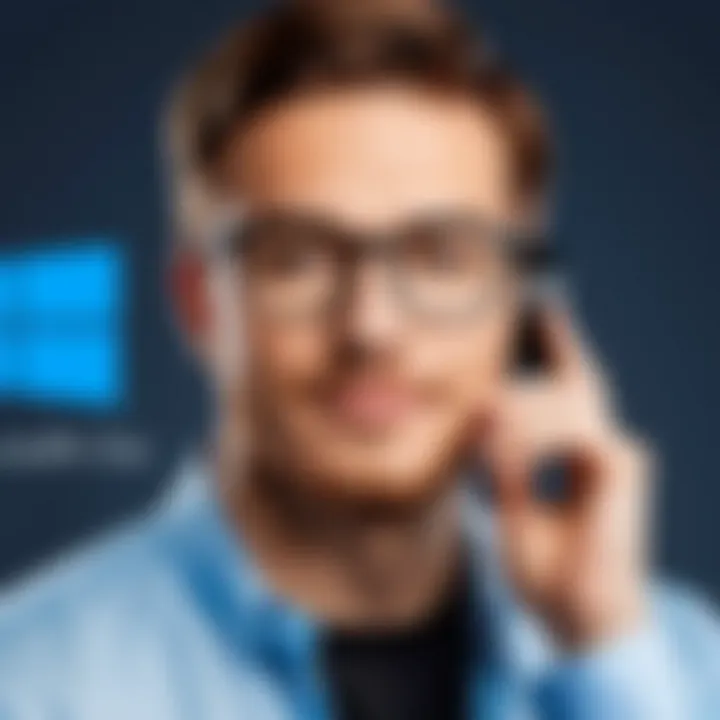
User Feedback and Critiques
User feedback and critiques play an essential role in understanding any software's effectiveness, including Microsoft To Do. Such insights offer real-world applications of its features and functionality. They help potential users gauge whether the software aligns with their needs and expectations. Positive experiences can enhance credibility, while complaints reveal limitations, guiding the development teams toward enhancements.
Positive User Experiences
Many users appreciate the straightforward interface offered by Microsoft To Do. The task organization is intuitive. Users report that they can quickly create tasks with due dates and reminders, enabling them to manage their daily agendas efficiently. Integration with tools like Outlook is often highlighted as a major benefit, allowing seamless synchronization between emails and tasks.
Feedback also notes the appealing design and simplicity of the application. Users often find it easy to navigate the app, facilitating quick access to lists and tasks. Features like "My Day" create a personalized focus that users enjoy. The ability to share lists with others has proven beneficial for team projects, enhancing collaboration.
Individuals also commend the cross-platform availability. Many users value being able to access their tasks on various devices, including their desktops, smartphones, and tablets. This mobility supports the fast-paced needs of professionals and students alike, contributing to a more organized approach to task management.
"The integration with Outlook changed how I manage my tasks. Now everything is in one place, and I can focus better."
— Satisfied User
Common Complaints and Limitations
Despite its benefits, Microsoft To Do has its share of critiques. One recurring complaint is about lack of advanced project management features. While it supports basic task management, users seeking more robust capabilities may find it lacking. For example, the absence of Gantt charts or comprehensive time tracking can hinder project-oriented tasks.
Another frequent frustration is the app's performance during peak usage. Some users have reported slow loading times, particularly on older devices. This can disrupt workflow and lead to decreased productivity.
Additionally, users have pointed out the limitations in customization options. While they can customize lists, the range of themes and layouts is relatively modest compared to competing tools. This restrained personalization can disappoint some users who seek a more tailored experience.
Finally, while collaboration is one of its strengths, there are reports of syncing issues when multiple users edit the same list. This can lead to confusion and requires users to be cautious about updates and changes in shared tasks.
In summary, while user experiences reveal satisfactory and beneficial aspects of Microsoft To Do, the critiques underline areas where improvement could enhance functionality and overall user satisfaction.
Comparison with Competing Tools
In the realm of task management software, comparing Microsoft To Do with its competitors is crucial for users effectively determining the best tool for their needs. Different platforms offer unique features and integrations, which can impact productivity in significant ways. When evaluating Microsoft To Do against other options, several elements must be considered, including usability, feature set, and integration capabilities.
This section will dissect how Microsoft To Do measures up to prominent competitors such as Todoist, Trello, and Asana. Each of these tools has carved out a niche in the productivity software market, catering to various user preferences and professional workflows. By understanding these comparisons, users can make informed decisions tailored to their specific task management requirements.
Assessment Against Todoist
Todoist has been a popular choice in the task management landscape for its clean interface and robust feature set. However, when comparing it with Microsoft To Do, a few distinctions come to light. Todoist focuses heavily on productivity organization through labels, filters, and priorities. This can serve users looking for extensive categorization.
On the other hand, Microsoft To Do excels in its integration with other Microsoft products, such as Outlook. Having seamless synchronization of tasks between these applications can save users valuable time. Additionally, Microsoft To Do offers an intuitive approach to task creation and a straightforward design, which often appeals to those who prefer simplicity.
Microsoft To Do vs. Trello
Trello operates on a board-and-card system that visualizes the workflow. This method is particularly effective for users who thrive on a more visual approach to task management. While Trello offers flexibility in project tracking, it can become less effective for managing daily tasks or personal to-do lists.
In contrast, Microsoft To Do is more straightforward, allowing users to create lists and sub-tasks without the complexity of boards. This can make it more accessible for individuals who just need a simple way to manage tasks without additional project management features. However, for teams focused on project collaboration, Trello might offer the level of functionality that Microsoft To Do lacks.
Comparison with Asana
Asana is another well-known player in the project management domain, offering a comprehensive set of tools for team collaboration. When matched against Microsoft To Do, Asana shines with its rich features including timelines, project milestones, and reporting tools. This complexity can be beneficial for large teams managing intricate projects.
In terms of individual task management, Microsoft To Do provides a more user-friendly environment. It is specifically suited for personal task lists and daily agendas, making it easier for individual users to stay organized.
Ultimately, the choice between these tools often comes down to user preference and specific task management needs. Individuals seeking a personal task manager may find Microsoft To Do to meet their needs better, while teams might benefit from Asana's robust features.
In summary, Microsoft To Do offers a straightforward approach to task management and integrates well with the Microsoft ecosystem. Its comparisons to Todoist, Trello, and Asana highlight its strengths and weaknesses. Thus, potential users should consider their priorities and workflow requirements when selecting a task management tool.
Closure
The conclusion is a pivotal element in this article, serving to encapsulate the insights gathered throughout the review of Microsoft To Do. Summarizing key takeaways not only solidifies the information presented but also guides readers in their decision-making process regarding this task management software.
When considering an effective task management tool, Microsoft To Do emerges as a viable candidate. Its seamless integration with other Microsoft applications enhances functionality, catering to users who already rely on tools like Outlook and Teams. Furthermore, its intuitive user interface and straightforward navigation contribute to a positive user experience.
The key benefits of using Microsoft To Do include its free features, which provide an extensive suite of tools without additional costs, and its performance consistency across devices. Availability on various platforms, such as desktop, mobile, and web, ensures users can manage tasks wherever they are, promoting productivity.
However, it is crucial for potential users to weigh these benefits alongside any limitations. This includes evaluating the collaboration features and noting areas where Microsoft To Do might fall short when compared to competitors like Todoist or Trello.
Ultimately, the conclusion serves as a reflective space, emphasizing the importance of aligning task management tools with user needs and preferences. An informed choice can enhance productivity and streamline daily tasks effectively.
Final Thoughts on Microsoft To Do
Microsoft To Do encompasses many features that appeal to both individuals and teams. Its straightforward task creation and management capabilities minimize distractions, allowing users to keep focus on their priorities. The integration with Microsoft’s ecosystem builds on an already familiar platform for many users, reducing the learning curve.
While some may criticize the lack of advanced project management features, it can be noted that Microsoft To Do is primarily a task management tool and fills this role efficiently. The design promotes clarity and ease, making it suitable for people who need straightforward task management.
Recommendations for Potential Users
For individuals using Microsoft products extensively, Microsoft To Do can be particularly beneficial. Here are some recommendations for potential users:
- Leverage Integration: If you use Outlook or Microsoft Teams, take advantage of the seamless integration for better task management.
- Explore Customization Options: Tailor lists and tasks to your personal workflow. Utilize features such as due dates and reminders to stay on track.
- Start with the Free Version: The free offerings provide ample resources to evaluate the service before considering any paid features.
- Assess Collaborative Needs: If collaboration is vital, examine how Microsoft To Do aligns with your team’s workflow versus other tools like Trello or Asana.
By following these recommendations, users can determine if Microsoft To Do meets their needs effectively, enhancing their overall productivity.







