Microsoft Planner Review: A Comprehensive Overview
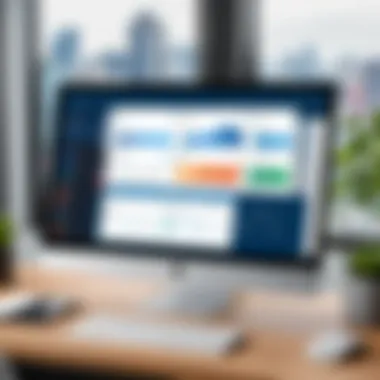
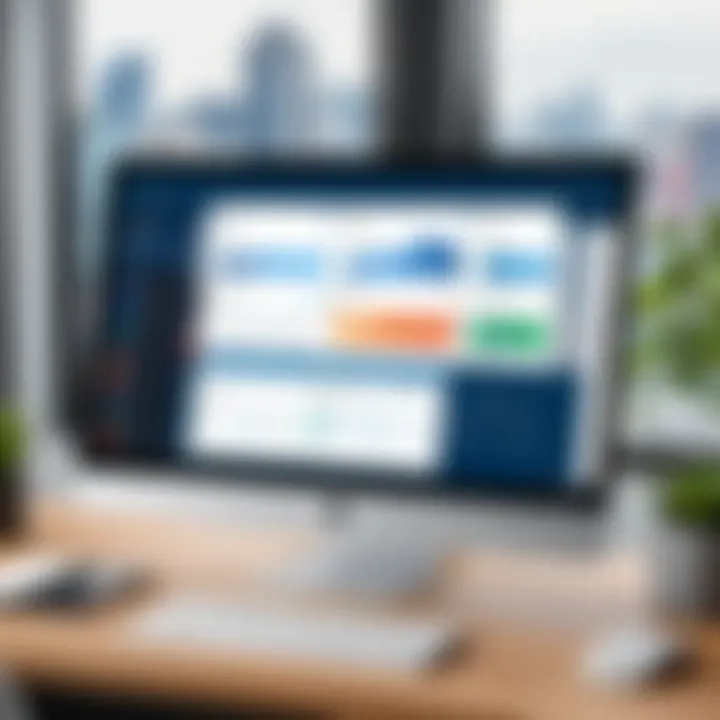
Intro
Microsoft Planner has become a significant tool in project management, especially for organizations adopting digital workflows. It offers a platform that facilitates task planning, team collaboration, and project monitoring. This review delves into various aspects of Microsoft Planner, examining its features, usability, and value for both small teams and larger businesses. Understanding the strengths and areas for improvement is essential for users considering this tool in their project management arsenal.
Software Overview
Features and Functionalities Overview
Microsoft Planner provides a range of functionalities designed to streamline project management processes. Key features include:
- Task Creation: Users can create tasks, assign them to team members, and define due dates. This task-centric approach allows for a clear overview of project milestones.
- Bucket Organization: Tasks can be grouped into categories known as Buckets, enabling users to organize projects according to stages or priorities.
- Collaboration Tools: Integrated chat and file-sharing options allow teams to communicate effectively. Notably, this reduces the need for third-party communication tools.
- Progress Tracking: Built-in charts and dashboards provide insights into the progress of tasks and projects, allowing for informed decision-making.
Overall, these features aim to enhance productivity while keeping team members aligned on goals and deadlines.
User Interface and Navigation
The user interface of Microsoft Planner is designed with simplicity in mind. Users will find a clean layout that eases navigation across different functionalities. The platform supports drag-and-drop capabilities, allowing users to effortlessly organize tasks and priorities. The navigation bar, located at the side, enables quick access to plans, tasks, and settings, enhancing user experience.
Compatibility and Integrations
Microsoft Planner integrates seamlessly with various Microsoft products, including Teams and SharePoint. This compatibility means organizations can leverage existing tools, creating a unified workflow. Moreover, it is accessible across different devices, including desktops and mobile devices, ensuring that team members can participate from anywhere. However, integration with non-Microsoft tools may require additional configurations or third-party apps.
Pros and Cons
Strengths
- Ease of Use: Its intuitive design and user-friendly interface make it accessible for new users.
- Integration with Microsoft Ecosystem: Enhanced functionality through integration with tools like Microsoft Teams and Outlook is a notable advantage.
- Visual Management: The visual layout aids in quickly assessing project status and reallocating resources as needed.
Weaknesses
- Limited Advanced Features: Some users may find the lack of advanced project management features, such as Gantt charts, limiting for complex projects.
- Dependence on Microsoft 365: Planner requires a subscription to Microsoft 365, which may not be feasible for smaller organizations or individual users.
Comparison with Similar Software
When compared to tools like Trello and Asana, Microsoft Planner provides a more straightforward approach suited for users already in the Microsoft environment. However, Trello's flexibility and Asana's advanced tracking might appeal better to teams requiring complex project oversight.
Pricing and Plans
Subscription Options
Microsoft Planner is part of the Microsoft 365 suite. Users need to subscribe to one of these plans to access its features:
- Microsoft 365 Business Basic: Most suitable for smaller teams at a lower cost.
- Microsoft 365 Business Standard: Includes more extensive features and services, ideal for medium to large businesses.
Both plans enable full access to Planner’s features as part of the overall suite.
Free Trial or Demo Availability
Currently, Microsoft does not offer a standalone free trial for Planner. However, users can explore the functionalities through a Microsoft 365 trial, which provides temporary access to all services.
Value for Money
Based on its integration capabilities and user experience, Microsoft Planner provides good value for users who are already invested in the Microsoft ecosystem. For those seeking advanced features or standalone tools, alternatives may prove more cost-effective.
Expert Verdict
Final Thoughts and Recommendations
Microsoft Planner is a powerful tool for teams looking for an integrated solution within the Microsoft ecosystem. It excels in facilitating collaboration and task management but may not cater to all project management needs.
Target Audience Suitability
This tool is particularly suited for small to medium-sized businesses that rely on digital collaboration and already utilize Microsoft products. Project teams within organizations seeking straightforward task management without extensive learning curves will find it beneficial.
Potential for Future Updates
There is potential for Microsoft to enhance Planner with new features and capabilities. Existing users could benefit from updates that improve integrations with third-party applications or introduce advanced project management functionalities.
"Understanding Microsoft Planner's strengths and limitations is essential for teams aiming for effective project outcomes and seamless collaboration."
Overall, this review serves as a guide to determining how Microsoft Planner may fit within your project management toolkit.
Overview of Microsoft Planner
Understanding Microsoft Planner is essential for anyone involved in project management, software development, or team collaboration. As a cloud-based tool within the Microsoft 365 suite, Planner facilitates task organization and enhances workflow efficiency. Its relevance in today's digital workspace cannot be understated.
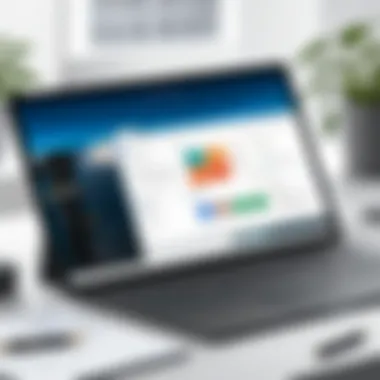
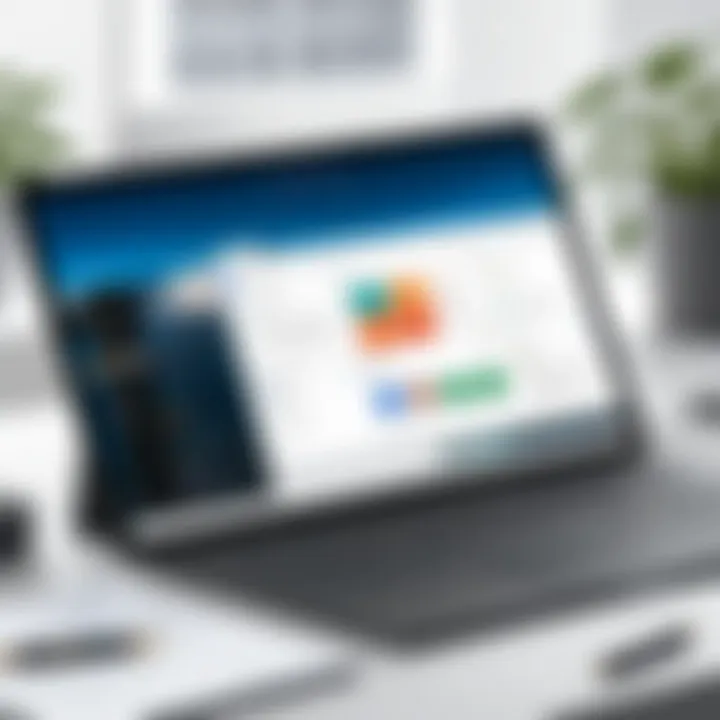
Microsoft Planner is designed to support teams in managing their projects with clarity and ease. It offers a simple interface that promotes task organization through boards, allowing users to visualize progress and responsibilities effectively. With its integration into the Microsoft ecosystem, users benefit from seamless connectivity with other tools such as Teams and Outlook, which is crucial for enhancing communication and ensuring that all team members are aligned.
Choosing the right project management tool is vital for achieving organizational and personal projects. In this overview, we delve into both its historical background and the target audience, providing insights into why Planner could be the right choice for professionals across various sectors.
Brief History and Development
Microsoft Planner debuted in June 2016 as part of the Microsoft 365 suite. Its release marked a strategic response to the growing need for effective project management tools that promote collaboration in a digital environment. The development aimed to simplify the project planning process while ensuring integration with other Microsoft applications. Initially positioned as a straightforward alternative to other project management services, Microsoft has continued to enhance Planner based on user feedback. Updates have expanded its capabilities, allowing it to cater not just to small teams but to larger organizational needs as well.
Target Audience and Use Cases
Microsoft Planner is not limited to one type of user. It serves various professionals including software developers, marketers, educators, and project managers within organizations of all sizes. The tool's versatility allows for diverse applications such as: -Project management: Teams can assign tasks and set deadlines for projects, ensuring accountability. -Educational purposes: Educators can create assignments and track student progress in a user-friendly manner. -Event planning: Coordinators can manage tasks related to events, such as scheduling and resource allocation.
In summary, Microsoft Planner offers a flexible approach to task management, making it suitable for a wide range of use cases while continually evolving in response to user needs.
Key Features of Microsoft Planner
The Key Features of Microsoft Planner are vital to understanding its role within project management. The effectiveness of any planning tool relies heavily on its key functionalities. Microsoft Planner provides a user-friendly interface combined with robust tools that aid in task organization, team collaboration, and project tracking. Such features create a conducive environment for project managers, developers, and teams to streamline their workflow. In essence, these features empower users to take full control over their projects, ensuring timely completion and efficient resource allocation.
Task Management and Organization
Task management in Microsoft Planner is a fundamental feature that allows users to create and assign tasks effectively. Each task can be detailed with descriptions, assigned to team members, and prioritized based on deadlines. This level of organization helps teams stay focused on their objectives.
Users can create buckets to categorize tasks into different phases or types. This structure makes it easier to navigate through various stages of the project. Additionally, tasks can be labeled with color codes to provide a visual cue on their status—whether it is in progress, completed, or yet to start. This approach alleviates confusion and enhances task visibility within the team.
Collaboration Tools
Collaboration stands as a core strength of Microsoft Planner. Given that modern work environments are often distributed, effective communication tools are necessary for coordinated efforts. Microsoft Planner enables seamless communication among team members through its integrated chat features. By allowing users to converse in real-time while working on tasks, it minimizes the back-and-forth often associated with project updates.
Additionally, Planner facilitates file sharing through integrations with OneDrive and SharePoint. Team members can upload essential documents directly linked to their specified tasks. This ensures that all relevant information is readily accessible. The ability to comment directly on tasks also fosters better feedback loops, allowing for adjustments and clarifications as needed.
In essence, Microsoft Planner elevates teamwork by offering tools that promote engagement and collective effort. With its collaborative capabilities, it empowers teams to work in tandem, ultimately driving better project outcomes.
Visual Project Tracking
Visual project tracking in Microsoft Planner introduces an intuitive way to monitor project progress. The application uses charts and boards that provide a clear visual layout of tasks and their statuses. This is particularly beneficial for users who need to quickly grasp project health at a glance.
For instance, progress charts show the percentage of tasks completed, ongoing, and not started. Such visuals are instrumental during meetings or status updates, as they provide immediate insights into any bottlenecks or issues that may need addressing. Furthermore, the drag-and-drop functionality allows users to shift tasks across different buckets, making real-time updates uncomplicated and direct.
This visual approach assists in the timely identification of areas requiring attention, thus preventing delays. Overall, visual project tracking transforms a potentially overwhelming array of tasks into a structured and accessible format, supporting better decision-making throughout the project’s life cycle.
Usability and User Interface
Usability and user interface (UI) are critical components in any software application, especially for tools like Microsoft Planner that aim to aid in project management. The effectiveness of Microsoft Planner is partly determined by how easily users can navigate and make the most out of its features. The design must cater to both novice users and experienced professionals in IT-related fields.
Navigating through Microsoft Planner should feel intuitive. The layout is designed to reduce the learning curve that often accompanies new software. Users can create, modify, and track tasks without needing extensive training. The straightforward design helps users focus on task organization rather than figuring out how the tool works. Additionally, the use of familiar Microsoft styles ensures consistency across their platforms, leading to a smoother user experience.
Accessibility is another key factor. Microsoft Planner strives to include features that facilitate ease of access for everyone. This includes keyboard shortcuts for quick navigation, screen reader compatibility, and customizable settings for visual preferences. The goal is to make the software usable for all individuals, regardless of personal needs. Each of these elements plays a significant role in enabling productivity, especially in an increasingly diverse workplace.
Design Principles and Navigation
Microsoft Planner employs various design principles that enhance usability. Clarity and simplicity lie at the heart of its interface. The main dashboard presents tasks, plans, and schedules in a clean layout, minimizing distractions. Users can easily categorize tasks into different buckets, assign responsibilities, and set due dates. Each element's placement follows a logical flow, making navigation cohesive.
The navigation bar is straightforward, allowing users to access their plans with a single click. Tasks can be dragged and dropped, further simplifying adjustments. The visual indicators, such as color coding and status labels, add to the intuitive feel of the interface. This allows users to scan and assess project health quickly.
"The efficiency of a project management tool is not simply about its features, but also how it allows users to utilize those features seamlessly in their work processes."
Accessibility Features
Accessibility features in Microsoft Planner aim to ensure that individuals with various needs can utilize the platform effectively. Keyboard navigation is prioritized for users who may not feel comfortable with mouse controls. This feature allows users to navigate through tasks, plans, and settings just by using the keyboard, increasing inclusivity.
Moreover, Microsoft Planner supports screen readers, enhancing the experience for visually impaired users. The interface provides alternative text for images and ensures that navigational elements are easily recognizable by assistive technologies.
Customizing visual elements is also significant. Users can adjust color settings and themes, helping those with color blindness to distinguish between tasks more easily. The accessibility features are not mere add-ons; they represent a commitment to inclusivity in the digital workspace.
Microsoft Planner's approach to usability and interface design demonstrates a focus on user efficiency and accessibility. The careful consideration of design and navigation allows professionals and students alike to engage meaningfully with their projects.
Integration with Other Microsoft Tools
Integration with other Microsoft tools is crucial for enhancing productivity and ensuring streamlined workflows. Microsoft Planner stands out as a project management tool due to its compatibility with a suite of Microsoft products. This interconnectedness allows users to leverage existing resources and functionalities, establishing a cohesive digital environment for tasks and projects. By integrating with tools such as Microsoft Teams, SharePoint, OneDrive, and Outlook, Planner adds value by minimizing the friction often associated with switching between apps.
Microsoft Teams
Microsoft Teams serves as a collaboration hub that brings together chat, video meetings, and file sharing. When integrated with Microsoft Planner, it's easier to manage tasks directly from Teams. Users can create and assign tasks, update statuses, and keep track of project deadlines without leaving the Teams platform. This integration benefits project management by allowing teams to communicate effectively while tracking work progress. Additionally, any updates in Planner are instantly reflected in Teams, ensuring that the team has the most current information.
SharePoint and OneDrive
Microsoft SharePoint and OneDrive add another layer of functionality to Microsoft Planner. SharePoint enables teams to manage documents and content at a larger scale, making it easy to share resources related to scheduled tasks in Planner. OneDrive complements this by allowing individual users to store and access files from any device. In essence, having the ability to link tasks from Planner to files stored in SharePoint or OneDrive contributes to a centralized resource hub. This feature ensures accessibility and simplifies coordination among team members, making it an outstanding choice for organizations with extensive document management needs.


Outlook Synchronization
Outlook synchronization with Microsoft Planner is beneficial for managing calendars and deadlines. Users can convert email conversations into tasks in Planner, reducing the chances of overlooking important responsibilities. By syncing deadlines and reminders, Outlook ensures that all members are aware of upcoming project milestones. This essential integration enhances overall time management and reinforces accountability among team members. Tasks created in Planner can also appear in Outlook calendars, offering a more comprehensive view of individual and team workloads.
"The integration capabilities of Microsoft Planner underscore its utility in diverse work environments that rely on seamless collaboration and effective project management."
By merging these tools, Microsoft Planner not only serves as a task management system but also integrates into a broader workflow ecosystem that enhances communication and productivity.
Performance and Reliability
Performance and reliability are critical when assessing any project management tool. In the context of Microsoft Planner, these factors can significantly affect user experience and overall effectiveness. High performance ensures that tasks can be managed swiftly, enabling teams to focus on productivity rather than technical hindrances. Conversely, reliable performance helps maintain trust in the tool, allowing users to depend on it for critical project timelines and collaborative efforts.
A responsive application usually translates to quicker task assignments and progress tracking. For teams, this means that they can organize their workload without unnecessary interruptions. Furthermore, reliability becomes paramount in environments where teamwork is vital. Any disruption in service may lead to missed deadlines, hence the importance of understanding the operational robustness of the platform.
System Requirements and Performance Metrics
Understanding the system requirements for Microsoft Planner is essential for ensuring optimal performance. It operates seamlessly within the Microsoft 365 ecosystem, with each user needing to meet specific hardware and software specifications. Users typically require access to a modern web browser, and having a stable internet connection is crucial for leveraging its collaborative features.
Microsoft Planner's performance metrics can be evaluated based on several criteria:
- Load Time: Quick load times indicate an efficiently running application.
- Latency: Minimal delays between user actions and system responses.
- Scalability: Ability to manage increasing data loads without performance degradation.
If users experience a slowdown or delays, it can hinder project workflows. Therefore, making sure that the underlying system configurations align with recommendations can prevent potential issues.
Historical Uptime and Reliability Ratings
When examining Microsoft Planner, historical uptime statistics provide a lens through which to view its reliability over time. Consistent uptime ensures that teams can access their project data whenever needed, an essential factor in maintaining productivity.
According to various reports, Microsoft Planner has generally maintained a strong reliability rating, often achieving exceed 99% uptime. This metric is reassuring for organizations that rely on it for daily task management and collaboration. On the occasions when outages occur, Microsoft typically addresses these issues swiftly, keeping users informed throughout the process.
"Reliability is not just about having a backup; it is about ensuring consistent access to the tools that drive performance."
Pricing Structure
Understanding the pricing structure of Microsoft Planner is crucial for organizations assessing its fit for their project management needs. This section outlines the differences between free and paid plans, helping readers consider costs against features offered. The pricing structure can influence adoption rates within organizations, as different user types may have varied budget constraints and functional requirements.
Free vs. Paid Plans
Microsoft Planner is included in certain Office 365 subscriptions. The free version allows basic project management capabilities but has limits. Users can create plans and tasks, assign them to team members, and utilize Kanban boards for organization. This offers a solid starting point for small teams or users who do not need extensive features.
On the other hand, the paid plans provide more comprehensive functionality. Users benefit from increased integration with other Microsoft tools like Teams and SharePoint. For example, with a subscription, task assignments can sync with Outlook, enhancing productivity. In addition, organizations on a paid plan enjoy enhanced security and data compliance features, which may be vital for larger enterprises.
Considering the scope of usage, the choice between free and paid should factor in project complexity and team size. The advantages of the paid version often justify its cost, especially when collaboration and integration are priorities.
Value Proposition for Different Users
Different users will find distinct values in Microsoft Planner, depending on their role and requirements. For project managers, the ease of organizing tasks and visual tracking is invaluable. It allows them to monitor project progress effectively, ensuring milestones are met.
For IT professionals, the integration capabilities are a significant draw. Planner’s seamless connection to Microsoft Teams and other tools can streamline workflows, making it easier to manage tasks alongside communication. This integration is particularly beneficial for teams that already rely on Microsoft’s ecosystem.
Students can also leverage Microsoft Planner as a tool for managing academic projects, assignments, and study schedules. The straightforward interface and task allocation can assist in time management and accountability.
Ultimately, the value proposition varies. Users should evaluate their specific needs, budget, and integration preferences to determine if Microsoft Planner provides the required support for their projects.
Strengths of Microsoft Planner
Microsoft Planner is designed to meet diverse project management needs. Understanding its strengths allows users to make the most of this tool, optimizing productivity and collaboration. Within a digital workspace, recognizing these advantages is crucial for professionals, especially in IT and software development.
Ease of Use
One of the primary strengths of Microsoft Planner is its user-friendly interface. The layout is clean and intuitive, which makes it accessible even to those who are not technically inclined. A straightforward onboarding process helps users get started quickly. This ease of use benefits teams by reducing the time spent on training and allows faster adaptation to the tool.
Users can create task boards with just a few clicks. Tasks can be assigned to team members and organized into buckets, making it simple to visualize project steps. The drag-and-drop functionality further enhances this ease, allowing for quick reallocation of tasks when project requirements shift. In addition, due to its integration with other Microsoft tools, users familiar with Excel or Word find it easy to transition into Planner seamlessly.
Robust Integration Capabilities
Another significant strength is Microsoft Planner's robust integration capabilities. As a part of the Microsoft 365 ecosystem, it works exceptionally well with applications such as Microsoft Teams, SharePoint, and Outlook. This integration creates a cohesive environment for project management and communication.
- Microsoft Teams allows for real-time collaboration within Planner. Teams can discuss task details and share files without leaving the platform.
- SharePoint eases document management, enabling users to attach important documents directly to tasks, which makes accessing project information much simpler.
- Outlook synchronization is a valuable asset as it allows users to convert emails into tasks in Planner. This feature helps in tracking action items without opening multiple applications.
These integration options streamline workflows and help maintain focus on project objectives. The collective functionality enhances productivity while keeping teams connected and informed.
"Robust integration capabilities guarantee that Microsoft Planner remains relevant within a fast-paced working environment where multitasking is common."
In summary, the strengths of Microsoft Planner lie primarily in its ease of use and integration options. This makes it a compelling choice for various users looking to improve their project management. Its seamless connections within the Microsoft ecosystem provide valuable tools that lead to higher efficiency and enhanced collaboration.
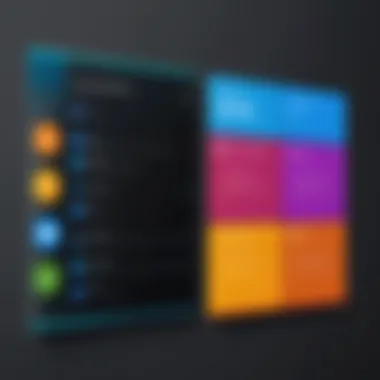
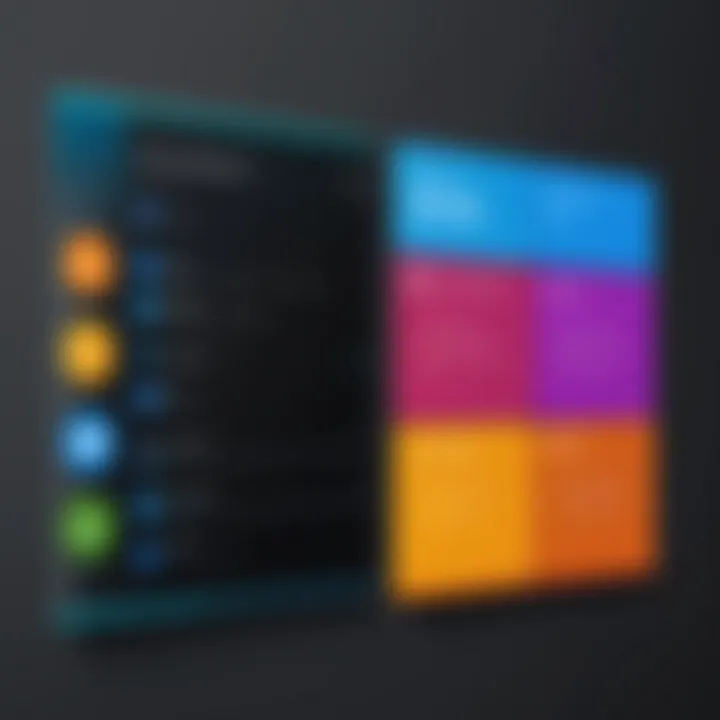
Limitations of Microsoft Planner
Despite its many advantages, Microsoft Planner does have limitations that potential users should consider. Understanding these drawbacks is essential for making an informed decision about whether this tool meets your project management needs. Limitations can affect user experience and overall productivity, making it vital to evaluate them in the context of specific use cases.
Lack of Advanced Features
One significant limitation of Microsoft Planner is its lack of advanced features that are often found in other project management tools. While Microsoft Planner excels in simplicity and user-friendliness, it may not suffice for teams that require more intricate functionalities. For instance, it lacks custom reporting tools and advanced analytics capabilities. These features can be crucial for projects that demand detailed tracking and sophisticated performance evaluations.
Another aspect to consider is the absence of Gantt charts or timeline views. Many project managers rely on such visualizations to track progress over time. Without them, users might find it challenging to communicate project timelines effectively. Furthermore, Planner does not support workload management features that are integral for overseeing team capacity. This can lead to challenges in resource allocation and prevent effective management of team workloads.
The overall user experience is also hampered by the simplicity of the platform. While it helps beginners to get acclimated quickly, it might frustrate teams that are accustomed to using more robust project management tools.
Dependency Management Challenges
Dependency management represents another challenge in Microsoft Planner. Successful project management often hinges on understanding and tracking task dependencies. However, Planner does not offer in-depth functionality to track these interdependencies. Users cannot easily visualize how one task impacts another, which can lead to oversight in project timelines.
The inability to manage such dependencies means that teams may struggle to identify bottlenecks or risks associated with interrelated tasks. Consequently, timelines can become distorted, leading to missed deadlines and project delays. This challenge poses a significant concern, especially for larger projects requiring a high level of coordination among multiple contributors.
In summary, while Microsoft Planner provides a basic structure for project management, its limitations regarding advanced features and dependency management need careful consideration. This assessment is crucial for teams that may require the nuanced capabilities found in more sophisticated project management solutions.
User Feedback and Case Studies
User feedback and case studies are crucial for understanding the real-world application of Microsoft Planner. They provide insights from individuals and organizations who have used the tool in various scenarios. This section evaluates the varying perspectives on Microsoft Planner's effectiveness, usability, and overall impact on productivity. By examining user experiences, we can draw conclusions about the strengths and weaknesses of the platform.
Feedback from users reflects not just personal opinions but also how the tool fits into larger workflows. Case studies may reveal patterns of successful usage or highlight challenges faced in different contexts. The value of this section lies in its potential to guide prospective users in making informed decisions.
Positive Experiences
Many users have reported significant improvements in project organization and task management since integrating Microsoft Planner into their workflows. These positive experiences often highlight the following aspects:
- Intuitive Interface: Users appreciate the user-friendly layout, which enables swift navigation. The drag-and-drop functionality allows teams to easily rearrange tasks.
- Collaboration: Feedback frequently mentions enhanced collaboration capabilities. Real-time comments and updates allow teams to stay aligned on project goals.
- Integration with Microsoft Tools: Those familiar with other Microsoft products like Teams and Outlook find seamless integration beneficial. This ecosystem allows users to streamline their processes without switching platforms.
Several case studies exemplify these positive experiences. For instance, a marketing agency detailed how implementing Microsoft Planner reduced their project turnaround time by 30%. Project managers noted that the clarity in task assignments led to less confusion and higher accountability.
Constructive Critiques
While there are many favorable reviews of Microsoft Planner, not all feedback is positive. Some users have raised constructive critiques that merit discussion. Here are some common points of concern:
- Limited Advanced Features: Some users find that Planner lacks certain advanced functionalities such as sophisticated dependency tracking. This limitation can hinder project complexity management.
- User Limits and Permissions: There are concerns about the user limit for guest access, particularly for teams needing wider collaboration with external stakeholders.
- Offline Access: For some, the lack of offline capability is frustrating. Users in remote areas or with unstable internet connections feel this significantly limits Planner's usability.
Future of Microsoft Planner
The future of Microsoft Planner is a significant topic, as it shapes the trajectory of project management tools within hybrid workplace environments. With increasing reliance on digital solutions, understanding potential updates and enhancements is crucial for users who seek to maximize their productivity. Organizations and individuals must stay informed about planned developments to ensure they utilize the most effective tools for collaboration and planning.
Expected Feature Updates
Microsoft has been known for its commitment to continuous improvement across its software offerings. For Microsoft Planner, this likely includes enhancements that address user feedback and evolving market demands. Some anticipated feature updates may encompass:
- Advanced Project Visualization: Users might see improved graphical representations of tasks and timelines, facilitating better understanding of project dynamics.
- Enhanced Reporting Options: Additional metrics and analytics could be made available to provide deeper insights into project performance, helping teams to adjust strategies effectively.
- Integration of AI Tools: Artificial intelligence might play a role in optimizing task management, suggesting timelines or prioritizing tasks based on previous user behavior.
- Customization Features: Future updates could incorporate more robust customization capabilities, allowing teams to tailor their workflows and tool interfaces to better meet specific needs.
These updates would reflect Microsoft’s strategy to keep Planner competitive and responsive to user requirements, fostering a more efficient project management landscape.
Market Position and Competition
In terms of market position, Microsoft Planner occupies a unique space among project management tools. Its primary competitors, such as Trello, Asana, and Monday.com, offer distinct features that cater to various user preferences. Planner is especially advantageous for users already engaged with the Microsoft ecosystem
- Integration with Microsoft Office: This is perhaps its strongest selling point. Organizations using Microsoft Teams, Outlook, or SharePoint can find Planner to be a seamless addition, enhancing workflow without the need for extensive training or adjustment.
- Pricing Dynamics: Compared to standalone services like Asana or Trello, which may require separate subscriptions, Planner is often bundled within Microsoft 365 licenses. This integration could potentially offer better value for existing Microsoft users.
- User Demographics: Planner targets a diverse audience, including educational institutions, small businesses, and larger enterprises. This broad reach can help it maintain relevance across multiple sectors.
As competition in the project management space intensifies, Microsoft Planner’s future will depend on its ability to innovate while leveraging its existing user base. Continuous enhancements and strategic market positioning remain critical for its success.
The End and Final Thoughts
The conclusion of this article is vital for understanding Microsoft Planner's overall impact and relevance within project management. It encapsulates the insights gained from the various sections, presenting a well-rounded view of the tool's strengths and weaknesses. Understanding these elements helps users make informed decisions.
In summary, Microsoft Planner excels in usability and integration with other Microsoft tools, allowing teams to manage projects efficiently. It provides solid task management features and collaboration options, which many users will find beneficial. However, there are certain limitations, such as the lack of advanced functionalities and challenges related to dependency management. These aspects can significantly influence user experience and overall project success.
While the platform serves a variety of users, including students and IT professionals, recommendations emphasize the need to consider specific requirements before deciding if it is the right tool for their needs. Given the dynamic nature of project management, the tool may adapt over time, making periodic reevaluation important to ensure suitability.
Summary of Findings
In reviewing Microsoft Planner, several key points emerge:
- User-Friendly Interface: The layout and accessibility features promote ease of use.
- Integration Capabilities: Seamless connections with Microsoft Teams, SharePoint, and other tools enhance collaboration.
- Lack of Advanced Features: Some functionalities are basic compared to competitors, which may lead certain users to seek alternatives.
- Dependency Management Challenges: While useful, more intricate project scenarios can expose weaknesses in task relationships.
This summary provides clarity on how Microsoft Planner positions itself within the market. Users preparing to implement this tool should weigh these findings in the context of their unique project management needs.
Recommendations for Potential Users
For those considering Microsoft Planner, here are some recommendations:
- Evaluate Team Needs: Before adopting the tool, assess the team's specific project requirements. Identify if the basic features are sufficient or if advanced tools are necessary.
- Leverage Integration: Utilize Planner in conjunction with other Microsoft tools to maximize productivity and cohesion in projects.
- Training and Familiarization: Provide training sessions for team members to familiarize them with the interface and capabilities of the tool. This can enhance efficiency.
- Monitor Performance: Keep track of Planner's performance relative to your project demands and make adjustments based on feedback and outcomes.
- Consider Alternatives: Given the limitations, especially for complex project management, explore other platforms that may better meet your needs.
By following these recommendations, potential users can better navigate the decision-making process concerning the adoption of Microsoft Planner, ensuring that their choice aligns with their project management goals.







