Microsoft Office 2016 Home and Student for Mac Review
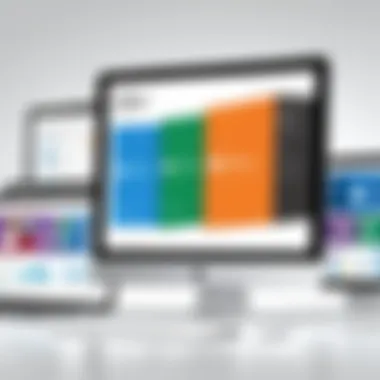

Intro
Microsoft Office 2016 Home and Student for Mac stands as a stalwart in the world of productivity software for personal and academic use. Targeting students and everyday users who need a reliable suite of tools, it offers a balanced approach to document creation, data management, and presentation design. As users navigate the intricacies of educational demands and personal projects, this software packages some robust features into a user-friendly interface, but also comes with its own set of quirks.
In this overview, we will delve into the software's features, its usability, compatibility hurdles, and its place in a competitive market. Whether you're a student cramming for finals, a professional in the field of IT, or a developer seeking efficient project management tools, understanding what this suite has to offer can significantly impact your workflow.
Software Overview
Features and functionalities overview
Microsoft Office 2016 for Mac brings a core set of applications that are staples in any productivity suite:
- Microsoft Word: A powerhouse for word processing that supports collaborative tools. The new features include editing modes that cater to different writing styles and review processes.
- Microsoft Excel: This is not just your average spreadsheet tool; it boasts powerful analytics functionality. Users can explore data through PivotTables and utilize support for advanced formulas, making it a favorite for data-driven assignments.
- Microsoft PowerPoint: This application excels in delivering visual content. With enhanced templates and the ease of adding multimedia, creating engaging presentations becomes a less daunting task.
- Microsoft OneNote: A digital notebook that allows users to gather notes, sketches, and clippings. Its integration with other Office apps means that information flows smoothly across platforms.
User interface and navigation
The user interface of Office 2016 for Mac strikes a good balance between aesthetics and functionality. It's designed to feel familiar to both seasoned users and newcomers alike. The ribbon layout brings a organized feel, while distinct tab menus help streamline the access to various tools. Navigation is fluid, although some users may initially find the transition from older versions jarring. Annoyingly, occasionally menu items can feel a bit hidden when compared to competing software, which may take time to get used to.
Compatibility and integrations
Microsoft Office 2016 is crafted to work seamlessly with Mac systems, but it’s not limited to just that. Collaboration tools allow users to sync documents with OneDrive, offering a way to access files from varying devices. However, users should be wary; some compatibility issues may crop up under certain macOS versions, making it crucial to keep both software and operating systems updated. Additionally, integration with other software can sometimes lead to unexpected complications, particularly with older applications.
Pros and Cons
Strengths
Some noteworthy advantages of Microsoft Office 2016 for Mac include:
- Robust functionality: Each application offers features that cater to a wide range of tasks, from writing essays to performing complex calculations.
- Ease of collaboration: This suite allows multiple users to work on projects simultaneously, improving teamwork.
- Cross-platform support: With OneDrive, users can easily access documents regardless of the device in use.
Weaknesses
Conversely, there are some drawbacks to consider:
- Higher resource consumption: Users with older Macs might find the application runs slowly due to high memory requirements.
- Limited features compared to Windows version: There are certain features present in the Windows version that remain absent in the Mac edition.
Comparison with similar software
When put side by side with competitors like Google Workspace or Apple's iWork, Microsoft Office 2016 shines in terms of depth but cedes ground on simplicity and cost. Google Workspace, for examples, is often favored for collaboration and cloud capability, while iWork might be preferable for those entrenched in the Apple ecosystem seeking a no-cost option.
Pricing and Plans
Subscription options
Microsoft Office 2016 Home and Student for Mac typically offers a standalone purchase model rather than a subscription service. It’s priced competitively, although specific prices can vary based on retailer offerings.
Free trial or demo availability
Unfortunately, Microsoft does not generally provide a free trial specifically for the Home and Student versions of Office 2016, which might deter users from testing the software prior to purchase.
Value for money
Considering the suite’s functionalities and the target demographic, it can represent a solid investment for students and casual users alike—especially when long-term software stability and support are factored in.
Expert Verdict
Final thoughts and recommendations
In wrapping up our examination of Microsoft Office 2016 Home and Student for Mac, this software presents itself as a capable, though not flawless, choice. It caters well to educational needs while providing sufficient tools for personal projects. The strengths largely outweigh the weaknesses.
Target audience suitability
This suite is ideal for students, educators, and casual users who require effective tools without the steep learning curve associated with more advanced software. Those heavily involved in IT or development fields might lean towards more specialized software but can find value in Office for general tasks.
Potential for future updates
As technology continues to evolve, we might anticipate further enhancements in future iterations. Increased integration with cloud services and more compatibility with other platforms could be on the horizon. For now, however, Microsoft Office 2016 Home and Student for Mac stands as a reliable ally in pursuit of academic and personal productivity.
Prologue to Microsoft Office Home and Student for Mac
Microsoft Office 2016 Home and Student for Mac is not just another software suite; it's a cornerstone for many looking to elevate their productivity, especially within educational contexts. As the digital landscape continues to shift towards cloud-based solutions, understanding the solid features this version offers becomes increasingly vital. Why is it pertinent to focus on this software? Simple: it strikes a balance between functionality and usability, catering not just to students but also to educators or anyone seeking a reliable office solution on Mac.
This package encompasses essential applications designed with the user in mind. The complexity of tasks at hand often necessitates a tool that enhances efficiency without introducing unnecessary confusion. Hence, Microsoft Office 2016 Home and Student stands out in its aim to provide an intuitive experience.
Overview of Microsoft Office Suites
Microsoft Office is renowned for its comprehensive suites that cater to a variety of needs. From document creation and presentation software to powerful data analysis tools, the suite is a go-to for many users. In the 2016 version specifically tailored for Mac, users get access to familiar yet upgraded applications.
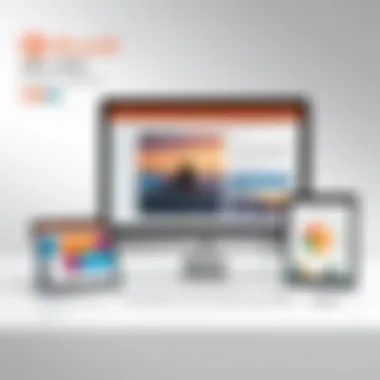
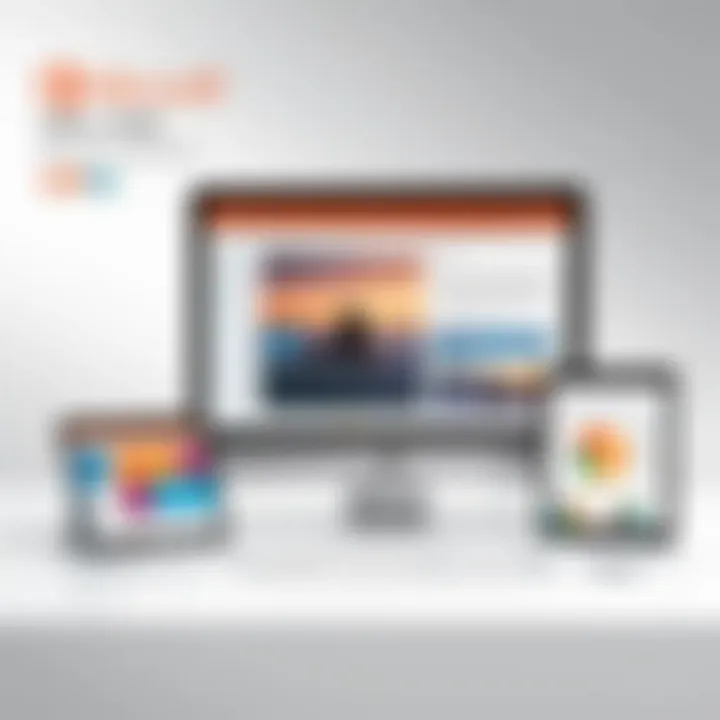
- Word offers a user-friendly experience for document creation and editing, pairing robust features with a clean interface.
- Excel leads the charge in data handling, filled with formulas and functions that turn numbers into insightful visuals.
- PowerPoint gives users an outlet to craft stunning visual presentations that can captivate any audience.
- OneNote serves as the digital notebook, allowing for seamless organization of notes and ideas.
This cohesive ecosystem of applications allows users to transition smoothly from one task to another, enhancing overall productivity.
Target Audience and Use Cases
When it comes to identifying who benefits most from Microsoft Office 2016 Home and Student, the target audience mainly includes students and educators. However, it expands broadly to those engaged in academic pursuits or anyone needing a reliable word processing solution without the fluff. Here’s how distinct groups utilize Office 2016:
- Students leverage Word for essays, Excel for managing data for research, and PowerPoint for class presentations.
- Educators utilize the tools for creating lesson plans, grading, providing feedback, and collaborating with peers.
- Freelancers and home office workers often find the suite useful in managing tasks that require extensive documentation or data tracking.
While it is essential to note its primary focus on the academic domain, the robustness and reliability of this software suite make it versatile enough to fit into various professional scenarios as well. Thus, whether one is drafting a thesis, preparing a business proposal, or simply jotting down thoughts, Microsoft Office 2016 Home and Student for Mac can greatly streamline those tasks.
Key Features and Applications
Understanding the key features and applications of Microsoft Office 2016 Home and Student for Mac is crucial for any user looking to get the most out of their software investment. This suite is tailored for educational purposes and personal productivity, equipping users with tools that streamline document creation, data management, and presentation design. Delving into these features will provide insights into how they can enhance productivity and cater to a wide array of needs, from drafting essays to analyzing data.
Word: Document Creation and Editing
Microsoft Word stands at the forefront of document creation. Its rich text editing capabilities allow users to craft professional and polished documents. The interface is designed for smooth navigation, making it simple to incorporate various elements like tables, images, and hyperlinks seamlessly into the text. Moreover, features such as Real-time Co-authoring enable multiple users to work on a document simultaneously, fostering collaboration among classmates or colleagues.
Among its offerings, users can benefit from a wide range of templates, ensuring that the document launching pad suits their specific needs. There's also a handy Researcher tool, which is ideal for students tackling research projects, as it assists in gathering reliable sources and formatting citations correctly.
Excel: Data Analysis and Management
Excel is another heavyweight in the Office suite when it comes to data analysis and management. With its ability to handle extensive datasets, users can transform raw data into meaningful insights through powerful functions and formulas. Built-in charts and graphs allow users to visualize trends quickly, making it easier to present findings compellingly.
The PivotTable feature stands out, letting you reorganize and summarize data efficiently without complex coding knowledge. Compatibility with various data formats adds to its versatility, ensuring smooth integration with other applications or external datasets. Students can particularly leverage Excel to track performance metrics or manage project budgets, effectively developing their analytical skills.
PowerPoint: Presentation Development
Moving onto PowerPoint, this application is a cornerstone for anyone looking to create engaging presentations. It allows users to merge text with multimedia elements to tell a compelling story. Its user-friendly design enables even novice users to assemble slideshows with impactful designs via its array of templates and themes.
Important features include Slide Master, enabling the standardized design across all slides, and Presenter View, which helps deliver seamless presentations by allowing the speaker to view notes while the audience sees only the slides. For students, utilizing PowerPoint can significantly enhance project presentations, helping convey information more effectively to peers and professors alike.
OneNote: Information Organization
OneNote serves as a digital notebook, allowing users to organize notes, thoughts, and sketches in an intuitive way. Each notebook can be customized into sections, which facilitates categorizing information relevant to different subjects or projects. Users can not only type but also draw or write by hand, making it particularly beneficial for creative tasks.
The search functionality in OneNote is worth highlighting; it allows users to find information across all notebooks swiftly. This is a godsend for students during exam preparations, as they can quickly locate specific notes. Additionally, OneNote integrates well with other Office applications, providing a coherent ecosystem for all educational needs, supporting users in keeping their information organized and easy to access.
Installation Process
Understanding the installation process of Microsoft Office 2016 Home and Student for Mac is crucial for users who wish to maximize their productivity with the software. Properly installing the suite not only ensures that all features function correctly but also sets the stage for an optimal user experience. An installation gone awry can lead to glitches, missed features, and, ultimately, a diminished experience with the software.
By outlining the specific system requirements and providing a clear step-by-step guide, this article aims to equip users with the necessary knowledge to install the software seamlessly. The installation process also reflects the compatibility of the software with the user's Mac system, hinting at how well the two perform together. Overall, a well-executed installation paves the way for efficient operation and enhances overall satisfaction.
System Requirements for Mac
Before diving into the installation itself, it’s essential to know what is needed to successfully run Microsoft Office 2016 Home and Student on a Mac system. Users should check their systems against the following minimum requirements to mitigate any hiccups during installation:
- Operating System: macOS X 10.10 or later is necessary, as older versions may not support the software adequately.
- Processor: A 1 GHz or faster Intel processor is required to ensure smooth operation.
- RAM: At least 2 GB of RAM is necessary for handling multitasking and data processing effectively.
- Hard Disk Space: Users will need to free up around 4 GB of available disk space for installation.
- Display: A screen resolution of at least 1280 x 800 is recommended for optimal visibility.
With these requirements in mind, users can ensure that their Macs are prepared for a trouble-free installation.
Step-by-Step Installation Guide
Installing Microsoft Office 2016 Home and Student on a Mac isn’t a Herculean task. By following a straightforward guide, anyone can have the suite up and running in no time. Here’s a simple breakdown of the steps:
- Purchase or Locate Your Product Key: Ensure that you have a valid product key, which can be found on the sleeve of the purchased software or in the confirmation email if purchased online.
- Download the Installer: Visit the official Microsoft website or the site where the software was purchased. Download the installer specifically designed for Mac.
- Open the Installer: Once downloaded, go to your downloads folder and double-click on the installer file to start the process.
- Follow the Prompts: The installer will guide you through the installation. You may need to accept the terms and conditions, which are straightforward.
- Enter the Product Key: At this stage, you’ll be prompted to input the product key. Make sure to enter it exactly as provided, paying attention to any letters or numbers that may look alike.
- Finish the Installation: After entering the key, the installer will configure the software. This may take a few minutes. Once it’s done, simply click 'Close'.
- Open Office Applications: You can now find the Office applications in your Applications folder. Launch any app (Word, Excel, PowerPoint, or OneNote) to ensure everything is working properly.
- Click 'Continue' to review the license agreement and then select 'Agree' to proceed.
- Select the disk where you want to install Office and click 'Install'.
"A smooth installation experience can greatly enhance user satisfaction and foster a deeper connection with the software."
By adhering to these steps, users can mitigate frustration and quickly adapt to using Microsoft Office 2016 Home and Student effectively. In addition, familiarity with the installation process can lay the groundwork for troubleshooting any issues that may later arise.
Performance and User Experience
When assessing software, particularly a staple like Microsoft Office 2016 Home and Student for Mac, its performance and user experience hold significant weight. They aren't just peripheral considerations; rather, they form the backbone of what users come to expect from the software. In a fast-paced world where efficiency is often key, how well an application runs can mean the difference between success and frustration. Users—ranging from students working on term papers to professionals drafting critical reports—need an experience that not only meets their demands but exceeds them wherever possible.
Aspects like speed and responsiveness can greatly influence productivity. A program that lags or freezes is enough to drive anyone up the wall, and in a university setting, every second counts. Similarly, a user-friendly interface is paramount. If users have to hunt down features or if work becomes cumbersome due to a poorly designed layout, the likelihood of disengagement rises.
Thus, understanding these dimensions gives insight into how Microsoft Office 2016 can serve its target audience, providing a fulfilling experience while getting tasks done seamlessly.
Speed and Responsiveness
Speed and responsiveness are often viewed as the make-or-break factors in any software application. With Microsoft Office 2016 for Mac, the expectation is to have a smooth, lag-free interaction from the get-go. Most users expect to open Word to quickly draft a paper without waiting for the application to load. The performance here aligns with a notable trend: responsiveness needs to be instantaneous, especially when every task feels urgent.
From opening applications to creating new files, users desire a fluid experience without hitting a wall of unresponsiveness.
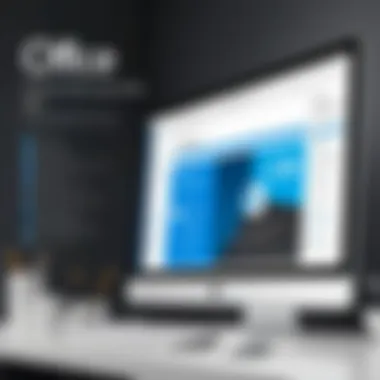

Some key points to consider about speed and responsiveness include:
- Startup Time: Office apps should launch canny fast, with any delay being a minor nuisance. Users frequently appreciate software that opens quicker than a flash.
- Feature Operation: Whether it's inserting a chart in Excel or applying transitions in PowerPoint, functions should perform smoothly. Lagging while applying templates, for instance, is a tedious and unnecessary hurdle.
- Document Size Handling: Handling large files—like extensive datasets or layered presentations—should not bog down performance. Users prefer the ability to work with heavy files without fearing a system crash or lengthy load times.
"An outstanding experience hinges on speed; waiting around for software often leads to a quick exit."
User Interface and Accessibility
User interface and accessibility are intertwined; a well-designed interface is crucial for user productivity and satisfaction. When using Microsoft Office 2016, the layout and organization of menus, ribbons, and options impact how users interact with the software.
A simple, intuitive interface eases the learning curve for newbies and sharpens efficiency for seasoned users. Moreover, accessibility features allow a broader audience to navigate the tools effectively, making it a top priority for productivity-focused software.
Key features in the user interface design include:
- Clean Layout: A clutter-free interface reduces cognitive load, meaning users can focus on their creative process instead of hunting for options.
- Customizable Toolbars: For power users, customizable ribbons can be a game-changer. They save time by allowing quick access to frequently used tools.
- Support for Keyboard Shortcuts: Users crave efficiency, and keyboard shortcuts condense actions into quick commands.
Ensuring that all users can comfortably access these tools reinforces Microsoft Office 2016’s commitment to usability. By balancing elegance with efficiency, both students and professionals can derive maximum value from this software suite.
Compatibility and Integration
In the ever-evolving landscape of software, ensuring compatibility and seamless integration has become paramount. For users of Microsoft Office 2016 Home and Student for Mac, understanding these aspects is crucial. This suite not only aims to provide robust tools for productivity but also to ensure that these tools work harmoniously within the existing macOS environment and with other versions of Office software.
A strong emphasis on compatibility means that users can rely on Microsoft Office to perform well across a range of devices and platforms. This reliance is vital, especially in educational settings where collaboration and file sharing are routine. Whether it’s sharing a document with a peer using an older version of Office or integrating features with newer software in the Apple ecosystem, Microsoft Office makes an effort to address these needs.
Integration with macOS
Microsoft Office 2016 is designed with macOS in mind, ensuring that the user experience feels natural and cohesive. The integration extends beyond simple functionality; it encompasses graphical design, accessibility features, and even system resources.
Using native macOS features, like the Touch Bar on MacBook Pro models, can enhance the overall experience. This integration allows users to access frequently used commands at their fingertips, which can streamline workflows significantly.
Additionally, the macOS support enhances compatibility with Apple's file system and cloud services, such as iCloud Drive. This allows users to save, access, and manage their Office files effortlessly within the macOS environment, creating a blend of convenience and efficiency. Users often notice that the interface feels intuitively designed for macOS rather than appearing as an awkward port from another system.
File Compatibility with Other Office Versions
One of the strengths of Microsoft Office 2016 lies in its ability to maintain compatibility with multiple versions of the software. Users frequently exchange documents with others who might be operating on different versions, whether it be 2013, 2010, or even Office 365.
It’s crucial to note that while most Word, Excel, and PowerPoint files can be opened across different versions without significant issues, certain advanced features remain confined to specific releases. For instance, newer templates or certain formula functions in Excel may not be available in older versions. Acquainting oneself with these quirks can save time and prevent frustration.
Key Considerations:
- Document Standards: Make sure to use widely accepted formats like .docx for Word and .xlsx for Excel to maximize compatibility.
- Version Differences: Be cautious with specific features that may not translate or may function differently in various Office versions.
- Regular Updates: Keep your software updated to minimize compatibility issues with different versions.
Cross-Platform Functionality
In our modern digital world, having the ability to work across platforms remains a vital necessity. Microsoft Office 2016 Home and Student for Mac does this with flair, enabling a seamless transition between Mac and Windows systems. This is especially important for students and professionals who may need to collaborate with peers using different operating systems.
The cross-platform functionality isn’t just a buzzword; it’s an essential part of how users interact with their documents. Features like OneDrive ensure users can access their files from virtually any location, independent of the device being used. This cloud-based approach also facilitates collaboration, where documents can be edited in real time by multiple users regardless of their operating system.
Moreover, there's a certain peace of mind knowing that essential formatting and functions remain intact as you shift between devices. However, users should still remain vigilant about testing their documents before important presentations or submissions, as unforeseen formatting differences may arise when opening files across different systems.
"Compatibility is not just about running the software, it’s about how well it works with everything else in your digital life."
In summary, the compatibility and integration of Microsoft Office 2016 Home and Student for Mac is strategically crafted to support a well-rounded user experience. Understanding these elements not only improves how one interacts with the software but also enhances productivity across various applications and devices.
Strengths of Microsoft Office Home and Student
The strengths of Microsoft Office 2016 Home and Student play a pivotal role in understanding why this software remains relevant and valued in educational settings. Examining these strengths reveals how the software facilitates academic success, enhances productivity, and provides a comprehensive toolset tailored for students. Each element contributes to cementing Microsoft Office's reputation as a leading educational software solution, addressing specific needs of users across various disciplines.
Robust Toolset for Students
Microsoft Office 2016 Home and Student boasts an impressive array of applications that cater specifically to the needs of students. The trio of Word, Excel, and PowerPoint forms a solid foundation for a variety of academic tasks.
- Word allows students to create well-structured reports, essays, and research papers. The presence of advanced formatting, along with just the right amount of spell-check and grammar-check features, supports students in producing polished work.
- Excel is indispensable for those studying mathematics, science, or business. It's not just a glorified calculator; it provides functionalities for complex data manipulation, including formulas and charting capabilities. This is particularly useful for organizing data or performing statistical analyses.
- PowerPoint stands out during presentations. With its convenient templates and design options, crafting impactful presentations becomes a breeze, helping students clearly communicate their ideas.
Additionally, OneNote, although part of a different suite, can be effectively used alongside these applications for those who require organized note-taking capabilities. This integration fosters a seamless workflow, allowing students to switch between tasks without losing track of their thoughts.
Affordability and Value Proposition
In a world where education costs can spiral out of control, affordability becomes a key strength of Microsoft Office 2016 Home and Student. Priced competitively, it offers comprehensive functionalities at a fraction of the cost compared to other high-end software solutions. This makes it particularly appealing for students who often operate on tight budgets.
Users often have to choose between several software options, and the value proposition of Microsoft’s offering lies in both its capabilities and cost-effectiveness. Students can access powerful tools without breaking the bank, enabling them to complete projects and presentations effectively while managing their finances. Furthermore, the one-time purchase model, instead of an ongoing subscription, appeals to many, as it allows for continued access to necessary resources without recurring financial strain.
Limitations and Critiques
Understanding the limitations and critiques of Microsoft Office 2016 Home and Student for Mac is pivotal. While this software suite has commendable strengths, a balanced assessment requires not just highlighting these positives but also recognizing where it might fall short. Specifically, users, whether they're students or professionals, need to weigh the disadvantages against the benefits before committing.
Lack of Advanced Features
One major drawback is the lack of advanced features typically found in more comprehensive versions of Microsoft Office. For example, if you're comparing it to Microsoft Office Professional, you’ll notice the absence of tools like Access or Publisher. This limitation becomes particularly prominent for advanced users who rely on these features for complex data management or desktop publishing tasks.
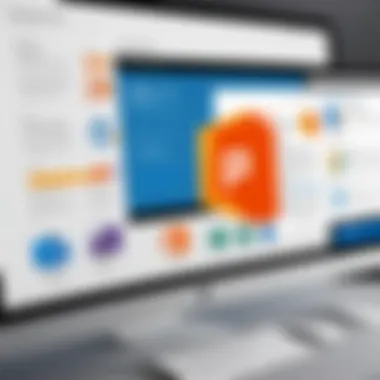
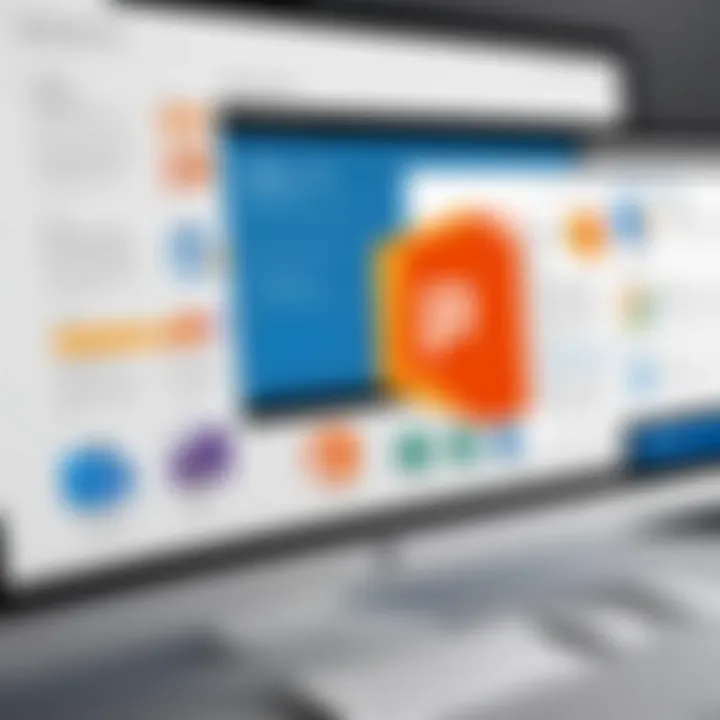
- Limited Functional Depth: As a student or casual user, you might find whatever tools you need for basic tasks—like drafting essays or making simple presentations—but if you're aiming for high-level analytics in Excel or sophisticated design capabilities in PowerPoint, this suite doesn't quite cut it.
- Reduced Customization: Advanced users often benefit from customizable options in their software. Office 2016 Home and Student puts a lid on this. You can't tailor settings and tools to the extent that a more expansive version allows, limiting workflow optimization.
Overall, while it serves its purpose for basic academic tasks competently, the lack of advanced tools may hinder users who may need more specific functionalities in their work.
Potential Compatibility Issues with Non-Microsoft Formats
Another crucial consideration is the compatibility issues with non-Microsoft formats. In a diverse technological landscape, users often encounter files originating from different software applications, especially the ones utilizing open-source alternatives.
- File Conversion Dilemmas: While Microsoft Office formats are widely accepted, files generated in tools like LibreOffice or Google Docs may not transfer smoothly. This can lead to formatting discrepancies or even lost information, which can be detrimental in tight-deadline environments.
- Limited Export Options: Featuring fewer export and import options compared to its competitors, using proprietary formats can become a headache. Users may find themselves needing to convert files back and forth, increasing the complexity of simple tasks.
In a world that thrives on collaboration, these incompatibility issues present a hurdle for users who oscillate between different software ecosystems.
Hence, the potential issues with non-Microsoft formats can complicate work processes, making it necessary for users to judiciously manage their files to avoid headaches.
Comparative Analysis with Other Software
In the modern landscape of digital tools, understanding how different software options stack up against each other is essential. This section will tackle the comparative analysis of Microsoft Office 2016 Home and Student for Mac with notable competitors like Google Workspace and LibreOffice. Such an examination is not just about listing features but rather about gaining insights into how these tools cater to various needs and workflows, although it's crucial to recognize that each has its own strengths and weaknesses.
Microsoft Office vs. Google Workspace
When considering Microsoft Office 2016 Home and Student for Mac in the realm of productivity software, Google Workspace emerges as a prominent contender. The primary difference lies in how these tools approach collaboration. Google Workspace thrives on real-time collaboration, allowing multiple users to work simultaneously on documents, spreadsheets, and presentations. This can be a game-changer for students or teams working on group projects.
On the other hand, Microsoft Office offers robust offline capabilities and a more comprehensive set of features within each application. Students may appreciate the rich formatting tools in Word or the complex functions available in Excel, which exceed those found in Google Sheets. However, one might argue that this leads to a steeper learning curve, especially for those new to the interface.
Key Considerations:
- Collaboration: Google Workspace offers seamless real-time interaction, while Microsoft Office focuses more on in-depth functionalities.
- Offline Access: Office applications can be used without an internet connection, which is not the case with Google Workspace.
- Integration and Extensibility: Here, Google has an edge with its extensive range of add-ons and integrations, making it suitable for a variety of use cases.
- Cost Structure: While Google Workspace offers a subscription model that can be economical for some users, Microsoft Office's upfront cost is preferable for those who want to avoid ongoing fees.
Microsoft Office vs. LibreOffice
LibreOffice, open-source and free, poses an interesting alternative to Microsoft's offerings. Its presence in the market stands as a testament to the demand for accessible productivity tools without the burden of expenses.
One significant aspect of LibreOffice is its compatibility with a range of file formats, including those from Microsoft Office. However, the user experience can feel noticeably different, often lacking the polish and seamless integration that Microsoft provides. For an average student or professional, the nuanced differences in features and user interface may influence their choice significantly.
Key Comparisons:
- Cost: LibreOffice is free, which can appeal to budget-conscious users.
- User Experience: Microsoft Office is generally regarded as more user-friendly, especially for users familiar with its interface.
- Features and Updates: While LibreOffice receives updates and new features, they may not roll out as consistently or be as comprehensive as those in Microsoft's suite.
- Community Support: LibreOffice relies on community contributions, which may lead to uneven levels of support and documentation.
"Choosing the right software is less about what is most popular and more about what fits your workflow and needs."
Ultimately, both comparisons illustrate critical points of differentiation between Microsoft Office 2016 Home and Student for Mac and its alternatives. Each software has strengths designed for different user bases, whether it's students needing robust tools for document creation or professionals seeking collaborative solutions.
User Feedback and Reviews
User feedback plays a crucial role in understanding the real-world performance of software applications, including Microsoft Office 2016 Home and Student for Mac. It provides insights into the user experience, identifying what works seamlessly and what areas may need improvement. Collecting a diverse range of opinions helps potential users make informed decisions based on the shared experiences of others. Additionally, evaluating both strengths and weaknesses helps in setting realistic expectations, which is important for users ranging from students to IT professionals.
Strengths Highlighted by Users
Many users have expressed satisfaction with Microsoft Office 2016 for Mac in a number of areas. Here are some of the specific strengths they often mention:
- User-Friendly Interface: A lot of users appreciate the clean, intuitive layout that makes navigation straightforward. The ribbon toolbar, familiar to existing Office users, allows for quick access to numerous tools.
- Strong Collaboration Tools: With functionalities like real-time editing in Word and shared document access in OneNote, teamwork becomes much easier. This aspect is especially applauded by students working on group projects.
- Robust Features for Academic Tasks: The application tools, especially Word and Excel, are equipped with features tailored for students, such as citation tools in Word and advanced spreadsheet functions in Excel.
"The collaboration tools make it easy for us to work together on projects without bumping heads over who’s got the latest version of the document. It feels like magic!"
— A satisfied user on Reddit
- Seamless Updates: Users have noted that updates are relatively effortless and do not significantly disrupt their workflow. Keeping the software current is important for security and functionality.
Common Complaints from Users
Despite the strengths, there are also notable complaints users have voiced regarding Microsoft Office 2016 for Mac. Some of the most common issues include:
- Limited Features Compared to Windows Version: Users frequently point out that some advanced features found in the Windows edition of Office are missing in the Mac version. This can be a deal-breaker for those who rely on specific capabilities.
- Occasional Performance Glitches: While the software is generally stable, there are reports of lagging or freezing, particularly when running large files or extensive data sets in Excel. Such performance concerns can hamper productivity.
- Compatibility Issues with Older Formats: Some users have experienced difficulty when trying to open documents created in previous versions of Office or from different platforms, prompting frustration during collaborative work.
- Price Sensitivity: Although considered worth it for many, some users find the overall cost to be a hurdle. They compare it to free or lower-cost alternatives, which can provide reasonable functionalities but may not hold up to Office's unique offerings.
Through these user feedback and reviews, it becomes clear that while Microsoft Office 2016 Home and Student for Mac excels in various respects, it also has room for growth. Prospective users should weigh these perspectives carefully to figure out if this software fulfills their unique needs.
Final Thoughts
When wrapping up an examination of Microsoft Office 2016 Home and Student for Mac, it’s crucial to reflect on the significance of this software suite amid the shifting landscapes of academic and professional environments. Understanding its merits and drawbacks can help users, especially students and educational professionals, make informed decisions that align with their needs.
Suitability for Different User Groups
Microsoft Office 2016 Home and Student serves a variety of users effectively. Primarily designed for students, it offers essential tools that cater to their educational requirements. For instance, the Word application aids in crafting essays, research papers, and reports, while Excel supports data management tasks such as organizing grades or budgeting for projects. Even casual users can appreciate the streamlined interface designed to be intuitive, eliminating unnecessary hurdles.
On the flip side, it’s also important to recognize that users outside academia might find limited utility in this version. Professionals in fields requiring advanced capabilities — think graphic designers or financial analysts — may feel restrained by the absence of advanced features present in more robust versions of Microsoft Office. It's not a one-size-fits-all solution.
In sum, while students might find this suite a perfect match for their needs, professionals with specialized tool requirements may need to look elsewhere.
Long-Term Viability of the Software
Assessing the long-term viability of Microsoft Office 2016 Home and Student is multi-faceted. While the software meets immediate needs, its reliance on a subscription model in later versions raises questions about what comes next. For students who traditionally seek out tools that last through multiple academic years, the fact that the latest features and updates are not included may deter them from committing solely to this version.
Nevertheless, it remains suitable for users who value simplicity and reliability over cutting-edge features. Many users often emphasize that the core applications — Word, Excel, and PowerPoint — provide enough functionality for everyday academic tasks. Updating files to newer formats is essential for collaboration, as future-proofing is critical in today’s fast-paced, technology-driven world.
In reviewing the lifecycles of software, those who invest their time in mastering Microsoft Office lower their learning curve when adapting to newer versions or different platforms. This foundational knowledge can be invaluable, especially in professional settings where such software is ubiquitous.
As we consider Microsoft Office 2016 Home and Student's place in the software ecosystem, it's clear that understanding these aspects lays the groundwork for making well-informed decisions about digital tools in both educational and professional contexts.







