Mastering RDP Manager on Windows 10: A Complete Guide
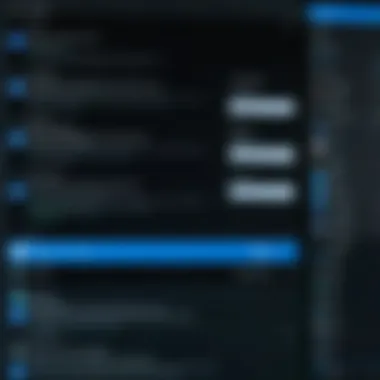

Intro
In today's fast-paced world, having the ability to control a computer remotely isn’t just a luxury—it's a necessity. RDP (Remote Desktop Protocol) Manager offers a streamlined way to access and manage Windows 10 systems from afar. For software developers, IT professionals, and students alike, understanding the ins and outs of this powerful tool can unlock a whole new level of productivity and remote collaboration. This guide dives into the core features, benefits, and practical applications of RDP Manager, making it indispensable for those who wish to maximize their connectivity prowess.
Software Overview
Features and Functionalities Overview
RDP Manager for Windows 10 brings a host of features that simplify remote management. Some key functionalities include:
- Easy Connection Management: Users can save connection settings to quickly access multiple systems without needing to re-enter details repeatedly.
- Session Controls: The ability to manage multiple sessions concurrently allows for efficient multitasking. You can switch between different desktops with just a click.
- Customizable Settings: Adjust resolution, color depth, and other parameters to optimize performance according to your bandwidth availability.
User Interface and Navigation
Navigating RDP Manager feels pretty intuitive, even for those who aren't tech whizzes. The layout is clean, with clearly labeled menus that make finding features straightforward. Custom connection groups enable users to organize various desktops by project or location, which can save quite a bit of time.
Compatibility and Integrations
RDP Manager works well with other software systems and devices. It seamlessly integrates with Windows operating systems and is also compatible with some third-party credential management tools, allowing unified access to remote systems. Whether you're connecting from a laptop, tablet, or even a smartphone, it's designed to provide a consistent user experience.
Pros and Cons
Strengths
- Enhanced Security: With encryption protocols, your data remains secure during remote access.
- Versatile Usage: From troubleshooting issues to data transfer, it caters to various tasks.
- Resource Efficiency: It consumes relatively low bandwidth, making it suitable for slow connections.
Weaknesses
- Limited Features on Free Version: While there's a free version available, some advanced functionalities require a subscription.
- Occasional Latency Issues: Depending on the network, users might experience slight delays.
Comparison with Similar Software
When placed next to other remote management tools like TeamViewer or Chrome Remote Desktop, RDP Manager shines in secure connections and is deeply integrated into Windows. However, those seeking universal compatibility may find alternatives more appealing.
Pricing and Plans
Subscription Options
Various pricing plans cater to both individuals and larger teams. Monthly and annual subscriptions tend to provide lower rates per month compared to a pay-as-you-go structure.
Free Trial or Demo Availability
For newcomers uncertain about making a commitment, RDP Manager offers a trial period. This gives users a taste of the software's capabilities without needing to shell out cash right away.
Value for Money
Given the robust features and reliable performance, many users find that the pricing justifies the capabilities offered. It’s advisable to weigh the need against the cost, especially for teams that will depend on it heavily.
Expert Verdict
Final Thoughts and Recommendations
RDP Manager for Windows 10 emerges as a valuable tool for remote access, particularly for professionals who frequently manage multiple systems. Its straightforward interface and feature set provide a compelling case for adoption.
Target Audience Suitability
This software is best suited for IT teams, remote workers, and developers who need constant access to multiple systems. It serves well in environments where collaboration is key, and downtime is expensive.
Potential for Future Updates
Looking ahead, the developers behind RDP Manager might consider enhancing compatibility with more devices and expanding features based on user feedback. As technology evolves, so too should the tools that enable efficient remote work.
In remote management, efficiency isn't merely a goal; it's a necessity.
Understanding RDP and Its Importance
In today’s landscape, where remote work is steadily becoming the norm, understanding the Remote Desktop Protocol (RDP) isn’t just beneficial; it’s becoming essential. The term ‘remote’ now carries weight beyond geographical locations. RDP allows users to connect to and control their computers from virtually anywhere, bridging the gap between the office desk and the home office.
Defining Remote Desktop Protocol
Remote Desktop Protocol, often abbreviated as RDP, is a proprietary protocol developed by Microsoft. It facilitates a user’s ability to access a computer or virtual machine remotely over a network connection. At the core, it’s a set of rules that allow data exchange between two connected endpoints: the client device and the host machine. This remote control capability isn’t merely a convenience; it opens the door to a multitude of productivity enhancements.
In essence, RDP transmits keyboard and mouse inputs from the client to the host, while sending back the graphical display of the host’s desktop. The protocol supports a variety of multimedia redirection features, giving the user a seamless experience that can feel almost as if they are physically sitting in front of the remote machine.
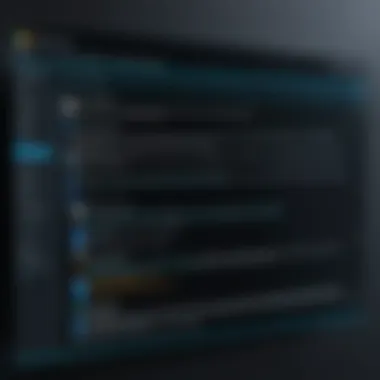

"With RDP, distance is merely a number. Your office can now span thousands of miles with just a few clicks."
Use Cases for RDP in a Professional Setting
Understanding how RDP is applied in a professional context underscores its importance. There are numerous scenarios where this protocol shines:
- Remote Technical Support: IT professionals use RDP to access users' machines without needing to be on-site, allowing them to troubleshoot issues quickly and effectively.
- Work-from-Home Arrangements: Many companies have adopted flexible work policies, and RDP enables employees to access their work desktops from the comfort of their homes.
- Collaboration: Teams can remote into a central database or applications, ensuring everyone uses the same environment without multiple installations.
- Server Management: System administrators utilize RDP for remote management of servers, ensuring updates and configurations are handled efficiently without being restricted to physical presence.
Furthermore, as businesses increasingly incorporate cloud technology, RDP has evolved to enable access to cloud-hosted services, making it a cornerstone for cloud infrastructure management.
Embracing RDP means more than just a chance to work remotely; it's about amplifying efficiency, maintaining collaboration, and ensuring that professionals can respond to dynamic work environments. Embracing RDP allows companies to harness the power of remote connectivity, ensuring they stay relevant in an ever-evolving digital world.
Getting Started with RDP Manager in Windows
When diving into the realm of remote desktop management, knowing how to effectively utilize RDP Manager on Windows 10 is like finding a treasure map. Getting started isn’t just about installation; it's also about understanding the framework that supports remote access. RDP Manager allows users to connect to remote machines, manage resources, and streamline workflows in a way that boosts productivity. This section serves as a guide to the essential initial steps and considerations that will lay the groundwork for an optimal remote working environment.
Prerequisites for Installation
Before rolling up your sleeves, it’s crucial to check that your system meets all necessary prerequisites for installing RDP Manager. First things first, make sure you’re running a compatible version of Windows 10. While most editions support RDP, the Pro, Enterprise, and Education versions typically offer full functionalities.
Below are the primary requirements you should meet:
- Windows 10 Version: Ensure you have Windows 10 Pro or higher. To check your version, go to Settings > System > About.
- Network: A stable internet connection is non-negotiable. Without it, remote connections would be the last thing on your mind.
- User Permissions: Administrator privileges are usually necessary for installation and configuration. If you don't have admin rights, better knock on IT’s door.
- Firewall Settings: Confirm that port 3389 is open in your firewall settings, as it’s used for RDP connections.
By ticking these boxes ahead of time, you'll sidestep a host of installation headaches.
Installation Process of RDP Manager
Once you’ve got the prerequisites down, it’s time to jump into the installation process. The good news is that the installation is fairly straightforward, much like installing any other software. Here’s how you can do it effectively:
- Download the RDP Manager Software: You can typically find the software on the official Microsoft website or other reputable software repositories. Avoid sketchy sites; they could be packing malware instead of useful tools.
- Run the Installer: Once downloaded, double-click the installation file to begin. If your system prompts with a User Account Control dialog, click "Yes" to allow the installation.
- Follow the Installation Wizard: An installation wizard will guide you through the process. Most options will be pre-selected, which is simply perfect for those who prefer the easy way out.
- Select Installation Location: You can go with the default location or choose an alternative path where you want the software to reside.
- Complete the Installation: Click the final button, often labeled "Finish," to wrap up the process. Once installed, you might want to restart your system to get everything in sync.
After the installation, you should see the RDP Manager icon on your desktop. Finding it could feel like spotting a needle in a haystack if you have a cluttered workspace, so keep your virtual desk tidy.
"Having the right tools is half the battle. Knowing how to use them is the other half."
Having set up RDP Manager, you are now well-positioned to explore its features and functionalities. As you proceed, consider how to configure the software for your unique needs, as that step will ultimately ensure productive and secure remote connections.
Configuration Settings in RDP Manager
Configuration settings in RDP Manager are crucial to tailoring your remote desktop experience. Getting these elements right fosters optimal performance and security, which are paramount for both personal and professional remote access scenarios. Ignoring configuration nuances might lead to frustrating experiences, or worse yet, expose systems to vulnerabilities. Let’s delve into the specifics of this topic, focusing on effective connections, display adjustments, and personal preferences.
Setting Up Remote Connections
Establishing remote connections is the backbone of using RDP Manager. This initial step sets the tone for how smoothly users can access remote machines. To get started, you'll want to gather the necessary details of the remote computer, including its IP address or hostname, and ensure that it is set up to accept remote connections. Here’s a simple checklist to guide the setup process:
- Ensure the target computer has Remote Desktop enabled in the System Properties.
- Check that network configurations allow for RDP traffic, particularly through firewalls and routers.
- Gather login credentials and permissions for the user account intended for access.
Once you've ticked off the checklist, the process involves entering these details into the RDP Manager interface and testing the connection. A successful setup typically leads to a full desktop experience as if you were physically present at the remote workstation.
Adjusting Display and Performance Settings
The way the remote session appears and performs can be significantly influenced by display and performance settings in RDP Manager. Adjustments here can improve both user experience and efficiency, especially when dealing with limited bandwidth. For instance:
- Display Configuration: This includes resolution settings. High resolutions may look sharp but can be taxing on weaker connections. It's advisable to strike a balance. Most users find 1280x1024 adequate for daily tasks.
- Performance Options: There are essential tweaks, like enabling/disabling visual styles or fonts smoothing. Disabling features such as desktop background or animation will free up bandwidth, making the connection feel more responsive.
The ideal configuration often varies by individual needs. Experimenting with these settings can lead to discovering the most effective balance tailored to one's workflow.
Customizing User Preferences
User preferences can enhance usability and overall comfort when using RDP Manager. Personalization extends beyond just aesthetics; it can reflect functional needs that cater to unique working styles. Here are a few areas to consider:
- Keyboard Layout: Depending on the users' individual setup and language, configuring the keyboard layout to match the local computer’s settings can significantly improve typing accuracy. This is essential for multi-language users or when using varied regional keyboards.
- Saving Connection Profiles: For those who frequently access the same remote machines, setting up and saving connection profiles streamlines the process. Instead of re-entering details, you just choose from a list.
- Session Timeouts: To bolster security and save system resources, configuring session timeout settings is vital. This ensures that inactive sessions don’t linger and open potential access points for unauthorized users.
By tailoring these settings, users can bank on a more efficient, secure, and pleasant remote desktop experience. It makes all the difference in using technology to its fullest potential without getting bogged down by unnecessary complexities.
Security Considerations for RDP
When talking about remote access, we need to tread carefully, especially with RDP. It plays an essential role in how users connect to their devices from afar. However, when not secured properly, it can open the door to a heap of problems. Remote Desktop Protocol, while beneficial, can also be a soft spot for security breaches. Thus, understanding security considerations for RDP isn’t just smart; it's crucial. Let's delve into it.
Implementing Strong Authentication Methods
The first line of defense for RDP security is strong authentication. Imagine opening a door without knowing who’s on the other side. Scary, right? Using weak passwords or only basic authentication methods is like leaving that door ajar. For a more robust approach, consider leveraging multi-factor authentication (MFA). This adds an extra step in the login process; even if someone steals your password, they'd still need that second form of verification.


Some effective methods include:
- Using smart cards: They require physical access alongside a PIN.
- One-time passwords (OTPs): These change frequently and are invalid after a short duration.
- Biometrics: Such as fingerprint or facial recognition, ensuring absolutely the right person is gaining access.
Implementing these measures not only means a stronger defense but builds confidence among users knowing their data is well protected.
Using Firewalls and Network Security
Firewalls are like the security guards of your network. They help manage incoming and outgoing traffic based on predetermined security rules. If you're not having a solid firewall setup, you might as well throw a party and invite potential intruders. Utilizing firewalls effectively can deter unauthorized access to RDP services.
It is crucial to:
- Restrict RDP access: Limit incoming connections to specific IP addresses known to be safe.
- Set up network segmentation: Keep the RDP server isolated from the rest of the network when possible.
- Enable logging and monitoring: Track all activities related to RDP, making it easier to spot suspicious activities.
In addition, employing security protocols such as VPNs (Virtual Private Networks) can further shield your connections, making it more challenging for unauthorized users to intercept data.
"Properly implemented firewalls and security measures are foundational for safeguarding sensitive connections, like those made via RDP."
Troubleshooting Common Issues
When using RDP Manager, it’s not uncommon to encounter a few hiccups along the way. Addressing these troubleshooting common issues is essential for ensuring a smoother experience in remote connectivity. When problems arise, they can lead to frustration, wasted time, or even hinder productivity. Knowing how to tackle these issues can keep your workflow intact and allow you to focus on what truly matters. This section will examine specific common issues and provide practical solutions.
Connection Errors and Solutions
Connection errors can pop up unexpectedly. You might be eager to connect to a remote machine only to find a message saying the connection failed. It’s enough to make anyone feel a bit flustered. Here are some typical reasons you might encounter connection errors:
- Firewall Blocking: If the firewall on either the local or remote machine is overly restrictive, it may block RDP connections. Check to ensure that the appropriate ports (default is TCP port 3389) are open.
- Network Issues: Sometimes, poor network conditions or interruptions can lead to dropped connections. Ensure your internet connection is stable.
- Incorrect Credentials: Double-check that the username and password are accurate. Typing errors are all too common.
To resolve these connection errors, consider the following:
- Verify the Remote IP Address: Sometimes, a simple typo can lead you down the wrong path. Make sure you’re using the correct IP address.
- Adjust Firewall Settings: Temporarily disable the firewall to determine if that resolves the issue. If it works, adjust the settings to allow for RDP connections.
- Check Network Settings: Consider running a speed test or troubleshooting your router if you suspect network issues.
By addressing these aspects, you can often bring your remote connection back to life. Troubleshooting errors is very much like trying to find a needle in a haystack; it requires patience and a systematic approach.
Display Issues During Remote Connections
Display issues can be particularly frustrating during remote sessions. You may find screens lagging, resolutions misconfigured, or even black screens that hint at deeper problems. Understanding and resolving these display issues is key to enhancing remote productivity.
A few common display-related issues include:
- Resolution Mismatches: Sometimes, the remote session can display different resolutions than expected, leading to pixelation or squished visuals.
- Lag in Refresh Rates: Delays or lagging visuals can make remote sessions cumbersome and hinder effective multitasking.
- Black Screens: An entirely black screen may indicate connection problems or graphics drivers that aren't up to snuff.
To tackle these display issues, consider the following strategies:
- Adjust Display Settings: After connecting, use the resolution options to match your local screen. Check the connection settings in RDP Manager to make necessary adjustments.
- Review Graphics Drivers: Having outdated or incorrect graphics drivers may be the root cause. Ensure that drivers are up-to-date on both local and remote machines.
- Enable Hardware Acceleration: If you notice a lag, enabling hardware acceleration can improve overall performance in remote sessions.
"A smooth display can make the different between frustration and productivity. Address it promptly!"
By following these troubleshooting steps, you can more effectively manage your remote connections. After all, being proactive about these common issues ensures that RDP Manager remains a powerful tool in your remote management arsenal.
Best Practices for Using RDP Manager
Implementing best practices when using RDP Manager is crucial for ensuring a seamless and secure remote desktop experience. Not only can proper management prevent potential issues, but it also enhances the overall performance of remote connections. A systematic and proactive approach makes it easier for both IT professionals and end-users to leverage the full potential of remote desktop tools.
Optimizing Network Infrastructure for RDP
A robust network infrastructure is the backbone of a successful RDP setup. Here are several strategies to optimize your network for better performance:
- Upgrade Bandwidth: Assess the bandwidth capacity of your network. A higher bandwidth increases the responsiveness of remote sessions. If users frequently encounter lag, it may be time to upgrade.
- Quality of Service (QoS) Prioritization: Implement QoS settings to prioritize RDP traffic over less critical data. This method ensures that remote desktop sessions receive the bandwidth they need during peak usage times.
- Network Redundancy: Ensure network reliability by having backup connections. This redundancy minimizes downtime during outages, keeping access continuous.
- Monitoring Tools: Use network monitoring software to track performance and identify bottlenecks. Responding to these insights promptly can significantly enhance user experience.
These optimizations work together harmoniously. A well-prepared network not only improves speed but also reduces connectivity issues, making remote management far more efficient.
Regularly Updating Software and Settings
Keeping RDP Manager and associated software updated is another vital aspect of best practices. Regular updates ensure that you are receiving the latest features, security patches, and bug fixes. Here's how you can maintain your software effectively:
- Scheduled Updates: Set a routine for checking for updates. This could be weekly or monthly, depending on your usage. Utilizing automatic updates is also an option if your setup permits it.
- Backup Before Updating: Always back up configurations before applying updates. This step protects against loss of settings that may occur during the update process.
- Test New Features: When new updates bring features, test them in a controlled environment before rolling them out to the whole organization. This ensures compatibility with existing workflows.
- Review Settings Regularly: Periodically evaluate settings and configurations in RDP Manager. Changes in network infrastructure or user requirements may necessitate adjustments in how you've set things up.
Keeping remote desktop software updated not only enhances functional capabilities but also fortifies security, protecting sensitive data from vulnerabilities.
Staying ahead of updates makes RDP Manager not just a tool for connection but a reliable component of your IT strategy. This aspect of best practices ensures not only optimal performance but also continuous alignment with the evolving cybersecurity landscape.
Comparative Analysis with Other Remote Management Tools
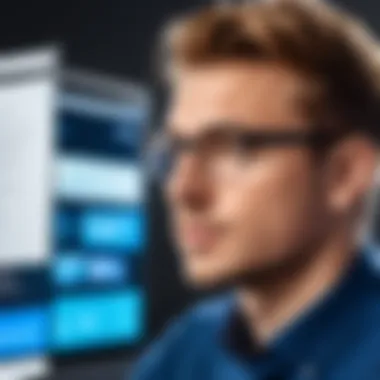

When delving into the realm of remote management, users often find themselves choosing between various tools that promise to simplify their tasks. RDP Manager stands as a robust option, yet it is essential to assess its performance against other alternatives. This analysis is vital as it empowers users to pick the best solution suited to their unique requirements.
Many professionals seek an efficient, user-friendly interface, paired with reliable performance. Understanding how RDP Manager contrasts with tools like TeamViewer and AnyDesk lays the groundwork for making informed decisions.
RDP Manager vs. TeamViewer
TeamViewer is widely recognized for its versatility in remote support and team collaboration. Unlike RDP Manager, which primarily serves to connect to Windows systems using the Remote Desktop Protocol, TeamViewer boasts a platform-agnostic capacity, meaning it can facilitate connections across different operating systems effortlessly.
Key Comparisons:
- Ease of Use: TeamViewer is often lauded for its user-friendly setup. Just download the software, and you can instantly connect with other users. RDP Manager, however, may require more steps to get set up, especially for those not familiar with system configurations.
- Features: TeamViewer offers features such as file transfer, session recording, and remote printing. In contrast, RDP Manager focuses on optimizing Microsoft’s built-in capabilities without the extras that TeamViewer provides.
- Cost Consideration: While TeamViewer can incur significant costs for premium features, RDP Manager is typically included with Windows 10, making it a budget-friendly option for users who need basic remote connectivity.
These distinctions highlight that while RDP Manager is effective for straightforward remote desktop use, TeamViewer shines when complex functionalities are needed.
RDP Manager vs. AnyDesk
Another strong contender in the arena is AnyDesk. Much like TeamViewer, AnyDesk aims to simplify remote access, but its approach emphasizes speed and low latency, particularly appealing to users demanding high performance.
Comparing Elements:
- Performance: AnyDesk utilizes a unique codec ensuring smoother performance even on limited bandwidth. Users often report quicker response times, which can be crucial during high-stakes tasks. On the other hand, RDP Manager requires good network conditions to function optimally.
- User Interface: Both tools prioritize ease of use, but AnyDesk's minimalist approach tends to resonate more with tech-savvy users looking for efficiency.
- Pricing Models: AnyDesk adopts a similar freemium model to TeamViewer, offering a free version for personal use but requiring payment for commercial exploitation. In contrast, RDP Manager remains integrated within Windows 10, making it readily accessible without additional costs.
In summary, while RDP Manager serves diligently as a remote management tool, TeamViewer and AnyDesk offer enhanced functionalities that cater to varied user needs. Each tool has its place in this ecosystem, and understanding their differences can help guide users toward an option that best fits their operational demands.
Ultimately, the best tool will mark its relevance based on the specific scenario and needs it addresses.
The evaluation of these alternatives not only enriches user knowledge but also sets the stage for further exploration into potential integrations and enhancements.
User Feedback and Experience with RDP Manager
User feedback is like gold dust in the realm of software, particularly when it comes to tools like RDP Manager. Understanding how real users engage with this software provides valuable insights that can guide future enhancements and adaptations. It's not just about numbers and statistics; it's about the stories and experiences that flesh out the data. A thorough grasp of user experience can pinpoint what works, what doesn't, and what needs a bit of tweaking.
Collecting User Testimonials
One of the first steps in gauging user sentiment is collecting testimonials. This process typically involves gathering opinions from various sources, including direct surveys, online reviews, and social media platforms. There's power in diverse perspectives; they help paint a holistic picture of RDP Manager's performance in the wild.
- Surveys and Questionnaires: One simple approach is deploying brief surveys that inquire about user satisfaction and features they value the most. Questions might emphasize ease of use, reliability, and support services.
- Reddit Discussions: Platforms like Reddit offer a goldmine of user thoughts and opinions. Threads often reveal common challenges users face or features they wish were different. Check out post threads on subreddits like r/sysadmin or r/Windows for organic discussions.
- Social Media Insights: Facebook groups and similar communities present real-time feedback. Users often express problems or commend features here, adding another layer to the user already drawn experience.
Arming yourself with testimonials isn’t just about seeing stars or ratings; it’s about slicing through to the meat and potatoes of what users truly think. For example, a common feedback theme could be the ease of installation versus user dissatisfaction related to the complexity of remote configurations. This data can guide developers as they evolve their strategy.
Analyzing User Satisfaction and Pain Points
Once testimonials are collected, the next step is a careful analysis of the feedback. What are the common denominators that resurface, and where do frustrations lie? Understanding these aspects is pivotal for improving RDP Manager.
- Satisfaction Indicators: Users typically praise features that streamline their work processes. For instance, seamless remote access, speed in connection set-up, or even straightforward configuration settings often garner positive remarks. Highlighting these positives allows the developers to know what aspects to maintain or further enhance.
- Common Pain Points: On the flip side, no software is without its shortcomings. Users might express frustrations regarding connection drops or latency issues. Capturing this feedback is essential. If, for instance, numerous users report connectivity frustrations, it's a sign a deeper investigation into network interactions is warranted.
The most useful aspect of this analysis is not just focusing on complaints but also looking at how user sentiment can evolve.
"Listening to users is half the battle when it comes to refining a product. Their experiences provide clarity that cold metrics simply cannot."
Moreover, developers should take note of patterns that emerge from this analysis. It’s easy to put aside singular complaints, but if multiple people express similar frustrations over a month, it might indicate an area ripe for improvement.
In essence, the user feedback process acts as a feedback loop that fuels continuous refinement of RDP Manager, ensuring that it meets users' needs while also adapting to changing tech landscapes.
Future Trends in Remote Desktop Management
As the landscape of technology evolves, so does the realm of remote desktop management. This section sheds light on the current and upcoming trends that are reshaping how we interact with remote systems. It’s not just a matter of keeping up with the latest gadgets; understanding these trends is pivotal for maximizing productivity, ensuring security, and optimizing resources in various settings, especially for those working in IT and related fields.
Emergence of Cloud-Based Solutions
In the last few years, cloud computing has appeared like a runaway train. Organizations are increasingly shifting towards cloud-based remote desktop solutions, providing stunning benefits including flexibility, scalability, and cost-efficiency. Instead of investing heavily in physical servers, businesses now have the option to utilize services like Amazon WorkSpaces or Microsoft Azure Virtual Desktop. These tools not only allow users to access their desktops anywhere, anytime, but also facilitate easy collaboration among team members.
The key benefits of cloud-based solutions include:
- Scalability: Businesses can scale up or down based on changing needs without the hassle of hardware installations.
- Cost-Effectiveness: Subscription-based models mean organizations can manage their budgets better, paying only for what they use.
- Accessibility: Users can connect from different devices and locations, making remote work smoother than ever.
However, moving to the cloud isn't without its downsides. Data security can be a concern; if the cloud provider doesn’t enforce strong protection measures, sensitive information may be at risk. Organizations need to weigh these considerations carefully.
The Role of Artificial Intelligence in RDP
Artificial Intelligence is weaving itself into every corner of technology, and remote desktop management is no exception. AI is changing the game by automating routine tasks, enhancing security protocols, and improving user experiences. Imagine non-stop monitoring of remote connections through intelligent algorithms that can identify anomalies and respond in real-time. For example, AI can spot unusual login patterns and automatically flag or block potential intrusions.
Additionally, AI-enhanced RDP solutions can:
- Optimize Performance: By analyzing data, AI can manage bandwidth allocation, reducing latency issues during remote access sessions.
- Predictive Maintenance: AI can anticipate potential system failures and notify administrators in advance, minimizing downtimes.
- Personalized User Experience: With understanding from user behavior, AI can adjust settings to fit individual needs, such as preferred display options.
"The integration of AI into RDP management not only simplifies tasks but also enhances security, making it vital for modern-day businesses."
Keeping an eye on these emerging trends will ensure that professionals in IT and related sectors stay ahead of the curve. By embracing cloud solutions and AI functionalities, organizations can enhance not just their efficiency but also their agility in responding to the fast-paced changes of the tech world.







