Guide to Installing Comodo: Steps and Features


Intro
Installing Comodo software can appear daunting at first, especially for those not entirely familiar with security applications. However, delving into its features and understanding the installation process can demystify the experience. This guide is crafted not only to simplify the steps in setting up Comodo but also to enhance your understanding of its capabilities. By the end of this article, readers will be well-equipped to navigate the installation and make the most out of Comodo's various functionalities.
Software Overview
Features and functionalities overview
Comodo stands out in the crowded cybersecurity field due to its robust features. Enhanced malware protection, firewall capabilities, and sandboxing are just the tip of the iceberg. Advanced user options such as auto-sandboxing allow applications to run with minimum risk. Moreover, the built-in host intrusion prevention system safeguards your system against attacks that aim to breach your defenses strategically.
User interface and navigation
User experience plays a pivotal role in software adoption. Comodo offers a clean and intuitive interface, where essential features are just a few clicks away. The accessibility of navigation aids users—whether a novice or an IT professional—by providing straightforward access to settings and logs. One could say navigating through Comodo is like taking a stroll in the park; it’s comfortable and user-friendly.
Compatibility and integrations
When it comes to compatibility, Comodo supports Windows, macOS, and Linux environments, making it suitable for diverse setups. Integration with cloud services further enhances its efficiency, allowing seamless updates and real-time threat detection. If you also utilize popular browsers like Chrome or Firefox, you’ll find that Comodo extensions blend effortlessly into your existing framework.
Pros and Cons
Strengths
The advantages of Comodo are numerous. Not only does it provide comprehensive endpoint protection, but its free version does not compromise on quality.
- Multilayered security architecture
- Frequent updates to maintain defense against emerging threats
- A user-friendly console that simplifies management
Weaknesses
Every product has its drawbacks, and Comodo is no exception. Some users encounter issues during installation or experience slowdowns on older machines. Additionally, the free version lacks certain advanced features, which are only accessible via premium subscriptions.
Comparison with similar software
When compared to other cybersecurity products like Avast or Norton, Comodo holds its ground well, particularly in sandboxing technology. However, some users might prefer the simplicity offered by Norton’s design over Comodo’s feature-rich but complex options.
Pricing and Plans
Subscription options
Comodo offers various pricing tiers catering to different user needs. The free edition provides basic protection, while the premium offerings include features like advanced malware protection and priority support. This tiered approach ensures that users can select a package aligning with their security requirements and budget constraints.
Free trial or demo availability
New users can explore Comodo through its free trial, which allows a thorough evaluation of premium features without any immediate financial obligation. This trial period helps potential customers make informed decisions.
Value for money
Considering the wide array of features available, many users find Comodo’s pricing quite reasonable. The free version offers strong protection for basic needs, while the premium version, albeit not the cheapest, offers substantial value compared to other paid alternatives.
Expert Verdict
Final thoughts and recommendations
Target audience suitability
This software is ideal for tech enthusiasts, small businesses, and individuals looking for a balance of price and capability.
Potential for future updates
The cyber threat landscape is ever-evolving. Hence, Comodo’s commitment to regular updates and versatility suggests its evolution will continue in response to emerging challenges.
"Investing in a solid security software like Comodo is not just an option; it's a necessity in today's digital age."
By analyzing installation processes, features, and best practices for Comodo, readers are now better prepared to undertake the installation confidently and start harnessing the software’s full potential.
Preface to Comodo
When it comes to robust cybersecurity solutions, Comodo stands tall among contenders. This section sets the stage for understanding the ins and outs of Comodo software, its significance, and the need to grasp its offerings thoroughly before diving into installation. While many may rush straight to installing software, taking a moment to recognize the broader context of Comodo can pave the way for a smoother experience.
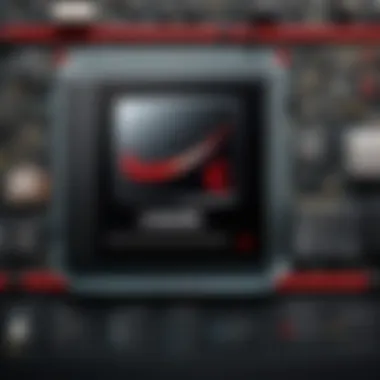
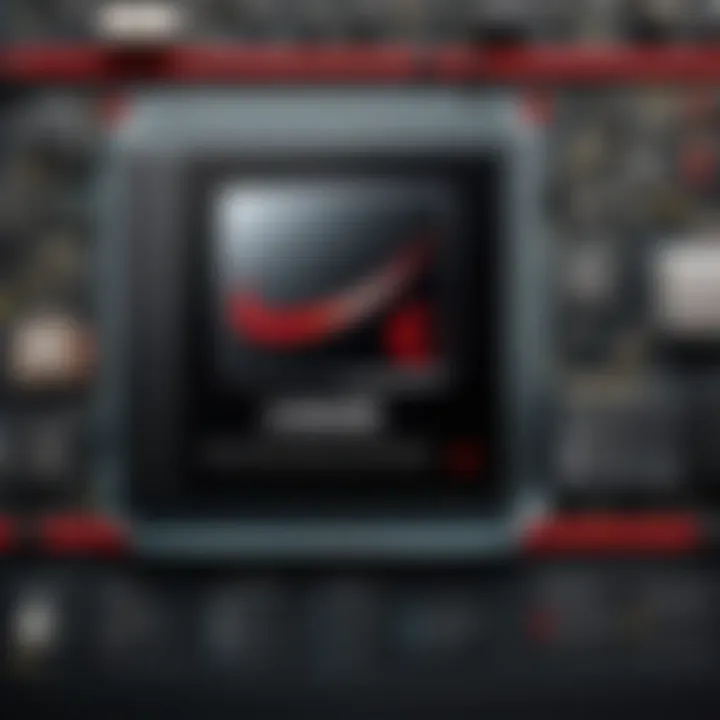
Overview of Comodo Software
Comodo, founded in 1998, is a company with a rich history in providing cybersecurity products that cater to both individual users and enterprises. Their repertoire includes a range of tools aimed at ensuring system integrity, data protection, and overall network security. Known for its award-winning Internet security solutions, Comodo has positioned itself as a reliable guardian against ever-evolving cyber threats.
For software developers or IT professionals, delving into the Comodo ecosystem means grasping not just the product but the underlying philosophy of proactive security. Comodo's offerings range from antivirus programs to advanced endpoint protection solutions. Their tools often incorporate features such as behavior-based malware detection, which can be a game changer in stopping threats before they wreak havoc. More than just a shield, Comodo also emphasizes the importance of system performance, ensuring that security measures don't come at the expense of usability.
Importance of Cybersecurity
In today's world where technology evolves at breakneck speed, the emphasis on strong cybersecurity practices cannot be overstated. Cyber threats multiply daily, targeting individuals, companies, and even governments.
- Data breaches, identity theft, and ransomware attacks are no longer distant concerns; they affect real people and businesses.
- Cybersecurity is not merely about defending against attacks, but also about fostering trust and safeguarding an organization’s reputation.
The very fabric of our digitally interconnected society relies on effective protection strategies. Comodo positions itself as an essential player in this narrative. By deploying its software, users not only shield themselves from threats but also contribute to a wider culture of security awareness. This commitment to cybersecurity is paramount; understanding its significance forms the foundation for a successful installation process and proper tool utilization.
Understanding Comodo Products
Understanding the range of products offered by Comodo is essential for anyone looking to fortify their cybersecurity measures. Just like looking at a toolbox, each tool serves a specific purpose, and so do Comodo’s various offerings. Whether you’re a seasoned IT professional or a student piecing together your first secure system, grasping what’s available can guide you to the right solutions that meet your needs.
Types of Comodo Software
Comodo provides a plethora of software solutions, each tailored for different environments and user requirements. The variety is quite vast; here's a look at some of the core products:
- Comodo Antivirus: This flagship product focuses on proactive threat detection, using both signature-based and heuristic techniques to catch viruses before they invade your system.
- Comodo Internet Security: This combines antivirus protections with a robust firewall, creating a formidable barrier against online threats, like malware and suspicious networks.
- Comodo Firewall: A standalone protective measure that monitors network traffic and blocks unauthorized access. It’s like having a gatekeeper that only lets the good guys in.
- Comodo SSL Certificates: Vital for businesses, these certificates encrypt data between the user and the website, ensuring information stays secure during transfer.
- Comodo Endpoint Security: Designed for businesses, this product protects multiple devices in a network, safeguarding sensitive data across the board. Quite handy for businesses with a large tech footprint.
While these options may seem exhaustive, the beauty lies in selecting those that align with your specific needs—be it personal use or enterprise-level security. Picking the right tool can be the difference between a secure system and one that’s vulnerable to threats.
Key Features of Comodo Solutions
Comodo’s products come with an array of features that set them apart in the crowded cybersecurity market. Here are some key components that give them an edge:
- Automated Threat Detection: With the rise of sophisticated malware, automated features allow real-time scanning of your files, reducing the time needed for user intervention.
- Sandbox Technology: An innovative way to test suspicious programs by executing them in a secure environment, making sure that potential threats don’t reach your primary system. It’s about being cautious without sacrificing productivity.
- Advanced Firewall Protections: Comodo’s firewalls are designed not just to block unauthorized access but also to understand the behavior of applications running on your system. This proactive defense identifies potential threats before they can cause damage.
- User-Friendly Interface: For individuals who might not be tech-savvy, the ease of navigating these tools can significantly impact the user experience. Clear dashboards and intuitive settings make management straightforward.
- Regular Updates: Cyber threats are always evolving, which is why Comodo keeps its software up-to-date with the latest security patches and threat definitions.
"In cybersecurity, staying one step ahead of threats is not just essential, it’s a way of life. Comodo understands this and designs its products to adapt and evolve."
By understanding and utilizing these features, users can tap into the full potential of Comodo solutions, enhancing their cybersecurity posture significantly.
Knowing about the types and features of Comodo products lays the groundwork for effective installation and use, making your digital environment not just more secure but also smarter. As the tech landscape continues to shift, staying educated on the tools at our disposal will always serve us well.
Preparing for Installation
Preparing for the installation of Comodo software is crucial for ensuring a smooth and effective setup. This step lays the groundwork for leveraging the full potential of the security solutions that Comodo offers. Rushing into installation without proper preparation can lead to missed opportunities or even installation failures. Here’s an in-depth look at what you need to consider before diving headfirst into the installation process.
System Requirements for Comodo
Before pulling the trigger on that download button, it’s vital to take stock of your system’s specifications. Comodo products, whether you’re opting for antivirus software or firewall solutions, come with certain prerequisites that are tailored to maximize performance. Here are the essential requirements:
- Operating System Compatibility: Ensure that your operating system is on the compatibility list. Comodo generally supports various versions of Windows and macOS, but it's best to verify your specific version.
- System RAM: A minimum of 2 GB of RAM is typically needed, but for better performance, having 4 GB or more is advisable. More RAM means smoother operation and less chance of your computer becoming sluggish.
- Available Disk Space: Installations often require ample disk space. Check that you have at least 1 GB free, though this may vary based on the specific Comodo product.
- Processor Speed: Aim for a dual-core processor at the very least. Comodo software can be resource-intensive, so ensuring a capable processor will facilitate faster response times.
To check your system specs, you can right-click on ‘This PC’ or ‘My Computer’, select ‘Properties’, and review the details there. If your system falls short, consider an upgrade or look for alternatives suited for lighter machines.
"Knowing your system is like knowing your limits; it helps in making informed choices!"
Backup and Data Protection Measures
Having a surefire plan for backup and data protection isn’t just good practice; it’s imperative. Before beginning the installation of Comodo, take a moment to ensure your data is secure. Here are some valuable measures:
- Create a System Restore Point: This is a precautionary measure that allows you to roll back your system settings to a previous state if things go awry. To create a restore point, navigate through ‘Control Panel’ > ‘System’ > ‘System Protection’ and follow the prompts.
- Back Up Important Files: Use external hard drives or cloud-based services to safeguard vital documents, photos, and programs. Just in case something unpredictable happens during the installation, you’ll have peace of mind knowing your files are preserved.
- Look Out for Red Flags: Ensure that your current security software, if any, is not in conflict with Comodo. Uninstall other antivirus programs to prevent potential clashes that could hinder the installation process.
- Cloud options include Google Drive, Dropbox, and OneDrive.
By taking these preparatory steps, you not only cushion yourself against possible installation hiccups but also set the stage for a seamless experience with Comodo. Remember, a stitch in time saves nine. A little groundwork now can save you from future headaches.
Step-by-Step Installation Process
The installation of Comodo software represents a critical juncture in enhancing cybersecurity practices. The facility and precision with which one can navigate through the installation steps substantially influence both the efficacy and user-friendliness of the application. Clear understanding in this domain enables users not just to install the software, but to maximize its potential by tailoring settings appropriately right from the get-go. Whether you are a seasoned IT professional or a newcomer wishing to bolster your cybersecurity framework, grasping this process is vital.
Downloading Comodo Software
To kick things off, obtaining the Comodo software is a straightforward endeavor. It’s crucial to retrieve the software from the official Comodo website. This ensures you acquire the latest version while safeguarding against potential malware lurking in other corners of the web. Here’s how you can go about it:
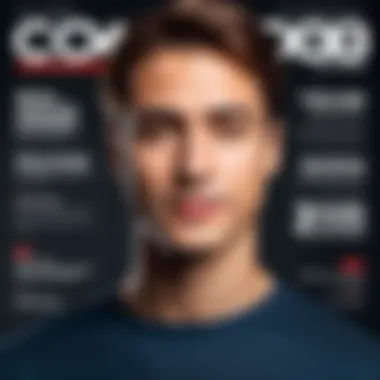
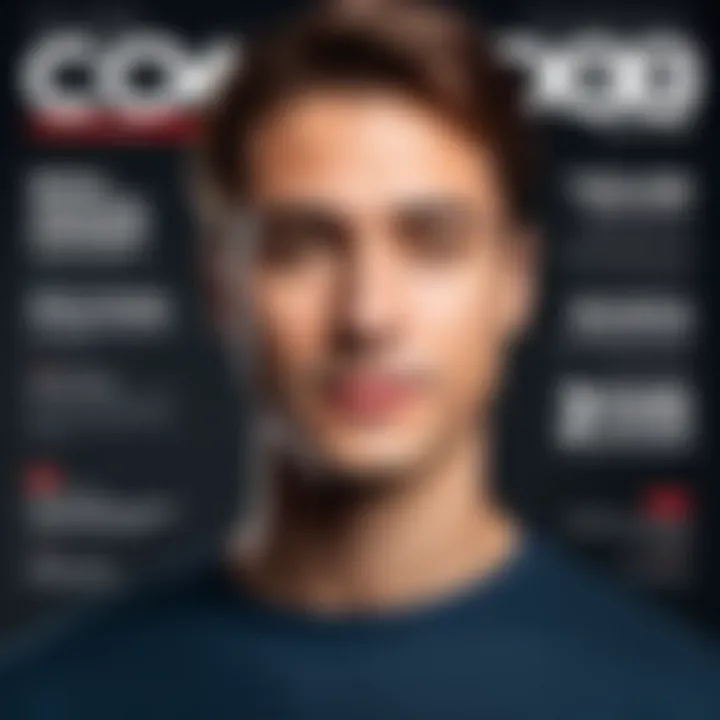
- Navigate to Comodo's official site.
- Choose the product that best suits your needs—be it antivirus, firewall, or a suite of security tools.
- Once selected, find the download button and click it. The software will start downloading.
Ensure your internet connection is stable during this time. An interrupted download may lead to a corrupt file, resulting in installation headaches later on.
Launching the Installation Wizard
After successfully downloading the software, the next step involves initiating the installation wizard. This is the part where you set the wheels in motion:
- Locate the download: This will typically be in your ‘Downloads’ folder unless otherwise specified.
- Double-click the installation file: Depending on your operating system, you may see an executable file ending in for Windows or a for macOS.
- Security prompts: Be prepared for a User Account Control alert, as the software will require administrative privileges to complete the installation.
Once you click “Yes” to allow changes to your computer, the installation wizard will pop up, guiding you through the process with user-friendly prompts.
Configuring Installation Settings
Now, we are getting into the nitty-gritty. The configuration of installation settings is where you can customize your experience:
- Choose installation type: Generally, you will be offered options like 'Standard' or 'Custom'. Choosing 'Custom' allows you to tailor specific features according to your preferences.
- Select components: Decide if you want additional features like a VPN or a secure browser. If you don’t need them, it’s perfectly okay to skip this.
- Destination folder: Usually, it installs into the program files by default, but you can change it if that suits you better.
Make sure to review your selections carefully. An oversight here can lead to an overly cluttered system or missing functionalities.
Completing the Installation
The last leg of this process is quite straightforward:
- Click on the Install button after reviewing your configuration.
- Sit back as the installation wizard does its magic—it may take a few minutes depending on your system and the selected components.
- Upon completion, you might see an option to launch the software immediately or to view release notes. Take a minute to familiarize yourself with what’s new or noteworthy.
By the end of this step, Comodo is ready to serve, fortified with your tailored preferences. You can now dive into the next stages of setting up the user interface and configuring it further to safeguard your digital assets.
Post-Installation Configuration
After successfully installing Comodo, the next crucial step involves fine-tuning its settings to align with your user preferences and operational needs. This isn’t simply about ticking boxes; it’s about ensuring that the software functions optimally in your environment, providing maximum protection without disrupting your workflows. Think of it like tuning an orchestra – each component has to play its part harmoniously for the entire symphony to sound right.
Initial Setup and User Preferences
In this phase, you’ll want to take a moment to explore the initial configuration options that Comodo offers. When you first launch the software, a setup wizard will typically guide you through some basic preferences. Here’s where you can tailor the experience to fit your daily routines and security requirements. For instance, you might decide whether to enable automatic updates, which is critical for maintaining the latest virus definitions and security patches.
Another key aspect is letting the software understand your usage patterns. Comodo provides options to adjust firewall settings according to your network type, e.g., home versus public. Take heed, making the right choice here can prevent unwanted prompts while still keeping your system secure. To summarize, consider these tasks as initial groundwork for security vigilance:
- Set preferences for automatic updates. Keeping your software up to date is essential for security.
- Configure network settings. Define rules for trusted networks to reduce unnecessary interruptions.
- Adjust alert settings. Instead of being bombarded with notifications, let the software learn your habits.
Starting your experience with these personalized settings does wonders for peace of mind and performance.
Understanding the User Interface
Diving into the user interface of Comodo might feel daunting if you aren’t familiar with security software, but it’s quite user-friendly once you get the hang of it. The layout typically consists of a main dashboard that presents a snapshot of your system’s security status, alerts, and recent actions. Each section is designed for ease of access, meaning you should be able to navigate through the app without diving into a manual every five minutes.
Key components of the interface include:
- Main Dashboard: This provides an overview, from the current security status to the number of scans completed.
- Settings Menu: Located usually at the top or sidebar, it’s where you’ll make adjustments based on your earlier preferences.
- Help Section: Should you hit a snag, the help option can lead you to resources and troubleshooting guides.
By understanding how to navigate the interface, you can effectively utilize the different functionalities Comodo brings to the table. This isn’t just about aesthetics; it’s about efficiency. A well-organized interface leads to quicker responses during security threats, safeguarding your data better.
"User experience is a critical element in maintaining security. The easier it is to use software, the more likely users will apply security best practices."
In summary, getting up to speed with both your initial configurations and the user interface makes a world of difference during your Comodo journey. Take time to explore, adjust, and familiarize yourself with these aspects. It's this groundwork that lays the foundation for an effective security posture.
Troubleshooting Installation Issues
When embarking on the journey of installing Comodo software, it is not uncommon to encounter a few bumps along the way. Acknowledging the significance of troubleshooting installation issues is paramount, as it not only alleviates frustration but also enhances the overall user experience. Understanding potential hurdles can save time and effort, fostering a smoother installation process.
In this section, we spotlight the common problems that users face and the effective solutions for navigating these obstacles. Additionally, knowing when to seek professional assistance can make all the difference in ensuring security needs are met without prolonged delays or complications.
Common Problems and Solutions
Installation issues can arise for a myriad of reasons, often stemming from both software and hardware limitations. Below is a compilation of frequently encountered problems and their corresponding solutions:
- Compatibility Issues: Sometimes, users find that the version of Comodo they are installing isn’t compatible with their operating system. Always ensure you’re downloading the proper version for your platform. Checking Comodo's official website for the latest compatible versions is a good starting point.
- Insufficient Disk Space: Installation may fail if there’s not enough disk space available on your device. It’s advisable to check for free storage prior to installation, clearing up any unnecessary files if needed.
- Inadequate Permissions: User account permissions can hinder installation. Executing the installer as an administrator often resolves this issue. Right-click the installation file and choose to run as administrator.
- Internet Connectivity Problems: An interrupted internet connection can stall the download. It’s wise to verify your internet access and, if possible, use a wired connection for stability.
- Security Software Interference: Sometimes, current security software can block new installations. Temporarily disabling those protections might help during the installation, but remember to turn them back on afterward.
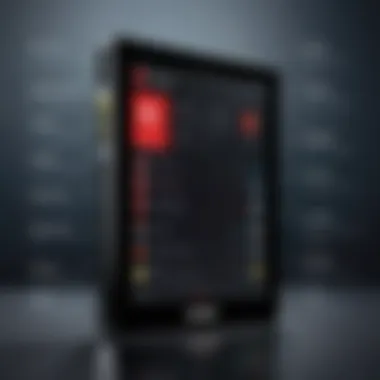
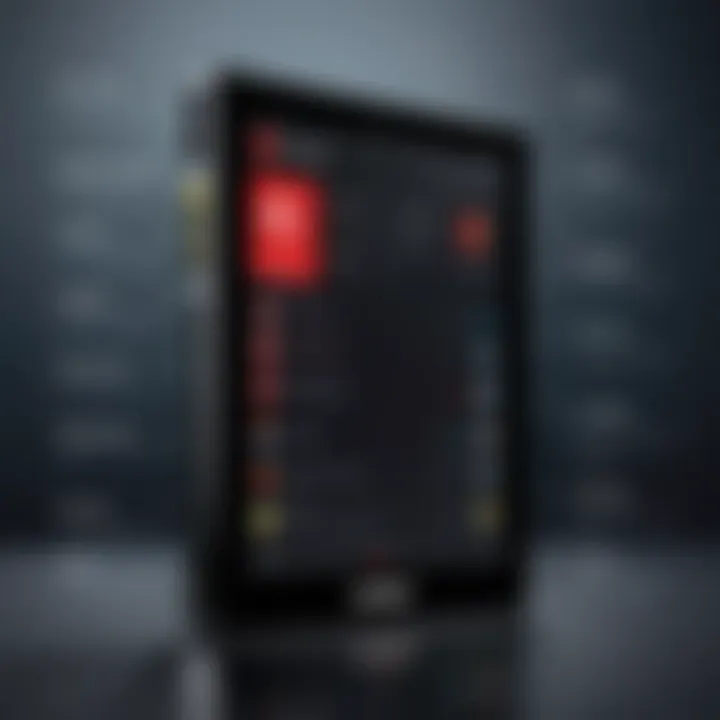
"Remember, every installation hiccup is a chance to learn. A little patience goes a long way."
When to Contact Support
There are instances when the troubleshooting methods fall short or issues become too complex to resolve independently. Knowing when to reach out for support can expedite the resolution process effectively.
Contacting support is advised in these situations:
- When error messages are persistent and unclear. If you encounter error codes that don’t seem to correlate with common issues, consulting with Comodo’s support can clarify the next steps.
- If you try the potential solutions listed and the issue still persists. Sometimes, the problems can stem from more intricate underpinnings that require expert insights.
- When time is of the essence. If your installation delay is affecting your work or important security measures, reaching out can get you back on track more swiftly.
- In instances where you require detailed customization that goes beyond basic installation procedures. Professional guidance ensures that your requirements are met while maintaining system integrity.
Overall, troubleshooting installation issues is not just about resolving problems but about understanding and optimizing your experience with Comodo. Taking proactive measures can lead to a seamless installation, paving the way for enhanced cybersecurity.
Maximizing Comodo’s Potential
To truly harness the power of Comodo, delving into its advanced features and settings is crucial. Understanding these elements not only enhances your user experience but also ensures you’re making the most of the software for your specific needs. Users often install Comodo with basic configurations, yet there’s a wealth of functionality that can significantly bolster your cybersecurity measures when leveraged appropriately. This section will explore the advanced settings available in Comodo, then look at how regular maintenance ensures a smooth operation.
Advanced Features and Settings
Comodo is packed with advanced features that go beyond mere malware protection. These elements include:
- Firewall Management: Adjusting the settings of your firewall is vital. Comodo's firewall can be set up to limit internet access for specific applications, which helps to streamline network usage and improve security by blocking unwanted attempts.
- Sandboxing Technology: Comodo offers a unique way to run potentially harmful programs in a controlled environment. This means you can execute unknown applications without risking your main system—ideal for cautiously exploring new software.
- Web Filtering: This feature allows users to block harmful websites proactively. You can configure blacklists or whitelists depending on your browsing habits, ensuring a safer internet experience.
- HIPS (Host Intrusion Prevention System): This advanced feature monitors system calls and identifies abnormal behaviors, giving an additional layer of protection against sophisticated attacks.
Leveraging these features often requires customization based on individual needs, which can feel daunting at first. However, fumbling through the settings can lead to discovering useful functionalities tailored to enhance security.
Regular Maintenance Tips
Maintaining Comodo is just as important as the initial setup. Regular upkeep not only ensures effectiveness but also prolongs the life of the software. Here are some tips for keeping Comodo in tip-top shape:
- Consistent Updates: Ensure that software updates are not ignored. Regular updates often contain critical security patches that protect against the latest threats. You can set updates to occur automatically, freeing you from the worry of doing it manually.
- Review Quarantine Regularly: Comodo may isolate files it deems unsafe. Regularly check the quarantine section to determine if any legitimate files were mistakenly flagged. This maintains operational fluency while ensuring no important workflows are disrupted.
- User Logs Monitoring: Dive into the logs occasionally. Doing so can provide insights into what Comodo is doing in real-time, helping you understand threats and system behavior, allowing you to fine-tune settings.
- Backup Settings: As you make modifications to your settings and features, take the time to save these configurations regularly. Backing up can save time and effort if a settings reset is ever required.
"Regular maintenance is like oiling a machine; without it, you're setting yourself up for a breakdown."
By focusing on these areas, users can ensure that Comodo continues to perform optimally, adapting to an ever-changing digital landscape. Ultimately, maximizing Comodo's potential means you’re not just protecting your system but elevating your overall security strategy.
Reviewing Comodo Performance
Reviewing the performance of Comodo software is essential for anyone who values efficient cybersecurity solutions. As technology evolves and threats become more sophisticated, the way in which security software performs directly influences overall user satisfaction and system security. This section delves into the critical elements of performance evaluation, such as usability, speed, and effectiveness, offering a comprehensive understanding of how Comodo stands up in real-world applications.
Understanding performance goes beyond just bullet-point stats. It's about how seamlessly Comodo integrates with users' daily activities without creating slowdowns or disruptions. Evaluating its performance is crucial because it helps determine not only if the software is keeping systems safe but also if it enhances or hinders productivity.
User Experiences and Testimonials
User experiences and testimonials provide invaluable insights into the performance of Comodo. Real users often highlight specific aspects that may not be covered in formal reviews but are vital for someone considering this software.
Many customers have reported that Comodo's malware detection rates are impressively high. For instance, one user remarked, "Since installing Comodo, I’ve encountered zero threats despite my heavy online activity. It’s like a guardian angel for my computer!" On the flip side, some users express frustration with the occasional false positives. They mention it might flag harmless files as threats, which illustrates the importance of tuning settings to balance sensitivity and accuracy.
"User feedback is essential in understanding how all the features of Comodo stack up in practical use. It sheds light on both positives and negatives, guiding potential users in their decision-making process."
Additionally, the support community on platforms such as Reddit provides a wealth of shared experiences. Users share tips and tricks, troubleshooting methods, and recommendations that can enhance the overall user experience with Comodo. Engaging with these communities can lead to better performance utilization, transforming potential challenges into manageable tasks.
Comparative Analysis with Other Security Solutions
When evaluating Comodo’s performance, it’s also prudent to compare it with other security solutions available in the market. Some notable competitors include Norton, McAfee, and Bitdefender, each offering unique features and varying levels of effectiveness.
- Norton: Known for its robust customer support and user-friendly interface, but often at a higher price point.
- McAfee: Offers a comprehensive suite but has been criticized for slowing down system performance.
- Bitdefender: Renowned for its lightweight performance and high malware detection rate, appealing to users who prioritize speed.
A direct side-by-side of Comodo’s capabilities against these options can be illuminating. For instance, in independent tests, Comodo often ranks favorably in malware detection. However, the user interface is sometimes perceived as less intuitive compared to Bitdefender and Norton. This suggests a trade-off between robustness and usability.
Closure
In this final section, we reflect on the journey of installing and utilizing Comodo's offerings. A comprehensive guide like this one not only serves as an instructional manual but also emphasizes the integral role cybersecurity plays in our digital lives. With cyber threats lurking at every corner, making informed decisions about software installations is vital. This article has covered the steps in detail, ensuring you understand not just the how, but also the why behind each process.
Summary of Key Points
As we wrap things up, here are some of the key takeaways:
- Installation Process: The installation steps were laid out clearly, from downloading the software through to configurations that optimize usage. Each phase deserves your attention as it's foundational to the software's performance.
- System Requirements: Knowing the specifications before diving in is crucial. Ensuring compatibility can save you time and prevent headaches down the line.
- Post-Installation Configuration: An installation is just the beginning. The configurations allow you to fine-tune your experience, enhancing both efficiency and safety.
- Troubleshooting: Problems can arise, but having established common issues and solutions equips you to react swiftly, ensuring minimal interruptions in your workflow.
- Maximizing Performance: Regular maintenance and embracing advanced features are what allows the software to shine. Commitment to learning about Comodo's capabilities can significantly boost security measures.
- Review and Adapt: Understanding user experiences provides valuable insights into the software's performance in real-world scenarios. Continuous assessment helps adapt strategies for better security outcomes.
Final Recommendations
In terms of solid advice as you embark on using Comodo:
- Stay Informed: Cybersecurity is an ever-evolving field. Keep an eye on updates and new features of the software, as these can strengthen your security posture significantly.
- Customize Settings: Don't settle for the default configuration. Tailor the software settings to match your specific needs, whether it's related to performance or security levels.
- Engage with Community: Platforms like Reddit offer forums where users share experiences and tips. Leverage this collective knowledge to enhance your usage of Comodo.
- Regular Backups: Always make it a priority to back up your data. In the event of a security breach, having recent data can minimize losses.
- Utilize Support Resources: Don’t hesitate to reach out to support for any queries. The companies behind such software usually provide exceptional resources to assist users.
In closing, the significance of taking these steps towards installing and optimizing Comodo cannot be overstated. They form the bedrock of a resilient cybersecurity framework that can fend off various threats, all while streamlining your ongoing tasks in this technology-driven age.







