Integrating Google Tasks with Google Calendar for Productivity
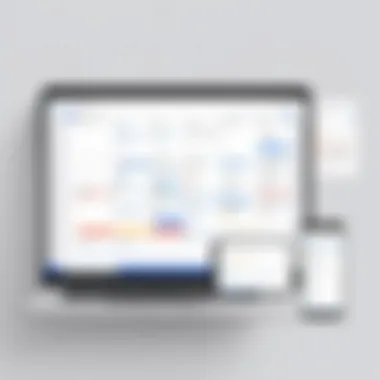
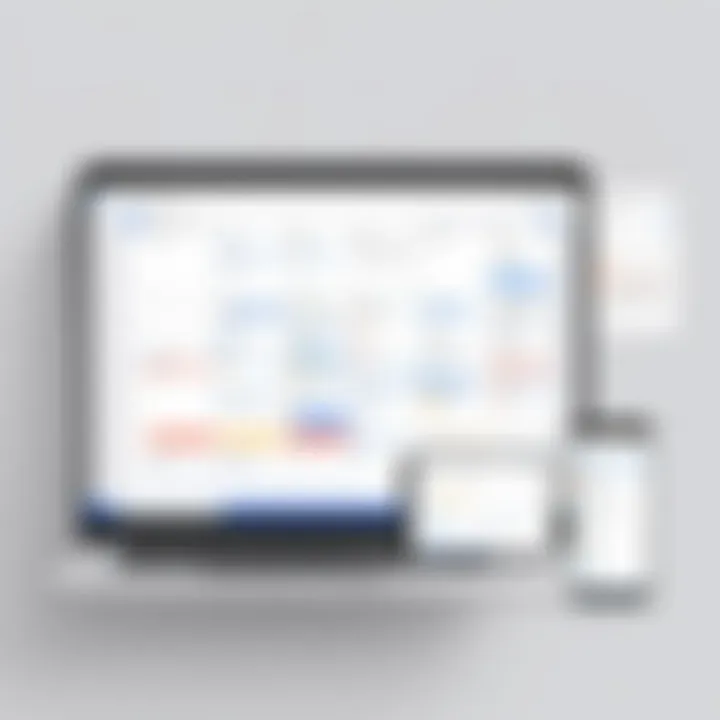
Intro
The integration of Google Tasks with Google Calendar offers a unique opportunity for users to enhance their productivity through seamless task management and scheduling. Both tools provide functionalities that cater to personal and professional needs, allowing better organization of time and tasks. As we explore their interoperability, we will uncover practical strategies that can impact daily workflows.
Software Overview
Features and Functionalities Overview
Google Tasks provides a way to create, update, and delete tasks conveniently within the Google ecosystem. Users can add subtasks, set due dates, and implement various checklists. Its integration with Google Calendar allows tasks to be displayed alongside scheduled events.
The main functionalities include:
- Task Creation: Quickly create tasks with a few clicks.
- Task Management: Organize tasks into lists, enabling prioritization.
- Due Dates and Reminders: Assign due dates to ensure timely completion.
- Subtasks: Break down larger tasks into manageable pieces.
Google Calendar complements task management through its scheduling capabilities. Key features are:
- Event Scheduling: Create events with time slots.
- Alerts and Notifications: Get reminded about upcoming tasks or events.
- Color Coding: Organize tasks and events visually through colors.
User Interface and Navigation
The user interface for both Google Tasks and Google Calendar is minimalist, focusing on functionality. The layout is intuitive, allowing users to navigate through tasks and calendar events without a steep learning curve.
Users can access Google Tasks via the side panel in Google Calendar or through the dedicated mobile app. This ease of access enhances user experience.
Compatibility and Integrations
Both applications are compatible with various devices, including desktop and mobile platforms. Google Tasks and Calendar can be accessed through web browsers, and there are dedicated apps on iOS and Android. Also, they support integrations with other Google services, enhancing overall productivity.
For instance, tasks created within Gmail can be viewed in Google Tasks, while calendar entries can prompt task creation.
Pros and Cons
Strengths
- Enhanced Productivity: Easy overview and management of tasks and calendar events boost organization.
- User-Friendly: Simple interfaces make it accessible for users at all skill levels.
- Sync Across Devices: Tasks and events sync across platforms, allowing access on different devices.
Weaknesses
However, there are some limitations to consider:
- Limited Customization: Compared to other task management tools, customization options may seem constrained.
- Lack of Advanced Features: Users seeking complex project management tools may find it lacking.
Comparison with Similar Software
When compared to software like Trello or Microsoft To Do, Google Tasks shines in its simplicity but lacks advanced functionalities those tools offer. Trello, for example, provides extensive project management features that may benefit larger teams or complex projects.
Pricing and Plans
Subscription Options
Google Tasks and Google Calendar are available for free, included as part of the broader Google Workspace suite. Google Workspace offers premium features such as enhanced collaboration tools at different pricing tiers.
Free Trial or Demo Availability
Since both applications are free, there are no trials necessary. Users can simply sign up for a Google account to start using them.
Value for Money
The value for money of both tools is impressive considering that they provide essential task and scheduling features without any cost. This makes them ideal for users needing efficient solutions without financial investment.
Expert Verdict
Final Thoughts and Recommendations
Target Audience Suitability
This integration is particularly beneficial for students, professionals in IT, and software developers. Those needing simple task management alongside calendar scheduling will find significant value.
Potential for Future Updates
Considering Google's continuous improvements, there is potential for future updates to expand functionalities. Enhanced customization options or integrations with third-party task management tools may elevate the user experience further.
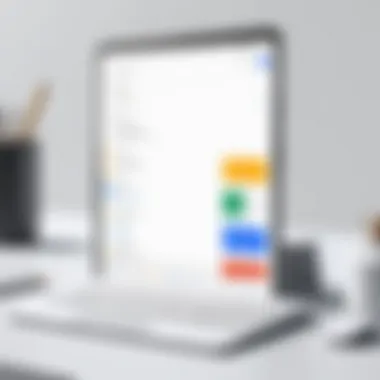
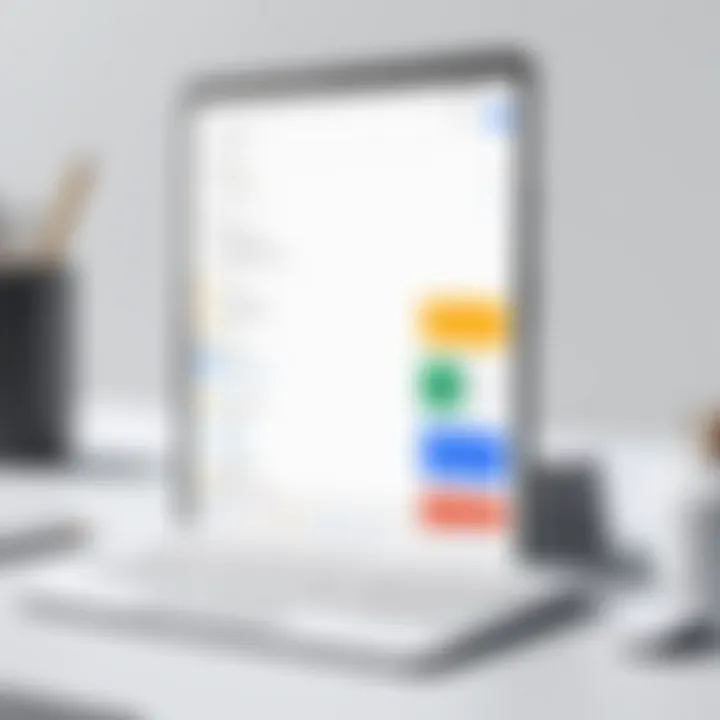
By exploring the integration of Google Tasks with Google Calendar, users will gain valuable insights into maximizing productivity effectively.
Understanding Google Tasks
Understanding Google Tasks is crucial for optimizing productivity when used alongside Google Calendar. Google Tasks is a task management tool designed to help users organize their daily activities efficiently. By fully grasping this tool, you can assign, prioritize, and track your tasks in a manner that integrates seamlessly with your calendar. This integration supports better time allocation and enhances your overall workflow.
Having a clear grasp of Google Tasks enables professionals in IT and software development to streamline their project management processes. It allows students to keep track of their academic responsibilities, ensuring deadlines are met consistently. Ultimately, leveraging Google Tasks can lead to improved time management and increased productivity.
Overview of Google Tasks
Google Tasks offers a straightforward yet powerful interface for managing tasks. This tool is integrated within various Google services, including Gmail and Google Calendar. Users can create simple task lists with due dates, which helps them stay organized. The tool is unique because it not only allows users to list tasks but also shows how these tasks relate to their calendar events. This creates a holistic view of one's responsibilities and time commitments.
The simplicity of Google Tasks makes it accessible for all users, from students managing school assignments to professionals balancing multiple projects. With features designed for intuitive usage, it provides a platform where you can focus on what is important.
Key Features of Google Tasks
Google Tasks is rich in features that enhance its usability:
- Task Creation: Users can create new tasks quickly, with options to add due dates and notes.
- Recurring Tasks: The ability to set tasks on a recurring schedule helps maintain routine responsibilities.
- Integration with Gmail and Calendar: This allows easy access and linking of tasks to emails and calendar events, promoting efficient workflow.
- Subtasks: Users can create subtasks, breaking down larger projects into manageable steps, which supports better organization.
- Mobile Access: Google Tasks is available on mobile devices, ensuring you can manage your tasks wherever you are.
These features significantly contribute to a user's ability to maintain focus and track progress on various commitments.
User Interface and Accessibility
Google Tasks boasts a clean and intuitive user interface. Its integration into the Google ecosystem means users can access it directly from applications they frequently use.
- Accessibility: The platform is designed for ease of use, catering to a wide range of abilities. Its interface allows for simple navigation, enabling users to create and modify tasks without complex procedures.
- Visibility: Tasks are visually organized, making it easy to distinguish between different lists and prioritize effectively.
- Device Compatibility: Since it can be accessed from web browsers and mobile applications, users can manage their tasks across various devices without hindrance.
"A clear and accessible interface is fundamental for task management tools to be effective. Google Tasks exemplifies this principle."
In summary, understanding Google Tasks is foundational for utilizing its full potential alongside Google Calendar. Knowing its features, interface, and accessibility can lead to a more organized and productive work environment.
Exploring Google Calendar
Overview of Google Calendar
Google Calendar is an online calendar service that allows users to create, manage, and share events easily. With its user-friendly interface, it is accessible across various devices, making it a popular choice for managing personal and professional schedules. Users can view their schedules in day, week, month, or agenda format, allowing them to anticipate upcoming commitments visually. The ability to create multiple calendars can help users categorize different areas of their life, such as work, social engagements, or personal projects.
Key Features of Google Calendar
Google Calendar offers a range of features that enhance user experience and productivity. Some of these key features include:
- Event Creation: Users can quickly add events by clicking on the desired time slot. This supports the input of details such as title, description, location, and even video conferencing links through Google Meet.
- Reminders and Notifications: Google Calendar allows users to set reminders for appointments and deadlines, ensuring they stay informed. Notifications can also be sent through email or mobile alerts.
- Sharing and Collaboration: Users can share their calendars with others, enabling collaboration. This is particularly useful for teams or family scheduling.
- Integration with Other Google Services: Google Calendar integrates seamlessly with Gmail, facilitating event creation from emails. This further enhances its functionality within the Google ecosystem.
Event Creation and Management
The process of event creation and management in Google Calendar is straightforward. Users can create events by simply clicking on the calendar at the desired date and time. After adding a title, users can include additional details like participants, notes, and reminders.
When managing events, users have the option to:
- Edit Events: Adjust event details as necessary, ensuring the information stays current.
- Delete Events: Remove past events or ones that are no longer relevant. This helps keep the calendar organized.
- Organize Recurring Events: Users can set events to recur daily, weekly, or monthly, making it easy to schedule regular meetings or reminders automatically.
In summary, Google Calendar plays a pivotal role in effective time management and organization. Understanding its capabilities not only facilitates better handling of personal schedules but also streamlines the integration with Google Tasks, paving the way for enhanced productivity.
The Relationship Between Google Tasks and Google Calendar
Integrating Tasks with Calendar Events
Integrating Google Tasks within Google Calendar is relatively straightforward. When you create calendar events, you have an option to add tasks associated with those events. This enables you to set a timeline to complete tasks, ensuring they align with your schedule. Tasks can be created directly from the Calendar interface, allowing for quick adjustments and planning.
To integrate the tasks, follow these steps:
- Open Google Calendar.
- Select the day and time for your event.
- In the event details, you can add tasks from Google Tasks.
This integration allows you to visualize tasks alongside calendar appointments, which can be instrumental in time management. Instead of juggling between applications, you can see deadlines and commitments at a glance. This coherence is particularly valuable for professionals and students managing multiple commitments.
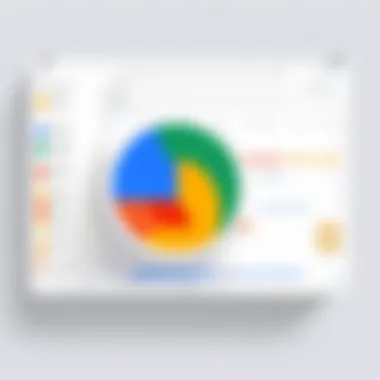
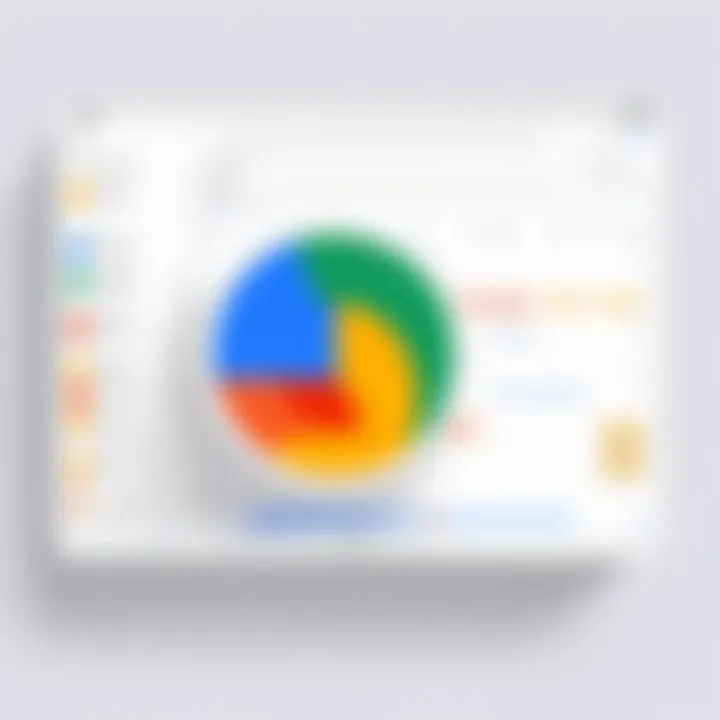
Benefits of Integration
The integration of Google Tasks with Google Calendar offers a range of benefits:
- Improved productivity: By visualizing tasks within your calendar, you can prioritize effectively.
- Efficient time management: Tasks can be scheduled around existing events, helping to prevent overbooking.
- Centralized planning: Having both tasks and events in one view allows for better organization of your day.
- Enhanced collaboration: If you share your calendar with colleagues or classmates, they can see deadlines and tasks, which promotes accountability and teamwork.
These advantages make the integration appealing to various users, including software developers and IT professionals, who often face overwhelming to-do lists and tight deadlines.
"Integration of tools leads to better organization, ensuring that nothing slips through the cracks."
Common Use Cases
- Project management: Developers can map out tasks for each project phase while scheduling meetings or deadlines, ensuring that they do not overlook any critical activities.
- Student organization: Students can keep track of assignments, exam schedules, and meeting with peers. By integrating tasks, they can plan study sessions around their classes and project deadlines.
- Daily routine planning: Professionals can combine meetings, calls, and individual tasks in one place, capitalizing on their day for maximum output.
Each of these use cases demonstrates how important it is to connect tasks and calendar events. This synergy applies to a wide range of users and situations, maximizing the efficiency of time management and task completion.
Setting Up Google Tasks with Google Calendar
Setting up Google Tasks with Google Calendar is a crucial step for optimizing your productivity. The seamless integration of these two tools can enhance your workflow significantly. Each serves a unique purpose yet they complement each other effectively. Understanding how to set up and utilize these tools is essential for users in various fields, including IT professionals, developers, and students.
Using Google Calendar to view and manage your tasks allows for a more organized approach. By aligning your tasks with events, you can allocate time more effectively. Moreover, this support helps to prioritize your daily assignments based on deadlines. It also ensures that you do not overlook important responsibilities. The integration process is straightforward but requires a clear grasp of the system’s functionalities.
Creating Tasks from Google Calendar
To create tasks from Google Calendar, begin by opening your calendar interface. You can do this via the web or mobile app. Click on the date you wish to start your task. When the event dialogue appears, look for an option titled "Add a task" or similar. This allows you to type a task’s title and add additional details if necessary.
It is vital to clearly specify the due date and time for each task. This clarity helps in ensuring that everything is visible in your schedule. After creation, the task will simultaneously populate in Google Tasks. If you have particular projects tied to these tasks, consider using specific titles to maintain clarity in your list. This connection between tasks and calendar events enables better time management.
Viewing Tasks in Google Calendar
Viewing tasks in Google Calendar is essential for effective daily planning. Tasks appear on the calendar, designated by a specific icon or label. This visual representation helps users to see their commitments at a glance. You may need to adjust calendar settings to ensure that tasks are visible alongside your events.
Check the calendar view settings to include tasks. This feature guarantees that tasks do not get lost among scheduled appointments. Another advantage of viewing tasks is the opportunity to quickly assess which tasks need attention and can be aligned with available time slots. If a task necessitates additional steps, the calendar provides a perfect framework to structure those steps in relation to scheduled commitments.
Managing Notifications and Reminders
Managing notifications and reminders is a key feature of merging Google Tasks with Google Calendar. Notifications serve as an essential tool for staying on top of your deadlines. Within Google Calendar settings, you can customize how and when you receive reminders for tasks. You can opt for email alerts or pop-up notifications.
Consider creating a buffer period for reminders to give yourself ample headspace. This practice can keep you informed without overwhelming you with constant alerts. According to research, timely reminders can boost productivity by as much as 25%. To manage notifications effectively, routinely review your tasks and set reminders for upcoming deadlines.
"Effective time management is not about having all the time in the world; it’s about using the time you have wisely."
Advanced Features and Customization
The integration of Google Tasks and Google Calendar can be significantly enhanced through advanced features and customization. This article section focuses on elements that can improve user experience, productivity, and organization. By utilizing custom lists and labels, color-coding, and shortcuts, users can tailor their task management and scheduling in ways that suit their individual or team workflows.
Custom Lists and Labels in Tasks
Custom lists and labels provide a framework for effective task management within Google Tasks. Users can create separate lists to categorize tasks based on projects, priorities, or contexts. For example, a professional may have lists for different clients or projects, while a student might categorize tasks by subjects. This organization allows users to monitor their progress more effectively.
The ability to label tasks offers another layer of customization. Labels can specify urgency or type of work, such as "High Priority" or "Waiting For." This means users can quickly identify what needs immediate attention or what is pending based on the task's context. Overall, using custom lists and labels makes managing complex projects easier and more intuitive.
Color-Coding Calendar Events
Color-coding is an impactful feature in Google Calendar that allows users to visually differentiate events and tasks. For instance, a user might choose to designate green for personal appointments, blue for work meetings, and orange for deadlines. This visual cue simplifies navigating through a busy calendar and helps prioritize activities at a glance.
Moreover, color-coding allows teams to share a calendar where each member's events are assigned a different color. This improves collaboration by making it easier to find common meeting times or deadlines for joint projects. Leveraging color-coding effectively enhances the user's planning capabilities and overall productivity.
Utilizing Shortcuts and Keyboard Commands
Efficiency in task management and scheduling can be greatly improved by utilizing shortcuts and keyboard commands. Google Calendar and Tasks offer various commands that streamline operations. For example, using the 'T' key can quickly add a new task, and pressing 'C' opens a new calendar event. These commands minimize the need for mouse navigation and allow for a smoother workflow.
For developers and IT professionals who often juggle multiple tasks, mastering shortcuts can save significant time each day. Creating a personalized list of shortcuts that fit the user’s preferences can enhance productivity further.
"Shortcuts are not just a time-saver; they represent a paradigm shift in how we interact with productivity tools."
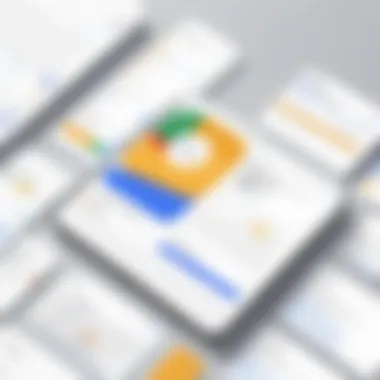
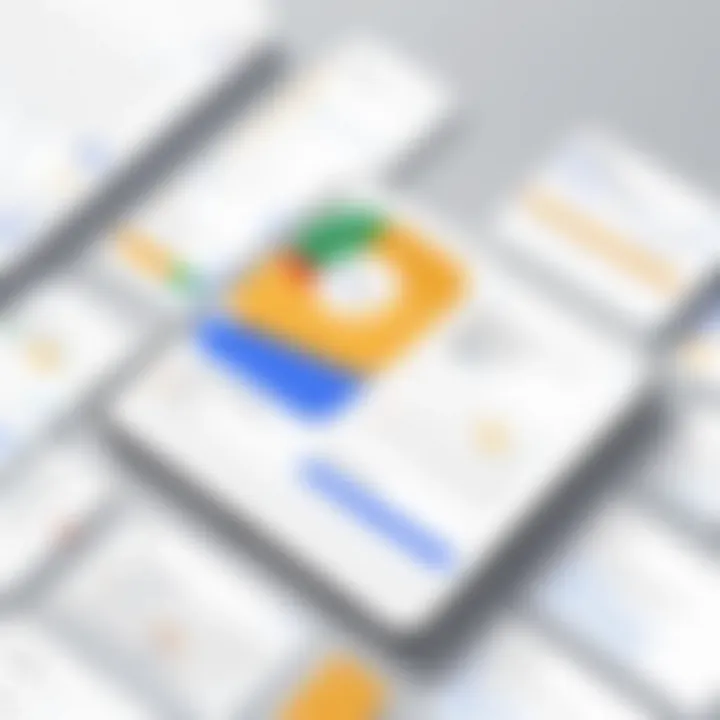
Mobile Access and Cross-Device Synchronization
Mobile access and cross-device synchronization are vital in today’s fast-paced digital world. The ability to manage tasks and schedules on-the-go enhances productivity significantly. Many professionals, students, and developers rely on tools like Google Tasks and Google Calendar to keep their lives organized. Therefore, understanding how to access and synchronize these tools across devices is essential to maintain productivity and ensure consistent task management.
Using Google Tasks on Mobile Devices
Google Tasks is designed to be mobile-friendly. It is available as an app on both iOS and Android devices. Users can create and manage tasks directly from their smartphones or tablets. This feature allows for immediate input of tasks that arise during the day, ensuring they are not forgotten.
Some important features include:
- Easy task creation: Quickly add tasks without the need for a computer.
- Task lists: Organize different types of tasks by creating separate lists.
- Due dates and reminders: Set deadlines and alerts that sync with Google Calendar.
The mobile app provides a seamless experience, making it simple to check off completed tasks or add new ones whenever necessary.
Google Calendar App Functionality
The Google Calendar app complements the mobile accessibility of Google Tasks. It offers a user-friendly interface, allowing users to view their scheduled events and associated tasks in one place. Mobile access enables users to:
- Quickly add events: Schedule meetings or appointments at any moment.
- View tasks alongside events: Tasks related to events can be managed in the same application, providing context.
- Customize notifications: Adjust how and when to be notified about upcoming events or tasks.
These features enhance time management skills, as users can see their commitments and associated tasks together.
Syncing Across Platforms
Synchronization across devices allows users to access their tasks and calendar events from any platform. Google employs cloud technology to ensure that changes made in one device reflect on others instantly. This capability is crucial for maintaining productivity.
Key aspects of syncing include:
- Real-time updates: When a task is created or updated on one device, it appears on all others.
- Cross-platform compatibility: Google Tasks and Google Calendar work across various operating systems, including Windows, macOS, and Linux.
- Offline access: Changes made while offline will sync once the device reconnects to the internet.
"Efficiency is often dictated by how accessible tools are in our lives, and synchronization is key to that accessibility."
Challenges and Limitations
Common Integration Issues
Integration issues often occur due to the distinct functionalities of each tool. Sometimes, users find that tasks created in Google Tasks do not always appear in Google Calendar as expected. This can be frustrating, especially for those who rely heavily on these tools for time management. A common problem is the delay in synchronization. Updates made in Google Tasks may take time to reflect in Calendar, disrupting the user's workflow.
In addition, users may experience problems with notifications. If a task is scheduled for a specific time but does not generate a calendar event or reminder, important deadlines can be missed. Users should verify their settings regularly to ensure notifications are activated both in Tasks and Calendar.
Limitations of Google Tasks
Google Tasks, while useful, comes with notable limitations. One of the most significant drawbacks is its lack of advanced features that some competitors offer. For instance, Google Tasks does not allow for subtasks or the assignment of tasks to other users. This can limit collaborative work, especially in team settings.
Moreover, the user interface of Google Tasks is quite basic. It lacks the ability to visualize tasks in a calendar format, which can make planning more challenging. Users who prefer a more visual approach to task management may find this restrictive. Additionally, there are limited options for customization. Users can create lists, but a lack of advanced labeling and project categorization can hinder organization.
Periodic Updates and Changes
Google frequently updates its applications, which can lead to confusion among users. These updates can change the ways Google Tasks and Calendar interact. Features that once worked seamlessly might be altered, leading to unexpected challenges. It is important for users to stay informed about changes through Google’s updates or community forums.
Keeping abreast of these updates can help users adjust their strategies accordingly. It can also prevent them from relying on features that may become obsolete or modified. This awareness aids in maintaining an efficient workflow despite the changing landscape of available tools.
"Understanding the integration challenges can enhance how users navigate Google Tasks and Calendar effectively."
While tackling challenges in integration may seem daunting, recognizing these factors can lead to enhanced productivity. An informed approach allows users to devise better organizational strategies that capitalize on the strengths of both Google Tasks and Google Calendar.
Epilogue: Optimizing Productivity with Google Tools
The integration of Google Tasks and Google Calendar presents a powerful opportunity for enhancing productivity. As both tools are designed to streamline task management and scheduling, utilizing their combined features allows users to gain significant control over their daily workflows. Understanding how these tools work together can lead to better time allocation and more efficient management of tasks.
Summarizing Key Insights
The key insights from this article illustrate that Google Tasks and Google Calendar are not just separate applications but are interconnected tools that can maximize productivity. For instance, tasks created within Google Calendar can automatically sync with Google Tasks, ensuring that important deadlines are not overlooked. This amalgamation ensures a seamless experience for users, allowing them to track deadlines alongside their daily schedules. Furthermore, the ability to set reminders in both applications creates a robust framework for task management. In summary, leveraging these integrations facilitates better organization and a clearer overview of one’s commitments.
Future Outlook for Integration
Looking ahead, the integration of Google Tasks with Google Calendar is likely to evolve further. With advancements in artificial intelligence and machine learning, we could see more intelligent features that automate task prioritization based on personal habits and deadlines. This could enable smarter scheduling suggestions and better resource allocation.
Moreover, as remote work becomes more prevalent, the demand for tools that optimize collaboration is growing. Future developments may aim to enhance real-time updates across devices, ensuring users are always aligned with their schedules and task lists. The opportunity to integrate more features from other productivity tools indicates a potential for a more comprehensive solution for task and time management.
This synergy between Google Tasks and Google Calendar can redefine how professionals manage their obligations and improve efficiency in both personal projects and team assignments.







