In-Depth Review of GoodSync Workstation Features and Benefits


Intro
In the digital age, managing data effectively is key. As businesses and individuals generate copious amounts of information, having a reliable synchronization and backup tool becomes essential. GoodSync Workstation has emerged as a compelling choice in this realm. Designed to meet various needs, it stands out for its robust features and user-friendliness.
This exploration dives deep into the nuts and bolts of GoodSync Workstation, examining its core functionalities, user experience, and other essential aspects. We’ll highlight the pros and cons, evaluate pricing plans, and provide insights for optimized use. Whether you're a software developer, IT professional, or a curious student, understanding how GoodSync can enhance data management is worthwhile.
Software Overview
Features and Functionalities Overview
GoodSync Workstation packs a punch with its range of features that cater to diverse data management needs. Its standout functionalities include:
- Real-Time Synchronization: Automatically syncs files as changes are made.
- Two-Way Sync: Keeps files in different locations updated in both directions, ensuring consistency.
- Backup Options: Offers robust backup solutions to secure data against loss.
- File Versioning: Maintains historical versions of files, allowing for recovery if data is accidentally altered or deleted.
These features not only enhance usability but also contribute to improved productivity, making GoodSync an appealing choice.
User Interface and Navigation
Navigating GoodSync Workstation feels like a breeze. Its clean layout allows users to easily access essential functions without feeling overwhelmed. Most users appreciate the intuitive design, which enables quick setup and management. The dashboard presents all necessary tools front and center, making it simple to schedule procedures and monitor synchronization status. This focus on user experience plays a crucial role in making it accessible for individuals at any technical level.
Compatibility and Integrations
GoodSync's versatility shines through its compatibility with a broad range of devices. It works seamlessly with Windows, macOS, and Linux operating systems, integrating well with cloud storage solutions such as Google Drive, Dropbox, and OneDrive. This kind of flexibility allows users to utilize their preferred workflows without significant adjustments.
Pros and Cons
Strengths
GoodSync Workstation has several notable advantages:
- Robust Performance: Handles sizable data sets efficiently without compromising speed.
- Customizable Options: Users can tailor the software to their specific needs, refining preferences for sync and backup processes.
- Cost-Effective: Considered to provide excellent value, especially for businesses needing reliable backup solutions.
Weaknesses
However, the software isn't without its drawbacks:
- Learning Curve: While user-friendly, some users may still find certain advanced features complex.
- Limited Free Version: The free version has restrictions, which could compel some individuals to invest in a subscription sooner than anticipated.
Comparison with Similar Software
In the market, GoodSync Workstation faces stiff competition. When put against popular alternatives like SyncBack and FreeFileSync, it tends to edge out on usability and features but may be viewed as pricier when considering the full extent of functionalities. It’s crucial for potential users to weigh these differences based on individual or organizational needs.
Pricing and Plans
Subscription Options
GoodSync offers several pricing plans, catering to various users:
- Individual License: A one-time payment that allows use on a single computer.
- Family License: Covers several computers under one household at a discounted rate.
- Business License: Tailored for organizations, considering scalability and team needs.
Free Trial or Demo Availability
For those hesitant to commit, GoodSync provides a free trial, allowing potential users to gauge its fit for their needs before deciding on a subscription. This trial period can be invaluable in making an informed choice.
Value for Money
Considering the features and efficiency it offers, GoodSync’s pricing is justified. While it may seem costly at first glance, the potential cost savings from preventing data loss and improving workflow efficiency often outweigh the initial investments.
Expert Verdict
Final Thoughts and Recommendations
When all is said and done, GoodSync Workstation presents a solid option for data synchronization and backup needs. It stands out for its functionality, ease of use, and impressive integration capabilities. Experts generally recommend it to those serious about data management, especially for both personal and corporate environments.
Target Audience Suitability
Its design and flexibility make GoodSync an excellent choice for IT professionals, software developers, and tech-savvy students. The powerful capabilities are particularly appealing for businesses that require robust data management solutions.
Potential for Future Updates
With technology evolving rapidly, GoodSync's future might hold even more enhancements. Possible updates could focus on better integration with emerging platforms or refined user experiences based on user feedback. Keeping an eye on these developments can prove beneficial for current and potential users alike.
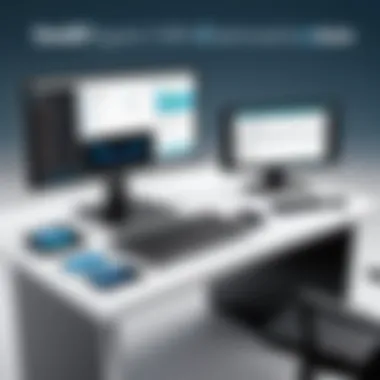

Preamble to GoodSync Workstation
In today’s fast-paced digital world, data is often described as the lifeblood of any organization or individual. One misstep in backing up or synchronizing important files can lead to a cascade of issues, from lost productivity to irreversible data loss. Amidst this backdrop, understanding tools like GoodSync Workstation is not just useful—it's essential.
Understanding Data Synchronization
Data synchronization ensures that files are consistent across different devices or systems. This is crucial for users who rely on accessing the same files across multiple platforms. In a typical work scenario, professionals often switch between home and office computers, mobile devices, or cloud services. Having unsynced data can be a headache, leading to confusion and miscues. GoodSync Workstation streamlines this process, ensuring that updates made on one device are reflected everywhere else. This harmonious synchronization is foundational for maintaining integrity within any data management strategy.
Overview of GoodSync
GoodSync, developed by GoodSync Technologies, has emerged as a robust solution for both personal and professional data management needs. The application focuses on reliable file synchronization and backup. In a landscape riddled with software choices, what sets GoodSync apart is its versatility. It allows users to work seamlessly on various platforms and devices, including Windows, macOS, Linux, and even mobile devices.
- Cross-Platform Capability: One key feature is the ability to synchronize between heterogeneous environments without a hitch.
- User Control: Users of GoodSync maintain full control over their files, without relying on a third party to manage their data. This self-management helps in making immediate corrections or modifications as needed.
- Automated Solutions: GoodSync provides options for automating synchronization tasks, which can free up significant time, allowing users to focus on more pressing tasks.
"In the age of information, those who can manage their data efficiently stand to gain a major competitive edge."
As we dive deeper into the specifics of GoodSync on the subsequent sections, it becomes evident that this tool is more than just a syncing application; it's a comprehensive solution tailored to meet the diverse needs of users seeking efficiency and reliability.
By grasping the essence of GoodSync Workstation, one can harness its full potential and intuitively integrate it into their regular data management routines.
Key Features of GoodSync Workstation
The importance of understanding the key features of GoodSync Workstation cannot be overstated in today’s data-driven world. With the vast amount of information generated daily, professionals need robust tools that can manage, synchronize, and back up their data seamlessly. GoodSync stands out in the market with its unique offerings. Let's delve into some of its key features that make it a go-to solution for many users.
Two-Way Synchronization
Two-way synchronization is an essential aspect of GoodSync Workstation, allowing users to sync and update files from different locations. This feature ensures that any changes made on one device are reflected on another, creating a mirror-like arrangement of data. For instance, if an employee works on a file in the office, the changes will seamlessly sync to their home computer as well. The significance of this lies in reducing the chances of version conflicts and data loss, providing continuity in workflows. Users can establish their sync tasks without getting their hands dirty in technicalities. The UI makes it easy as pie to set it up, even for those who aren’t tech-savvy.
Backup and Restore Options
When it comes to data management, backup and restore options are the bedrock of security. GoodSync brings reliability to the table with its straightforward backup solutions, allowing users to back up files to various destinations. Whether it's a cloud service like Google Drive or a physical external drive, files can be safely stored without much thought. In the event of data loss, the restore options work like a charm, helping users easily retrieve their critical information. Accidental deletions can be a nightmare in any organization, but with proper backup strategies, users can sleep easy knowing their data is tucked away safely.
File Versioning
File versioning might sound like a technical term reserved for software engineers, but its importance permeates all data users. GoodSync’s file versioning feature allows users to retain multiple versions of the same file. Imagine you’re working on a document and later realize a mistake was made several edits ago. With GoodSync's versioning, you won’t have to pull your hair out trying to remember the steps to revert – simply choose the version you need. Maintaining a timeline of changes can also foster better collaboration among teams, as it opens up dialogues about different iterations of the same file. This could be a game changer for students working on group projects, allowing them to track progress effectively.
Cross-Platform Compatibility
In an era where devices abound, cross-platform compatibility emerges as a pivotal feature for any software solution. GoodSync shines in this arena by offering support across various systems, including Windows, Mac, and Linux. This means you won't be stuck on one platform, which is invaluable for organizations that utilize diverse environments. For instance, a graphic designer might be using a Mac for design work but relies on a Windows machine for presentations. GoodSync ensures that whether you're using one device or another, your files will remain accessible and synchronized. The fluidity created by this feature allows for flexibility in work environments, which is highly sought after today.
Summary: GoodSync Workstation provides a suite of key features that cater to the evolving needs of data synchronization and management. Its focus on ease of use, security, and cross-platform capabilities makes it an essential tool for both individuals and corporations alike.
Benefits of Using GoodSync Workstation
The significance of employing GoodSync Workstation in today’s digital landscape cannot be overstated. As more individuals and organizations rely on digital data for everything from personal memories to critical business operations, the need for dependable synchronization and backup solutions has surged. GoodSync presents a comprehensive array of features that not only facilitate efficient data management but also enhance user trust through robust security and intuitive navigation.
By integrating GoodSync into your workflow, you gain several distinct advantages. Here are the specific elements that underpin its appeal:
- Reliability in Synchronization: Ensuring that files are consistently updated across devices is fundamental for both personal and professional use.
- Enhanced Data Management: GoodSync doesn’t just sync files; it organizes and manages data with ease, making retrieval simple and efficient.
- Scalability: From solo practitioners to large enterprises, GoodSync can adapt to varying levels of complexity in data needs.
Enhanced Data Security
Data security has become a paramount concern across the globe, especially in this age where data breaches and cyber threats loom large. GoodSync stands out as a fortification against such risks.
- End-to-End Encryption: GoodSync employs strong encryption protocols. This means that data is shielded throughout the entire sync process, regardless of where it’s stored or transmitted. So, whether you're backing up financial records or cherished family photos, rest easy knowing that they've got a safeguard around them.
- Controlled Access: The software allows users to set specific access permissions. This means you can control who gets to access, modify, or share sensitive files. In team environments, this is a huge plus for maintaining data integrity.
- Automatic Backups: GoodSync can be set up for automatic backups which means data is saved without having to remember to do it. This feature not only secures existing data but also provides a safety net against accidental deletions or corruption.
"Data security is not just a technical requirement; it’s a fundamental business necessity."
User-Friendly Interface
The user interface of any software determines how effectively it can be utilized. GoodSync takes great care to design its interface with the user in mind. This design philosophy makes it accessible to both seasoned professionals and novices alike.
- Simple Navigation: With clearly labeled sections and straightforward icons, users can swiftly find the tasks they need to perform. Whether setting up a sync task or managing backups, everything flows logically and intuitively.
- Quick Setup Wizard: The initial setup is fast-tracked by a wizard that guides users through the steps. This can significantly reduce the learning curve for those who might feel hesitant about using new software.
- Customizable Views: Users can tailor the interface to display only the features they utilize most often. This helps to streamline their workflow, making the interface work for them rather than the other way around.
Automation of Routine Tasks
Routine tasks can become quite tedious, even for the most dedicated workers. GoodSync's automation prowess is one of its strongest features. By automating mundane processes, users not only save time but also reduce the potential for human error.
- Scheduled Synchronization: Users can schedule sync tasks to run at specific times, such as during off-hours. This ensures that data is always updated without interrupting daily operations.
- Action Triggers: GoodSync can be set to trigger specific actions based on certain events. For example, if a new file is added to a specific folder, it can auto-sync to designated locations immediately upon recognition.
- Version Control Automation: By automating version control, GoodSync allows users to roll back to previous file versions effortlessly, granting peace of mind when making changes to critical documents.
As you can see, the benefits of GoodSync Workstation are not just promotional fluff; they reflect genuine capabilities that address real-world issues faced by users today. In a field increasingly saturated with data, having a reliable and efficient synchronization tool isn't just advantageous; it’s essential.
Setting Up GoodSync Workstation
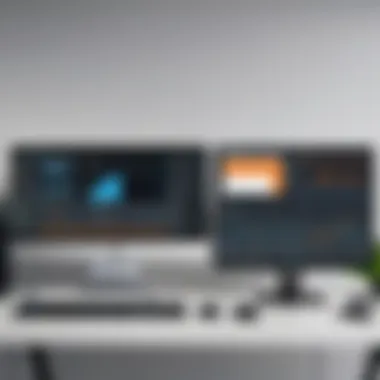

Setting up GoodSync Workstation is the foundation for ensuring smooth and efficient data synchronization and backup. It's not just a matter of downloading software and hitting install. Rather, it encompasses several steps that, when executed properly, vastly enhances productivity and safeguards your data integrity. This guide will cover the installation process, key configuration points, and how to create synchronization tasks effectively.
Installation Process
The installation of GoodSync is pretty straightforward, but attention to detail is essential. Begin by visiting the official GoodSync website to obtain the latest version. Running outdated software can expose vulnerabilities and lead to performance issues.
- Download the installer from GoodSync’s website. Make sure to choose the correct version for your operating system.
- Run the installer. You may be prompted by the system to allow the installer to make changes. Click yes.
- Follow on-screen instructions. Keep an eye out for optional components; assess whether you would want to include them.
- Complete the installation. After installation, launch the program and you’ll be greeted with a setup wizard that assists you in getting started.
It's smart to reboot your system if prompted. This can help in preempting any unforeseen errors, ensuring that the installation is registered correctly across system settings.
Configuration Essentials
Configuration takes the baton after installation. This is where you tailor the software to meet your unique needs and preferences. Here are some critical points to focus on:
- Connect Your Accounts: First thing is first, connect any cloud storage accounts you might use. GoodSync supports several services like Google Drive and Dropbox, which can be synced easily.
- Setting Paths: Decide where the source and destination folders will be. Having a clear folder structure is crucial for locating files later.
- Choose Sync Mode: Decide whether you want one-way sync (important for backups) or two-way sync (great for collaborative environments). The choice can significantly impact how you manage your data.
Additionally, given that unexpected issues can arise, check your settings periodically. It’s also worth noting that some configurations may require administrative rights, especially in a corporate environment.
Creating Synchronization Tasks
Creating synchronization tasks is perhaps the most critical step in making GoodSync work for you. This is where you actually define what data gets synchronized, ensuring that you’re always working with the latest files. Here’s how one might do it:
- Open the GoodSync Interface: Navigate to the main dashboard, and locate the New Job option.
- Select Job Type: Choose whether it’s a sync or backup. Each serves a specific purpose and understanding the difference is key.
- Set Up Job Parameters: Name your job meaningfully, as it’ll help keep things organized. Then, specify your source and destination folders.
- Adjust Advanced Settings (if necessary): This could include choosing how to handle deletions or conflicts when syncing. Careful consideration here can prevent loss of data.
- Save and Run: Finally, save the task and either run it immediately or schedule it. The scheduling feature is particularly handy for routine backups, achieving peace of mind.
"It’s easy to forget about data until it’s gone; regular tasks ensure you're always prepared."
In summary, setting up GoodSync Workstation involves a series of structured steps, each critical to maximizing the tool's capabilities. Understanding and executing a proper installation, configuring it to your liking, and diligently setting up synchronization tasks will certainly make a profound impact on your data management endeavors.
Comparative Analysis with Alternative Software
When considering data synchronization and backup solutions, it's crucial to evaluate how GoodSync Workstation measures up against other well-known tools in the market. This comparative analysis is not just a simple feature-checking exercise; it serves to highlight the distinctive approaches and functionalities each tool brings to the table. By assessing options such as Dropbox, rsync, and Syncthing in relation to GoodSync, users can make informed decisions tailored to their specific needs.
GoodSync vs. Dropbox
Dropbox is widely recognized for its cloud storage capabilities, making collaboration among teams seamless. One of the standout features of Dropbox is its intuitive drag-and-drop interface, which appeals to non-tech-savvy users. However, when looking at synchronization, GoodSync takes the cake. Here�’s why:
- Local vs. Cloud: GoodSync offers both local and cloud synchronization, which can be essential for users looking to adhere to privacy standards or simply wanting swift access to their files on the same network.
- Version Control: While Dropbox does provide versioning, GoodSync allows for more extensive file management by seamlessly keeping different versions of files stored locally, which often is crucial during large corporate projects.
In summary, if your priority leans towards precise file syncing strategies and control over data location, GoodSync proves to be a more robust option than Dropbox.
GoodSync vs. rsync
Rsync is a powerful command-line tool preferred by many developers and system administrators. It is lightweight and versatile, offering flexible options for file copying and syncing. However, for those less comfortable with the command line, it can present a steep learning curve. Here’s how GoodSync stacks up against rsync:
- User Experience: GoodSync’s graphical user interface makes it accessible to a broader audience, attracting users who might get lost in Terminal commands.
- Real-Time Syncing: GoodSync’s ability to sync files in real-time provides an edge for those needing automatic updates to files. Rsync, although capable of mirroring file systems, requires more manual intervention for continuous updates.
Ultimately, while rsync is remarkable for complex, large-scale server environments, GoodSync offers an easier, more user-friendly experience without sacrificing powerful syncing capabilities.
GoodSync vs. Syncthing
Syncthing promotes itself as an open-source alternative to traditional cloud solutions, featuring decentralized file synchronization. It boasts impressive privacy since files do not get transmitted through a third-party server. Here’s how GoodSync compares:
- Setup Complexity: Setting up Syncthing can require a bit of technical understanding and effort, while GoodSync offers a more straightforward installation.
- Cross-Platform Utility: Both applications support various platforms, but GoodSync’s reliability across systems and simple setup allows it to pull ahead.
- Sync Conflict Resolution: GoodSync comes with important features for when conflicts arise, easily providing users with options to resolve file discrepancies. Syncthing has its approach too, but it can be less intuitive for some users.
"The right tool for data management depends heavily on the user's specific needs and existing infrastructure."
This comparative analysis underscores that while GoodSync has its strengths, the choice ultimately depends on individual or organizational priorities. Understanding these nuances aids users in selecting the best tool for their requirements.
Troubleshooting Common Issues in GoodSync Workstation
When utilizing GoodSync Workstation, every so often, a hiccup can occur. Recognizing how to troubleshoot common issues becomes paramount not just for maintaining workflow, but also for ensuring data integrity. Being stalled by minor errors may not seem like a big deal, but when it comes to syncing crucial files, every moment counts.
Understanding the nature of the issue can make the difference between a quick fix and a frustrating setback. Wrong configurations, connectivity problems, or even specific error messages can throw a wrench in the works. Therefore, nearly every user should familiarize themselves with possible obstacles and their resolutions.
Error Messages and Solutions
Error messages serve as the primary communication tool between users and the software's inner workings. They can often be cryptic, but familiarity with common codes can ease the process. Here are a few frequent messages along with potential remedies:
- "Sync Failed": This often means there's an issue with the connection to the target device. Check your network settings, and ensure that the target device is powered on and connected.
- "File in Use": If a file is currently being accessed by another program, GoodSync won't be able to sync it. Close any applications that might be using the file or choose to skip it for the current session.
- "Permission Denied": This can occur due to incorrect user permissions. Ensure that GoodSync has the necessary permissions to access the folders involved. A quick review of system settings usually clears this up.
Resolving these hiccups may also require refreshing the task list or restarting the software. Remember to keep an eye on the Log View feature, which provides more context around these errors, helping users diagnose issues swiftly.
Performance Optimization Tips


Dealing with errors isn't just about fixing what's broken, it's also about preventing slowdowns and inefficiencies. Here are some tips that could enhance performance while using GoodSync:
- Regular Updates: Ensure that the software is always up to date. Many performance issues stem from using outdated versions that can be less stable and less efficient.
- Optimizing Sync Tasks: Rather than syncing all files at once, consider breaking tasks into smaller, more manageable chunks. Focus on categories of files you most frequently access – maybe documents one day, and media the next.
- Utilizing Filters: GoodSync offers filters that allow users to exclude certain files. This is particularly useful for large archives of media or temporary files that you don’t need to sync actively.
Always double-check your settings before initiating a sync task. Misconfigurations could result in slow performance or, worse, data loss.
Maintaining GoodSync isn't just about handling issues when they arise. It's equally about staying ahead of potential problems through careful monitoring and system upkeep. By actively engaging with the application's features and settings, users can not only troubleshoot effectively but also enjoy smoother, more efficient data synchronization.
Real-World Use Cases of GoodSync Workstation
When digging into the utility of GoodSync Workstation, it's significant to grasp how it fits into the daily grind of both personal and professional environments. The real-world applications of this tool showcase its flexibility and adaptability, meeting diverse needs that arise in data management. Whether it's a bustling enterprise handling sensitive client data or an individual keeping their personal files in sync, GoodSync has proven its mettle in a variety of contexts.
For Professionals and Enterprises
In the realm of professional work, having a reliable data synchronization tool like GoodSync makes all the difference. For many enterprises, operational efficiency hinges on easy access to the latest information. Here are a few critical points that illustrate its importance:
- Collaboration Across Teams: In a world where remote work is increasingly common, GoodSync allows teams to stay aligned. Multiple users can automatically synchronize files across different locations without the hassle of manually transferring data. This not only saves time but also reduces errors caused by outdated information.
- Data Integrity: For businesses, the security of data is paramount. GoodSync’s robust backup and restore options ensure that vital information is preserved. Imagine a scenario where a team member inadvertently deletes a crucial document—GoodSync allows for quick recovery, safeguarding against potential mishaps.
- Compliance and Reporting: Many enterprises are governed by strict data compliance regulations. Utilizing GoodSync can help maintain organized backups, making it simpler to retrieve information needed for audits or regulatory reviews. This feature makes GoodSync not just a convenience but a compliance asset.
Overall, for professionals and enterprises, GoodSync becomes a vital cog in the machine, enhancing productivity and safeguarding data.
For Personal Data Management
On a personal level, data management is something everyone should take seriously. Here’s how GoodSync can help individuals in their day-to-day activities:
- Seamless File Sharing: Imagine having photos or important files dispersed across multiple devices. GoodSync helps keep everything zipped together. Individuals can synchronize their documents, music, and images between desktops, laptops, and mobile devices without fuss.
- Easy Backup for Personal Files: Personal data can sometimes be more valuable than what companies store. Losing family photos or important documents can be heart-wrenching. With GoodSync, users can set up automatic backups to external drives or cloud storage. Knowing that all files are securely backed up provides peace of mind.
- Managing Multiple Storage Options: Many people use cloud services like Dropbox or Google Drive. GoodSync gracefully integrates with these platforms, allowing users to manage their files from one place, instead of jumping between applications.
In essence, for personal data management, GoodSync isn’t merely beneficial; it’s like having a trusty Swiss Army knife at hand, always ready to tackle various file management challenges.
Future Developments: What to Expect from GoodSync
The realm of data synchronization is continually evolving, driven by the increasing demand for seamless accessibility and security. GoodSync has carved a niche for itself, but understanding what lies ahead is equally critical for users aiming to stay at the forefront of technology. Here, we delve into the trends shaping the future of synchronization tools, and ponder possible enhancements GoodSync may introduce to stay competitive and meet user needs.
Trends in Data Synchronization
Data synchronization trends are like the pulse of the tech industry, reflecting user needs and emerging technologies. A key trend is the push towards cloud integration. More businesses are relying on cloud services because of their flexibility and efficiency. Users want to synchronize not just files on local drives but across various cloud platforms, such as Google Drive and Microsoft OneDrive. Keeping up with this trend means GoodSync must enhance its cloud compatibility, allowing users to switch gears effortlessly between local and remote data management.
Another trend worth noting is the emphasis on real-time synchronization. Users increasingly expect their changes to be mirrored across devices without delay. This could mean adjustments in how GoodSync structures its synchronization process, focusing on optimization to reduce latency and improve overall responsiveness. The increasing prevalence of remote work also underlines the importance of remote accessibility. GoodSync could introduce features that ensure secure data access from various devices without sacrificing robust security protocols.
Moreover, AI-driven analytics is slinking its way into data management tools. Utilizing AI could enable GoodSync to anticipate user needs, like auto-scheduling backups or suggesting files that require synchronization based on frequency of use. This intellect-driven approach can be transformative, turning a basic tool into an intuitive assistant guiding users toward effective data management.
Potential New Features
Future updates to GoodSync are not just speculation; specific features could address the ever-growing needs of its user base. For instance, introducing a mobile app for on-the-go file management could bridge the gap for users who require real-time access to data. In a world where everything is at one’s fingertips, having a dedicated mobile interface would be an enhancement that resonates well.
Additionally, the option for more granular security settings could be invaluable. Users should have control over how their data is shared and synchronized. Features like temporary access links or expiration dates for file sharing could address some security concerns, particularly for professionals handling sensitive data.
Another area ripe for innovation is collaboration tools. With many teams working remotely, the ability to collaborate on documents in real-time or leave comments on synchronized files would enhance GoodSync’s utility in team environments.
Furthermore, integration with project management tools is an opportunity GoodSync shouldn't overlook. By syncing data with platforms like Asana or Trello, users could manage their projects more efficiently, having all relevant files at their fingertips without toggling between applications.
In summary, the future of GoodSync looks promising but requires adaptation and innovation to meet the demands of its users. There is a vast ocean of possibilities, and staying ahead of the curve will ensure GoodSync remains a go-to solution in an increasingly competitive landscape.
"The right tool can turn a mountain of data into a manageable hill, but the wrong tool can leave you scrambling in the dark." - Anonymous
In navigating the waters of data management, keeping an eye on trends and potential advancements will not only culminate in better tool functionality but also will arm users with the capability to leverage their data smartly.
End: Evaluating GoodSync Workstation
In the rapidly evolving landscape of data management, the ability to efficiently synchronize and back up crucial files can’t be overstated. GoodSync Workstation rises to the occasion as a robust tool, catering to a diverse range of users, from solo entrepreneurs to large enterprises. Evaluating its effectiveness requires a nuanced approach, focusing on multiple facets, including its core features, the user interface, and the flexibility it provides for various scenarios.
One cannot ignore the friendliness of GoodSync's interface, a tool designed with the end-user in mind. The ease with which one can set up tasks for syncing or backing up data significantly contributes to the overall functionality. It’s not just about technical prowess; it’s about how accessible these functionalities are to users with varying levels of expertise.
Final Thoughts on Its Effectiveness
When examining the effectiveness of GoodSync, it is essential to consider several factors that contribute to its overall performance. Users often find that the reliability of the synchronization process leads to a sense of confidence that their data is secure. The two-way sync feature stands out, ensuring that any changes made in one location reflect in another seamlessly.
Moreover, the backup and restore options provide peace of mind, as data loss can be catastrophic. Beyond technical attributes, the customer support and community surrounding GoodSync also play a significant role. Users frequently share tips and troubleshooting advice, enhancing the experience for newcomers. Looking ahead, it’s reasonable to assume that continued updates and enhancements will keep GoodSync relevant in a competitive market.
"A tool is only as good as its usability and support from the community; GoodSync excels on both fronts."
Alternatives Worth Considering
While GoodSync is undeniably a strong contender, several alternatives deserve a mention for completeness. Depending on user needs, exploring these options can be beneficial:
- Dropbox: Known for its cloud storage efficiency, it offers user-friendly collaboration tools.
- rsync: This command-line utility is favored by tech-savvy users who prefer granular control over syncing processes.
- Syncthing: A decentralized option that allows for real-time file synchronization across multiple devices, appealing for those concerned about data privacy.
Each alternative encapsulates unique features that may suit specific use cases better than GoodSync. Individuals and organizations must assess their unique objectives, such as whether cloud capabilities or local syncing is more critical for their data management strategies.
In summation, evaluating GoodSync Workstation involves understanding both its strengths and the competition. This understanding facilitates informed decision-making that aligns with one’s personal or organizational data management goals.







