Discovering Free Alternatives to Adobe Acrobat
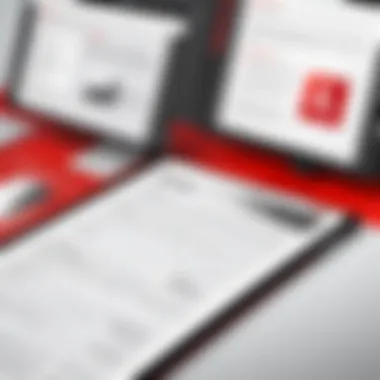
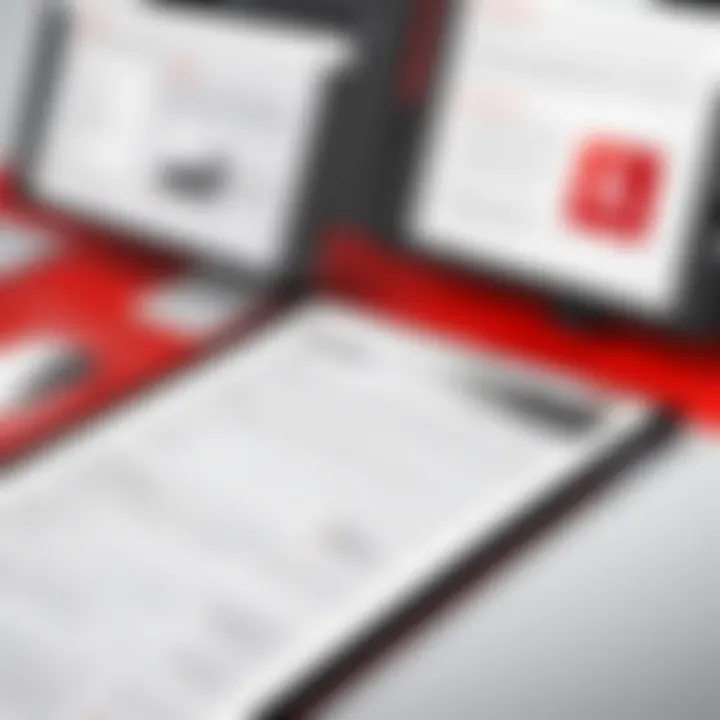
Intro
With the ever-increasing reliance on digital documents, managing PDF files has become a necessity for many. Adobe Acrobat has long dominated this space, offering a robust suite of features for PDF creation, editing, and management. However, the cost associated with this software can be quite steep for individuals and small businesses.
This article dives into the search for free alternatives. As PDFs are essential for sharing information seamlessly, finding effective and cost-free tools is relevant to a wide audience, including software developers, IT professionals, and students. The goal is clear: provide readers with practical options that uphold functionality without the financial burden.
Software Overview
Features and Functionalities Overview
When discussing free alternatives to Adobe Acrobat, it’s crucial to identify which features are essential. Key functionalities include PDF creation, editing, conversion, form filling, and collaboration tools. Not all free software offers the same breadth of features.
Take PDFescape, for instance; it allows users not just to edit PDFs but also to annotate documents, fill out forms, and even create new PDF files from scratch. On the other hand, tools like Sejda focus heavily on document editing and merging, catering well to those needing quick adjustments without extensive features.
User Interface and Navigation
The user experience plays a massive role in how effectively someone can utilize a software tool. Many free alternatives boast intuitive interfaces that resemble Adobe’s layout closely, making it easier for new users to adopt them. PDF-XChange Editor is a good example, providing a familiar feeling while still being distinct enough to encourage exploration of its unique features. The cleaner and well-organized the interface, the faster users can adapt.
Compatibility and Integrations
Compatibility is paramount. A good free PDF tool should work across different operating systems and devices—Windows, Mac, and even mobile platforms. Tools like Foxit Reader thrive in this aspect, offering strong performance on various systems. It is also worth mentioning integration capabilities; options like DocHub link seamlessly with Google Drive, making document management a breeze in collaborative environments.
Pros and Cons
Strengths
Each alternative has its strengths. Smallpdf, for instance, shines in simplicity; the drag-and-drop feature for uploading documents makes it particularly user-friendly. Meanwhile, PDFsam provides a powerful yet straightforward solution for splitting and merging PDFs—perfect for users who often manipulate large files.
Weaknesses
However, there are downsides. Many free tools come with certain limitations, such as file size restrictions or limited editing capabilities. For example, Sejda permits only a handful of tasks per hour in its free version, which might frustrate users needing to complete a larger workload quickly.
Comparison with Similar Software
When comparing these alternatives to Adobe Acrobat, one must acknowledge the disparity in functionality. Adobe Acrobat offers comprehensive PDF solutions, while most free versions lack specific features like advanced OCR capabilities or integrated e-signatures.
Pricing and Plans
Subscription Options
Interestingly, many alternatives operate on a freemium model, meaning basic features are free, but advanced capabilities necessitate payment. For users who only need the basics, this can be quite appealing.
Free Trial or Demo Availability
Options like Nitro PDF offer free trials for their premium service, allowing users to test features before committing. However, it's essential to note that most free versions will limit certain functionalities.
Value for Money
Ultimately, the value for money varies by user need. If one’s requirements fit neatly into the basic offerings, these free alternatives can indeed provide exceptional value. However, those with demanding workflows may find they need to invest in a paid solution eventually.
Expert Verdict
Final Thoughts and Recommendations
While Adobe Acrobat remains a leading choice for professional-grade document management, free alternatives can satisfy many users' needs. Tools like PDFescape and Foxit Reader provide robust features for those looking to manage PDFs without the hefty price tag.
Target Audience Suitability
These free tools cater primarily to students, small businesses, and casual users who may not require all the bells and whistles that Adobe offers. Professionals with intensive PDF needs may find that a paid service still makes the most practical sense.
Potential for Future Updates
Looking ahead, many of these free tools are continually evolving. As demand for PDF management grows, developments in features, usability, and integrations can be expected, further closing the gap with premium products. Keeping an eye on updates is crucial for users who want to leverage the best available tools.
"In the world of PDFs, every click can save time, and every trial can be a step towards finding the exact tool you need without breaking the bank."
Preamble to PDF Management
In our increasingly digital world, managing electronic documents is more essential than ever. Portable Document Format (PDF) files have become the go-to choice for sharing, preserving, and presenting documents in a manner that retains the original formatting regardless of the device. This ease of use is what makes the availability of PDF management tools so significant. When it comes to working with PDFs, reliable software is a must, whether it's for editing, annotating, converting, or simply viewing these files.
For many, Adobe Acrobat may come to mind first, given its reputation and extensive feature set. However, the financial investment required for a subscription may not align with everyone's needs. Enter, then, the need for exploring free alternatives that can provide similar functionalities without the cost. Understanding these tools can save users time, money, and frustration—making it a matter of importance worth exploring.
Importance of PDF Software
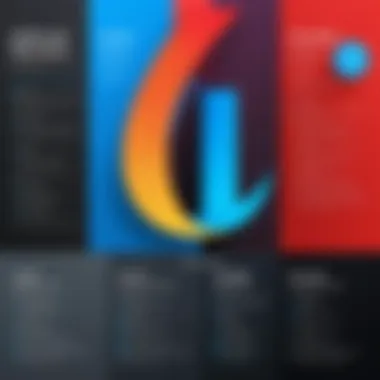

PDF software holds a crucial role in everyday document management. As we collaborate more across teams and with clients, effective PDF tools can streamline workflows that would otherwise become cumbersome. Here’s why investing time in understanding these tools is vital:
- Collaboration: Many PDF applications allow for simultaneous editing and annotating, which is especially valuable for team work, resulting in clearer communication and faster project completions.
- Document Integrity: The format ensures that no matter how a document is accessed, it looks the same. This characteristic safeguards critical information and ensures professionalism in presentations.
- Versatility: PDF software accommodates various functions—merging, splitting, and converting files. Users can tailor their documents to meet specific needs, maximizing productivity in the process.
Overview of Adobe Acrobat
Adobe Acrobat stands as the cornerstone of PDF software. It boasts powerful functionalities that make it a comprehensive tool for all PDF-related tasks. From creating new PDFs to intricate editing features, its robust nature has set the standard in the industry. Here are some aspects worth considering:
- Feature-Rich Environment: Adobe Acrobat allows users to create PDFs from nearly any file format, annotate documents, secure files with passwords, and even sign documents electronically.
- Integration: The software seamlessly integrates with other Adobe products and various cloud storage services, providing a cohesive experience for users who operate in a multi-software environment.
- Brand Recognition: Usage of Adobe Acrobat can be advantageous for professional credibility, as it is synonymous with quality and robust performance within many industries.
"In today's digital landscape, the tools we choose can either enable or inhibit our workflow; thus, understanding available options is imperative."
Navigating the sometimes confusing landscape of PDF management tools doesn’t have to be overwhelming. This article seeks to demystify the alternatives to Adobe Acrobat, providing insight into each option's strengths and weaknesses.
Understanding Adobe Acrobat
When it comes to PDF management, understanding Adobe Acrobat is akin to knowing the ropes in a very vast and intricate garden. It is widely recognized as the gold standard within the realm of PDF software. This section aims to unravel the particular elements that make Adobe Acrobat a go-to choice for many users, while also illuminating the factors to consider when using this application.
PDFs, or Portable Document Format files, are ubiquitous in the professional world and beyond. Consequently, having a robust understanding of the capabilities of Adobe Acrobat can empower users to fully harness their potential. From editing and annotation to conversion and signing, Acrobat caters to various workflows seamlessly. However, the effectiveness of these features can vary based on user needs and expected outcomes.
Benefits of gaining familiarity with Adobe Acrobat include:
- Enhancing productivity by utilizing its myriad features.
- Knowing how best to leverage its tools for document collaboration.
- Understanding how to navigate its interface for quick task executions.
In exploring Adobe Acrobat, we also confront considerations surrounding usability. New users might find its extensive functionality overwhelming.
Key Features of Adobe Acrobat
Adobe Acrobat brings a rich tapestry of features designed to cater to both basic and advanced needs. Here are some standout functionalities that draw users in:
- PDF Creation and Conversion: Transforming various file types into PDFs and vice versa stands as a cornerstone of Acrobat's utility. This functionality ensures that documents maintain their formatting across different platforms.
- Editing Tools: The ability to modify text, images, and layout directly within the PDF is crucial for many professionals. Adobe Acrobat allows for direct changes without needing to revert to the original document.
- Collaboration Features: Shared, real-time commenting and document signing options promote teamwork, particularly in environments where multiple views are necessary.
- Security Features: Acrobat also prioritizes data protection through password protection, redaction tools, and encryption capabilities to keep sensitive information secure.
- Accessibility Options: Ensuring all users can access content is a must in today’s environment, and Adobe offers features to make documents more navigable for those with disabilities.
In a nutshell, understanding these features allows users to tailor their PDF management experience to their specific needs, making Adobe Acrobat a favorite among many.
Adobe Acrobat Pricing Models
Navigating the costs associated with Adobe Acrobat can often feel like wading through murky waters. Adobe offers several pricing models aimed at various user segments:
- Subscription Model: Most will find it available through Adobe’s Creative Cloud, available at a monthly fee. This option includes access to the latest versions and updates.
- One-Time Purchase: A more traditional model, the perpetual license allows users to own their version without ongoing fees, albeit without the frequent updates that subscriptions receive.
- Educational Discounts: Students and teachers can often benefit from substantial price reductions, making it more accessible for those in academia.
Understanding these pricing structures is key for users to determine which option aligns best with their needs and financial situation.
"Navigating Adobe Acrobat’s features is essential for maximizing your output in an increasingly digital world."
In summary, grasping the intricacies of Adobe Acrobat ensures users are well-prepared to leverage its full capabilities. This understanding lays a foundation for recognizing the value—and sometimes limitations—of the software as we move toward exploring more cost-effective alternatives.
The Quest for Free Versions
The hunt for free versions of software like Adobe Acrobat isn’t just a casual browsing affair; it’s a necessity for many individuals and organizations aiming to manage their PDF files effectively without breaking the bank. PDFs have become the de facto format for sharing documents, and controlling these files requires reliable software. Given the high costs associated with premium software tools, understanding the availability of free alternatives is crucial. This section explores the landscape of free PDF tools, shedding light on their accessibility, utility, and the common pitfalls that come with using them.
Navigating the realm of free PDF management tools opens up a Pandora's box of options, but not all alternatives are created equal. Many users gravitate towards free options with the hope that they can achieve similar functionality as Adobe Acrobat. Here lies an important consideration: while many free tools do offer limited capabilities, understanding their strengths and weaknesses can mean the difference between smooth document management and a frustrating experience.
Is There a Free Version of Adobe Acrobat?
The question of a free version of Adobe Acrobat often surfaces in discussions about PDF management. Adobe does not offer a completely free version of Acrobat that encompasses its full array of features. However, there are limited free offerings that Adobe provides to users. For instance, Adobe Acrobat Reader is available for free and allows users to view, print, and comment on PDF files. It's important to note, though, that functionality is stripped down compared to Adobe Acrobat Pro, which includes advanced features like editing, converting, and OCR (Optical Character Recognition).
This lack of a comprehensive free version can leave users feeling a bit out in the cold when seeking more than the basic capabilities. Many find themselves constrained by the limitations of Adobe Acrobat Reader, which often drives them to look for alternatives that can handle their specific PDF needs without incurring costs.
Trial Versions and Limitations
While many software applications provide free trials, Adobe Acrobat's trial version is particularly noteworthy. Adobe allows users to try out the full version of Adobe Acrobat Pro for seven days. During this trial period, users can access all the premium features, encouraging many to dive deep into its capabilities. However, once the trial expires, the user is often left high and dry if no alternate plan was laid out.
Important Note: Users should carefully evaluate whether they truly need the advanced features offered in the trial before the week is up. Otherwise, they may end up needing to search for free alternatives to fulfill their ongoing PDF management needs.
When making comparisons, it’s crucial to be aware of not only the basic functionalities but also the restrictions that come with these trials. Different free alternatives may also come with their set of limitations—like watermarks on exported files or restricted usage time—which can diminish their attractiveness. Considering what you specifically need from a PDF tool can guide you in balancing between free and potential paid services that might save you time and frustration.
In summary, the search for a viable free alternative to Adobe Acrobat hinges on understanding both the availability and limitations of not only Adobe’s offerings but also those of other free tools that aspire to meet user demands.
Exploring Free Alternatives to Adobe Acrobat
Navigating the landscape of PDF management can feel like wading through molasses for many users. Adobe Acrobat has long held its ground as the gold standard for editing, creating, and managing PDFs. However, the cost can be an obstacle, especially for students or professionals working within tight budgets. Thus, exploring free alternatives becomes crucial for those seeking effective PDF solutions without breaking the bank.
The significance of this exploration lies not just in identifying software options but also in understanding their usability, features, and overall capabilities. With the right alternatives, users can manage their documents efficiently, such as editing text, annotating, and converting file formats, without relying solely on Adobe’s paid service. A thoughtful approach towards free solutions can lead to increased productivity and cost savings while still achieving necessary functionalities.
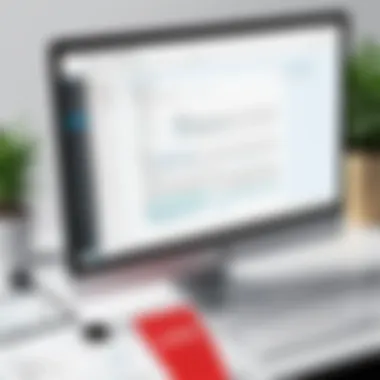
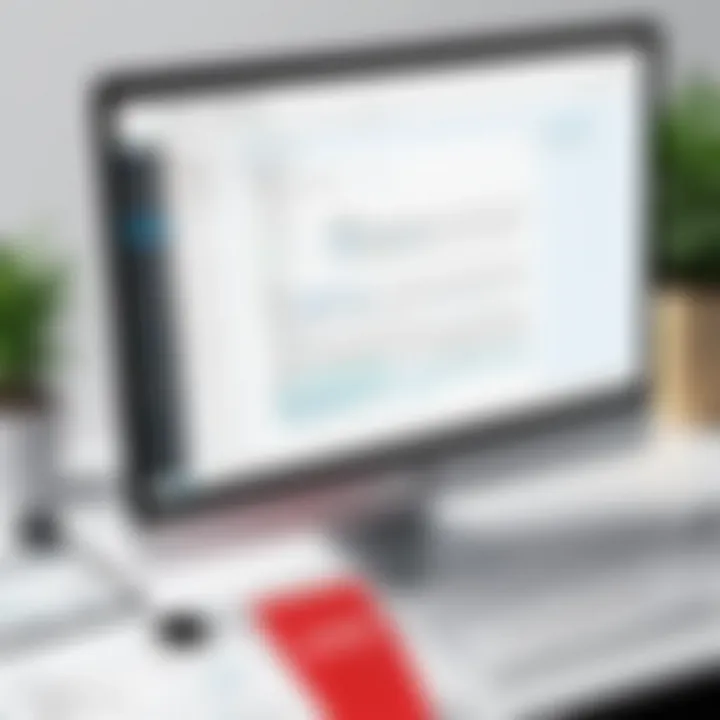
Popular Free PDF Software
When diving into the treasure chest of free PDF tools, several programs stand out for their popularity and functionality. Here are a few notable mentions:
- PDF-XChange Editor: This tool offers a rich feature set for free, allowing users to edit, annotate, and even fill out forms within their PDF documents. The user-friendly interface makes it easy for even the less tech-savvy to navigate its features effectively.
- Foxit Reader: Known for its robust performance, Foxit Reader not only serves as a reliable PDF reader but also includes advanced tools for commenting, editing, and sharing. It’s light on system resources yet packs a punch in functions.
- LibreOffice Draw: Though primarily a graphic design tool, LibreOffice Draw can handle PDFs well, enabling users to edit and save them in various formats. Its open-source nature makes it an appealing choice for those who prioritize customization.
- Sejda PDF Editor: This web-based tool shines with its straightforward interface and comprehensive editing capabilities, allowing users to modify PDF files directly in their browsers without any downloads.
Each of these software options carries its own strengths and caters to different user requirements, making it vital to explore their offerings thoroughly.
Feature Comparisons
Comparing features is like comparing apples to oranges; each free PDF software brings its unique flavor to the table. Here are some essential criteria users might consider when making a choice:
- Editing Capabilities:
- Annotation Tools:
- Form Handling:
- Accessibility and Support:
- PDF-XChange Editor shines with robust editing options, allowing changes to text and image placement.
- Foxit Reader permits basic text editing but lacks advanced features unless upgraded to the paid version.
- LibreOffice Draw excels at handling graphic elements and layouts but might not be as intuitive for text-heavy PDFs.
- All options support basic annotations; however, PDF-XChange Editor offers an extended range of stamps and shapes.
- Foxit Reader lets users collaborate easily through common annotation features, facilitating teamwork.
- PDF-XChange Editor allows filling and saving forms directly, which is a must for many professionals.
- LibreOffice Draw may struggle with this feature, as it requires more steps to efficiently handle forms.
- While all options are predominantly user-friendly, Foxit Reader presents a more intuitive interface for those unfamiliar with PDF editing.
- PDF-XChange provides a comprehensive help section and user community support, making it easier to troubleshoot or learn new tips.
In summary, while these free alternatives may not pack every feature that Adobe Acrobat boasts, many offer robust tools that cater to a range of PDF management needs. Depending on specific requirements and preferred workflows, users can find suitable matches among these free options.
"Efficient PDF management doesn’t always have to come with a hefty price tag. With the right tools, users can achieve just about anything they need to do with PDFs."
By exploring these features and understanding each application’s benefits, users can make informed decisions that best suit their workflows and expectations, paving the way for effective PDF management in their daily tasks.
In-depth Review of Free PDF Tools
When it comes to managing PDF documents, having the right tool can make all the difference. While Adobe Acrobat is often considered the gold standard, the financial barrier can be quite steep for many users. This opens the door to exploring free alternatives that can provide substantial functionality without the price tag. This section whitens the lens on three major players in the realm of free PDF tools: PDF-XChange Editor, Foxit Reader, and LibreOffice Draw. Each of these offers unique advantages, usability features, and, importantly, varying degrees of compatibility with PDF standards that are critical for effective document management.
PDF-XChange Editor
PDF-XChange Editor stands out because of its effective blend of features and user-friendliness. It’s an editor you can sink your teeth into without getting bogged down in unnecessary complexity. With a straightforward layout, users can easily navigate through functionalities like adding comments, editing text, and inserting images into existing PDFs.
For those who appreciate a bit of finesse, the tool supports an extensive range of annotations: highlights, shapes, and even stamps can be incorporated effortlessly.
One notable aspect is the OCR (Optical Character Recognition) capability, which allows users to convert scanned documents into editable formats. Given that not every software offers this feature for free, PDF-XChange grabs attention with this standout functionality.
However, users should keep in mind that while the core features are indeed powerful, certain advanced capabilities may come bundled with a watermark unless the premium option is purchased. This could be a dealbreaker for those looking for completely unhampered functionality. Nevertheless, PDF-XChange Editor is recognized as a strong competitor against its premium counterparts and continues to be a go-to choice for many users.
Foxit Reader
Foxit Reader takes the cake when it comes to speed and efficiency. It's lightweight, meaning it won’t slow down your system, making it a snug fit for anyone who needs to view PDFs swiftly. Foxit does more than just reading; users can annotate, fill out forms, and sign documents with ease.
The interface is more streamlined compared to other options. This simplicity can be a double-edged sword; while new users may appreciate the lack of clutter, seasoned users might feel the tool lacks depth in certain areas. Regardless, the essential features are all there, and for a free tool, it certainly offers a range that rivals some paid options.
Security features also deserve a mention. Foxit Reader has advanced options, including a sandbox mode that enhances security by isolating potentially harmful PDFs from affecting your system. It’s a step in the right direction for users concerned about malicious files circulating in PDFs.
LibreOffice Draw
While many people might think LibreOffice is just an alternative to Microsoft Office, it's also capable of holding its own in the PDF arena. Specifically, LibreOffice Draw can open and edit PDF files, catering to users who seek a more graphic design-oriented environment.
The editing capabilities are robust. Users can work on various aspects of the PDF, from repositioning images to changing colors of vector graphics. This feature can be particularly useful for users who require customization beyond mere text edits.
On the other hand, the learning curve can be steeper because it's not solely focused on PDF management. Users accustomed to traditional PDF editors may find themselves in a bit of a learning loop while figuring out how to maximize the potential of LibreOffice Draw.
Ultimately, each of these free PDF tools presents its strengths and weaknesses. Whether you prioritize seamless editing, speed, or graphic capabilities largely dictates which tool will serve you best. Understanding these nuances is crucial in navigating through the multitude of options available.
"The best PDF tool is one that aligns closely with your specific needs and workflows."
By examining and comparing these alternatives, users are equipped with the knowledge to make informed decisions—whether it's for simple document viewing or more complex editing tasks.
User Experience and Interface Design
User experience (UX) and interface design play a crucial role in how users interact with PDF management tools. In the world of free alternatives to Adobe Acrobat, these elements can significantly impact the efficacy and satisfaction levels of users. The importance of a user-friendly interface is undeniable—if a software tool is clunky or complicated, it'll likely lead to frustration rather than productivity.
When exploring free alternatives, it’s essential to consider factors such as:
- Ease of Navigation: A straightforward layout allows users to quickly familiarize themselves with the software's functions. Users shouldn’t need a degree in software engineering to figure out how to edit or annotate a PDF.
- Accessibility Features: Tools that adjust to different user needs, including those with visual impairments, have a competitive edge. This includes options for text-to-speech capabilities or high-contrast themes.
- Customization Options: An interface that allows for personal preferences can enhance user comfort. Users often appreciate being able to rearrange toolbars or set default settings according to their needs.
The goal in user experience design is to make tasks feel seamless. A well-thought-out UX can turn a set of complicated tasks into an enjoyable experience, while a subpar design can make the simplest actions feel like climbing a mountain. Every click should feel justified; every feature, smoothly integrated.
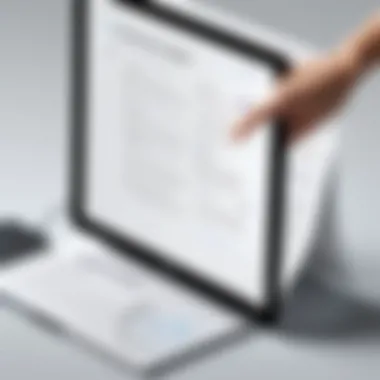

"The best interface is no interface."
— This saying speaks volumes in tech design. A great tool is one that blends seamlessly into the user's workflow, requiring minimal interaction while maximizing output.
Usability Analysis of Free Alternatives
In considering usability, we must dive into how various free PDF tools hold up against user expectations. Many users look for features like editing, sharing, and annotating without the bells and whistles that can bloat their experience.
- PDF-XChange Editor offers a solid usability experience with its intuitive layout. Users can find commonly used features promptly. However, some advanced options require a learning curve.
- Foxit Reader, on the other hand, excels in speed and simplicity. It feeds a straightforward approach that many find appealing, yet it may lack more advanced functionalities that power-users seek.
- LibreOffice Draw provides a different flavor altogether. It's part of a larger suite, which might be confusing for users who are solely looking for a PDF editor. Its usability becomes evident for those familiar with graphic design tools but could be a misfit for a casual user.
Combining all these aspects, users generally have varying experiences, often based on their specific needs. An effective tool responds dynamically to what the user demands while maintaining fluidity and speed.
Interface Comparison with Adobe Acrobat
Adobe Acrobat is often seen as the gold standard for PDF editing, but how do free alternatives stack up against it?
- Intuitiveness: Adobe is polished and refined, but some users find it daunting due to its myriad of features. Free options may not offer all the same capabilities, but they often achieve a level of straightforward interaction that feels refreshing.
- Visual Aesthetics: While Adobe’s interface is sleek, some free tools prioritize functionality over aesthetics. This can either enhance user experience through rapid access to features or detract from it due to an outdated look.
- Performance: Notably, Adobe Acrobat may sometimes exhibit sluggishness with large files. Many free alternatives like PDF-XChange Editor tend to be significantly lighter and quicker, making them ideal for basic tasks.
When comparing interfaces, it’s important to keep in mind the target audience and what they seek from the software. A seasoned professional might prefer Adobe’s depth, while a student may value the simplicity of a free tool that encompasses just what they need.
Security Considerations
Understanding how various free alternatives manage PDF security is paramount in today’s digital landscape. As we rely more on electronic documents, the potential for data breaches, unauthorized access, and other cyber threats escalates. Therefore, it becomes essential to evaluate how these free tools not only safeguard your documents but also maintain your informations’ integrity throughout its usage.
When choosing a PDF tool, especially one that doesn’t come with a price tag like Adobe Acrobat, users must be vigilant about the security features available. A lack of robust security can leave sensitive information exposed to prying eyes. Key elements to consider include antivirus protection, encryption methods, and whether the service automatically updates to patch vulnerabilities.
How Free Options Handle PDF Security
Many free PDF tools incorporate various methods to safeguard users' documents. For instance, some applications provide password protection to restrict access to sensitive files. This feature can be particularly valuable when sharing documents over the internet or through email. Additionally, certain programs come equipped with encryption options, ensuring that data remains secure even when it is transmitted over less secure channels.
However, not all free options offer the same level of security. For instance, smaller, less-known applications might lack advanced features like digital signatures or secure document sharing capabilities. To understand this better, let’s look at a few examples:
- PDF-XChange Editor: Offers strong password protection and supports encryption, making it suitable for users handling sensitive materials.
- Foxit Reader: Integrates basic security features, including the ability to secure your PDFs with passwords, but the free version may limit some advanced functionalities.
- LibreOffice Draw: While great for editing, its security features are not as comprehensive as dedicated PDF tools, mainly focusing on basic password protection.
Comparative Security Analysis
When we juxtapose the security measures of free alternatives against Adobe Acrobat, it’s evident that while some free tools do an adequate job, they often lack certain specialized features that come standard with Adobe. Here are a few security functions to compare:
- Encryption Levels
- Automatic Updates
- Document Audit Trails
- Adobe provides strong encryption protocols including AES-256, which is not always available in free PDF tools.
- Many free applications offer basic encryption methods which may not suffice for high-stakes projects.
- Adobe Acrobat regularly rolls out updates to address security vulnerabilities.
- Some free alternatives may not have robust update schedules, leaving users potentially exposed to risks.
- Adobe Acrobat includes features that allow users to track changes and access to documents, offering insights into who has interacted with a PDF.
- In contrast, free tools typically lack these comprehensive auditing capabilities, making tracking modifications challenging.
Recommendations for Users
Choosing a PDF management tool is more crucial than it might seem at first glance. In today's digital world, handling documents effectively can make or break a project. While Adobe Acrobat is a gold standard, its cost can deter many users, especially students or smaller companies with tight budgets. Here’s where exploring free alternatives comes into play. This section aims to guide users in selecting the most suitable software for their needs while also considering the unique functionalities of various options.
Choosing the Right Tool
Identifying the most appropriate PDF management tool requires a careful analysis of your specific requirements.
- Usability: Look for software that feels intuitive. If the learning curve is steep, you may want to skip to something more straightforward. For instance, software like PDF-XChange Editor often gets praise for its balance between ease of use and powerful features.
- Features: It's essential to prioritize what functions you really need. Do you require sophisticated editing capabilities, or is simple viewing and annotation enough?
- Budget: Even though we're focusing on free alternatives, some tools might offer paid versions with enhanced functionalities. However, a free version could still meet basic needs without breaking the bank.
"The right tool doesn't necessarily mean the most popular one, but the one that aligns with your workflow."
Considerations for Specific Needs
Every user has distinct requirements. Recognizing these needs can significantly impact your choice of software.
- For Students: If you are a student, applications with robust annotation features will be beneficial. Programs like Foxit Reader allow easy commenting and highlight tools, perfect for study notes.
- For Professionals: In a workplace scenario, consider whether collaboration features are essential. Tools that offer shared editing or cloud storage will suit teams better. LibreOffice Draw could be useful for tasks requiring document alterations by multiple people.
- For IT Professionals: If your tasks involve scripting or automation of PDF tasks, look for tools that support command-line interfaces or have API access. Not all free alternatives have these capabilities, so it’s worth doing your homework.
Identifying and understanding your specific needs helps in narrowing down the myriad of options available. Ultimately, the chosen application should serve as an ally, empowering you in document management rather than complicating it.
Culmination
In this digital age, navigating through PDF management tools can seem like walking through a maze. With Adobe Acrobat being a top player in the field, users often wonder about the practicality of freely available alternatives. This article brings to light the nuances of such alternatives and underscores their relevance.
The availability of free PDF tools presents benefits that could make them not just a good backup, but a practical primary option for many.
When considering software like Adobe Acrobat, one should not forget the financial investment involved. Free alternatives often provide sufficient features for daily tasks—editing, annotating, and converting PDFs. For students and professionals in tech fields who might need to manage documents without the associated costs, these tools can be a lifesaver.
Choosing the right tool means considering what tasks are most important to you, rather than merely choosing the brand most people recommend or that appears first on a search engine. This article has outlined various options and granted insights into usability, security, and features that can guide users in making informed choices about their PDF software.
"Examining the landscape of free PDF tools allows users to explore various paths, some of which could lead to powerful solutions without breaking the bank."
Ultimately, understanding both Adobe Acrobat and its free alternatives equips you—whether you’re a software developer, an IT professional, or a student—with the knowledge to decide based on your specific needs. Your choice could steer you towards enhanced productivity or, at the very least, save some bucks while still achieving your goals.
Final Thoughts on Adobe Acrobat and Its Alternatives
The verdict on Adobe Acrobat versus its free alternatives reveals a tapestry of choices woven from various user needs. Adobe Acrobat sets itself apart with its comprehensive suite and polished interface, but it isn’t the only player in the park. Free options like PDF-XChange Editor or Foxit Reader can be just as effective for many tasks.
From a usability perspective, these alternatives have made strides in their interfaces, bringing user-friendly designs that ensure even novice users can find their way without a hassle.







