Exploring ShareGate Desktop: Features and Benefits
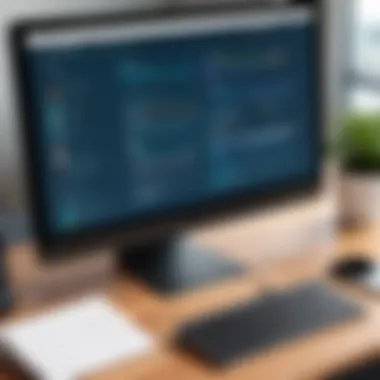

Intro
ShareGate Desktop has emerged as a pivotal solution for organizations tasked with migrating to SharePoint and Office 365. As companies increasingly realize the importance of efficient document and data management, understanding the capabilities of software like ShareGate Desktop becomes essential. This overview aims to dissect the software's core features, advantages, and usability, particularly for professionals in IT and related fields.
Taking a closer look at how ShareGate Desktop facilitates migrations will provide insights that empower organizations to leverage their full potential. Not only does it promise a streamlined process, but it also tackles the intricacies that can arise during data migration. This comprehensive analysis will cover everything from the user experience to comparative evaluations with similar tools.
Software Overview
Features and Functionalities Overview
ShareGate Desktop is designed primarily for migration and management tasks, focusing on ease of use. Key features include:
- Migration Wizard: A step-by-step guide that simplifies the migration process, allowing users to transfer content effortlessly.
- Reporting Tools: Generate detailed reports to provide insights into site structure, content inventory, and permissions.
- Security Features: Robust security options ensure that sensitive data remains protected during migrations.
- Workflow Management: Users can effectively manage workflows, ensuring compliance and process optimization.
These functionalities ensure that ShareGate Desktop is versatile enough to handle various migration scenarios.
User Interface and Navigation
The user interface of ShareGate Desktop is intuitive, which significantly reduces the learning curve for new users. Familiar layout designs help users navigate easily through migration tasks. Key aspects include:
- Dashboard: A clear, informative dashboard presents core metrics and statuses.
- Task List: Easily accessible lists of tasks allow users to manage migrations with a single glance.
- Quick Access Tools: Frequently used tools can be accessed quickly, enhancing user efficiency.
Compatibility and Integrations
ShareGate Desktop is compatible with various versions of SharePoint and Office 365. It integrates seamlessly with existing workflows and supports diverse environments, whether on-premises or cloud-based. Additionally, it provides options for integrating with third-party applications to enhance functionality. This compatibility is vital for organizations undergoing a hybrid transition.
Pros and Cons
Strengths
Using ShareGate Desktop comes with numerous advantages:
- User-Friendly: The simple user interface makes it accessible for IT personnel of all skill levels.
- In-Depth Reporting: Detailed reporting features offer insights that improve decision-making.
- Effective Migration Tools: The migration tools minimize errors and protect data integrity effectively.
Weaknesses
However, some limitations do exist:
- Cost: Some users might find the pricing on the higher side compared to other options.
- Learning Curve for Advanced Features: While basic functionalities are easy to learn, advanced features may require additional training.
Comparison with Similar Software
When comparing ShareGate Desktop with similar tools, such as AvePoint and Metalogix, it stands out due to its combination of robust features and user-friendly design. However, AvePoint may offer slightly more flexibility in specific migration scenarios.
Pricing and Plans
Subscription Options
ShareGate Desktop is available through various subscription models. Each plan caters to different organizational needs, which allows for flexibility in budgeting. Typically, options include monthly and annual subscriptions.
Free Trial or Demo Availability
ShareGate Desktop offers a trial version, allowing potential users to explore features before committing to a purchase. This is an important factor for many organizations when choosing software.
Value for Money
The cost of ShareGate Desktop often aligns with the benefits provided. In terms of value, organizations wanting streamlined migrations often find that the investment pays off through reduced time and effort spent on data handling.
Expert Verdict
Final Thoughts and Recommendations
Target Audience Suitability
This software is particularly suitable for IT teams, technicians handling migrations, and organizations that rely on SharePoint for information management. Its flexibility and efficiency cater to both large and small enterprises.
Potential for Future Updates
As technology continues to evolve, there is substantial potential for future updates to enhance functionality further. Anticipated improvements could include deeper integration with new cloud services and enhanced AI capabilities for predictive analysis and optimization.
"Understanding tools like ShareGate Desktop enables IT professionals to maximize productivity and minimize disruption during migrations."
In summary, ShareGate Desktop appears poised to remain a relevant player in the migration space, delivering tools that truly make a difference in how organizations manage their data.


Understanding ShareGate Desktop
Understanding ShareGate Desktop is crucial for organizations and professionals managing SharePoint and Office 365. This tool is designed to simplify complex migration tasks. Its functionalities help mitigate risks associated with data loss and downtime during migrations. By comprehensively grasping its features, IT professionals can leverage ShareGate Desktop effectively, ensuring smooth transitions between systems, which is critical in today's fast-paced business environment.
Background and Overview
ShareGate Desktop is a migration tool specifically tailored to aid organizations in moving their data to SharePoint and Office 365. It was first released to address the gaps and complications often experienced during migrations. Over the years, the tool has evolved, incorporating feedback from users and adapting to changes in technology. ShareGate helps ensure data integrity, compliance, and security throughout the migration process. Organizations can trust ShareGate to facilitate a seamless transition.
Some core aspects of ShareGate Desktop include its user-friendly interface, which promotes ease of use, even for those who might not be highly technical. Its reporting capabilities also allow users to assess their data before and after migration.
Key Use Cases
ShareGate Desktop offers various applications for IT departments. Here are some of the prominent use cases:
- Migration of Content: Safe transfer of files and lists from older SharePoint versions to modern environments.
- Content Restructure: Redesigning content architecture within SharePoint for better performance and user experience.
- Compliance and Security: Ensuring sensitive data is managed correctly during transfer to meet legal requirements.
- Reporting: Generating insights into the current state of SharePoint environments before, during, and after migrations.
These use cases illustrate how integral ShareGate Desktop is for any organization looking to streamline its SharePoint and Office 365 migrations. By focusing on the specific needs of an organization, ShareGate offers tailored solutions that help in achieving operational goals efficiently.
Core Features of ShareGate Desktop
The core features of ShareGate Desktop are vital for organizations looking to navigate the complexities of SharePoint and Office 365 migrations. Each feature addresses specific challenges that organizations face, helping to simplify processes and enhance productivity. Understanding these features allows IT professionals to leverage the software effectively and optimize their migration strategies.
Migration Capabilities
Migration capabilities are at the heart of ShareGate Desktop. The tool excels in moving content, structure, and permissions seamlessly from one environment to another. It supports a variety of migration scenarios, including upgrades, tenant-to-tenant migrations, and on-premises to cloud transitions.
Key aspects of the migration capabilities include:
- Intuitive Interface: The user interface streamlines the setup of migration tasks, making it accessible even for less technical users.
- Granular Control: Users can choose specific content types, sites, or lists to migrate, allowing for a tailored approach that meets organizational needs.
- Real-Time Analysis: ShareGate Desktop offers real-time feedback during migrations, making it easier to identify and address issues as they arise.
These capabilities significantly reduce downtime and mitigate the risks typically associated with data migration.
Reporting and Analysis Tools
Reporting and analysis tools in ShareGate Desktop provide valuable insights throughout the migration process. These features enable organizations to assess their environments before and after migrations, ensuring that all data is correctly accounted for and functional.
Some noteworthy elements include:
- Detailed Reports: Users can generate comprehensive reports that cover all aspects of the migration, including errors and incomplete transfers.
- Health Checks: Regular analyses of SharePoint environments can identify potential issues, helping to maintain optimal performance.
- Customizable Views: The ability to tailor reporting parameters ensures that IT teams can focus on the metrics most relevant to their specific needs.
These capabilities assist in maintaining compliance and enhancing overall data management strategies.
Security and Compliance Features
The security and compliance features of ShareGate Desktop cannot be overlooked. Ensuring sensitive information is protected during migration is crucial for any organization, especially with growing concerns around data breaches and regulatory standards.
Key components include:
- Access Control Management: Administrators can manage permissions throughout the migration process, ensuring that information remains secure.
- Audit Trails: ShareGate Desktop provides detailed logs of migration activities, which can be essential for compliance purposes.
- GDPR Compliance: The tool includes features that help organizations adhere to regulations like GDPR, safeguarding personal data.
By implementing these security measures, organizations can confidently manage their migration projects without compromising data integrity.
Installation and Setup
The installation and setup of ShareGate Desktop are crucial steps that determine the software's effectiveness in facilitating SharePoint and Office 365 migrations. A proper installation ensures that users can access the full range of features without encountering errors during their workflows. This section will cover essential system requirements and detailed installation steps, highlighting the importance of each aspect for a seamless user experience.
System Requirements
Before initiating the installation, it is vital to understand the system requirements for ShareGate Desktop. Meeting these criteria helps in preventing issues that may affect performance post-installation. The primary requirements include:
- Operating System: ShareGate Desktop is compatible with Windows 10 or higher, ensuring that users have access to the latest features and updates.
- Processor: A multi-core processor is recommended. This results in more efficient processing of migration tasks & reporting functionalities.
- RAM: At least 8 GB of RAM is suggested for optimal performance, especially during data migrations that demand significant memory usage.
- Disk Space: Users should ensure there’s sufficient disk space available, at least 2 GB for installation; however, more space is needed during migrations to accommodate temporary files and data being processed.
- .NET Framework: The latest version of the .NET Framework should already be installed on the system to support the software's functionality.
These system requirements aim to create a stable environment to run ShareGate Desktop effectively, thus enabling smoother migration and operation.
Installation Steps
Installing ShareGate Desktop requires following a series of logical steps. Here’s a straightforward guide to ensure a successful installation:
- Download the Installer: Visit the ShareGate official website to download the latest installer for ShareGate Desktop. Ensure that you choose the version compatible with your operating system.
- Run the Installer: Double-click the downloaded file to run the installer. If prompted, grant administrative rights to allow necessary changes to system settings.
- Choose Installation Options: During the installation process, users can select their preferred installation directory. It is advisable to use the default location unless there is a specific need to change it.
- Accept the License Agreement: Review and accept the End User License Agreement (EULA) to proceed. This is an essential step, as it confirms your acceptance of ShareGate’s terms.
- Complete the Installation: Click the install button to initiate the process. The installer may take a few moments as it configures and installs the software components on your device.
- Launch ShareGate Desktop: Once the installation is complete, users can launch the application. It is recommended to check for any updates during the first run to ensure they have the latest features and security patches.
Following these steps carefully sets the foundation for effective usage of ShareGate Desktop. Proper installation not only enables feature access but also smoothens the migration experience.
Important Note: Always backup your data before beginning any migration process to avoid data loss.
User Interface and Experience


The user interface (UI) and overall experience of using ShareGate Desktop play pivotal roles in determining its effectiveness for end users. A well-designed UI not only enhances user satisfaction but also optimizes productivity. When managing migrations, it is crucial that IT professionals and software developers encounter a system that is intuitive and encourages efficient workflows. Thus, this section delves into two significant aspects of ShareGate Desktop's UI and experience: navigation and layout, along with customization options.
Navigation and Layout
A clear and structured navigation system within ShareGate Desktop is vital for users tasked with managing complex migrations. The layout is designed to categorize all functionalities logically. On startup, users are greeted with a dashboard that provides an overview of current migration projects and tasks. This immediate visibility is essential. Instead of sifting through layers of menus, professionals can easily locate options to initiate or monitor migrations.
The application employs a left-side menu for bulk actions, allowing users to switch between different sections seamlessly. Vital features such as migration status, detailed logs, and reports are easily accessible.
- Benefits of Structured Layout:
- Improves efficiency by minimizing the learning curve.
- Enhances visibility of various tools and options.
- Supports multitasking without overwhelming the user.
Such layout considerations aim to reduce cognitive load, which is important in high-stakes environments where errors can have significant consequences. Having a design that intuitively guides the user through the necessary steps contributes to reduced frustration and increased error handling.
Customization Options
Customization adds another layer of value to ShareGate Desktop’s user interface. Users can adapt the settings to better fit their specific needs, whether it's through adjusting notifications, modifying dashboards or setting personal shortcuts. Customization is an important feature, especially for varied user roles within organizations.
Some elements that can be customized include:
- Dashboard Widgets: Users can select and rearrange widgets that display relevant project information.
- Notification Settings: Adjust when alerts are received about migration status changes or errors.
- User Permissions: Admins can set distinct access levels for different users to tailor content visibility.
"Customization provides users with the flexibility they need to create a workspace that feels personal and more aligned with their operational requirements."
By providing these options, ShareGate Desktop does not impose a one-size-fits-all solution, allowing different teams to cater the platform to their workflows. This adaptability proves advantageous in diverse working environments, facilitating user engagement and comfort.
In summary, a focus on user interface and experience within ShareGate Desktop supports its role as a robust solution for migration projects. The navigation and layout promote clarity and ease of use, while customization ensures flexibility for varied user requirements.
Navigating the Migration Process
Migration is often a complex task involving data transfer from one platform to another. In the context of ShareGate Desktop, mastering the migration process is crucial. It enables organizations to move their data seamlessly while minimizing risks and disruptions. This section focuses on the specific elements involved in navigating the migration process effectively.
Planning and Strategy Development
Before any migration occurs, planning is essential. Organizations should evaluate their data landscape. First, assess what needs to be migrated. This may include documents, user permissions, and site collections. Effectively determining this can save time later.
Iit’s also useful to consider the source and destination environments. Understanding the differences can help in anticipating potential challenges.
Another critical aspect is establishing a strategy. This includes setting clear objectives and timelines. Organizations should also define roles and responsibilities for team members involved. Documenting the process can create a valuable reference point.
Next, incremental testing with small data sets can aid in confirming a successful migration path. By starting small, teams can identify problems without significant impact.
Executing Migrations
Once the planning phase is complete, it is time to put that strategy into action. Executing migrations using ShareGate Desktop should follow a systematic approach. Begin by setting up the necessary configurations in ShareGate. Clear instructions on user permissions, mappings, and settings are vital at this stage.
Using the migration wizard in ShareGate can significantly ease this process. It guides users through specific steps, ensuring attention to detail. During execution, monitor the migration progress carefully. Utilize ShareGate's logging feature to be aware of any issues.
In cases where issues arise, it is important to have a rapid response plan. This could involve fixing settings or rolling back changes if necessary. Always document any challenges met during this phase. Such records may inform future migrations and eliminate recurring issues.
Post-Migration Verification
Post-migration verification is often overlooked but is critical for ensuring a successful transfer. This is the phase where the integrity of the data is checked. After completing the migration, compare the source and destination systems to confirm consistency.
Verification tasks can include:
- Checking that all files have been successfully transferred.
- Validating permissions and access controls.
- Testing functionality in the new environment to ensure it is operational.
Return to the documentation created in the planning phase. This will help guide you through which elements need to be verified.
"Verification is not merely a final step, but a crucial aspect that can ensure thoroughness in your migrations."
Common Challenges and Solutions
Understanding the common challenges faced during the migration process is essential for anyone utilizing ShareGate Desktop. The migration to SharePoint or Office 365 can be intricate and fraught with potential hurdles, which can disrupt workflows or lead to data loss. Addressing these challenges effectively ensures smoother transitions and enhances the overall utility of ShareGate Desktop.
Troubleshooting Migration Issues
Migration issues can manifest in various forms, such as data not transferring as expected, loss of metadata, or failed migrations altogether. Recognizing these problems early is crucial to mitigate their impacts. ShareGate Desktop offers a robust troubleshooting feature that helps users identify issues efficiently.
When encountering migration issues, consider the following approach:
- Review Logs: ShareGate provides detailed logs that pinpoint what went wrong during the migration. This clarity allows users to target specific issues.
- Re-run Migrations: In many cases, a simple re-execution of the migration can resolve transient errors. However, it is essential to address the root cause first.
- Network Stability: Ensure that your network connection is stable. Unstable connections can lead to incomplete migrations.
- Compatibility Checks: Verify that all source and destination platforms are compatible. Sometimes, data types and formats differ, leading to migration failures.
By systematically troubleshooting, you can resolve many common issues that arise during the migration process, thereby minimizing downtime and inefficiencies.
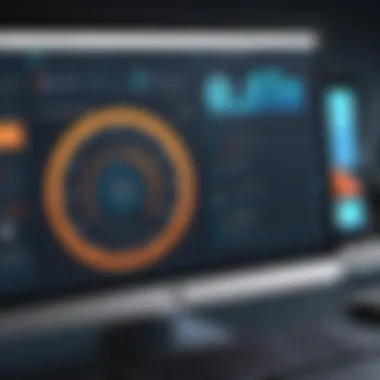

Handling Permissions and Access Control
Permissions and access control are vital for ensuring that sensitive information remains protected during migrations. Mismanagement of these aspects can lead to unauthorized access or loss of critical data. ShareGate Desktop offers tools to manage permissions efficiently, but understanding how to utilize them is paramount.
To effectively handle permissions and access control, you should:
- Audit Permissions: Before migration, audit current permissions on your source system. Knowing who has access to what is decisive for proper planning.
- Clone Permissions: Consider using ShareGate's cloning feature to duplicate permissions from your source to your destination. This ensures consistency in access control post-migration.
- Test Access: After migration, conduct tests to verify that users can access only the information they are entitled to. This step safeguards against unauthorized access.
- Document Changes: Maintain thorough records of all permission changes. In the event of issues, this documentation can be invaluable for troubleshooting.
Overall, managing permissions effectively during migration helps maintain organizational integrity while leveraging the full capabilities of ShareGate Desktop.
"Attention to detail in handling permissions can save organizations from regulatory violations and data breaches."
In summary, overcoming common challenges like migration issues and permissions is crucial for successful migrations with ShareGate Desktop. By implementing recommended strategies, users can enhance their migration experience, leading to fewer disruptions and better overall outcomes.
Integration with Other Tools
Integration with other tools is a crucial aspect of ShareGate Desktop. This software does not operate in a vacuum; it is designed to work seamlessly with various systems that organizations typically use. Understanding how ShareGate integrates with SharePoint and Office 365 can significantly affect the overall efficiency of the migration and management process.
Working with SharePoint
ShareGate Desktop excels in working with SharePoint environments. The integration offers several benefits. First, it simplifies the migration of content from older SharePoint versions to modern SharePoint Online. This process is vital as many organizations seek to leverage newer features and improved collaboration tools available in the latest versions.
When using ShareGate with SharePoint, the tool allows for direct migration of site collections, lists, and libraries. Users can quickly transfer data while preserving metadata and permissions. This capability ensures that the integrity of the data remains intact during the migration. Importantly, ShareGate supports migration not only to SharePoint Online but also to SharePoint Server, thus providing flexibility according to the organization’s needs.
In addition to migration, ShareGate enables users to analyze their existing SharePoint environment. The reporting features allow IT professionals to audit their SharePoint sites, identify unused content, and optimize resources. Such functionalities help organizations to clean up their SharePoint environment, leading to better performance and user experience.
Collaborating with Office
The integration of ShareGate Desktop with Office 365 brings various advantages. Office 365 users benefit from seamless migration and management of their SharePoint content alongside other Office applications. The ability to manage these applications from a single tool enhances productivity.
ShareGate facilitates the direct migration of sites and content from SharePoint to Office 365 while ensuring that user permissions are preserved. This is essential for organizations that need to maintain strict compliance with data governance policies. By keeping user access intact during the migration, ShareGate minimizes disruptions and ensures a smooth transition.
Another key benefit of using ShareGate with Office 365 is the enhanced collaborative features it offers. Users can integrate workflows and automate processes that involve both SharePoint and Office 365 applications like Teams or OneDrive. This integration supports remote teams and increases overall efficiency by simplifying document sharing and collaboration.
ShareGate’s integration capabilities allow for seamless content management, improving overall migration efficiency.
Best Practices for Optimal Utilization
In the fast-paced world of IT, utilizing tools effectively can significantly impact overall productivity. ShareGate Desktop is no exception. Following best practices is crucial for ensuring that organizations maximize the benefits of this software. Implementing strategic approaches to usage not only streamlines migration processes, but also enhances resource allocation and minimizes potential risks. Below, we delve into two essential practices: resource management and scheduling migrations.
Resource Management
Managing resources effectively is imperative when using ShareGate Desktop. This involves a few key considerations. First, it is essential to assess the infrastructure and bandwidth available for the migration tasks. Insufficient resources can lead to sluggish performance, which could affect overall project timelines.
Key considerations include:
- Evaluating bandwidth: Ensure that network capacity can handle the data transfer without causing disruptions to daily operations.
- System capabilities: Verify that the servers and devices used can support the processing requirements of ShareGate, allowing efficient data migration.
- User allocation: Assign appropriate users to handle specific tasks according to their expertise. This maintains a streamlined workflow and reduces errors.
By focusing on these areas, organizations can optimize their resource usage, making migrations smoother.
Scheduling Migrations
Timing is another vital factor in effective ShareGate Desktop utilization. Proper scheduling can lead to successful migration outcomes with minimal disruption. Factors to consider when planning migration include:
- Non-peak hours: Schedule migrations during off-peak hours to reduce the impact on users. This practice helps maintain productivity while data is being migrated.
- Testing phases: Allocate time for testing before and after migrations. This includes verifying that all components function properly post-migration. Any issues can be addressed swiftly during this phase.
- Communication: Make sure all stakeholders are informed about the migration schedule. Clear communication makes the process smoother and prepares the team for any adjustments needed.
"Well-planned migrations not only save time but also enhance the reliability of data integrity during the process."
Final Thoughts on ShareGate Desktop
In today's digital landscape, where data management and smooth migration are critical, tools like ShareGate Desktop hold significant relevance. This software simplifies the complex tasks of migrating content to SharePoint and Office 365. Its core functionalities not only streamline these processes but also enhance productivity by reducing common hurdles faced during migrations. It is essential to reflect on this tool's importance in the broader context of IT management and organizational efficiency.
Key Takeaways
ShareGate Desktop stands out for several reasons:
- Ease of Use: Its intuitive interface allows users of varying technical skill levels to navigate the software effectively.
- Migration Efficiency: The tool significantly shortens the time required to complete migrations, ensuring minimal disruption to business operations.
- Reporting Capabilities: Users gain insights into the migration process, helping identify potential problems before they arise.
- Robust Security Features: ShareGate Desktop prioritizes compliance and security, protecting sensitive data during transitions.
These features contribute to a robust ecosystem for IT professionals, making it easier to focus on strategy rather than getting bogged down by technical details.
Future Developments
As organizations continuously evolve, the technological tools they use must also adapt. ShareGate Desktop is expected to follow suit.
Future enhancements may include:
- Integration with AI Tools: This could lead to smarter migration processes, with the software predicting and adjusting for common challenges.
- Expanded Support: Anticipating broader integration with emerging platforms, ensuring versatility in a changing tech landscape.
- User-Centric Updates: Continuous feedback from users may guide improvements, addressing pain points more effectively.
Investing in current and upcoming developments from ShareGate Desktop can enhance the functionalities and expand the operational capacity for organizations.
"The adoption of ShareGate Desktop reflects a strategic move towards streamlined IT processes, which is crucial for organizations in this fast-paced digital age."







