Exploring QuickBooks Online: Features and Benefits
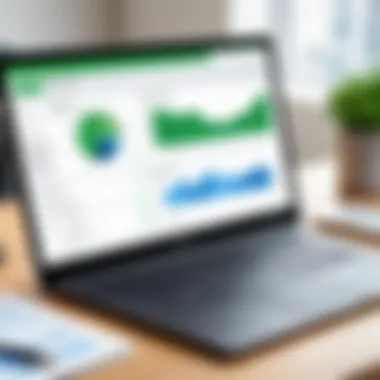
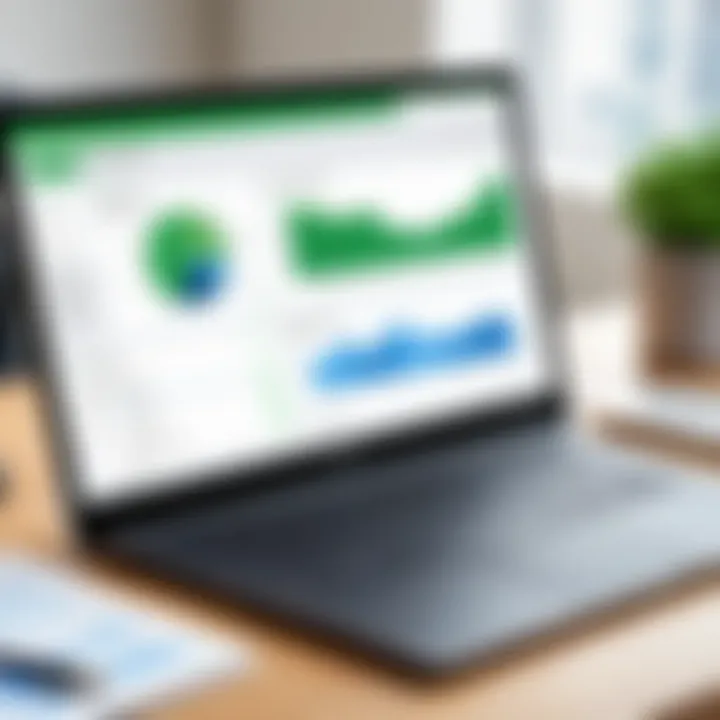
Intro
In the fast-paced world of finance, having the right tools at your fingertips can make all the difference. QuickBooks Online stands out as a popular choice among small businesses and freelancers alike. It's not just about crunching numbers; it’s about streamlining processes, improving efficiency, and providing user-friendly functionalities that cater to diverse needs. The aim of this exploration is to lay bare everything that QuickBooks Online has to offer, contrasting it with traditional accounting methods, and shedding light on its usability, features, compatibility with other applications, and pricing.
Software Overview
Features and functionalities overview
At the heart of QuickBooks Online are its robust features that address various accounting needs. Users can expect functionalities like:
- Automated bookkeeping: Automatic tracking of income and expenses, making manual entries a thing of the past.
- Invoicing: Create professional invoices quickly, with multiple templates to choose from.
- Expense tracking: Connect your bank and credit card accounts to keep track of expenses effortlessly.
- Reporting: Access to numerous reports lets users gain insights into their financial health with just a click.
This software isn’t just basic number crunching; it delivers a full suite of tools that make financial management a breeze.
User interface and navigation
When it comes to user experience, QuickBooks Online's interface is designed for ease. The dashboard is intuitive, allowing even the most technophobic among us to navigate without feeling overwhelmed. Key features are strategically placed so users can find what they need with minimal clicks. Menus are well-organized, and the search function is surprisingly responsive, making it easy to pull up data on the fly, enhancing workflow.
Compatibility and integrations
Being cloud-based, QuickBooks Online can be accessed anywhere, on any device with internet connectivity, from a simple smartphone to a high-powered desktop. Additionally, it integrates with a wide array of applications, making it a flexible choice for those who rely on various software tools. From payment processors like PayPal to e-commerce solutions like Shopify, the compatibility options are nearly endless, ensuring a seamless experience for users who demand more from their accounting software.
Pros and Cons
Strengths
QuickBooks Online offers several advantages:
- Accessibility: Cloud-based, you can access it anytime, anywhere.
- User-friendly: Intuitive design makes it easy for non-accountants to manage business finances.
- Comprehensive reporting: Gain insights that drive informed decision-making.
Weaknesses
However, no software is without its flaws:
- Pricing: Can become expensive as features are added or if multiple users are needed.
- Internet Dependence: Requires web access, which can be a limitation for some users.
- Learning curve for advanced features: While basic functions are easy, complex features may still require time to master.
Comparison with similar software
Comparatively, other accounting solutions like Xero and FreshBooks offer strong competition:
- Xero is known for its beautiful interface but has a steeper learning curve.
- FreshBooks shines in its invoicing capabilities, but lacks some depth found in QuickBooks' reporting and analytics features.
Pricing and Plans
Subscription options
When it comes to pricing, QuickBooks Online has several subscription levels to fit different needs:
- Simple Start: Great for sole proprietors.
- Essentials: Adds invoicing and payment options for small teams.
- Plus: Ideal for those needing more project tracking tools.
- Advanced: Tailored for larger businesses needing extensive features.
Free trial or demo availability
QuickBooks offers a 30-day free trial, allowing users to dip their toes in the water without any financial commitment. This gives potential customers the chance to evaluate the software before signing up.
Value for money
In terms of value, the features offered generally align with the subscription cost. Users should assess their unique needs against what QuickBooks provides to determine if the investment makes sense.
Expert Verdict
Final thoughts and recommendations
In summary, QuickBooks Online is a powerful tool suitable for businesses of all sizes, particularly small to medium enterprises. It not only provides essential functionalities but does so in a way that is efficient and easy to navigate.
Target audience suitability
This software is best suited for small business owners, freelancers, and accountants looking for a comprehensive yet manageable accounting solution.
Potential for future updates
As industries evolve, it will be interesting to see how QuickBooks adapts. There is always room for improvements, especially concerning user customization options and enhanced integrations.
Understanding the nuances of QuickBooks Online can greatly assist in making an informed decision that fits your specific accounting needs.


Prelims to QuickBooks Online
In the rapidly evolving world of finance and accounting, understanding software solutions like QuickBooks Online has become crucial for professionals across various sectors. As organizations transition to digital tools to manage their accounts and finances efficiently, QuickBooks Online stands out as a leading choice. This article digs into the ins and outs of this software, emphasizing its unique attributes and practical benefits.
QuickBooks Online is not merely an accounting tool; it’s a comprehensive platform designed to streamline financial processes, making life easier for small business owners and accountants alike. With a user-friendly interface and robust features, businesses can manage their bookkeeping without needing an extensive accounting background. Whether you’re a seasoned financial guru or a small business owner just getting your feet wet, QuickBooks Online has something to offer.
What is QuickBooks Online?
At its core, QuickBooks Online is a cloud-based accounting software that enables users to manage their business accounts with ease. Unlike traditional desktop variations, this platform is accessible anywhere, anytime, as long as there’s an internet connection. It's designed to simplify tasks like invoicing, expense tracking, payroll, and reporting, making the overall accounting process less burdensome.
Users can create and send invoices with just a few clicks, track expenses by linking their bank accounts, and generate real-time financial reports that facilitate informed decision-making. The convenience of being able to handle financial tasks on-the-go—whether from a smartphone or laptop—highlights its practicality in today's fast-paced work environment.
Historical Context and Development
To appreciate where QuickBooks Online is today, it helps to understand its roots. Originally developed by Intuit, QuickBooks was first launched in 1983 and has evolved constantly to adapt to changing market needs and technological advancements. The launch of QuickBooks Online in 2001 marked a significant shift from traditional desktop applications to software that could operate in the cloud.
This transition was not just about technology; it reflected a broader change in work culture, emphasizing flexibility and remote access. Over the years, Intuit has continuously updated the software, incorporating user feedback and ensuring the product aligns with the demands of modern businesses. By also focusing on integrations with third-party applications, QuickBooks Online has broadened its appeal, positioning itself as a versatile tool capable of integrating within various ecosystems.
As businesses continue to embrace digital transformation, the historical context of QuickBooks Online demonstrates its relevance and resilience, making it a compelling choice for diverse financial management needs.
Core Features of QuickBooks Online
In the world of accounting software, QuickBooks Online stands tall due to its robust core features designed to streamline operations for users across the board. This section emphasizes not only what these features are but also how they contribute significantly to enhancing the efficiency of financial management. By focusing on elements like invoicing, expense tracking, and reporting, businesses can leverage these functionalities to gain better control over their finances.
Invoicing and Billing
Invoicing is at the heart of any business transaction. QuickBooks Online allows users to create customized invoices with ease, enabling them to reflect their brand while capturing all vital information. Users can quickly add items, set payment terms, and even automate invoice reminders, reducing the likelihood of missed payments. This feature saves time and minimizes administrative hassles. Moreover, the ability to send invoices via email or even through the mobile app makes it convenient for businesses on the go.
Billing functionality doesn't stop at invoicing; it also includes the capacity to track payments and reconcile accounts against bank statements smoothly. For those who handle multiple clients, the feature of recurring invoices can prove invaluable. It simplifies the process significantly for those with ongoing contracts.
Expense Tracking
Expense tracking is another crucial component of QuickBooks Online. Keeping an eye on expenditures can be a headache for many businesses, but this software simplifies the process. Users can snap pictures of receipts directly from their phones, and the app automatically extracts relevant data for future reference. This level of integration ensures that tracking expenses happens in real-time, allowing businesses to always stay on top of their financials.
Furthermore, the categorization of expenses helps businesses analyze where their money goes. Users can create budget reports, which is essential for strategic financial planning. Understanding spending patterns aids in making informed decisions that could lead to significant savings over time.
Reporting and Analytics
Reporting and analytics in QuickBooks Online transform how businesses understand their financial health. The software provides a range of customizable reports that cover everything from sales to cash flow and profit margins. Having access to these insights helps users make sound financial decisions based on solid data rather than guesswork.
Users can also schedule reports to be generated automatically, ensuring that they are consistently informed about their financial situation without needing manual efforts. Furthermore, the ability to visualize data with charts and graphs makes it easier to identify trends and anomalies. The analytics features are particularly beneficial for stakeholders looking at performance metrics over specific periods.
"Good data can tell a story, and with QuickBooks Online, it allows businesses to narrate their own financial journey."
By embracing these core features, businesses not only increase their operational efficiency but also empower themselves to navigate the complexities of financial management with confidence.
Usability and User Experience
When considering any software solution, particularly one as comprehensive as QuickBooks Online, the elements of usability and user experience can make or break its adoption within a business. Usability refers not only to how intuitive the software is but also how efficiently users can navigate its features to achieve their goals. For financial management, which often involves critical processes like invoicing, tracking expenses, and generating reports, a user-friendly interface is essential. QuickBooks Online excels in this regard, promoting productivity and reducing the time spent on accounting tasks.
Several key aspects contribute to the stellar usability of QuickBooks Online:
- Intuitive Design: An easy-to-use interface makes navigation seamless. Users can manage their finances without needing extensive training.
- Efficient Workflow: QuickBooks Online supports more effective workflows with tools that help minimize clicks and enhance task execution.
- User Support: Integrated help resources ensure that assistance is just a click away, offering guidance for users who may be in need of help.
A positive user experience can also foster satisfaction and reduce stress, making it easier for users to focus on broader business goals rather than getting bogged down in accounting particulars.
Navigating the Dashboard
The dashboard in QuickBooks Online serves as the command center for users, providing a comprehensive overview of crucial financial metrics at a glance. It integrates various elements—such as income, expenses, and bank accounts—into a visually coherent layout.
Key features include:
- At-a-Glance Financial Summary: Users can view important figures without having to dig through multiple reports. This instant access allows for quicker financial decision-making.
- Customizable Panels: Users can drag and drop elements according to their priorities, which promotes a sense of control and personalization.
- Notifications and Alerts: Alerts regarding overdue invoices or low balances ensure that no crucial information slips through the cracks.
By keeping the essential information front and center, the dashboard not only enhances productivity but also empowers users to stay proactive regarding their financial health.
Customization Options
Customization is one of the pivotal features that allow QuickBooks Online to cater to a diverse range of users from different industries and backgrounds. With many businesses having unique requirements, the ability to tailor the software to fit specific needs can not be underestimated. Certain aspects of customization include:
- Personalized Invoice Templates: Users can create invoices that reflect their brand identity rather than relying on a generic structure. This branding extends to colors, logos, and layout options.
- Custom Fields for Data Entry: Users can add specific fields pertinent to their businesses, enabling more relevant data collection without facing rigid structures.
"A tool that adapts to your business needs can drive greater engagement and efficiency."
- Dashboard Customization: Just as the dashboard allows users to prioritize information, customizing which metrics are displayed can provide insights tailored specifically to business objectives.
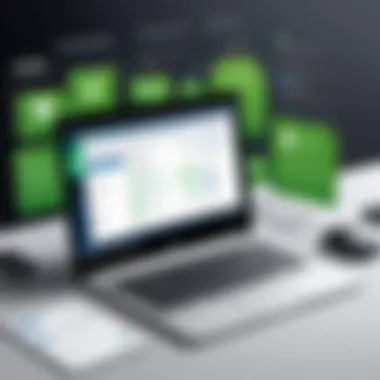

These customization options not only foster a sense of ownership and personal connection to the software but also result in a more efficient, relatable user experience.
Mobile Application Functionality
In an era where mobility is crucial, QuickBooks Online has effectively provided a mobile application that mirrors its web-based platform capabilities. Users on the go can manage their accounting with remarkable ease, which is essential in a fast-paced business environment. Key features of the mobile application include:
- Real-Time Access to Financial Data: Users can check their financial status, approve transactions, and even send out invoices while away from their desks.
- Expense Tracking on the Move: Whether it’s snapping a photo of a receipt or entering expenses, the mobile app brings convenience to the forefront, allowing for immediate data entry.
- Synchronization Across Devices: Changes made in the app instantly sync with the desktop version, ensuring that users are always working with the most up-to-date information.
This mobile functionality underscores the commitment to user experience, as it removes barriers and allows for flexibility and efficiency. With QuickBooks Online, business professionals can remain engaged with their finances anytime, anywhere.
Integrations with Other Tools
When discussing accounting software like QuickBooks Online, the ability to integrate with other tools can’t be overlooked. Integrations help businesses streamline their processes and enhance efficiency. For Example, a small business using QuickBooks Online can link it with platforms like Shopify to manage sales and inventory seamlessly. This integration saves time and minimizes errors associated with manual data entry.
Moreover, integrating QuickBooks Online with CRM systems, such as Salesforce, can provide something of a streamlined view of both customer relationship and finances. This can allow teams to track expenditures related to marketing campaigns and customer engagements, facilitating better resource management and decision-making.
Supported Third-Party Applications
One of the great strengths of QuickBooks Online is its support for various third-party applications. Users can access a marketplace filled to the brim with thousands of applications. Some notable mentions include:
- PayPal: This integration allows for easier online payments and helps reconcile transactions without too much fuss.
- Square: For businesses that have a storefront, linking Square with QuickBooks helps consolidate point-of-sale data with accounting.
- Trello: For teams that manage projects, connecting this tool can streamline expense management linked to specific projects, keeping everything organized.
These integrations boost the overall functionality of QuickBooks Online. So businesses can cross-reference data across platforms without going through excessive hassle. However, it’s essential to keep in mind that not all third-party apps will suit every business's exact needs. Careful consideration while selecting these integrations can make a difference in overall efficiency.
API Capabilities for Developers
For developers, QuickBooks Online provides APIs that open the door to endless possibilities. The API capabilities allow for the creation of custom applications that fit specific business needs. This doesn’t just enhance the software but also exemplifies how adaptable and extensible QuickBooks can be in today's diverse digital landscape.
Using the QuickBooks Online API, developers can:
- Create custom workflows that automatically sync data between applications.
- Streamline the invoicing process by automating the generation of invoices based on external triggers, like new sales in other systems.
- Report generation can also be automated, allowing for real-time insights without manual effort.
For those interested in delving deeper, utilizing API for integrating tailored solutions can seem daunting, but extensive documentation is there to help ease the process. As a result, businesses not only improve efficiency but can also adapt to changing demands in the market.
The right integrations can make all the difference, providing the tools and services needed to take your financial management to the next level.
Engaging with these integrations, whether through third-party apps or API solutions, is crucial for maximizing QuickBooks Online's potential in serving both present and foreseeable business needs.
Comparative Analysis
In any discussion regarding software solutions, a comparative analysis serves as a crucial compass for discerning users. This section places QuickBooks Online alongside not just its desktop counterpart but also other accounting tools available in the bustling marketplace. The objective here is to provide a balanced view, shedding light on the strengths and weaknesses of QuickBooks Online in relation to different alternatives.
Understanding the nuanced differences between various offerings can significantly influence the decision-making process for businesses. Such an analysis holds immense value — it allows users to weigh potential benefits against limitations before fully committing to one platform.
QuickBooks Online vs. Desktop Version
When comparing QuickBooks Online to its desktop version, one must first consider accessibility. QuickBooks Online operates in a cloud-based environment. This means users can access their financial data from any location with an internet connection. No more worrying about whether the software is installed on a specific computer; flexibility becomes a beloved asset for traveling professionals or those who work remotely.
On the other hand, the desktop version necessitates a specific computer configuration and often lacks real-time collaboration features. Collaborations can feel akin to pulling teeth as users shuffle files back and forth. Moreover, automatic updates in QuickBooks Online keep the software fresh and in line with the latest accounting standards without users lifting a finger.
Key Differences:
- Accessibility: QuickBooks Online offers remote access, while the desktop version does not.
- Real-time Collaboration: Online facilitates easier team work.
- Updates: Users of the Online version benefit from ongoing updates.
- Pricing: The recurring subscription model of QuickBooks Online may be more budget-friendly in the long run for small businesses.
However, there are trade-offs to consider. The desktop version often boasts more advanced reporting tools, which might sway users with extensive reporting needs. Furthermore, for those in heavily regulated industries, the physical control of data in a desktop version may offer peace of mind.
"In the world of accounting software, one size does NOT fit all; customization is key to meeting your unique business needs."
Alternatives in the Market
Stepping outside of the QuickBooks ecosystem, the market brims with contenders, each offering unique functionalities tailored to various types of users. Some notable alternatives include Xero, FreshBooks, and Sage Business Cloud Accounting. These platforms come loaded with their own sets of features and pricing structures, catering to a diverse audience.
- Xero: Known for its clean interface and robust reporting features, Xero finds favor among small to medium-sized businesses looking for simplicity without compromising capability.
- FreshBooks: Often adored by freelancers and service-oriented businesses, FreshBooks excels in invoicing and time tracking, making it an attractive option for consultants and agency owners.
- Sage Business Cloud Accounting: Targeted more toward larger businesses, Sage offers powerful functionalities but can often feel overwhelming for users needing solutions on a smaller scale.
Each of these alternatives carries its own learning curve and set of quirks. When considering a switch, it’s essential to evaluate the specific needs of your business — whether you prioritize mobile accessibility, advanced reporting, or payroll integration, there’s likely a tool that aligns more closely with those needs than QuickBooks Online.
Overall, the comparative analysis of QuickBooks Online unveils important insights for potential users. Understanding these dynamics can lead to informed choices that align with operational requirements.
Pricing Structure and Plans
Understanding the Pricing Structure and Plans of QuickBooks Online is crucial for businesses and individuals alike. As financial management software, its cost reflects the value of its features and usability. Different tiers cater to various needs, allowing users to select a subscription plan that aligns with their operational scale and budget. It's not simply about picking the least expensive option; it means assessing what features best suit the specific financial activities at hand.
The pricing structure serves as a pivotal part of the decision-making process. Businesses need to carefully consider both immediate and long-term costs. Many factors come into play, influencing overall expenditure—while the basic plan is affordable, needs may evolve. A deeper dive into the subscription tiers can unveil essential benefits tied to each plan.
Overview of Subscription Tiers


QuickBooks Online offers several subscription tiers, each tailored to cater to different types of users:
- Simple Start: Ideal for freelancers or very small businesses. It enables straightforward income and expense tracking while supporting single-user access.
- Essentials: This tier accommodates small businesses with more robust needs. It supports up to three users and adds features like bill management.
- Plus: For growing businesses, Plus further expands functionalities. This plan supports up to five users and introduces project tracking, a feature valuable for project-based work.
- Advanced: This tier is designed for larger, established enterprises. It offers advanced reporting, custom user permissions, and dedicated account support. It’s also scalable based on needs, which could make it cost-effective in the long run.
Selecting a tier is about gauging the existing requirements versus future growth. Users should think about not just current team size but also expanding features and how they can effectively manage operations as their business evolves.
Additional Costs to Consider
Beyond the base subscription fees, there are additional costs that users must pay attention to. These can affect the overall budget significantly. Here are some potential additional costs that should be factored in:
- Add-Ons and Features: Some features, like advanced reporting or specific integrations, come at an extra cost. Knowing which add-ons provide real value to your business is essential.
- Payroll Services: If payroll is necessary, there are costs involved with payroll features that are not included in basic subscriptions.
- Limited User Access: Additional users can incur extra fees, especially in tiers with a prescribed user limit.
- Training and Support: Sometimes overlooked, costs associated with training staff on the software or seeking premium support can add up.
- Data Backup and Storage: Businesses may want to invest in secured storage solutions outside of QuickBooks, particularly for sensitive financial information that needs extra care.
When evaluating QuickBooks Online, it's essential to look beyond the surface of subscription fees and consider how additional costs might impact your budget in the long run.
Common User Challenges
Navigating the world of QuickBooks Online is not without its bumps in the road. Understanding the common user challenges can be vital in ensuring that accounting software truly serves its purpose. Many users come across snags that not only affect productivity but can also lead to costly mistakes if not addressed promptly. Diving into these challenges sheds light on the areas where users can improve their experience and make this tool work for them.
Technical Issues and Resolutions
When tackling technical hitches, a user may feel like they are sailing on rough seas, especially when issues arise unexpectedly. Typical technical concerns include performance slowdowns, synchronization problems with bank accounts, or even login difficulties. These challenges can spark frustration, leaving users unsure how to proceed.
To navigate these stormy waters, a good first step is to troubleshoot through the basic settings. Here are a few common missteps along with respective resolutions:
- Performance Slowdowns: Clear the cache in your browser. If you are using the mobile app, try reinstalling it to see if that helps in boosting its efficiency.
- Syncing Issues: If bank transactions aren't importing properly, it might be time to check the connection settings and perhaps re-establish the link to the bank. Ensure that the necessary access permissions are set.
- Login Problems: Change your password if you're unable to log in. Double-check that the caps lock isn’t interfering and that you entered the login information correctly.
Additionally, the QuickBooks Online community and customer support are valuable resources. They can guide users through specific technical issues that might arise. Keep in mind that timely resolution of these problems helps maintain seamless financial operations.
Learning Curve for New Users
For newcomers, the learning curve can feel quite steep, akin to riding a bike uphill without training wheels. QuickBooks Online presents a wealth of features that, while valuable, may seem daunting at first glance. New users often look at the dashboard and wonder where to even start, leading to frustration and reluctance to fully dive in.
To ease this transition, it’s beneficial to take the following steps:
- Tutorials and Training: Make use of the help section, and join online webinars focused on the platform. This allows users to grasp the core aspects of the software effectively.
- Engage with Online Communities: Participating in forums such as Reddit can yield insights and tips from experienced users who have faced similar challenges.
- Hands-On Practice: Consider setting up a practice company in QuickBooks. Playing around with features without the pressure of real-world data can help in building confidence.
”The best way to learn is by doing.” This adage rings particularly true for QuickBooks Online. Each time a challenge is faced, understanding deepens, and adaptability increases.
Coping with the learning curve, it’s crucial to remember that systems will often feel cumbersome at first. With time and perseverance, confidence in handling QuickBooks Online will grow, allowing users to leverage it to its fullest extent. The richness of features will eventually transform from a baffling maze into a well-laid pathway for financial management.
Efficient use of QuickBooks Online not only aids in streamlining accounting practices but also sets the foundation for better overall financial decision-making. Recognizing these challenges and addressing them head-on is the first step towards mastery.
Best Practices for Implementation
Implementing QuickBooks Online is like carving a statue from marble; it requires skill, patience, and a bit of foresight. Understanding the importance of best practices during the implementation process can set the tone for a smooth transition and effective long-term use. Whether you are a software developer looking for technical aspects or a professional in an IT-related field tackling data management, these practices provide a roadmap to enhance user experience and capitalize on QuickBooks’ full potential.
Initial Setup Tips
The initial setup of QuickBooks Online is crucial. Getting these steps right can save users sweat and tears down the line. Here are a few tips:
- Understand Your Needs: Before you dive in, you must first assess the needs of your business. Determine what features you will use most frequently. Are you focusing on invoicing, expense tracking, or perhaps payroll?
- Choose the Right Plan: QuickBooks Online has various pricing tiers, each tailored to different business sizes. Make sure to select a plan that suits your needs. Take time to review each feature included in the plans.
- Set Up User Permissions: If multiple people will use the software, establishing user roles is vital. This not only keeps information secure but enhances workflow by defining who can do what.
- Data Organization: Prior to inputting data into QuickBooks, organize your financial data, making it more manageable. Group your data logically - for instance, by categories such as income, expenses, vendors, and customers.
Setting up with clarity and foresight allows for streamlined operations. It’s like laying the foundation of a house—strong and well-planned foundations carry the weight of everything constructed above.
Data Migration Strategies
Transitioning existing financial data to QuickBooks Online can be intimidating, but employing effective data migration strategies will help make it a lot easier. Here are some practical methods:
- Clean Your Data: Before you start the migration, take the opportunity to clean up your data. Eliminate outdated or duplicate entries. The less mess, the smoother the transition into the new system.
- Utilize Import Features: QuickBooks Online provides features for importing data through CSV files. Familiarize yourself with the structure required for the files you’re importing. A scandalous file format will lead to discrepancies and delays.
- Backup Everything: Always make a backup of your existing data. Anything can happen during migration, and it’s best to be safe than sorry. Regular backups ensures that you’ve got leverage to start fresh if needed.
- Test the Migration: Before switching to QuickBooks Online entirely, run a trial migration to iron out the kinks. It’s an ideal way to discover any issues without disrupting daily operations.
- Plan for Post-Migration Review: Once the data has been successfully transferred, conduct a thorough review. Check for errors, ensure accuracy, and verify that all essential data has made the switch.
To wrap it up, following best practices during implementation can pave the way for a less rocky road ahead. Keep it organized and systematic—your future self will thank you.
Closure
In summing up the exploration of QuickBooks Online, it is crucial to recognize its substantial role within modern financial management. This accounting software is not just a tool; it's becoming an essential partner for many businesses looking to enhance efficiency and functionality in their operations.
The advantages of using QuickBooks Online are manifold. For instance, its intuitive interface simplifies traditionally complex accounting processes, enabling users—from novice to expert alike—to navigate financial tasks with greater ease and less frustration. Time that was once wasted on arithmetic and manual entries can now be allocated to strategic business decisions, ultimately driving growth and productivity.
Moreover, the integration capabilities of QuickBooks Online elevate its functionality even further. Whether syncing with payment processors like PayPal or connecting with customer relationship management systems, the seamless flow of data across platforms reduces the risk of errors, offering a holistic view of a business's financial health.
Key Considerations
- User Experience: The intuitive design of the dashboard ensures quick access to necessary tools and features.
- Customizability: Users can tailor the software according to their specific needs, whether they require more detailed reporting or integration with third-party applications.
- Scalability: As businesses grow, QuickBooks Online grows with them, accommodating expanded financial operations without as much as a hiccup.
QuickBooks Online's benefits also come along with some challenges. Understanding its full capacity often demands time and effort, particularly for new users. Familiarizing oneself with the various features available can be daunting.
Ultimately, as this article has illustrated, transitioning to QuickBooks Online can bring profound benefits to financial operations. The lesson to be gleaned here is that evaluating one's needs and aligning them with the capabilities of QuickBooks Online is a step toward efficiency that should not be overlooked. Making the transition requires thorough consideration, but done right, it opens doors to opportunities for enhanced oversight, simplified workflows, and informed decision-making.
"Every business is unique, and while tools like QuickBooks Online can elevate your operations, it’s the strategic application of these tools that truly paves the way for success."
Reflecting on QuickBooks Online not only emphasizes its immediate functionalities but also highlights its potential to reshape future business processes. There’s no doubt that this platform continues to set the standard for financial management in an ever-evolving market.







