Maximize Your Experience with Corel Draw Free Trial


Intro
Embarking on a new design journey can be both exciting and daunting. For those who find themselves standing at the crossroads of creativity and technology, Corel Draw presents itself as a prominent choice. This software has long been favored by graphic designers, illustrators, and even students looking to hone their skills. However, with a plethora of design software options available, it’s vital to assess whether Corel Draw, particularly its free trial, is worth the time and energy.
This guide delves deep into the Corel Draw free trial, peeling back the layers of its features, advantages, and potential drawbacks. Understanding how to leverage this trial period effectively can provide you with insights into what the full version has to offer. Whether you’re an IT professional, a budding graphic designer, or a curious student, the information contained here serves to inform you about the nuances of Corel Draw and its relevance in diverse settings.
As we proceed, expect a thorough examination that arms you with practical tips for maximizing your trial experience. We’ll also investigate user feedback to give you context on how Corel Draw stacks up against the competition. With every section, we aim to paint a clear picture, enabling you to make an informed decision about your investment in design software.
Software Overview
Features and functionalities overview
Corel Draw shines with a suite of features tailored for vector graphic design. Designed to cater to both novice and expert users, some standout functions include:
- Flexible drawing tools: Whether you prefer freehand drawing or using shapes, Corel Draw has something for everyone.
- Powerful text handling: Typography can make or break a design, and Corel Draw offers advanced text features to help you customize and manipulate type.
- Rich color management: Corel Draw supports various color palettes and allows for precise editing, ensuring your designs are vibrant and true to vision.
User interface and navigation
The user interface is relatively intuitive. New users may find some elements require a bit of getting used to, but the layout supports streamlined navigation. Toolbars can be customized, focusing on the utilities that matter most to the user. A potential drawback lies in the learning curve, as mastering all the capabilities may demand time and patience, much like trying to read an intricate map.
Compatibility and integrations
One of the notable aspects of Corel Draw is its compatibility with multiple operating systems, including Windows and macOS. Furthermore, integration with software like Adobe Illustrator and Photoshop is possible, streamlining workflows for those who often switch between platforms.
Pros and Cons
Strengths
Corel Draw’s primary strengths lie in its versatility and depth of features. Additionally, the active community around this software means you can find solutions to almost any design hurdle you encounter. The expansive libraries of templates and assets also provide an excellent starting point for new projects.
Weaknesses
On the flip side, some users report that Corel Draw can feel less fluid when handling very large files. This can be frustrating for professionals working on complex projects with many layers. Moreover, while the software frequently updates, not all features may be immediately relevant for every user, which some might find unappealing.
Comparison with similar software
When stacked against competitors like Adobe Illustrator and Affinity Designer, Corel Draw offers unique benefits, particularly in price and user-friendly features. However, Illustrator remains the gold standard in terms of professional use, which comes with a higher subscription fee.
Pricing and Plans
Subscription options
Corel Draw adopts a subscription model that offers flexibility. Users can opt for monthly or yearly plans, with the latter being more economical in the long run. Benefits of subscribing include ongoing access to updates and new features as they roll out.
Free trial or demo availability
A crucial aspect for potential users is the free trial. Corel Draw’s free trial lasts for 15 days, offering full access to its features with no strings attached. This allows users to explore what the software can do without diving in headfirst.
Value for money
Considering the extensive range of features available, many users deem Corel Draw to be a good investment. The pricing often aligns well with what professionals expect from powerful design software, particularly for those who can fully utilize its capabilities.
Expert Verdict
Final thoughts and recommendations
Target audience suitability
From students to seasoned professionals, Corel Draw can cater to diverse groups. Students will benefit from the trial, easing into design principles without financial commitment, while professionals can leverage the software's powerful capabilities to elevate their projects.
Potential for future updates
The software’s history of evolution indicates that it will continue to receive improvements and additional features. As design trends shift, Corel Draw appears to be committed to staying relevant in a competitive market.
In sum, if you are pondering over which design software could serve your purposes, the Corel Draw free trial might just be the path worth exploring. However, only firsthand experience will tell if it’s the right fit for you.
Prolusion to Corel Draw
When diving into the realm of graphic design, Corel Draw stands out as a notable figure, one that many creatives’ve come to rely on. In this discussion, we’re looking at the Corel Draw free trial, aiming to shine a light on not just its features, but its practicality and importance in today's world of design. For novice designers, students, or professionals seeking fresh tools, understanding Corel Draw can be your stepping stone toward mastery.
Overview of Corel Draw
Corel Draw is a powerful vector graphics editor that allows users to create stunning visuals ranging from logos and illustrations to complex page layouts. It's packed with tools offering precision in design. The interface is generally user-friendly, making it more accessible compared to some of its competitors. The software boasts a myriad of features, like advanced text handling, color management options, and versatile export capabilities, which are particularly appealing to those who work in branding or marketing.
Some might wonder why Corel Draw even exists when there are other heavyweights in the graphic design arena. Essentially, it provides alternatives, particularly for those who may find software like Adobe Illustrator a bit intimidating or pricey. It’s all about catering to a broader range of skills and budgets, allowing creativity to flourish without barriers.
Importance in the Graphic Design Field
Corel Draw holds significant relevance in graphic design education and professional applications due to its versatility and comprehensive toolset. It’s often used for print design, including everything from business cards to brochures. But don’t let the name fool you; it’s also adept for digital illustrations and layouts, making it a go-to for various design projects.
In educational settings, Corel Draw introduces students to core concepts in graphic design without overwhelming them. It allows learners to experiment and understand the fundamentals of design principles, vector art, and layout compositions without hefty investments. For professionals, it serves as a reliable tool to bring ideas to life, whether for client projects or personal passion pursuits.
Furthermore, with the introduction of the free trial, prospective users can explore the software to see if it fits their workflow before committing financially. This can be particularly illuminating for individuals who might still be on the fence about investing time and money into a design program.
"Trying before buying can illuminate the right path to creative expression, making Corel Draw's free trial not just a trial run, but rather a gateway to new possibilities in design."
As we delve deeper into the specifics of the Corel Draw free trial, remember that understanding the basics is but a prelude to mastering the craft. In the upcoming sections, we will unpack how to effectively engage with the trial version, alongside comparing it with similar software options.
Understanding the Free Trial Concept
Understanding the concept of a free trial is crucial, especially in the context of software like Corel Draw. The notion of a free trial can often be the deciding factor for users who are weighing various graphic design software choices. It's more than just a marketing strategy; it’s a way to provide potential customers with a sneak peek into the software’s capabilities and functionalities, without them having to shell out any cash upfront.
What is a Free Trial?
A free trial is essentially a temporary version of a software product that allows users to explore the features and tools at no cost for a limited time. Typically, these trials last for around 15 to 30 days, depending on the company. This period gives users a chance to test the waters, so to speak. They can assess whether the software meets their needs, fits seamlessly into their workflows, and lives up to the promised functionalities.
In Corel Draw’s case, the free trial includes almost all features of the full version, inviting users to dive headfirst into design projects without the usual financial commitment. Users create designs, experiment with tools, and ultimately gauge if the software is the right fit for their needs before making that leap into purchase.
Benefits of Using a Free Trial
The benefits of using a free trial are numerous and can significantly influence your decision-making process:
- Risk-Free Exploration: Users can explore Corel Draw without any financial risk. It’s reassuring to know you can try it out fully before buying.
- Hands-On Experience: Engaging directly with the software allows potential users to understand the interface, tools, and capabilities firsthand. It’s not merely reading reviews or watching demos; it’s getting your hands dirty.
- Informed Decision Making: The trial period grants users deeper insights. You can weigh if the tool’s offerings align with your design needs more accurately than by considering generic reviews.
- Access to Updates and Features: Many trials include the latest updates and features, allowing users to evaluate the cutting-edge tools available in Corel Draw that might not be present in older versions.
- Feedback Loop: For software developers, feedback from trial users can prove invaluable. Users can report any bugs or issues encountered, which can lead to improvements.
Aspects like these make free trials an important element in a potential customer's journey. Corel Draw's offering stands out particularly for those in creative fields — it opens up a world of possibilities that might just enhance their professional or educational pursuits.
"The freedom of a trial transforms uncertainty into capability, allowing creativity to flourish without limitations."
Understanding the intricacies of free trials can lead you to discover tools that enhance your design experience and ultimately boost your productivity.
Getting Started with the Corel Draw Free Trial
Entering the realm of Corel Draw through its free trial can feel like stepping into a fresh world of graphic design possibilities. This segment is pivotal as it establishes the groundwork for both seasoned professionals and newcomers eager to dabble in design without diving into their pockets immediately. Understanding how to get started sets the stage for a productive experience, ensuring users can harness the software's full capabilities from the get-go.
How to Access the Free Trial
Accessing the Corel Draw free trial isn’t rocket science; it’s as simple as pie. First, head over to the official Corel website. On the front page, look for the enticing banner promoting the free trial. Click on it and you'll be whisked away to a landing page where you can enter your email and other necessary details. After that, Corel sends you an email with a download link.
You might notice that some websites offer trials as well, but for the best experience, stick with the official source. This ensures you’re getting an up-to-date and secure version of the software. Here's a quick rundown on how to access it:
- Visit the Corel Draw website
- Look for the free trial option prominently displayed.
- Fill in your information and submit the form.
- Check your email for download instructions.
Installation Process
Once you've got your hands on the download link, the next step is installation. It's generally a straightforward affair, but a few tricks can help smooth the road. Begin by downloading the software from the link provided in your email. After that, locate the downloaded file, often found in your computer’s "Downloads" folder.
Double-click the file to begin the installation. You might be prompted with a security warning; just click “Run.” Follow the on-screen instructions, which typically involve agreeing to the user agreement and choosing an installation location. Don’t rush this—pay attention to any optional toolbars or additional software included in the package. If you don't need them, uncheck those boxes.
Once installed, opening Corel Draw for the first time can be a bit like unwrapping a gift. Make sure to explore any welcome screens that pop up, as these often guide you through the initial setup. To sum it up:
- Download from the link.
- Open the downloaded file.
- Follow prompts to install.
- Customize any additional settings as you see fit.
System Requirements
Before diving headfirst into your design projects, it’s wise to ensure your system is up to snuff. Running Corel Draw on outdated hardware can lead to frustrations, such as lagging and crashes.
Corel recommends a few basic requirements to keep things running smoothly. Here’s what you need:
- Operating System: Windows 10 or higher (64-bit)
- Processor: Multi-core processor with 64-bit support (i5 or better is preferred)
- RAM: At least 8 GB, but 16 GB is ideal for extensive projects
- Graphics Card: Compatible with DirectX 11 and at least 1 GB of VRAM
- Storage: Minimum of 4 GB free hard disk space, SSD is highly recommended for better performance.
Make sure your software and hardware can talk to each other effectively. A good setup enhances your user experience, making for a smooth design workflow with no hiccups.
Corel Draw’s free trial is your gateway into powerful design. With these steps, your journey from novice to adept user becomes much easier. Ready, set, design!
Navigating Corel Draw During the Free Trial
Understanding how to navigate Corel Draw during the free trial period is crucial for users to maximize what this powerful software offers. Getting past the initial apprehension of using a new application is often the biggest hurdle. Users might feel somewhat lost, like fish out of water, and having an easy roadmap can make all the difference in the experience. With the right knowledge in hand, one can unlock its potential swiftly.
User Interface Overview
Upon launching Corel Draw, users are greeted with an interface that, while initially overwhelming, quickly becomes manageable with a little exploration. The layout is user-friendly, with a canvas in the center that serves as the workspace. This is where design magic happens. On the left, you'll notice a toolbox containing various tools, including the selection tool, shape tools, and drawing tools.
Above the canvas lies the Property Bar that changes according to the selected tool, offering options tailored to that particular function. Right from here, you can adjust the colors, line styles, and other features relevant to your design.
Additionally, there’s the Color Palette, allowing users to quickly pick colors either directly or through an extensive spectrum.
Navigating through these elements while keeping an eye on the menu bar at the top, which lists every major function like file options, editing tools, and more, helps in efficiently utilizing the program.
However, feel free to explore and play around with it. The more you tinker, the more you will become familiar with the layout and options available. As the saying goes, “Practice makes perfect.”
Key Features to Explore
While navigating through Corel Draw, several key features stand out as essential for a graphic designer.
- Vector Graphic Editing: Corel Draw excels in vector graphics. Unlike raster graphics, vectors allow considerable resizing without loss of quality. Understanding how to manipulate these shapes is vital for creating clean and professional designs.
- Text Manipulation: One can easily integrate text into designs. Utilizing the text tools lets you create typography that fits the design, changing fonts, sizes, and styles on-the-fly.
- Brush Tools: Exploring different brush options opens up a world of creative possibilities. From calligraphic strokes to artistic appearances, brushes offer more depth to designs.
- Layer Management: Utilizing layers provides greater control over the different elements within a design. It’s helpful particularly when working on complex projects. By separating elements into layers, modifications become much simpler without disturbing the entire structure.
- Effects and Filters: Applying effects like shadows, glows, and textures can enhance your designs tremendously. Experimenting with these tools can lead to impressive results.
"Don’t be afraid to explore the tools at your disposal. Sometimes you stumble upon great features purely by coincidence."
To wrap up this section, navigating through Corel Draw during the free trial is about familiarizing oneself with the toolbox and experimenting with various features to fully utilize the potential of the software. Remember, the goal is to become more comfortable navigating around, enhancing your design skills gradually as you delve deeper.
Utilizing Corel Draw's Features Effectively
Taking full advantage of the Corel Draw free trial demands a solid grasp of its myriad features. Within this section, we’ll delve into how to leverage the software's capabilities to enhance your graphic design experience. Grasping the tools, collaboration potentials, and file management functionalities can transform your understanding of both the software and design principles overall.
Graphic Design Tools
Corel Draw boasts a suite of graphic design tools that cater to both novice users and seasoned professionals. These tools are essentially the heart of the program—allowing for creativity and precision.
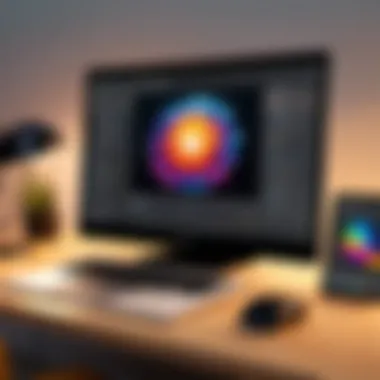

- Vector Illustration: Corel Draw excels in vector illustration, letting you create scalable graphics without losing quality. Whether you are designing logos or intricate patterns, the vector tools allow for a detailed and refined approach.
- Color Management: Color is crucial in design; this software's robust color management features enable you to work with color palettes that can be customized to fit your vision. The contrast, hues, and shades can be manipulated in real-time to see what works best.
- Text Manipulation: Typography is an art form in itself. Corel Draw offers text tools that let you bend, warp, and stylize text, allowing for eye-catching designs that can convey strong messages.
By mastering these tools within the trial period, you can determine if Corel Draw meets your design needs or if perhaps you need to look elsewhere.
Collaboration and Sharing Capabilities
In today’s working environment, collaboration is often the bridge between ideas and execution. Corel Draw addresses this need with several features designed for teamwork and feedback.
- Shared Projects: This tool allows multiple users to access and work on a project simultaneously. It's streamlined for different teams to share insights and make alterations in real-time.
- Exporting Options: Features for exporting designs in various formats—like PDF, PNG, and even AI—enable easy sharing across platforms, ensuring that your designs reach their intended audience seamlessly.
- Review and Comment Functions: With built-in options for clients or teammates to leave comments on the design, feedback loops can be shorter and more efficient.
These capabilities encourage not only collaboration but also improve communication within design teams, making it easier to keep everybody on the same page.
Exporting and Importing Files
File management is a significant aspect of any design software, and Corel Draw shines in this area. Understanding how to effectively export and import files can save time and minimize issues during your design process.
- Wide Range of Formats: Corel Draw supports importing and exporting various file formats, ensuring compatibility with other graphic design software. You might find yourself needing to interchange files with colleagues using other software like Adobe Illustrator.
- Consistency in Design: Maintaining design integrity when files are passed from one platform to another can often be difficult. Corel Draw aids in retaining that integrity during the export process, with settings that help you adjust for things like color space and resolution to match the target format.
- File Backup Options: Having the ability to import backups of your work simplifies the process of restoring projects or accessing previous versions. It’s invaluable when you’re deep into a design and need to reference or rework older ideas.
By mastering these features, users can confidently navigate through file management tasks, allowing for a smoother overall workflow.
"Understanding the software's features not only enhances your designs but also empowers your workflow. A productive environment is key to success in any design project."
Comparing Corel Draw with Other Software
When diving into the world of graphic design, it's crucial to choose the right tools that complement your creative endeavors. Comparing Corel Draw with other software sheds light on its unique offerings and distinct advantages. By taking a closer look at how Corel Draw stacks up against competitors like Adobe Illustrator and Affinity Designer, potential users can make informed decisions that align with their design needs and workflow.
Understanding the nuances in features, user experience, and pricing can greatly influence which software best suits a project or overall design strategy. Each program has its strengths, and recognizing these helps users maximize their trial experiences and ultimately make a more confident transition to a full version.
Adobe Illustrator
Adobe Illustrator, a titan in the graphic design arena, provides robust features tailored for professional designers. It is known for its vector editing capabilities which are second to none. For instance, when working on intricate designs like logos or typographic art, Illustrator offers precision tools that many designers swear by. Its integration with other Adobe Creative Cloud applications also presents a seamless workflow for users already within that ecosystem.
However, its strong points come with a few caveats. The interface can feel overwhelming to newcomers, often leaving them frustrated and unsure where to begin. Plus, Adobe's subscription model can approach steep pricing for amateurs or those only needing software on occasion.
Key Features of Adobe Illustrator:
- Highly precise vector editing
- Vast array of brushes and shapes
- Advanced typography options
- Seamless integration with Adobe Creative Cloud
In short, while Illustrator is a powerhouse for experienced designers, beginners may find it lacks accessibility, especially during a free trial when familiarity and comfort are crucial for effective usage.
Affinity Designer
On the other hand, Affinity Designer is gaining traction as a cost-effective alternative to both Corel Draw and Illustrator. Its one-time purchase price attracts users who are hesitant about long-term commitments to subscription models. With a clean interface and a focus on user experience, it often allows newcomers to ease into design without feeling bogged down by complex tools.
Despite its affordability, Affinity Designer doesn't skimp on features. It offers a versatile blend of raster and vector graphics capabilities, catering to a variety of design needs like illustrations, UI/UX elements, or branding work. The ability to switch easily between vector and pixel modes without losing quality gives it an edge for certain projects.
Highlights of Affinity Designer:
- One-time purchase with no subscription fees
- Smooth interface for user-friendliness
- Versatile with both raster and vector capabilities
- Active user community and ongoing updates
In a nutshell, Affinity Designer provides a solid middle ground between price and functionality. Its growing popularity alongside Corel Draw and Illustrator underscores the fact that there's no one-size-fits-all answer in software selection.
"Choosing the right graphic design software is not just about tools but about aligning them with your creative vision and workflow."
User Experiences and Feedback
In the realm of software tools, user experiences and feedback often serve as the backbone of a well-informed decision-making process. When it comes to Corel Draw, especially during its free trial phase, understanding these firsthand accounts can shine light on the software's real-world applications and usability. It’s not just about browsing official specs or marketing materials; getting the scoop from actual users can spell the difference between a good investment and a regrettable misstep. Feedback from core users help illuminate the strengths and weaknesses of the software, providing valuable insights that can guide new users in their journey.
Positive User Testimonials
A multitude of users have chosen Corel Draw for various reasons, and their testimonials highlight the software's strengths. Many designers appreciate its user-friendly interface that allows for quick learning and efficient workflow. One user mentioned, "I’ve tried other graphic design software, but the intuitive layout of Corel Draw helped me create my first professional piece in just a few hours," emphasizing the accessibility core to its appeal.
Another notable attribute mentioned is the versatility of graphic design tools. An individual involved in a start-up shared, "The templates and clipart library saved us time and effort, especially when we were working on branding. With Corel Draw, we could whip up things in a jiffy!"
These experiences reflect a broader sentiment: Corel Draw not only provides effective tools but also enhances productivity, even for users who are not graphic design professionals.
Common Challenges Faced
However, it's not all smooth sailing. User feedback also presents an array of challenges seasoned by their experience with Corel Draw during the free trial. A few common hurdles arise repeatedly among prospective users.
For instance, a number of users reported some frustrations with software performance on older hardware. One user recounted, "I had jitters and lag on my five-year-old computer, which made it slightly cumbersome, especially when working with high-resolution images." It highlights that while Corel Draw is robust, systems must meet specific requirements to run seamlessly.
Moreover, navigating certain advanced features can be daunting for beginners. A user observed that after a few initial projects, they found themselves overwhelmed with the myriad of options available, stating, "There’s a lot to learn! Sometimes, I felt like I was just scratching the surface of the software's capabilities."
To address these issues, users often recommend seeking out tutorials or engaging with community forums where more seasoned designers share their knowledge.
"Don't rush. Take your time exploring. There’s a learning curve but it's well worth the effort!"
— An enthusiastic Corel Draw user.
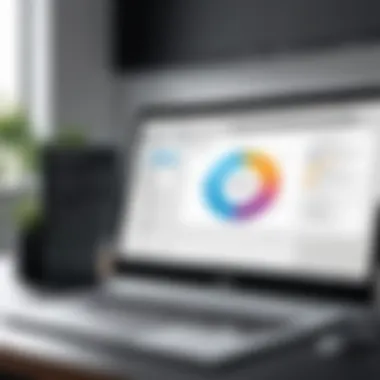

In summary, while Corel Draw's free trial experience is predominantly filled with positive stories, it is also peppered with realistic challenges. Both sides of the coin provide essential insights that help potential users make informed choices, aligning expectations with the software's strengths and weaknesses.
Maximizing Your Free Trial Experience
When diving into the world of graphic design through Corel Draw’s free trial, one key objective emerges: making the most of this opportunity. Grabbing the chance to explore any software at no cost is not just a whim; it’s a strategic step that demands thoughtful engagement. The aim here is to ensure that users not only experience the interface and tools but also gather enough insight to either fully embrace the software or know its limitations before committing to a purchase.
Best Practices
To truly benefit from the Corel Draw free trial, adhering to best practices is essential. Here are some practical tips to keep in mind:
- Familiarize Yourself with the Interface: Start by exploring the layout and available tools. Make it a point to navigate through the menus and settings. Understanding where everything is makes future work much smoother.
- Set a Schedule for Practice: Dedicate specific blocks of time during the trial to practice different features. Trying out the vector illustration tools today, and playing with typography tomorrow helps in assessing the software's functionality across diverse tasks.
- Utilize Tutorials: Corel Draw often comes with instructional videos and guides. These resources are your best buddies during the trial. Whether you’re a newbie or have some experience, there’s always something to learn from these.
- Work on Real Projects: Instead of using generic templates, try tackling a project close to your heart. It could be designing a poster for an event or creating a logo for a friend’s business. This not only applies your learning but also gives you a taste of real-world applications.
"The way to get started is to quit talking and begin doing." - Walt Disney
Tips for Efficient Usage
Being efficient is about getting things done without feeling overwhelmed. Here’s how to streamline your usage of Corel Draw during the free trial:
- Keyboard Shortcuts: Familiarize yourself with the keyboard shortcuts. They can save precious seconds that add up over time, especially if you are frequently using the same functions.
- Save Regularly: It's a good habit to save your work often. This prevents loss of work due to unexpected crashes or power failures - and helps maintain focus without the anxiety of possible data loss.
- Explore Customization: Tailoring the workspace to suit your preferences enhances your efficiency. Move the tools you use most often to areas that feel natural for you.
- Engage with Community: Join forums such as Reddit or Facebook groups dedicated to Corel Draw. Sharing experiences, asking questions, and tapping into the knowledge of others can illuminate something you may have overlooked. Plus, it fosters a sense of belonging while learning.
By adopting these practices and tips, you will not just skim the surface of Corel Draw but dive into its depths, making your free trial experience far more meaningful and productive.
Transitioning from Trial to Full Version
Switching from the Corel Draw free trial to a fully-fledged version is an important topic for many users who wish to take their design journey to the next level. There’s a world of difference between testing the waters and diving headfirst into all that Corel Draw offers. Understanding how this transition works not only helps gauge the software's value but also ensures that users are ready to capitalize on all its features.
First and foremost, it's crucial to take a look at how the pricing model impacts this decision. Many users approach pricing with caution, often trying to keep a close eye on their budgets. Fortunately, Corel Draw's pricing is designed with flexibility in mind, catering to various user needs by offering different options. We'll dig into that next.
Pricing Models
Corel Draw presents several pricing models that cater to users after their free trial expires. Here are a few to consider:
- Subscription Model: This is a popular choice for many users, allowing for monthly or annual payments. It offers users ongoing access to the latest software upgrades, ensuring they’re utilizing the most current tools and features. There's flexibility, but it can add up over time.
- Perpetual License: For those who prefer a one-time purchase, this model grants users a permanent license for a specific version of Corel Draw. While there's no ongoing cost, the user might miss out on future updates without additional purchases.
- Upgrade Discounts: Corel often provides discounts for existing users transitioning to the latest version, representing a great opportunity to save, especially after investing time in the free trial.
Each of these models has its own pros and cons, and selecting the right one largely depends on how frequently the user plans to utilize the software and the level of investment they are willing to make.
Licensing Options
When considering licensing options, it’s important to understand what each entails. Corel Draw provides different types of licensing for various users:
- Single-User License: This is the most straightforward option, ideal for individual designers or freelancers. It allows installation on one computer without additional user complexities.
- Multi-User License: For teams or organizations, Corel offers multi-user licenses. This enables installation on several devices, which can significantly enhance collaboration and teamwork within design projects.
- Educational Licenses: Corel Draw also extends special pricing for students and educators, which is fantastic for learners looking to enter the graphic design field without breaking the bank.
It's advisable for users to carefully read through the licensing terms to ensure compliance and avoid unexpected situations in the future.
"Understanding the pricing models and licensing options is essential for users evolving beyond the trial period - it’s not just about commitment, it’s smart planning for their creative journey."
Overall, transitioning from the trial to the full version of Corel Draw might seem daunting, but with a clear understanding of pricing and licensing options, users can make an informed decision that aligns with their personal or professional needs. Think about the investment and what future design aspirations await; it might just be the best move forward.
Culmination
Reflecting on the Corel Draw free trial unveils significant insights into its utility and value. This conclusion aims to encapsulate critical aspects covered throughout the article, underscoring the importance of making informed decisions in graphic design tools. The primary takeaway from the exploration rests on assessing whether the full version aligns with your creative needs and technical requirements.
Is the Full Version Worth It?
When contemplating a leap from the free trial to the full version of Corel Draw, several factors come into play. Firstly, the extended features available in the full version enable a more enriched design experience. Users who engage heavily in design may find the added tools indispensable. For instance, advanced options for vector illustration, enhanced color management, and comprehensive file format support generally exceed what the trial offers. Additionally, the continual updates support improved usability and integration with other software, which is crucial for professionals in fast-paced fields.
Moreover, pricing models should offer insight into the cost-benefit analysis. While the full version demands a financial commitment, the potential return on investment in terms of productivity and access to unique features often justifies the expense. It's essential to weigh your specific needs against the cost. If you often work in collaboration with others or require consistent tools for projects, investing in the full version seems sensible.
Final Thoughts on Corel Draw Free Trial
Conclusively, the Corel Draw free trial serves as a useful platform for both novices and seasoned professionals to gauge the software's adaptability to their personal or business projects. It presents an opportunity to explore various graphic design capabilities without fronting immediate costs, which is appealing in a market that often demands high initial investments.
Synoptic Perspectives
The overall experience with the Corel Draw free trial should not solely hinge on whether you decide to secure a full version but also on the knowledge gained in the process. One can join community forums, such as those on Reddit, gleaning insights from fellow users' experiences to enhance one’s skills. A proactive exploration of Corel Draw leads not only to personal growth in graphic design but also provides a firm footing when feet meet the ground in a professional setting. Success stems from being informed and prepared before stepping into any long-term commitment with the software. With the right perspective, Corel Draw could be an invaluable ally in your design journey.
Official Corel Draw Resources
Corel provides a treasure trove of official resources specifically designed for their software users. These include:
- User Guides and Documentation: Comprehensive manuals and user guides that delineate every aspect of the software, allowing users to grasp the ins and outs of various features like a pro.
- Video Tutorials: Step-by-step instructional videos that visually guide users, demystifying processes in real-time. Observing techniques in action can accelerate learning significantly.
- Webinars and Workshops: Opportunities to engage with experts who provide insights, tips, and answer your burning questions. These sessions often introduce features that might not be obvious at first glance.
Utilizing these resources can enhance one’s experience considerably. The importance of investing time in these materials cannot be overstated. When you're armed with knowledge, you're better equipped to make the most of the features Corel Draw offers.
Community Forums and Support
In addition to official resources, community forums also play a crucial role in navigating the landscape of Corel Draw. These platforms foster a sense of camaraderie among users and often serve as a wellspring of real-world advice. Here’s what makes them essential:
- Exchange of Experiences: Users can share tips and tricks that have worked for them, providing insights that official resources might overlook.
- Problem Solving: If a user hits a snag or grapples with a particular tool, there’s a good chance someone else has faced that hurdle and found a workaround.
- Networking Opportunities: Engaging in forums opens avenues to connect with fellow graphic design enthusiasts, which may lead to fruitful collaborations or feedback on one’s work.
The combination of Corel’s official resources and community support can significantly bolster the graphical design capabilities of users. Whether you're looking to polish your skills or seeking solutions to specific problems, these additional resources provide robust avenues for exploration and growth.
"Knowledge is not power. It is only potential. Applying that knowledge is power."
By leveraging both official resources and community engagements, users can transcend their beginner status and navigate Corel Draw with confidence. Just remember, the journey is as important as the destination, and every bit of knowledge contributes to your skill set.







