Unveiling the Depths of Adobe Captivate 11: An In-Depth Guide for Enhanced eLearning
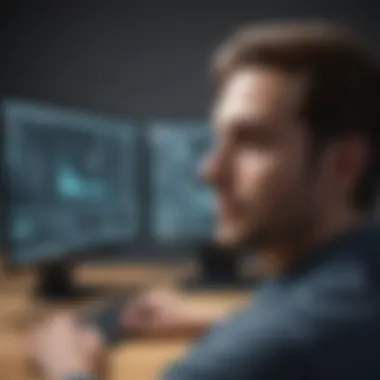

Software Overview
Adobe Captivate 11 is a robust eLearning authoring tool that is widely recognized in the industry for its advanced capabilities in creating interactive content. This software offers a comprehensive suite of features that cater to the needs of eLearning developers and professionals in IT-related fields. From interactive simulations to assessment modules, Adobe Captivate 11 empowers users to craft engaging and immersive learning experiences.
Features and functionalities overview
Adobe Captivate 11 boasts a rich array of features designed to streamline the eLearning development process. Users can leverage responsive design tools to create content that adapts seamlessly to various screen sizes and devices. The software also offers a library of assets, including images, animations, and simulations, to enhance the visual appeal of courses.
User interface and navigation
Navigating Adobe Captivate 11 is intuitive and user-friendly, making it accessible to both experienced developers and beginners. The interface is well-organized, with tools and settings strategically placed for easy access. The platform's drag-and-drop functionality simplifies the content creation process, allowing users to design interactive elements with ease.
Compatibility and integrations
Adobe Captivate 11 is compatible with a wide range of devices and operating systems, making it a versatile choice for eLearning projects. The software seamlessly integrates with other Adobe products, such as Adobe Creative Cloud, enhancing workflow efficiency. Furthermore, Adobe Captivate 11 supports SCORM and xAPI standards, ensuring seamless content delivery and tracking capabilities.
Pros and Cons
When evaluating Adobe Captivate 11, it is essential to consider the strengths and weaknesses of the software to make an informed decision.
Strengths
One of the key strengths of Adobe Captivate 11 lies in its extensive feature set, which empowers users to create highly interactive and engaging eLearning content. The software's responsive design tools ensure that courses are accessible across devices, enhancing the overall learning experience. Additionally, Adobe Captivate 11 offers robust assessment capabilities, allowing developers to create quizzes and surveys to gauge learner understanding.
Weaknesses
Despite its numerous strengths, Adobe Captivate 11 may have a steep learning curve for users who are new to eLearning authoring. The software's rich feature set and customization options can be overwhelming for beginners, requiring time and dedication to master. Another potential weakness is the pricing structure, which may pose a barrier to entry for some individuals or organizations.
Comparison with similar software
In comparison to other eLearning authoring tools, such as Articulate Storyline and Camtasia, Adobe Captivate 11 stands out for its comprehensive feature set and robust interactivity options. While each software has its strengths and weaknesses, Adobe Captivate 11 excels in providing a seamless authoring experience for creating dynamic eLearning content.
Pricing and Plans
Considering the pricing and subscription options of Adobe Captivate 11 is crucial for users seeking to invest in eLearning development software.
Subscription options
Adobe Captivate 11 offers flexible subscription plans to accommodate varying user needs. Users can choose from monthly or annual subscriptions, with pricing tiers based on the desired features and support levels. The software's subscription model ensures that users have access to the latest updates and support resources.
Free trial or demo availability
To assist users in exploring its capabilities, Adobe Captivate 11 provides a free trial version for a limited period. This allows potential users to test the software's features and functionalities before committing to a subscription. The demo version gives users a hands-on experience to determine if Adobe Captivate 11 aligns with their eLearning development requirements.
Value for money
While Adobe Captivate 11's pricing is competitive within the eLearning authoring market, the value it offers depends on individual user needs. Users seeking advanced interactive capabilities and responsive design features may find the software's pricing justified by the quality of content it enables. The value for money ultimately hinges on the extent to which users leverage Adobe Captivate 11's features in their eLearning projects.
Expert Verdict
Final thoughts and recommendations
For software developers, professionals in IT-related fields, and students looking to enhance their eLearning development skills, Adobe Captivate 11 proves to be a comprehensive solution. With its responsive design tools, asset library, and assessment features, the software caters to a diverse range of learning content needs.
Target audience suitability
The target audience best suited for Adobe Captivate 11 includes eLearning developers, instructional designers, training professionals, and educators looking to create dynamic and immersive learning experiences. The software's versatile features and customization options appeal to users seeking to elevate the impact of their eLearning courses.
Potential for future updates
As technology and eLearning trends evolve, Adobe Captivate 11 is poised to adapt and innovate with updates that address user feedback and industry advancements. Potential future updates may focus on enhancing collaboration features, expanding asset libraries, and refining mobile learning capabilities to meet the changing needs of the eLearning landscape.
Introduction
The introduction sets the stage for delving into Adobe Captivate 11, a powerful eLearning authoring tool renowned for its interactive content creation capabilities. In this section, we will unravel the various facets of Adobe Captivate 11, from its evolution to key features and benefits, aiming to equip users with a profound understanding to enhance their eLearning development skills.
Overview of Adobe Captivate
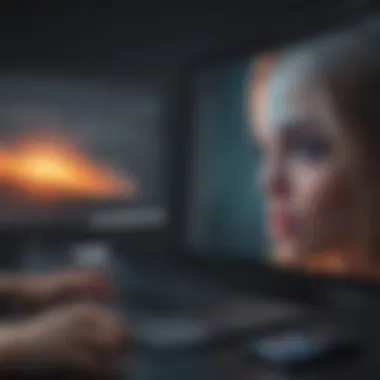

Evolution of Adobe Captivate
Exploring the evolution of Adobe Captivate sheds light on its journey from inception to its current iteration. By tracing its development path, users can appreciate the progression of features and functionalities that have made Adobe Captivate a standout choice in the eLearning domain. The evolution encapsulates a blend of innovation and user-centric design, catering to the dynamic needs of content creators seeking intuitive platforms for interactive learning experiences.
Key Features
Diving into the key features unveils the core aspects that define Adobe Captivate 11's prowess. These features serve as the backbone of the software, offering users a robust toolkit to craft engaging and immersive eLearning content. From interactive multimedia elements to advanced authoring capabilities, each feature is meticulously crafted to streamline the content creation process and elevate the overall learning experience.
Benefits of Using Adobe Captivate
Unveiling the benefits of utilizing Adobe Captivate 11 underscores the advantages it brings to eLearning professionals. By harnessing the power of Adobe Captivate 11, users can elevate their content creation game, delivering impactful learning modules with ease. The seamless integration of advanced features fosters creativity and efficiency, empowering users to create bespoke eLearning solutions tailored to their unique requirements.
System Requirements
Minimum Hardware Specifications
Understanding the minimum hardware specifications is crucial for ensuring optimal performance when utilizing Adobe Captivate 11. By delving into the hardware requirements, users can align their devices with the software's technical prerequisites, thus mitigating compatibility issues and guaranteeing a smooth authoring experience. These specifications serve as a foundation for seamless content creation, laying the groundwork for efficient workflow and productivity.
Software Compatibility
Exploring software compatibility unveils the software environments in which Adobe Captivate 11 thrives. By elucidating the compatible platforms and operating systems, users can select the ideal environment for maximizing the software's capabilities. The harmonious interplay between Adobe Captivate 11 and compatible software sets the stage for uninterrupted creation and seamless integration of eLearning content.
Installation Process
Downloading Adobe Captivate
The downloading stage marks the inception of the Adobe Captivate 11 installation journey, requiring users to acquire the software's setup files from the designated source. By guiding users through the downloading process, this step ensures a seamless transition to the subsequent installation phase, setting the groundwork for an efficient onboarding experience.
Installation Steps
Navigating the installation steps is key to successfully setting up Adobe Captivate 11 on the user's system. Each installation step is meticulously outlined to facilitate a smooth and error-free installation process, guiding users through crucial configurations and setups. By adhering to the installation steps, users can swiftly deploy Adobe Captivate 11 and embark on their eLearning content creation endeavors.
Activation Guidelines
Activation guidelines demystify the process of activating Adobe Captivate 11 post-installation, ensuring proper licensing and usability. By providing detailed instructions on activation procedures, users can authenticate their software license and unlock the full suite of Adobe Captivate 11 features. This final step culminates in the activation of the software, enabling users to leverage its capabilities to their fullest potential.
Getting Started with Adobe Captivate
In this section, we delve into the crucial aspect of starting your journey with Adobe Captivate 11. Getting started sets the foundation for your use of the software, and it is essential to grasp the basics before delving into advanced features. Understanding the workspace navigation, project initiation steps, and overall layout is pivotal for a smooth experience. By exploring this initial phase in detail, users can efficiently harness the capabilities of Adobe Captivate 11 and streamline their eLearning development process.
Workspace Overview
Main Interface Components
When utilizing Adobe Captivate 11, the main interface components play a pivotal role in facilitating your eLearning content creation. The toolbar, timeline, and slide view are essential elements that offer easy access to various functions and aid in structuring your projects efficiently. The intuitive layout of these components ensures a user-friendly experience, making navigation and task execution seamless within the software. Customizing the interface setup to suit individual preferences adds a layer of personalization, enhancing user productivity and comfort while working with Adobe Captivate 11.
Customization Options
Embracing customization options within Adobe Captivate 11 empowers users to tailor their workspace according to specific preferences and requirements. Adjusting layouts, tool placement, color schemes, and other visual elements offers a personalized touch to the user experience. This level of customization fosters increased efficiency by enabling users to create a workspace that suits their workflow best. While the flexibility of customization enhances user satisfaction and productivity, the plethora of options may require some initial exploration to discover the ideal setup that enhances individual work processes effectively.
Creating a New Project
Embarking on a new project with Adobe Captivate 11 involves detailed considerations to ensure a successful venture into eLearning content creation.
Project Settings
Configuring project settings at the onset is crucial for defining the parameters of your eLearning project. From specifying dimensions to setting up project preferences, the project settings lay the groundwork for the entire content creation process. These settings enable users to establish the framework within which their project will operate, ensuring consistency and coherence throughout the development phase. By understanding and leveraging project settings optimally, users can streamline their workflow and achieve the desired outcomes effectively.
Importing Content
The ability to import content into Adobe Captivate 11 expands the creative possibilities for eLearning projects. Integrating existing materials such as images, videos, and audio files seamlessly into your project enriches the learning experience. Importing content enhances engagement levels and offers dynamic visual and auditory elements to capture learner attention effectively. By leveraging this feature, users can blend diverse media types to create engaging and interactive eLearning modules that cater to varied learning styles and preferences.
Slide Creation
Creating slides within Adobe Captivate 11 is a fundamental aspect of constructing engaging eLearning content. The slide creation process involves structuring content, incorporating multimedia elements, and organizing information in a coherent manner. By utilizing the various slide layouts and design tools provided by Adobe Captivate 11, users can craft visually appealing and informative slides that effectively convey educational content. Emphasizing effective slide creation techniques is paramount to ensuring learner comprehension and engagement, making it a critical component of the eLearning development process.
Using Templates and Themes
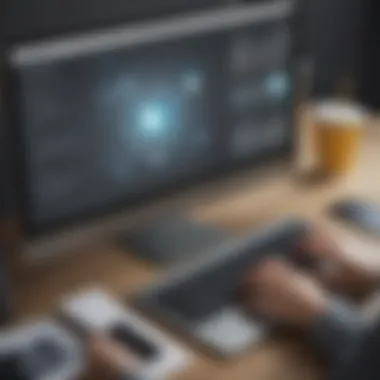

Utilizing templates and themes in Adobe Captivate 11 offers a streamlined approach to design and content creation for eLearning projects.
Template Selection
Selecting a suitable template sets the aesthetic tone and layout structure of your eLearning content. Templates provide a consistent design framework that complements the educational material being presented. With a range of templates catering to various themes and styles, users can choose a template that aligns with their content objectives and audience preferences. By leveraging templates effectively, users can expedite the design process without compromising visual appeal or functionality, resulting in visually cohesive and engaging eLearning modules.
Theme Customization
Customizing themes allows users to infuse their unique branding elements and visual identity into the eLearning projects. Theme customization empowers users to align the design elements with (For more detailed content, merge paragraphs for optimization and enhanced readability).
Advanced Features and Functionality
In addressing the section of Advanced Features and Functionality within the comprehensive guide to Adobe Captivate 11, it is imperative to delve deep into the intricate details that set this eLearning authoring tool apart. This section serves as a foundational pillar for users seeking to elevate their eLearning content creation skills. By exploring the Interactive Learning Elements, Assessment and Quizzing, plus Responsive Design and Device Compatibility aspects, users can harness the full potential of Adobe Captivate 11 to deliver engaging and interactive learning experiences. Emphasizing these advanced features equips users with the knowledge and tools to create dynamic and result-oriented eLearning content, ensuring optimal engagement with learners.
Interactive Learning Elements
Adding Interactivity
The Adding Interactivity aspect of Adobe Captivate 11 unlocks a realm of possibilities for content creators. Enabling interactivity within eLearning modules enhances learner engagement, information retention, and overall knowledge transfer. The key characteristic of Adding Interactivity lies in its ability to transform static content into immersive learning experiences. By incorporating interactive elements such as clickable buttons, rollover effects, and branching scenarios, creators can foster active participation and knowledge application among learners. This feature's uniqueness lies in its adaptability to various learning styles and preferences, allowing for personalized and impactful learning experiences.
Interactive Widgets
Interactive Widgets within Adobe Captivate 11 introduce engaging elements that enrich the learning process. These widgets offer dynamic functionalities like interactive timelines, accordions, and interactive quizzes. Their key characteristic centers on providing interactive learning experiences that simulate real-world scenarios, fostering practical skills development and critical thinking. The distinct feature of Interactive Widgets is their versatility in catering to diverse learning objectives and content types, enhancing overall learner interaction and knowledge acquisition. However, careful consideration of widget selection is necessary to align with specific learning outcomes and audience preferences.
Drag-and-Drop Activities
Drag-and-Drop Activities bring a hands-on approach to eLearning modules, encouraging active participation and knowledge application. This feature's key characteristic is its ability to simulate real-world tasks and decision-making processes, promoting experiential learning and skill mastery. The unique aspect of Drag-and-Drop Activities lies in their adaptability across various subject areas, from language learning to technical skill development. While offering immersive learning experiences, creators must consider the balance between challenge and accessibility to ensure optimal engagement and knowledge retention.
Assessment and Quizzing
Creating Assessments
The process of Creating Assessments within Adobe Captivate 11 plays a crucial role in evaluating learner comprehension and knowledge retention. Assessments serve as effective tools to gauge learning outcomes, identify strengths and areas for improvement, and ensure content relevance. The key characteristic of Creating Assessments lies in its alignment with learning objectives and assessment criteria, enabling targeted evaluation of learner performance. The unique feature of Creating Assessments is the ability to customize question formats, feedback mechanisms, and scoring criteria to suit specific learning outcomes and assessment goals. However, creators must carefully design assessments to maintain a balance between challenge and learner expectations.
Question Types
The variety of Question Types available in Adobe Captivate 11 expands the scope of assessment methodologies and learning evaluation. Question Types encompass multiple-choice, truefalse, short answer, and more, offering diverse ways to assess learner understanding and application of knowledge. The key characteristic of Question Types is their adaptability to various learning objectives and content types, allowing for comprehensive evaluation across different skill domains. The unique feature of Question Types is the flexibility to customize question properties, feedback options, and scoring mechanisms to align with specific assessment criteria and curriculum requirements. However, thorough consideration of question relevance and cognitive load is essential to ensure effective assessment outcomes.
Scoring Options
Scoring Options within Adobe Captivate 11 offer flexibility in evaluating learner responses and performance metrics. The scoring mechanism allows for customized point allocation, question weighting, and feedback provision based on learner interactions. The key characteristic of Scoring Options is their adaptability to diverse assessment scenarios, from formative quizzes to summative assessments. The unique feature of Scoring Options is the capability to track learner progress, identify learning gaps, and provide targeted feedback to enhance overall learning outcomes. However, creators must establish clear scoring criteria and assessment standards to maintain the validity and reliability of assessment results.
Responsive Design and Device Compatibility
Responsive Design Principles
Embracing Responsive Design Principles in Adobe Captivate 11 is essential for delivering a seamless learning experience across devices and screen sizes. Responsive design ensures that eLearning content adapts dynamically to various devices, optimizing engagement and usability. The key characteristic of Responsive Design Principles is their focus on user-centered design and accessibility, accommodating diverse learning preferences and environments. The unique feature of Responsive Design Principles lies in their emphasis on content scalability, touch interactions, and media adaptability, enhancing learner immersion and interaction. However, creators must prioritize content prioritization, media optimization, and navigation efficiency to ensure a consistent user experience across devices.
Testing on Multiple Devices
Conducting thorough Testing on Multiple Devices is crucial to validate the responsiveness and functionality of eLearning modules across various platforms and devices. Testing ensures that content displays accurately, functions correctly, and maintains usability standards on different devices. The key characteristic of Testing on Multiple Devices is its focus on cross-platform compatibility and responsive behavior, guaranteeing a seamless learning experience for all learners. The unique feature of Testing on Multiple Devices is the ability to identify device-specific issues, user interface discrepancies, and interaction limitations, facilitating targeted adjustments and improvements. However, creators must allocate sufficient time for testing iterations, feedback incorporation, and compatibility checks to ensure the optimal performance of eLearning content across devices.
Optimizing for Mobile
Optimizing for Mobile in Adobe Captivate 11 enhances the accessibility and engagement of eLearning content on mobile devices. Mobile optimization ensures that content loads quickly, adapts to varying screen sizes, and enables seamless navigation on smartphones and tablets. The key characteristic of Optimizing for Mobile is its focus on user-centric design and touch-friendly interactions, enhancing user engagement and retention on mobile platforms. The unique feature of Optimizing for Mobile lies in its integration of mobile-specific functionalities, gestures, and touch responses, optimizing the overall mobile learning experience. However, creators must prioritize content relevance, performance optimization, and resource efficiency to create mobile-friendly eLearning content that resonates with mobile learners.
Optimizing User Experience
Optimizing User Experience plays a pivotal role in ensuring the effectiveness of eLearning content within Adobe Captivate 11. By focusing on Accessibility Features, Publishing and Distribution, Performance Tracking, and Analytics, users can enhance the overall learning experience. Accessibility Features such as Screen Reader Support, Keyboard Navigation, and Alt Text for Images are crucial for making content accessible to all learners, including those with disabilities. These features ensure inclusivity and compliance with accessibility standards, improving user engagement and understanding.
Accessibility Features
Screen Reader Support
Screen Reader Support is a vital aspect of Adobe Captivate 11 as it enables visually impaired users to access course content through audio descriptions. Integrating Screen Reader Support enhances the usability of eLearning modules for individuals with visual impairments, contributing to a more inclusive learning environment. The key characteristic of Screen Reader Support is its ability to convert text and visual elements into audio output, providing an alternative way of consuming information. Despite its advantages in enhancing accessibility, screen readers may face challenges with complex multimedia content and interactive elements.
Keyboard Navigation


Keyboard Navigation is another essential feature that improves the accessibility of eLearning courses in Adobe Captivate 11. By allowing users to navigate through content using keyboard shortcuts, this feature caters to individuals who may have difficulty using a mouse. The key characteristic of Keyboard Navigation is its support for seamless course interaction without solely relying on mouse input. While advantageous for users with motor disabilities or preference for keyboard controls, Keyboard Navigation may have limitations in providing a visual context for navigation.
Alt Text for Images
Including Alt Text for Images is integral to optimizing user experience in Adobe Captivate 11. Alt Text provides descriptive text alternatives for images, allowing screen readers to convey visual content to users with visual impairments. The key characteristic of Alt Text is its role in ensuring content accessibility and comprehension, especially for non-visual learners. Despite its benefits in improving accessibility, incorrect or missing Alt Text can hinder user understanding and engagement with visual elements.
Publishing and Distribution
Publishing Options
The versatility of Publishing Options in Adobe Captivate 11 empowers users to choose from a variety of formats such as SCORM, AICC, xAPI, and more, to cater to different learning management systems and platforms. This flexibility allows content creators to reach a wider audience and adapt to various technological requirements. However, the myriad of options may lead to compatibility issues with certain platforms and necessitate testing for optimal dissemination.
SCORM Compliance
Ensuring SCORM Compliance is essential for seamless integration of eLearning content across different learning management systems in Adobe Captivate 11. SCORM compliance facilitates interoperability and reusability of content, enabling tracking of learner progress and assessment data. The key characteristic of SCORM Compliance is its standardized approach to packaging and delivering content, fostering consistency and efficiency in eLearning deployments. Yet, complex SCORM configurations can pose challenges in content deployment and tracking reliability.
LMS Integration
LMS Integration in Adobe Captivate 11 allows for seamless connectivity with learning management systems, streamlining the process of uploading and managing eLearning content. By enabling the direct transfer of data between Captivate projects and LMS platforms, users can save time and exert more control over course deployment. The key characteristic of LMS Integration is its ability to automate content updates and learner progress tracking, enhancing administrative efficiency. However, compatibility issues between LMS versions or configurations may hinder smooth integration and data synchronization.
Performance Tracking and Analytics
Tracking Learner Progress
Efficient Tracking Learner Progress functionalities in Adobe Captivate 11 enable instructors to monitor students' engagement, completion rates, and overall performance within eLearning modules. The key characteristic of Tracking Learner Progress is its real-time data tracking capabilities, offering insights into learner behavior and content effectiveness. By analyzing this data, educators can personalize learning experiences, intervene when necessary, and improve instructional strategies. However, excessive tracking may impact user privacy and raise concerns regarding data security.
Analytics Reports
Generating detailed Analytics Reports in Adobe Captivate 11 facilitates the evaluation of course effectiveness, learner engagement, and content interaction. By visualizing data on completion rates, quiz scores, and user feedback, instructors can assess the impact of their courses and make informed decisions for content enhancement. The key characteristic of Analytics Reports is their role in providing actionable insights to optimize learning experiences and achieve learning objectives. Despite their informative nature, interpreting analytics effectively requires training and familiarity with data analysis tools.
Assessment Data
Assessment Data collection in Adobe Captivate 11 equips educators with valuable information on learner performance, understanding of topics, and knowledge retention. By utilizing various assessment types and customizable scoring options, instructors can evaluate learner comprehension and tailor instructional strategies accordingly. The key characteristic of Assessment Data is its contribution to gauging the effectiveness of learning objectives and content delivery. However, managing large volumes of assessment data may require sophisticated data processing techniques and adherence to data protection regulations.
Troubleshooting and Support
In this section of the comprehensive guide exploring Adobe Captivate 11, troubleshooting and support play a vital role in ensuring users can navigate any challenges that may arise during their eLearning development journey. Understanding the intricacies of common issues and their solutions is crucial to maintaining a seamless workflow and maximizing the potential of Adobe Captivate 11.
Common Issues and Solutions
Installation Problems
When delving into troubleshooting Adobe Captivate 11, one prevalent issue that may arise is installation problems. This section focuses on addressing the specific aspects related to installation difficulties that users may encounter. Shedding light on the unique challenges posed by installation problems and providing effective solutions is paramount in facilitating a smooth onboarding process for users. Exploring the nuances of installation problems enhances the overall understanding of Adobe Captivate 11 and equips users with the necessary knowledge to troubleshoot effectively.
Bugs and Glitches
Bugs and glitches represent another facet of troubleshooting within Adobe Captivate 11. Exploring the intricacies of these issues and their impact on user experience is essential in identifying areas for improvement and optimization. Highlighting key characteristics of bugs and glitches showcases their significance in the eLearning development process. Understanding the underlying causes of these technical hiccups and how to address them efficiently empowers users to navigate challenges effectively and elevate their content creation endeavors.
Performance Optimization
Optimizing performance is a key consideration for users seeking to leverage Adobe Captivate 11 to its full potential. This section delves into the specific aspect of performance optimization, emphasizing the importance of fine-tuning functionalities for optimal user experience. Exploring the intricacies of performance optimization and its contributions to enhancing workflow efficiency is paramount in maximizing the capabilities of Adobe Captivate 11. Detailing the unique features of performance optimization equips users with the tools to streamline their eLearning development processes effectively.
Community Forums and Resources
Adobe Support Hub
The Adobe Support Hub serves as a valuable resource for users navigating the nuances of Adobe Captivate 11. Exploring the functionalities and offerings of the support hub enhances users' understanding of available resources and avenues for seeking assistance. Highlighting the key characteristics of the Adobe Support Hub underscores its significance in providing timely and relevant support to users. Leveraging the unique features of this platform fosters a collaborative environment where users can exchange insights and troubleshoot challenges collectively.
Online Forums
Online forums provide a dynamic platform for users to engage with peers and experts within the Adobe Captivate community. Delving into the benefits of online forums and their role in fostering knowledge sharing enhances users' connectivity and access to a wealth of industry insights. Highlighting the key characteristics of online forums illuminates their value in providing diverse perspectives and practical solutions to common challenges. Navigating online forums empowers users to stay informed, inspired, and supported throughout their eLearning development journey.
Video Tutorials
Video tutorials offer a visual and interactive way for users to enhance their skills and proficiency in Adobe Captivate 11. Engaging with video tutorials provides a hands-on learning experience that complements textual resources. Exploring the unique features of video tutorials and their contributions to users' comprehension and retention of essential concepts enriches the learning journey. Leveraging video tutorials as a supplementary learning tool elevates users' ability to master Adobe Captivate 11 and unlock its full potential.
Contacting Customer Support
Support Channels
Navigating the various support channels available for Adobe Captivate 11 is essential for users seeking timely assistance and resolution to their queries. Exploring the functionalities and responsiveness of support channels enhances users' confidence in accessing the help they need efficiently. Highlighting the key characteristics of support channels underscores their significance in providing personalized and targeted support to users. Leveraging support channels effectively empowers users to address challenges promptly and continue their eLearning development endeavors uninterrupted.
Technical Assistance
Accessing technical assistance is crucial for users encountering complex issues or seeking in-depth guidance on Adobe Captivate 11 functionalities. Exploring the specifics of technical assistance and its role in resolving critical queries enriches users' troubleshooting capabilities. Highlighting the key characteristics of technical assistance emphasizes its value in addressing advanced challenges and optimizing workflow efficiency. Leveraging technical assistance resources equips users with expert insights and support to overcome barriers and achieve seamless eLearning content creation experiences.







