Accessing Verizon Cloud: Your Complete Guide
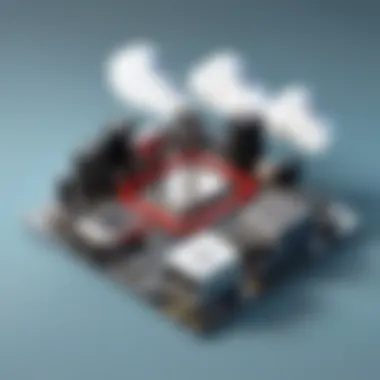
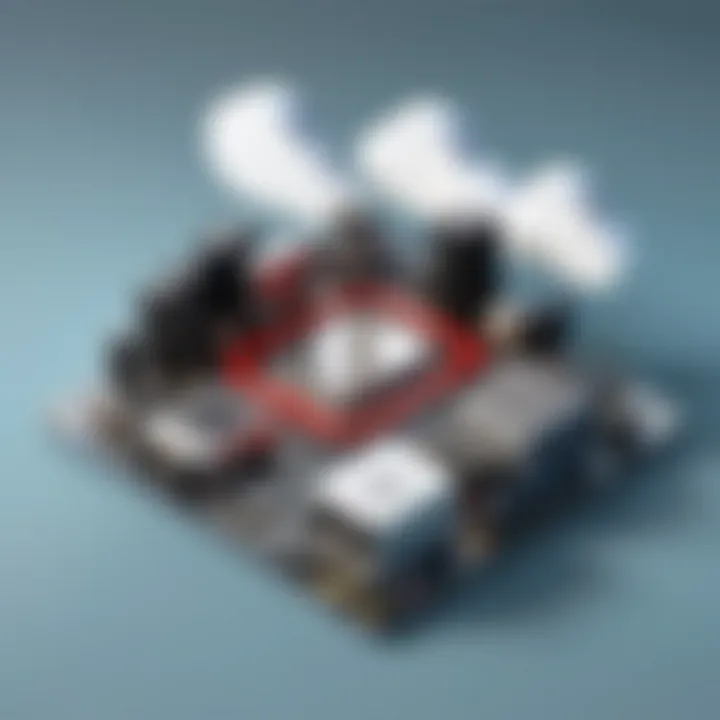
Software Overview
Accessing Verizon Cloud opens the door to a world where your data can be efficiently managed, securely stored, and readily available across devices. But what exactly propels this cloud service to the forefront? Let’s delve into its core features and functionalities.
Features and Functionalities Overview
Verizon Cloud isn’t just about bulk storage; it encompasses features that make data management easy and reliable. Users can:
- Store and Backup Data: Store photos, videos, documents, and contacts with minimal hassle. Backups happen automatically, ensuring you never lose essential information.
- Data Retrieval: Seamlessly access stored files from any device with an internet connection. Being able to retrieve your documents on-the-go means you can always stay connected.
- Collaborative Sharing: Users can share files with family and colleagues effortlessly. This real-time collaboration facilitates teamwork whether you’re in an office or working remotely.
- Enhanced Security: With encryption and authentication measures, your data remains protected from unauthorized access.
User Interface and Navigation
The user interface is designed to be intuitive. Even those who aren't tech-savvy can navigate the service without feeling overwhelmed. The dashboard presents a clear view of your storage status and activities, allowing you to manage data with ease. Key features are easily accessible, and the search functionality helps to locate files quickly.
Compatibility and Integrations
Verizon Cloud supports a variety of devices and operating systems, including:
- Android and iOS smartphones
- Windows and Mac computers
Additionally, it integrates with various applications, enhancing its utility. By connecting with email clients and third-party applications, users find convenience throughout their daily tasks.
Pros and Cons
Diving deeper into Verizon Cloud requires a look at its strengths and weaknesses.
Strengths
- Ample Storage Options: With multiple tiers of storage plans, users can choose what fits best without feeling restricted.
- Reliable Backup: Automatic data backups remove the burden of remembering to save files, which is especially beneficial for busy professionals and families.
- Cross-device Functionality: The ability to access files from different devices adds a layer of flexibility.
Weaknesses
- Cost Considerations: For users seeking extensive storage, monthly fees can add up, especially if you require advanced features.
- Learning Curve: While user-friendly, some may find certain tools or integrations hard to grasp initially.
Comparison with Similar Software
When stacked against similar platforms like Google Drive or Dropbox, Verizon Cloud’s primary appeal lies in its robust security features and tight integration with Verizon services. Users looking for strong data protection might lean toward Verizon, while those prioritizing collaborative tools might favor Google Drive.
Pricing and Plans
Understanding pricing is critical for making an informed decision about using Verizon Cloud.
Subscription Options
Verizon offers a range of plans catering to different needs:
- Basic Plan: Ideal for casual users who don’t require extensive storage.
- Advanced Plans: These plans feature larger storage capacities and additional tools for professionals and businesses.
Free Trial or Demo Availability
Currently, Verizon does not offer a free tier. However, they provide a trial period for some of their higher plans, allowing users to assess the features before committing.
Value for Money
Evaluating whether the pricing aligns with the features offered is essential. For those who prioritize data safety and reliable backup solutions, the costs can be justified, especially in a professional setting.
Expert Verdict
Ultimately, accessing Verizon Cloud offers a structured and secure environment for data management.
Final Thoughts and Recommendations
If you're someone who heavily relies on cloud storage and values security, Verizon Cloud is a solid option. However, for users mainly interested in collaboration features, it may not be the best fit.
Target Audience Suitability
This tool is most suitable for:
- Family: Storing memories without fear of loss.
- Professionals: Keeping work-related data backed up and accessible.
- Students: Finding a reliable way to handle class notes and assignments.
Potential for Future Updates
With technology rapidly evolving, it’s worthwhile to keep an eye on Verizon for potential updates. Enhancements in collaboration tools and more integration options could further widen its appeal in the cloud market.
Accessing Verizon Cloud not only protects valuable data but also offers peace of mind, knowing that all your essential files are safely stored and easily retrievable.
Prelims to Verizon Cloud
Understanding Verizon Cloud sets the stage for a deep dive into its many functionalities and advantages. In today’s digital landscape, effective cloud storage solutions are paramount for both personal and professional users. Verizon Cloud offers not just a place to keep data but a robust environment designed for ease of access, seamless integration, and enhanced security. This section specifically highlights the essence of embracing cloud technology, with Verizon Cloud standing out as an accessible choice.
Overview of Cloud Storage
Cloud storage has transformed the way individuals and businesses manage their data. It makes information readily available from virtually anywhere with an internet connection. The key aspects to consider include:
- Accessibility: Users can access their files on multiple devices—be it smartphones, tablets, or computers.
- Scalability: As data needs grow, cloud storage solutions like Verizon Cloud can expand to accommodate increased storage requirements.
- Cost-Effectiveness: By reducing the need for physical infrastructure, cloud services tend to lower overall operational costs.
- Backup and Recovery: Automatic backups alleviate the fear of data loss which is often associated with local storage methods.
Cloud services, while beneficial, also require an understanding of security measures and compliance aspects. Data stored off-site must be kept secure from breaches and unauthorized access, and here’s where robust encryption and privacy features give peace of mind.
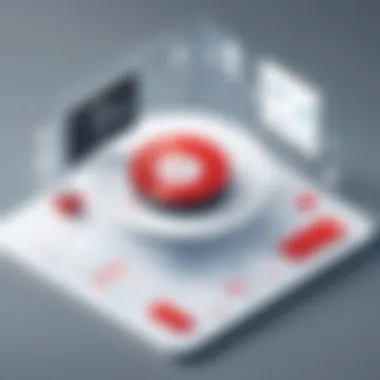
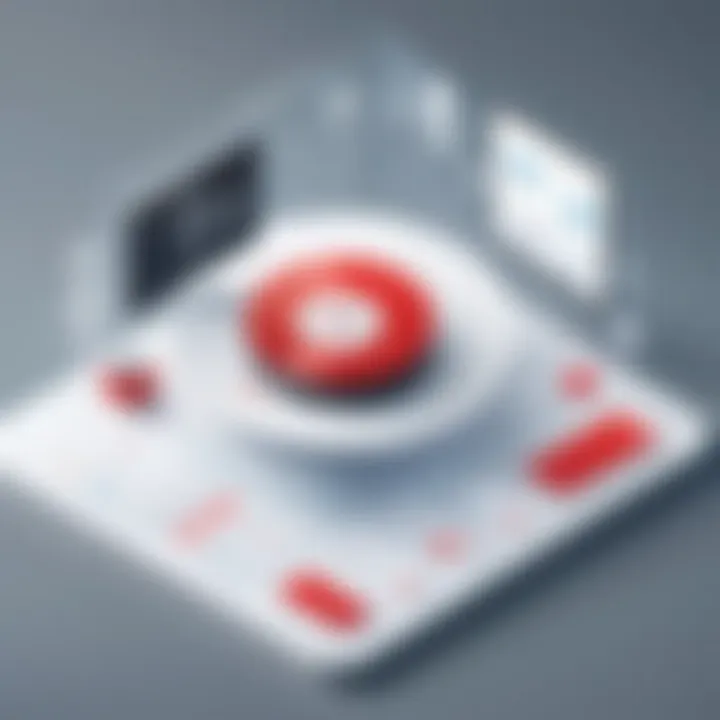
Verizon Cloud: A Closer Look
Shifting our attention specifically to Verizon Cloud, a couple of distinguishing features emerge. First, the capacity it offers can handle a vast array of file types, including documents, videos, and photos. This versatility is appealing to a broad spectrum of users, from casual users needing to store personal photos to businesses needing to back up critical files.
Furthermore, Verizon provides high-definition storage options for media files, which caters especially to users in creative industries or those who truly value high-quality content.
- Integration with Verizon Services: A seamless experience if you’re already in the Verizon ecosystem.
- Family Sharing Features: Family plans encourage users to share storage solutions amongst family members.
In the cloud storage spectrum, Verizon Cloud is not just another player; it positions itself as a trustworthy companion aimed at facilitating a smoother management of your valuable data.
System Requirements for Accessing Verizon Cloud
Accessing Verizon Cloud effectively hinges on understanding its system requirements. This aspect is paramount, as it sets the groundwork for seamless functionality and optimal user experience. Without meeting the specified criteria, users may encounter frustrating roadblocks that hinder their ability to utilize the service fully.
Supported Devices
To tap into the full potential of Verizon Cloud, it’s essential to ensure that your device stacks up against the minimum requirements. Compatible devices encompass a range of platforms. Generally, Verizon Cloud is supported on:
- Smartphones: Most Android and iOS devices running recent versions of their respective operating systems.
- Tablets: Similar support extends to popular tablet models, particularly those from Apple and Samsung.
- Computers: Windows and Mac OS systems need to be running fairly updated versions to facilitate app installation and smooth web browsing.
If you happen to be using an aged device, it might not carry the required software updates—this could leave you out in the cold when trying to back up or access your files securely. It’s worth checking the Verizon website or contacting their support for a list of specifically compatible models. In addition, if you are into gadgets with specialized operating systems, such as Linux or other lesser-known OS types, brace yourself for potential compatibility issues.
Network Requirements
Network connectivity is another crucial element that determines how well you access the Verizon Cloud. Ideally, to ensure smooth transactions and upload/download speeds, consider the following:
- Speed: A broadband connection or mobile data with at least 1 Mbps download speed is recommended. Slower connections lead to longer wait times, creating a less frustrating user experience.
- Stability: A consistent internet connection is vital. Interrupted signals can lead to botched uploads, file corruption, and frustrating errors when trying to access your stored data.
- Data Usage: Cloud storage can consume substantial amounts of data, especially during uploads. Be mindful of your data limits if you are using mobile networks; overages can be costly.
"To enjoy a seamless experience with Verizon Cloud, investing in the right devices and a robust internet connection is just as crucial as utilizing the service itself."
Understanding these parameters not only enhances accessibility but also provides a solid foundation for a rewarding interaction with Verizon Cloud. By aligning your devices and network setup with these requirements, you’re already halfway to enjoying the benefits that Verizon Cloud has on offer.
Methods to Access Verizon Cloud
Accessing Verizon Cloud can change how you manage your digital life. It’s essential to get that right path to the data you need. With several methods at hand, users find flexibility tailored to their preferences. In this section, we’ll explore the different ways you can tap into Verizon Cloud, helping you to choose what's best for you and your devices.
Using the Mobile Application
The Verizon Cloud mobile application is perhaps the most convenient method to access your stored files. Designed for both Android and iOS, this app offers a user-friendly interface that embodies accessibility.
- Installation is straightforward. Simply head over to your device's app store and download the Verizon Cloud app. Once installed, open it and log in with your Verizon credentials.
- The app allows you to upload, download, and manage your files on the go. Whether you're at a coffee shop or waiting for a bus, you'll have access to your files at your fingertips.
- Furthermore, the app provides notifications for any backups or changes you make. This keeps you in the loop, ensuring your data is always up-to-date.
"Having your cloud data in your pocket means never being out of touch with crucial files."
It’s important to note that mobile data usage can lead to additional charges. Managing your settings can help you keep your usage in check, especially if your plan is limited.
Access via Web Browser
For those who prefer a more traditional approach, accessing Verizon Cloud through a web browser is an excellent option. This method is particularly handy for users who are more comfortable working on a larger screen or when using a desktop computer.
- Open your preferred web browser and navigate to the Verizon Cloud portal. Then, log in using your account details.
- The web interface offers an array of functionalities that are similar to the mobile app. Users can upload files, organize their storage, and share documents directly from their browser.
- This method is especially beneficial when working with multiple files or larger data sets, as drag-and-drop functionality is often available. This can save a significant amount of time compared to uploading files individually using a mobile device.
- 🙌 Privacy is also well-managed through a secure login process that protects your sensitive information while working online.
Integration with Other Apps
Verizon Cloud provides numerous APIs and functionalities that allow for integration with various apps. This capability can make your tasks far more manageable.
- Third-party applications like productivity tools and even some social media platforms can sync with Verizon Cloud, allowing seamless access to files when needed.
- Developers may find it useful to incorporate Verizon Cloud services into their applications, providing users with easy access to their storage without needing to leave their primary app interface.
- It’s crucial, however, to ensure that any application you choose to integrate maintains good security protocols to safeguard your data.
Setting Up Your Verizon Cloud Account
Establishing your Verizon Cloud account serves as the cornerstone for accessing and utilizing the multitude of features offered by the service. Without a proper account setup, the functionalities you need for effective data storage and management simply won't be accessible. The process itself is quite straightforward but understanding every step can help avoid potential pitfalls and enhance your experience.
In this section, we’ll explore the key steps to setting up your account, as well as the initial configurations that will better position you for success from the outset. Anyone looking to navigate this platform, whether they be software developers, IT professionals, or students, will find these insights valuable.
Creating an Account
To kick things off, creating an account on Verizon Cloud isn’t as labyrinthine as it might seem. First, you’ll need your Verizon phone number or a valid email address associated with your Verizon account. If you're not already a Verizon customer, you might need to set up a separate account first.
Here’s how you get going:
- Visit the official Verizon Cloud website or download the Verizon Cloud app on your device.
- Click on the "Sign Up" button. This takes you to the registration page.
- Input your Verizon phone number or email address. Make sure you enter it correctly; a typo can lead to future headaches.
- Create a strong password. This is crucial for your account’s security. Use a mixture of uppercase, lowercase, numbers, and symbols to strengthen it.
- You’ll receive a verification code via SMS or email. Input that code to confirm your identity.
- Agree to the terms and conditions and hit the "Create Account" button.
Once complete, your account is ready to go. You can think of it as the front door to a virtual storage space tailored to your needs. Keeping your login details secure is paramount; losing access can create significant disruptions in your data management routine.
Initial Configuration Settings
After successfully creating your account, it's time to venture into the setting-up phase. Configuring your initial settings is akin to personalized tuning for optimal performance.
- Storage Allocation: Once you log into your account for the first time, navigate to the storage settings. Here, you can select how much data you want to upload initially. It’s wise to have a good estimation; you may want to include photos, documents, or backups.
- Backup Options: Choose your preferred backup settings. This could be manual where you initiate backups, or automatic, where the system backs up data at specified intervals. Selecting the right option is key, as it aligns with your lifestyle or work habits.
- Sync Settings: Decide if you want your cloud to sync with your mobile devices. This facilitates seamless access across devices but can consume bandwidth, so set it according to your data plan.
- Notifications: Adjust your notification settings to determine how and when you want alerts related to your cloud storage. This can be particularly useful to monitor upload completions or errors.
- Security Features: Familiarize yourself with the security settings available. Enable two-factor authentication to bolster your account's security. It’s a simple but effective way to safeguard your data.
These initial configurations set the stage for an efficient, streamlined experience with Verizon Cloud. It transforms a simple file storage service into a robust tool tailored to your unique needs.
"Start with a strong foundation; the path to effective cloud storage begins with proper setup."
Understanding these fundamentals not only enhances your capability to manage files but fortifies your data's security and accessibility. Your journey in managing your Verizon Cloud data begins here, but troubleshooting and maximizing features will follow.
Navigating the Verizon Cloud Interface

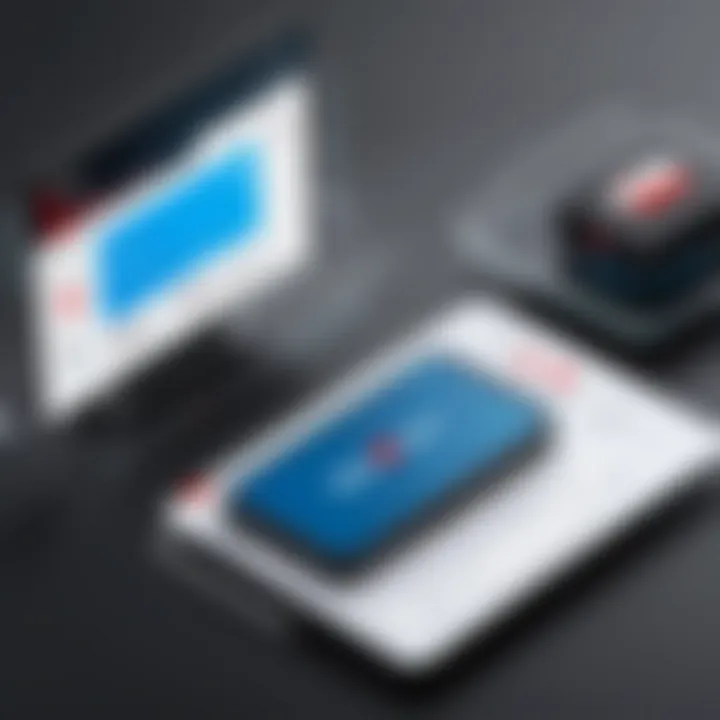
Understanding how to navigate the Verizon Cloud interface is crucial for making the most out of its features and services. The interface is designed to offer users a streamlined experience when accessing and managing their cloud storage. In a world where digital data management is key, knowing your way around the interface can save time and ensure efficiency.
User Dashboard Overview
The user dashboard in Verizon Cloud serves as the central hub for all your storage needs. This is where you’ll find a snapshot of your account status, including the amount of storage used, available space, and options for uploading or sharing files. The layout is user-friendly, catering to both tech-savvy individuals and those who may not be as familiar with cloud interfaces.
- Key Features of the Dashboard:
- Storage Meter: Visually displays your usage stats.
- Quick Upload Buttons: Streamlines the process of adding files.
- File Sharing Options: Immediate access to share files with others.
Navigating through this dashboard smoothly allows you to focus on your tasks without unnecessary hassle. Plus, the direct links to various functions minimize clicks and save valuable time.
Understanding Storage Options
Verizon Cloud offers several different storage options tailored to meet diverse user needs. Understanding these options is fundamental for proper data management.
- Types of Storage:
- Personal Storage: Great for individual users needing space for photos, videos, and documents.
- Business Solutions: Aimed at professionals, these feature enhanced collaboration tools and increased security measures.
- Backup Facilities: Designed for users who want to back up complete systems or specific applications.
Each storage type comes with various capacity limits, so it’s vital to assess your requirements before choosing one. This way, you avoid overspending on unnecessary space or, conversely, running out of room when you need it most.
Accessing Help Resources
Even though the platform is designed to be intuitive, help resources are vital for addressing any issues you may encounter. Verizon Cloud has several avenues for users seeking assistance.
- In-App Guides: Directly accessible within the interface, these offer step-by-step instructions on common tasks.
- Customer Support Contacts: A dedicated team ready to assist with more complex issues.
- Online Community Forums: A resourceful place to connect with other Verizon Cloud users, share tips, and discuss problems. Platforms such as Reddit can be especially useful in this regard.
"When it comes to troubleshooting, you're not alone. The community feature can provide insights that even official resources may overlook."
These help resources ensure that you are never left in a lurch. Familiarizing yourself with these will make your journey through Verizon Cloud all the more comfortable, allowing you not just to access, but to fully leverage the potential of your cloud storage.
Uploading and Managing Files
Uploading and managing files in Verizon Cloud is crucial for maximizing the service's potential and ensuring your data is organized and accessible. The seamless movement of files into the cloud enhances not just individual convenience but also professional productivity. Here, we’ll break down key elements, benefits, and important considerations surrounding this area.
Effective data management means keeping things orderly, reducing the risk of lost or misplaced files, and ensuring that important documents are readily available whenever needed. By understanding how to upload files properly, organize storage effectively, and share them securely, users can wield Verizon Cloud like a power tool rather than a simple storage box.
Uploading Files to Verizon Cloud
To upload files to Verizon Cloud, you don't need to be a tech wizard, but it helps to understand the steps involved. Uploading files usually involves a straightforward process that most users can follow with ease. Here’s a simple guide to get you started:
- Open the App or Website: Launch the Verizon Cloud mobile app or log in through the web interface.
- Select the Upload Option: Look for the upload feature, often represented by an upward arrow or a similar icon.
- Choose Files: Browse your device's storage and select the files you wish to upload. This could be music, photos, documents, or anything else that deserves cloud space.
- Confirm Upload: Once you've made your selection, confirm the upload. It's often useful to double-check file types and sizes to ensure they're supported by the platform.
- Monitor Status: Keep an eye on the upload progress; most interfaces will show you real-time status, highlighting any potential issues.
This method ensures that your files are backed up safely. If you're on a tight schedule, using the mobile application allows for quick uploads anytime and anywhere.
Organizing Your Cloud Storage
After uploading, the task of organizing your files presents itself. Think of a disorganized cabinet stuffed with all sorts of items; it gets challenging to find what you need. Likewise, a cluttered cloud space can turn into a hassle quickly. Here are some tips for effective organization:
- Use Folders: Create folders based on themes or categories, like Work, Personal, or Travel.
- Implement a Naming System: Adopt a consistent naming system for your files. For example, using dates in the format YYYY-MM-DD makes it easier to locate files later on.
- Regularly Clean Up: Set reminders to check and remove unnecessary files. This helps keep your storage clutter-free and efficient.
- Prioritize Access Needs: Place frequently used files in easy-to-find folders, while less critical files can go deeper into the folder structure.
Organizing well not only saves time but also fosters a more focused working environment, helping you locate documents without the usual searching and sifting.
Sharing Files with Others
Sharing files through Verizon Cloud opens the door to collaboration and communication in both personal and professional avenues. It transforms the cloud space from a private locker to a communal area for teamwork and idea exchange. To effectively share your files, consider these steps:
- Choose the File: Navigate to the file you wish to share and select it.
- Select the Share Option: Look for a share button, often noted with an icon resembling an arrow pointing outwards.
- Pick the Sharing Method: You'll typically get options for sharing via email, link, or even social media. Choose the method that best suits your needs.
- Adjust Permissions: Depending on your requirements, set permissions to allow either view-only access or edit capabilities. Be mindful of who can access or modify the files.
- Send or Share: Finalize the sharing activity by sending the file or sharing the link, making sure recipients know how to access it.
"Sharing files via cloud services often lays the groundwork for cooperation that leads to better results, from projects to personal endeavors."
By grasping the intricacies of uploading and managing your files, you're not just using Verizon Cloud but fully leveraging its capabilities to store and share information efficiently.
Data Security and Privacy Features
In today’s digital landscape, where data breaches are akin to a thief in the night, understanding data security and privacy features is crucial. Verizon Cloud has put several measures in place to protect your precious information. These features not only safeguard your files but also build trust, giving you peace of mind when storing sensitive data. Let's delve into the nuts and bolts of these features.
Understanding Encryption
Encryption is often the backbone of data security. In simplest terms, it’s like putting your information in a locked safe, where a unique key is required to access it. Verizon Cloud employs industry-standard encryption protocols, ensuring that your files are converted into a coded format while they're being transferred over the internet. This means that even if someone were to intercept your data, they would only see gibberish.
Verizon Cloud uses both in-transit and at-rest encryption. The former secures your data during upload and download processes while the latter protects it when stored on the servers. This dual-layered approach adds an extra shield against potential cyber threats.
"Data encryption is not just about keeping your information secure; it's about maintaining your reputation in an increasingly digital world."
Account Security Measures
While encryption is essential, it’s just one piece of the security puzzle. Account security measures are equally vital to prevent unauthorized access. Verizon Cloud takes this seriously by offering various tools and practices you can utilize.
Here’s how you can fortify your account:
- Strong Password Policies: Always choose complex passwords that are tough to crack. Think beyond the usual "123456" or your pet’s name.
- Two-Factor Authentication (2FA): This adds another layer of protection. Even if someone gets hold of your password, they would still need the second factor to gain access.
- Regular Account Audits: Keeping an eye on your login history helps you spot any suspicious activity. If something looks off, take action.
- Privacy Settings: Familiarize yourself with the privacy settings available. Adjust them to ensure your data is only visible to who you want it to be.
Implementing these measures can go a long way in protecting your information. Always remember, the stronger your defenses, the less likely you are to become a victim of cybercrime.
Ultimately, the combination of robust encryption and proactive account security measures ensures that your data is in safe hands with Verizon Cloud. Taking these steps not only enhances your security but also enriches your experience when utilizing this digital storage solution.
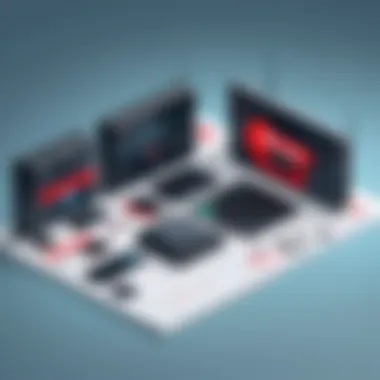
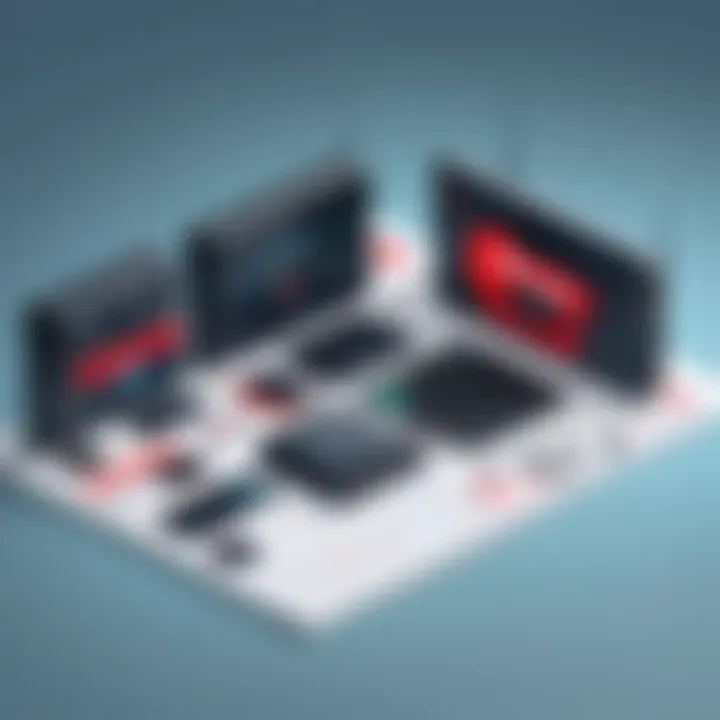
Troubleshooting Access Issues
When it comes to cloud services like Verizon Cloud, tackling access issues is not just a minor bump in the road; it's a key necessity for anyone trying to smoothly utilize the platform. Understanding potential problems related to access can help users avoid costly downtimes or disruptions in their workflow. Many people don’t realize that troubleshooting access issues is as essential as learning the features of the service itself. It can mean the difference between using Verizon Cloud effectively or getting stuck in a frustrating loop of login failures.
Common Access Problems
As users embark on their journey with Verizon Cloud, they may inevitably run into various access issues. Here are a few common problems that can disrupt connectivity:
- Login Difficulties: Sometimes, the systems seem to reject credentials without a clear reason. A user might feel they are typing the right information only to find the account locked for security reasons.
- Account Synchronization Errors: Problems can arise when a user tries to sync data between their devices, often leading to inconsistencies in what they see or can access.
- Slow Connection Speeds: Factors such as network issues or heavy traffic on Verizon’s servers can lead to slower access or even timeouts, preventing users from getting to their desired files promptly.
- Incompatible Software or Browser Versions: Using outdated applications or browsers can hinder access. A user trying to connect might find their version doesn't support certain features of Verizon Cloud.
Identifying these issues can save time and lead to quicker resolutions.
Solutions and Workarounds
While access problems can be annoying, numerous solutions can help users get back on track. Here are some effective strategies to consider:
- Resetting Your Password: If login issues persist, a straightforward password reset can often resolve the problem. Always check your email for any confirmation that comes afterward.
- Clearing Cache and Cookies: For web users, a simple cleanup of browser cache and cookies can improve performance. Sometimes, old data causes conflicts that the browser can't resolve on its own.
- Ensuring Software is Updated: Keeping apps and browsers current helps prevent compatibility issues. Check for any updates before accessing Verizon Cloud.
- Checking Your Internet Connection: Sometimes the issue lies with poor connection. Run a speed test to see if your internet is performing up to par. If not, consider switching networks or troubleshooting your router.
- Contacting Customer Support: If all else fails, reaching out to Verizon's customer support might be your best bet. They can diagnose the problem and guide you through potential solutions.
Taking proactive steps to resolve access issues can enhance your experience with Verizon Cloud and maintain your productivity throughout the process.
These strategies not only help address immediate concerns but also empower users to manage their accounts confidently.
Comparing Verizon Cloud with Other Providers
When it comes to choosing a cloud storage service, users are faced with a multitude of options. Analyzing how Verizon Cloud stacks up against other providers is not just a matter of comparing dollar signs but understanding features, strengths, and user experience. For anyone considering cloud solutions, this evaluation is crucial. It aids in discerning which service aligns with personal or organizational needs, especially for those in IT fields or studying tech.
Similar Services in the Market
The landscape of cloud storage is crowded. Major players include:
- Google Drive: Known for its integration with Google Workspace, it's favored for collaboration.
- Dropbox: Highly regarded for its user-friendly interface and robust sharing features.
- Microsoft OneDrive: Seamlessly works with Microsoft applications, making it popular among business users.
- iCloud: Apple’s offering, mainly for users entrenched in the Apple ecosystem.
Each of these services has its own set of features that appeal to different users. For example, Google Drive's collaboration tools attract students and teams, while Dropbox provides an efficient sharing experience that professionals often seek. It's important to recognize that each solution has its own price points, which can also be a deciding factor.
Unique Features of Verizon Cloud
Verizon Cloud sets itself apart with several distinguishing attributes:
- Enhanced Security: With a focus on data protection, Verizon implements strong encryption methods both at rest and during transmission. This is vital for users handling sensitive information or corporate data.
- Seamless Integration with Verizon Services: Many users benefit from the smooth functionality that comes with having existing Verizon services. For instance, Verizon mobile users can easily backup their content directly from their device, which saves time and streamlines the process.
- Comprehensive Storage Options: Whether you're storing photos or documents, Verizon Cloud offers varied storage plans that cater to both individual and business needs. These plans can accommodate everything from light users to those requiring massive amounts of space.
- User Accessibility: The mobile app and web application are designed to be intuitive, allowing users, whether tech-savvy or not, to navigate effectively.
"Choosing a cloud service partner can have long-term implications for your data management strategy. Understanding the unique propositions of each service aids in making a well-informed decision."
In light of these aspects, users looking for both convenience and reliability may find Verizon Cloud to be a compelling option compared to its competitors. By weighing the strengths of each service against their own requirements, users can better identify the right fit for their needs.
Best Practices for Using Verizon Cloud
Using Verizon Cloud efficiently goes beyond just storing files; it’s about managing your digital resources with a blend of strategy and foresight. Adopting best practices can streamline your experience, enhance security, and foster collaboration. These guidelines not only give clarity to users but also maximize the features offered by the Verizon Cloud platform, ensuring you’re not just a user, but an adept navigator in the cloud.
Maintaining Efficiency
In today's fast-paced world, where digital clutter can heap up quicker than you can say "file transfer," maintaining efficiency in using Verizon Cloud is crucial. You want to avoid the black hole effect, where your files get lost in a maze of folders.
- Organize Your Files:
- Utilize Features Wisely:
- Automation Tools:
- Use intuitive folder structures that make sense to you. Think in terms of projects, dates, or team collaborations. The easier your organization, the simpler it is to find what you need.
- Regularly review and clean out files that are no longer needed. Think of it as spring cleaning for your digital space. This helps keep your cloud neat and can also save you storage space.
- Explore the tagging system in Verizon Cloud. This can add another layer of organization to files, allowing you to sort by categories beyond folders. It’s a hidden gem that’s worth using.
- Take advantage of built-in search features. They can often help locate files faster than browsing manually.
- Consider automated backup options for files that change frequently, such as work documents. This reduces the time spent worrying whether the latest version is saved,
- Use syncing capabilities to keep files updated across devices without extra effort.
Regular Backup Strategies
Backing up data is like giving your digital life a safety net. Without it, you’re skating on thin ice, always one mishap away from losing precious files. With Verizon Cloud, establishing and maintaining a backup routine is uncomplicated, yet crucial.
- Set a Schedule:
- Diversified Backups:
- Monitor Backups:
- Depending on your usage, decide how often you need to run backups. It could be daily for critical work projects or weekly for personal files. Find a frequency that suits your workflow and stick to it.
- Don't put all your eggs in one basket. While Verizon Cloud offers robust solutions, consider keeping additional backups on another platform or even an external hard drive. This layered approach ensures that if one method fails, you’re covered another way.
- Sometimes, backup processes can run into hiccups due to connectivity issues or software glitches. Periodically checking that your backups are completing successfully helps to avoid any nasty surprises later.
"Regular backups are not just a routine; they are your digital safety strategy."
Combining these practices can turn your use of Verizon Cloud into a seamless experience, one where efficiency and data security aren’t just ideals but everyday realities. Whether you’re a software developer wrestling with large files or an IT professional keen on managing multiple records, following these best practices outfits you with the tools to leverage Verizon Cloud to its fullest.
Finale
In a world that increasingly relies on digital infrastructure, understanding how to effectively access and utilize storage solutions like Verizon Cloud becomes essential. This article has laid out key elements that highlight the importance of cloud services for both personal and professional use. By accessing Verizon Cloud, users can store and protect their vital information while taking advantage of various features tailored to enhance user experience.
The Benefits of Verizon Cloud
Verizon Cloud stands out for several reasons, primarily its high level of data security and simplicity of integration across different devices. For users in IT and software development, having reliable cloud access ensures that data can be managed effectively, which streamlines workflow and minimizes potential disruptions.
Moreover, understanding the specific methods available to access this cloud service empowers users to choose what fits best for their needs—be it via mobile app or web browser. Awareness of best practices for data management allows users to optimize their cloud experience. Staying organized and maintaining regular backups are critical components that contribute to this optimization.
"Cloud storage is not just about space; it's about accessibility and security."
Furthermore, this guide addressed troubleshooting issues that could arise, which is invaluable for minimizing downtime that can significantly impact productivity.
In essence, the conclusion drawn from our exploration is clear: not only does Verizon Cloud provide the robust capacity for storing data, but it also offers the tools necessary for efficient management and high-level security. Familiarity with these elements will help users—from students eager to keep their notes safe, to professionals managing crucial projects—harness the full potential of what Verizon Cloud has to offer.
Final Thoughts
As the digital landscape continues to evolve, so does the necessity for reliable storage solutions. Verizon Cloud is equipped to meet these demands. Engaging with these services intelligently informs users on how to elevate their data management capabilities. This guide aimed to clarify the various steps to accessing and using Verizon Cloud successfully, ensuring that readers can make informed decisions moving forward. Life has its complexities, but your data management shouldn’t add to them. Stay savvy, stay secure.





